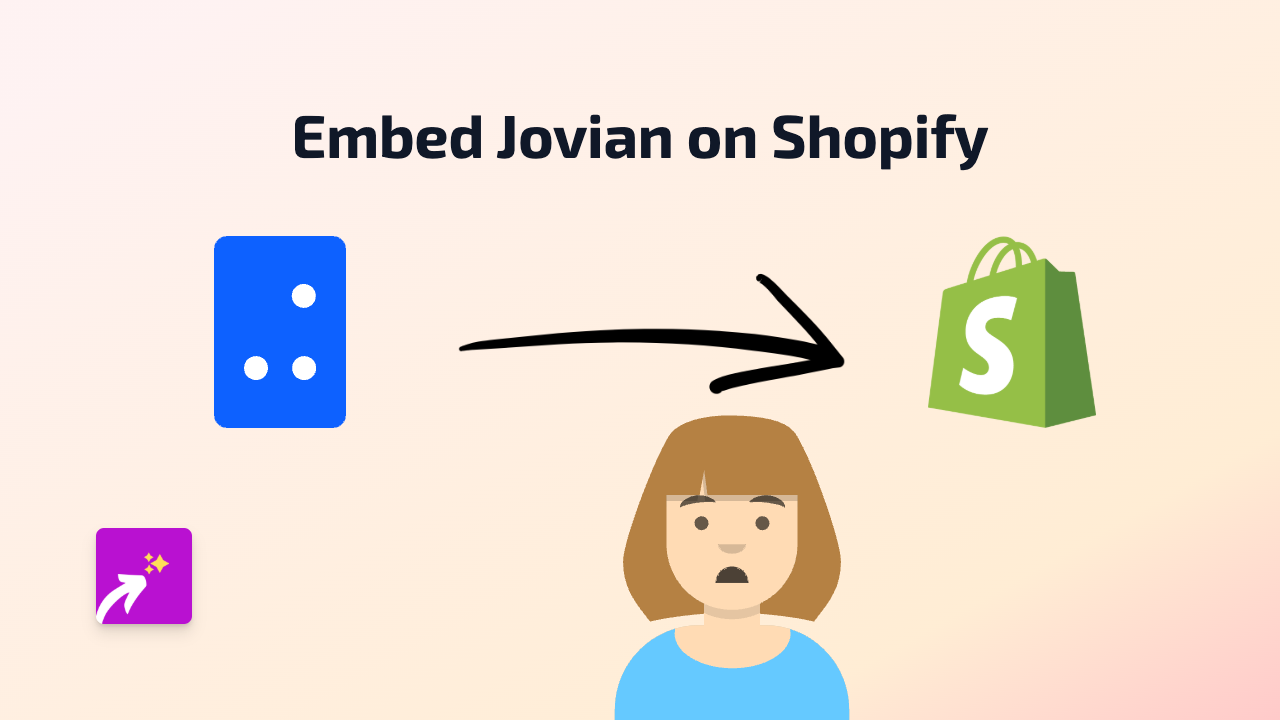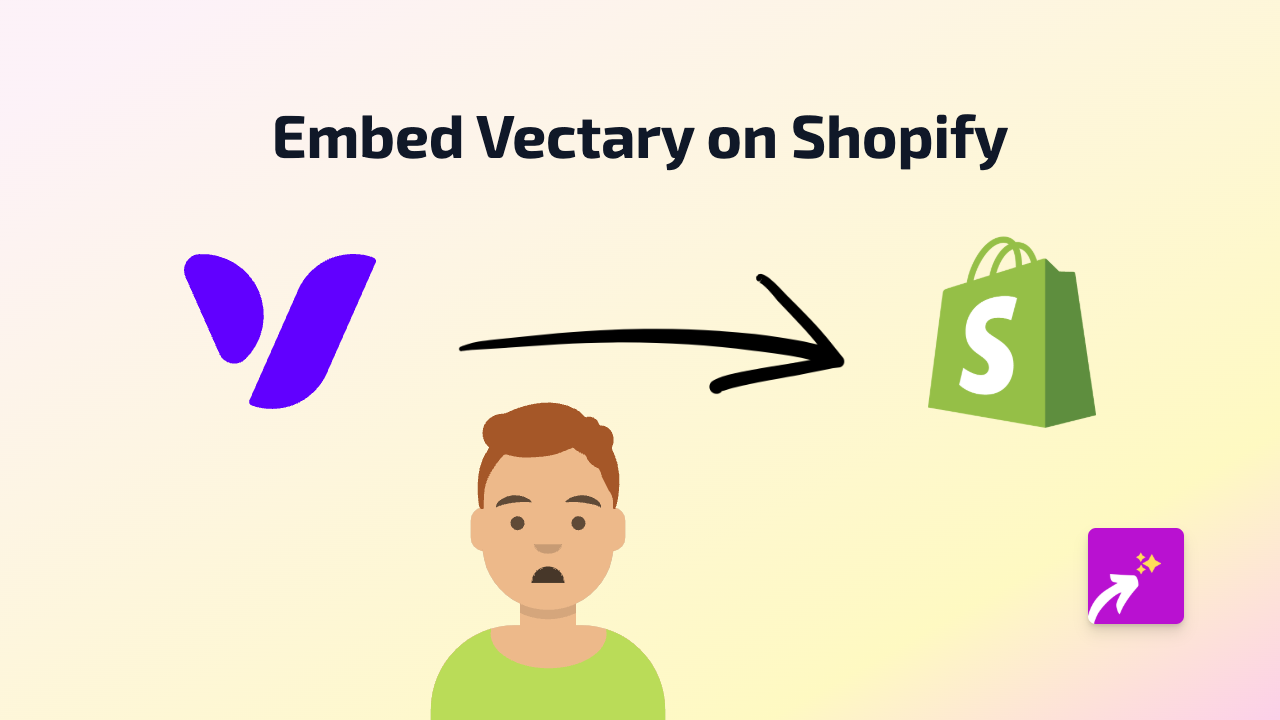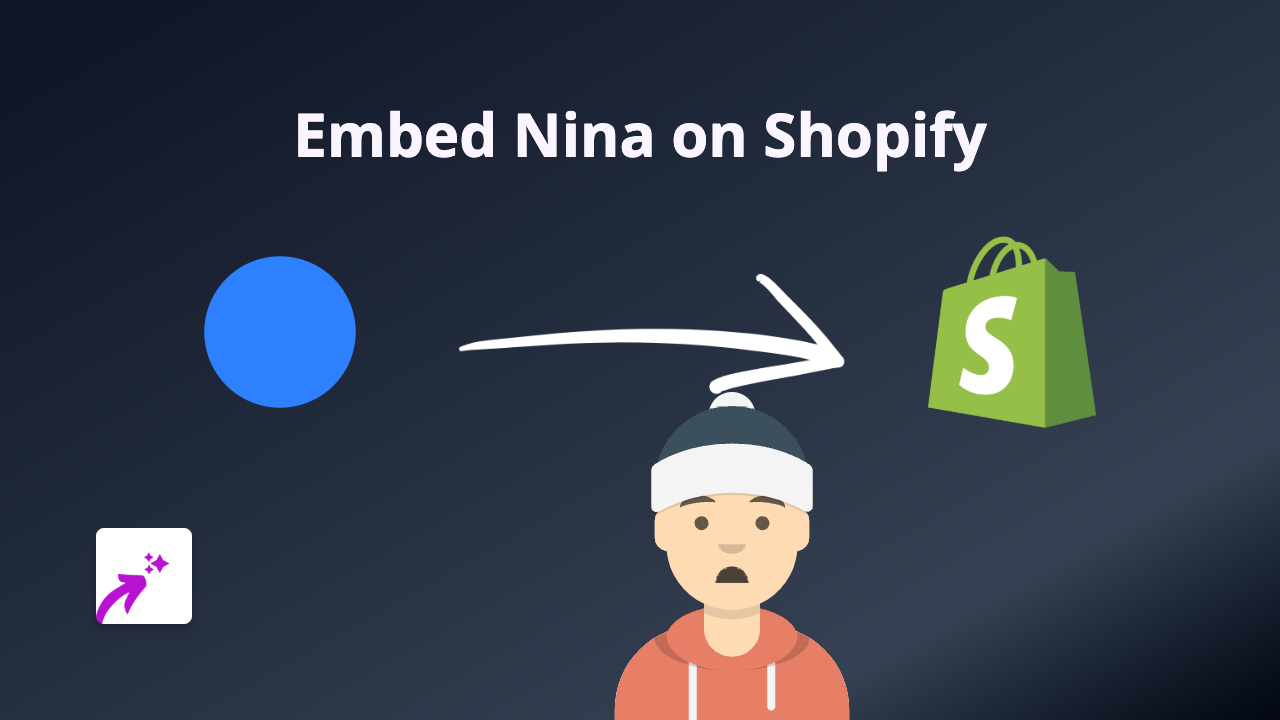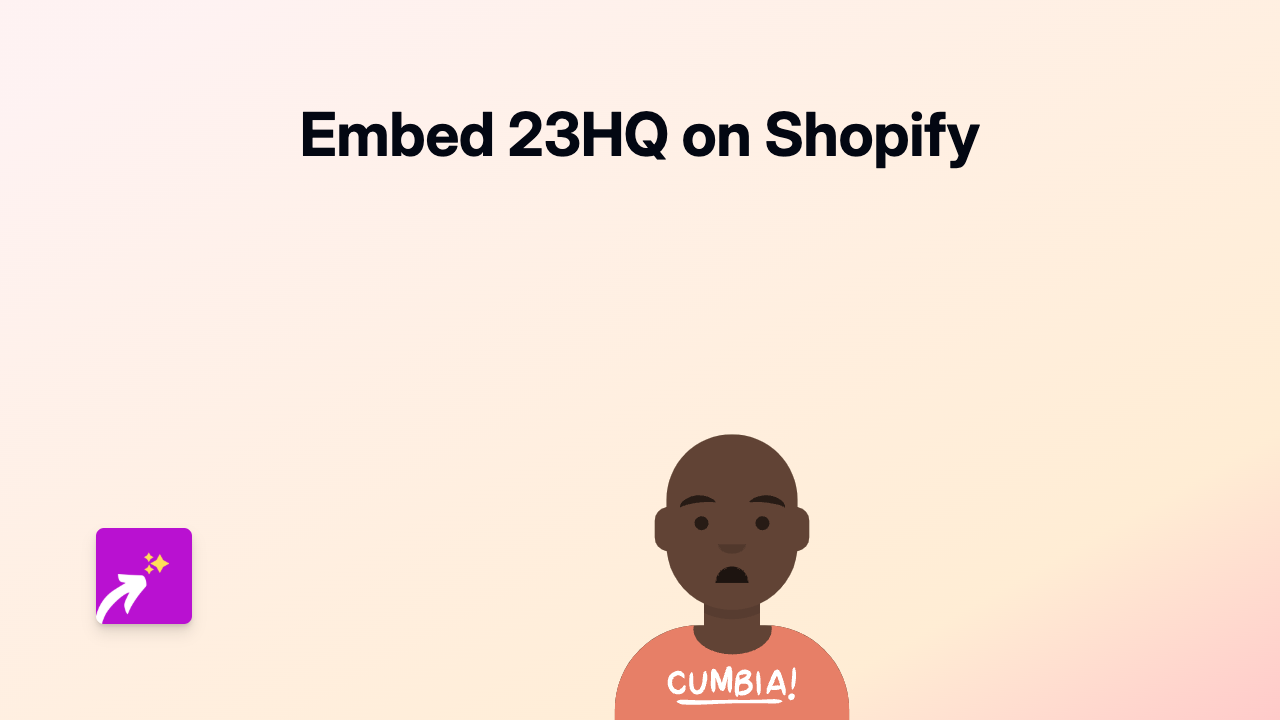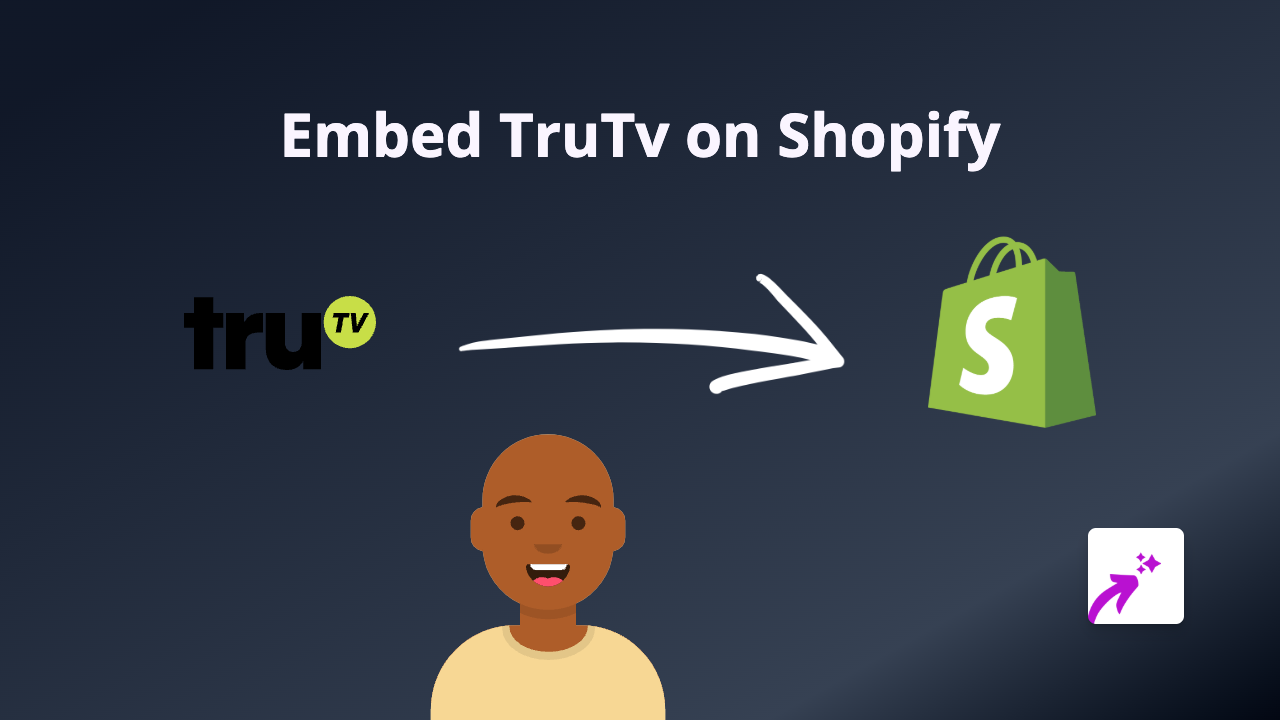How to Embed iorad Tutorials on Shopify: The EmbedAny Guide
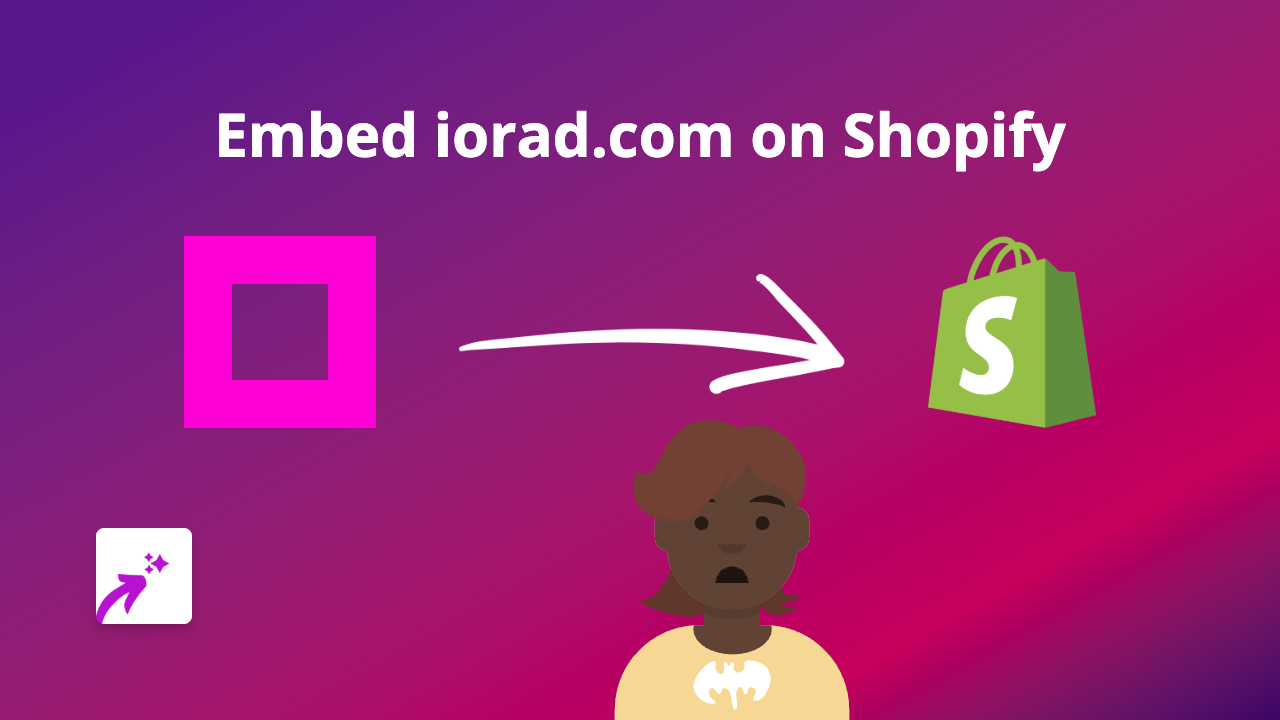
Do you want to add interactive iorad tutorials to your Shopify store? Whether you’re creating product demos, how-to guides, or customer onboarding tutorials, embedding iorad content can help your customers understand your products better.
With EmbedAny, you can embed iorad tutorials anywhere on your Shopify store without any coding knowledge. Here’s how to do it in a few simple steps.
What is iorad?
iorad is a tutorial builder that lets you create step-by-step interactive guides for your website visitors. These tutorials can demonstrate how to use your products, navigate your site, or complete other important tasks.
Step 1: Install EmbedAny on your Shopify store
First, you’ll need to install EmbedAny from the Shopify App Store:
- Visit EmbedAny on the Shopify App Store
- Click “Add app” to install it on your store
- Follow the on-screen instructions to complete the installation
Step 2: Find the iorad tutorial you want to embed
- Go to your iorad account
- Open the tutorial you want to embed on your Shopify store
- Click on the “Share” button
- Copy the tutorial link (it should look something like
https://www.iorad.com/player/123456/Your-Tutorial-Title)
Step 3: Add the iorad link to your Shopify store
- Go to your Shopify admin panel
- Navigate to the page, product, or blog post where you want to add the iorad tutorial
- In the rich text editor, paste the iorad link you copied
- Important step: Select the link and make it italic by clicking the italic button (I) in the editor or using the keyboard shortcut (Ctrl+I or Cmd+I)
That’s it! When you save and publish your page, EmbedAny will automatically convert the italicised link into an interactive iorad tutorial embedded directly on your page.
Tips for embedding iorad tutorials
- Make sure your iorad tutorial is set to public or has the correct sharing permissions
- Position your tutorials strategically where they’ll be most helpful to customers
- Use iorad tutorials to explain complex product features or setup processes
- Consider adding tutorials to your FAQ or help pages
Why embed iorad tutorials?
Adding interactive tutorials to your Shopify store can:
- Reduce customer support queries
- Improve product understanding
- Increase customer confidence
- Enhance the overall shopping experience
With EmbedAny, you can achieve all this without hiring a developer or writing a single line of code.
Ready to embed your first iorad tutorial? Install EmbedAny today and start creating a more interactive, helpful shopping experience for your customers.