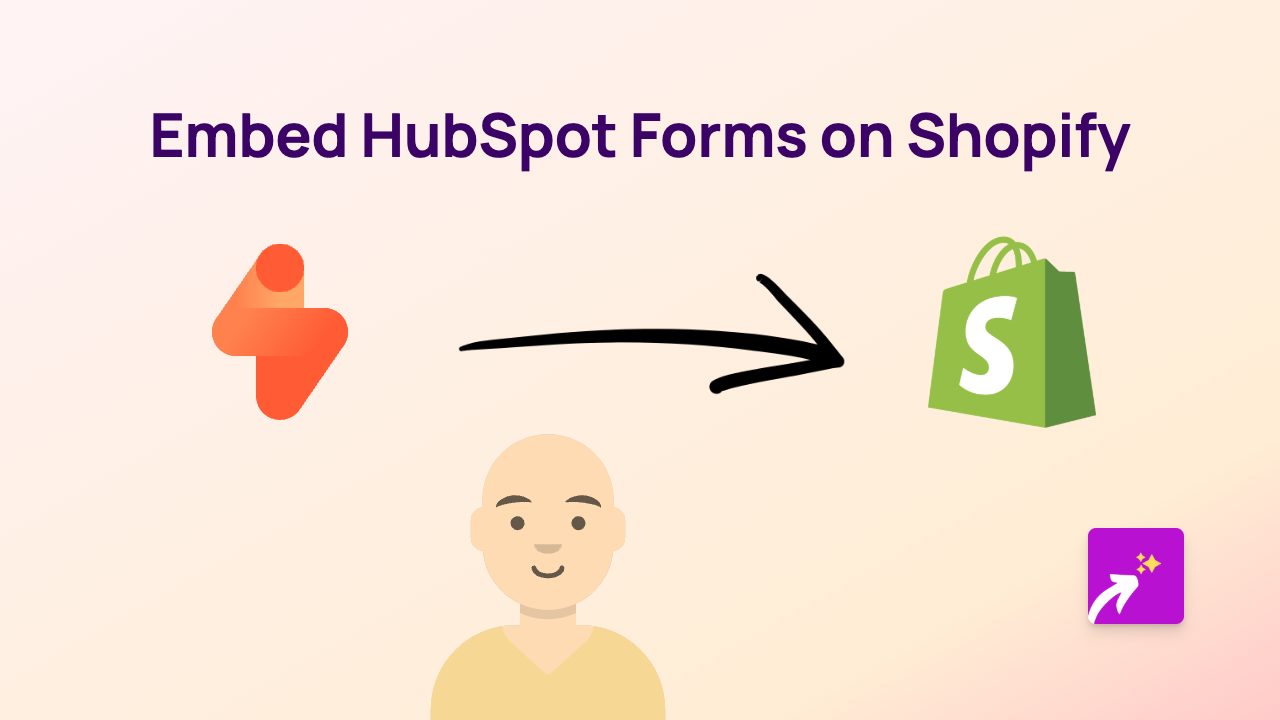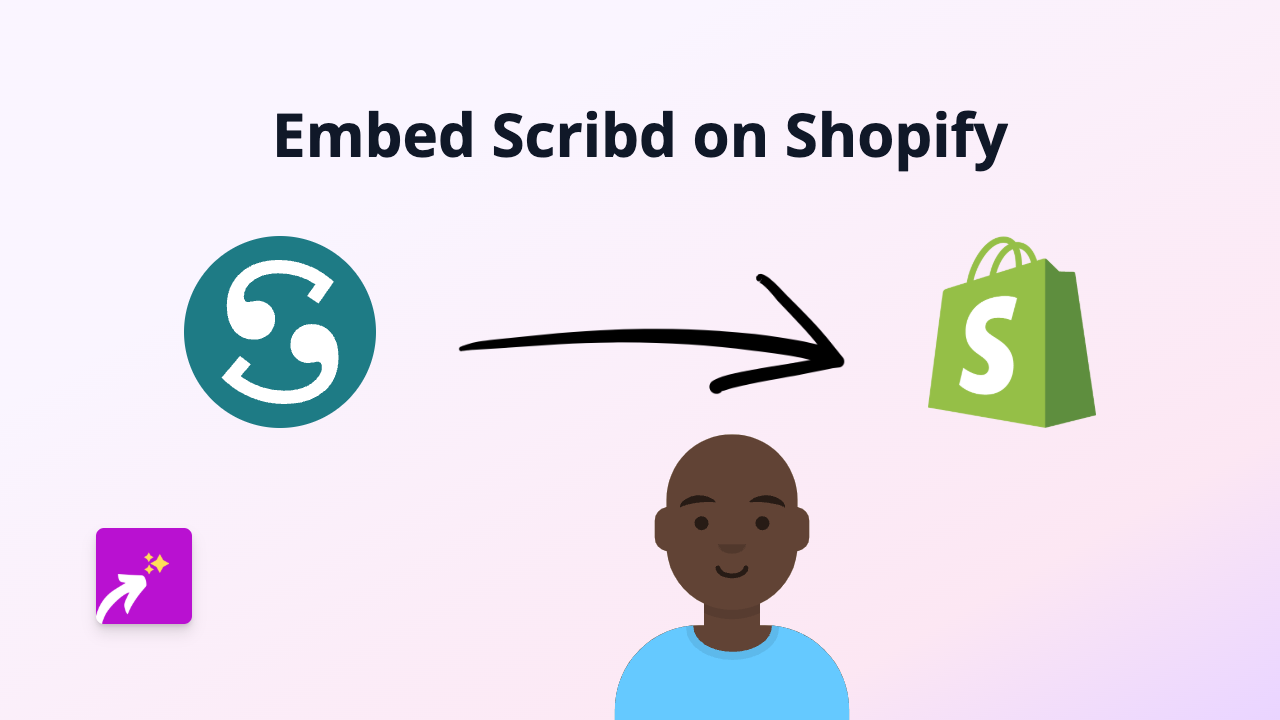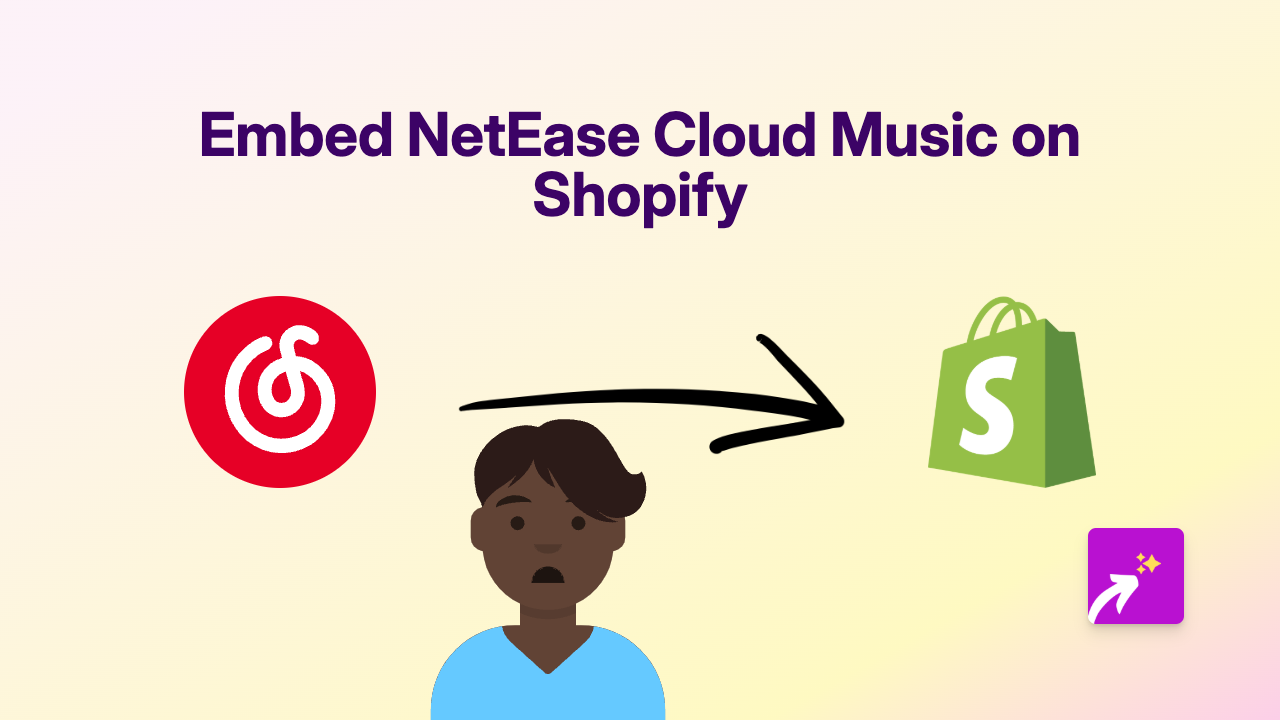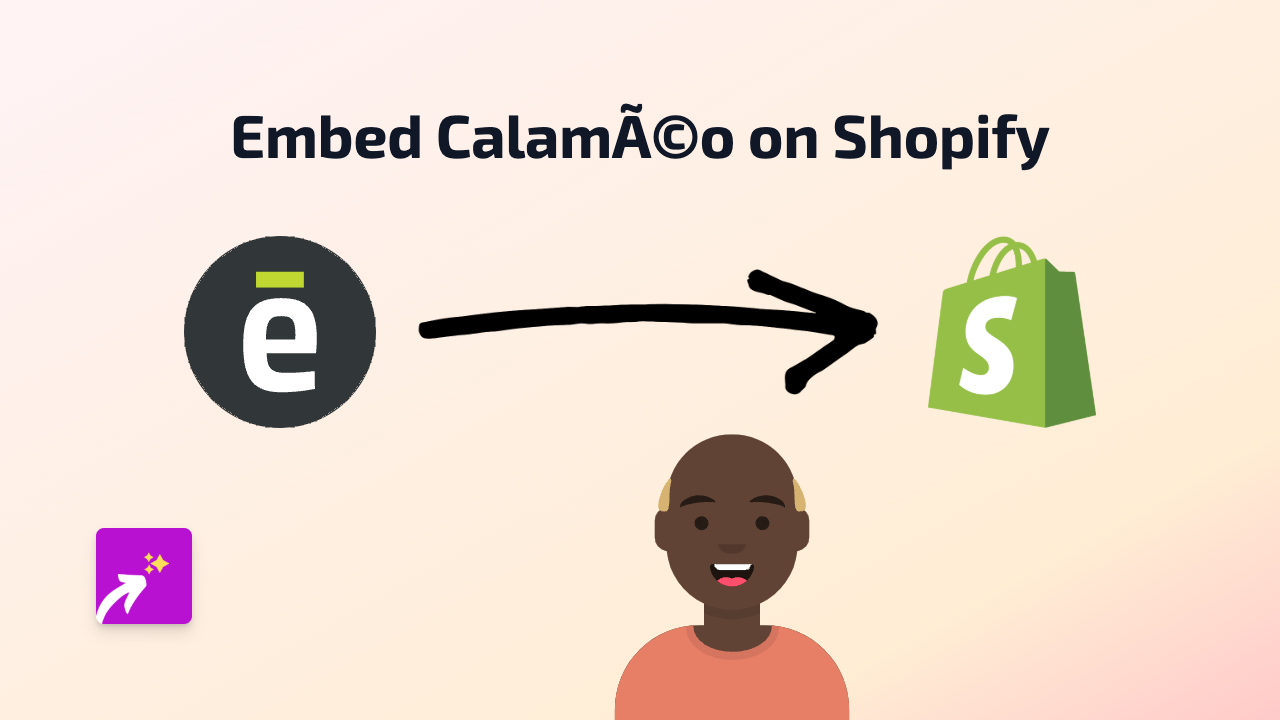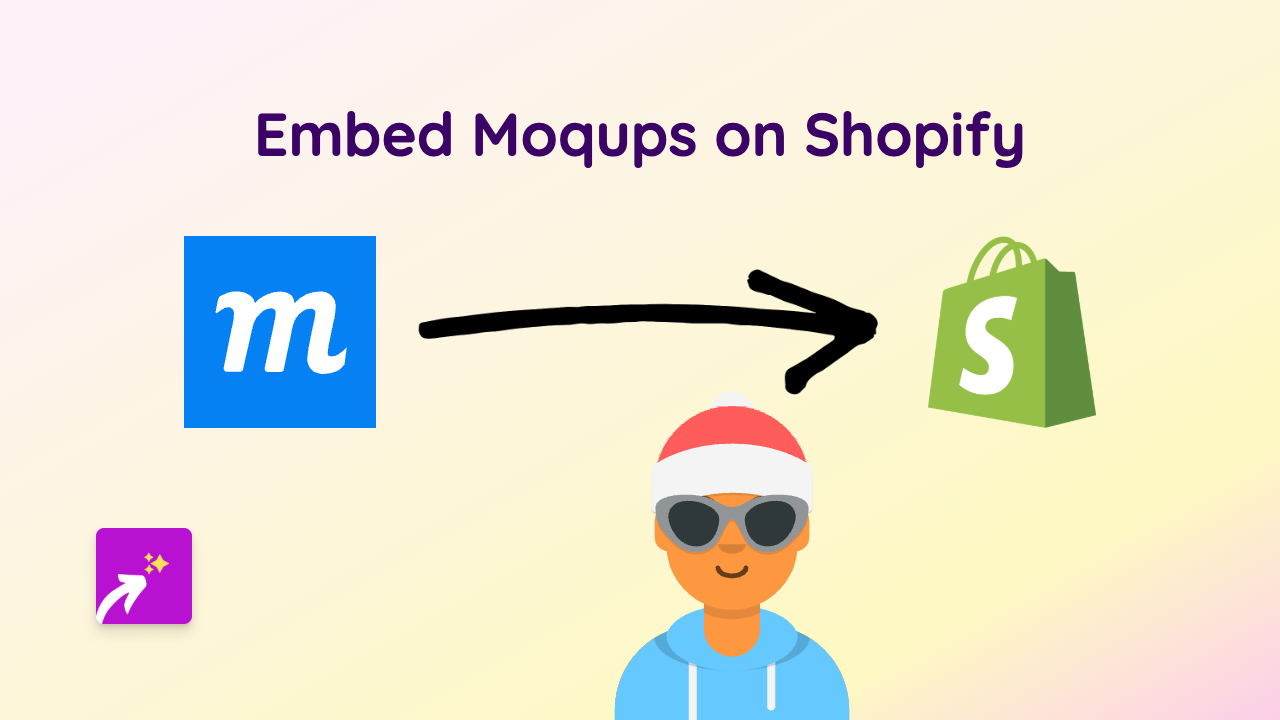How to Embed InVision Projects on Shopify Using EmbedAny
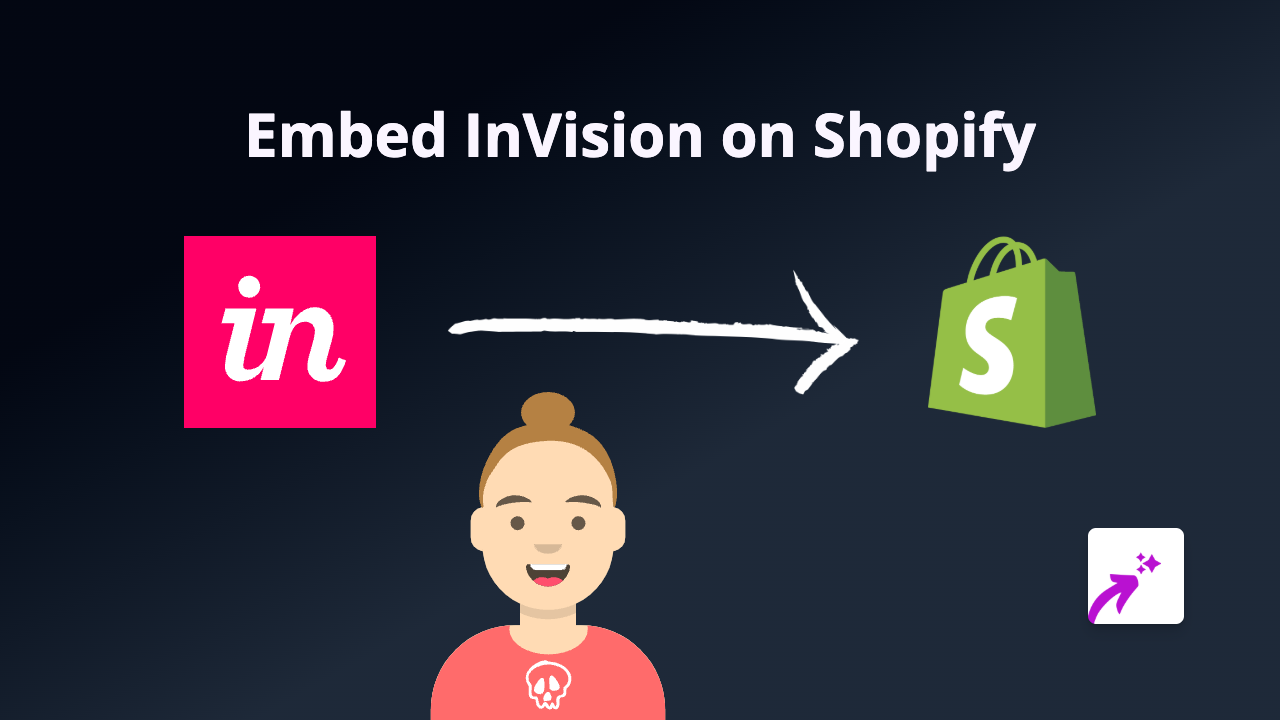
Showcasing your design projects and prototypes on your Shopify store can significantly improve your customers’ shopping experience. Whether you’re a designer selling services or a brand wanting to share design concepts with your audience, embedding InVision projects directly on your store pages can be incredibly effective. This guide will show you how to embed InVision prototypes, boards, and designs on your Shopify store without any coding knowledge.
What is InVision?
InVision is a digital product design platform that allows designers to create interactive mockups, prototypes and collaborate on projects. Embedding these designs on your Shopify store can help demonstrate your design process, showcase portfolio work, or provide interactive previews.
Prerequisites
- A Shopify store
- An InVision account with projects you want to embed
- The EmbedAny app installed on your store
Step 1: Install the EmbedAny App
- Visit the EmbedAny app page on the Shopify App Store
- Click “Add app” and follow the installation instructions
- Complete the activation process as directed
Step 2: Find Your InVision Project Link
- Log in to your InVision account
- Navigate to the project, prototype or board you want to embed
- Copy the share link from your browser address bar (or use the share button in InVision)
Step 3: Add the InVision Link to Your Shopify Store
- Go to the page, product description, or blog post where you want to embed your InVision project
- Paste the InVision link into the content
- Highlight the link and apply italics using the text editor (this is the crucial step that triggers EmbedAny)
- Save your changes
That’s it! Your InVision project will now appear as an interactive embed on your page.
Examples of How to Use InVision Embeds on Your Shopify Store
- Embed product design prototypes on product pages to show design evolution
- Include interactive mockups in blog posts about your design process
- Display design portfolios on “About Us” or services pages
- Share UI/UX work samples for client testimonial pages
- Demonstrate how customers can use your digital products
Troubleshooting Tips
- Make sure your InVision link is public and shareable
- Confirm the link is properly formatted in italics
- Check that EmbedAny is properly activated on your store
- Ensure your InVision project settings allow embedding
By embedding InVision projects directly within your Shopify store, you can create a more engaging shopping experience while keeping visitors on your site longer. This no-code solution makes it easy to showcase your design work professionally without hiring developers or learning how to write code.