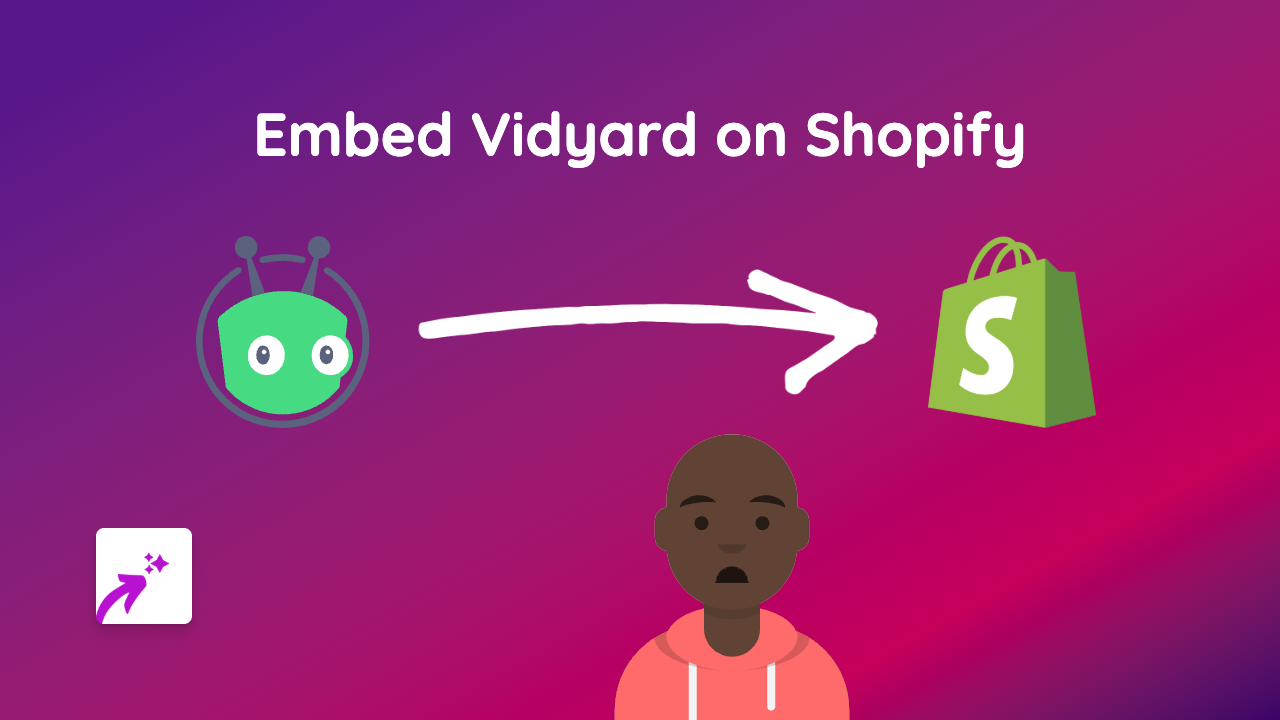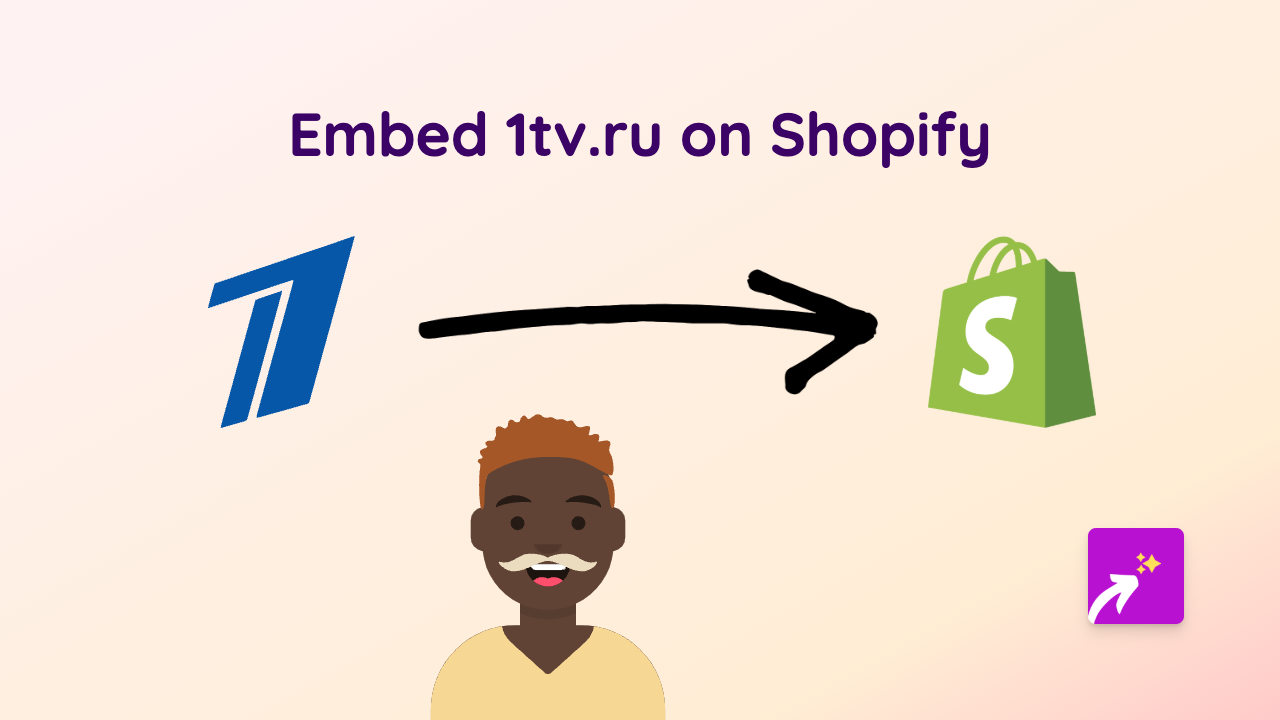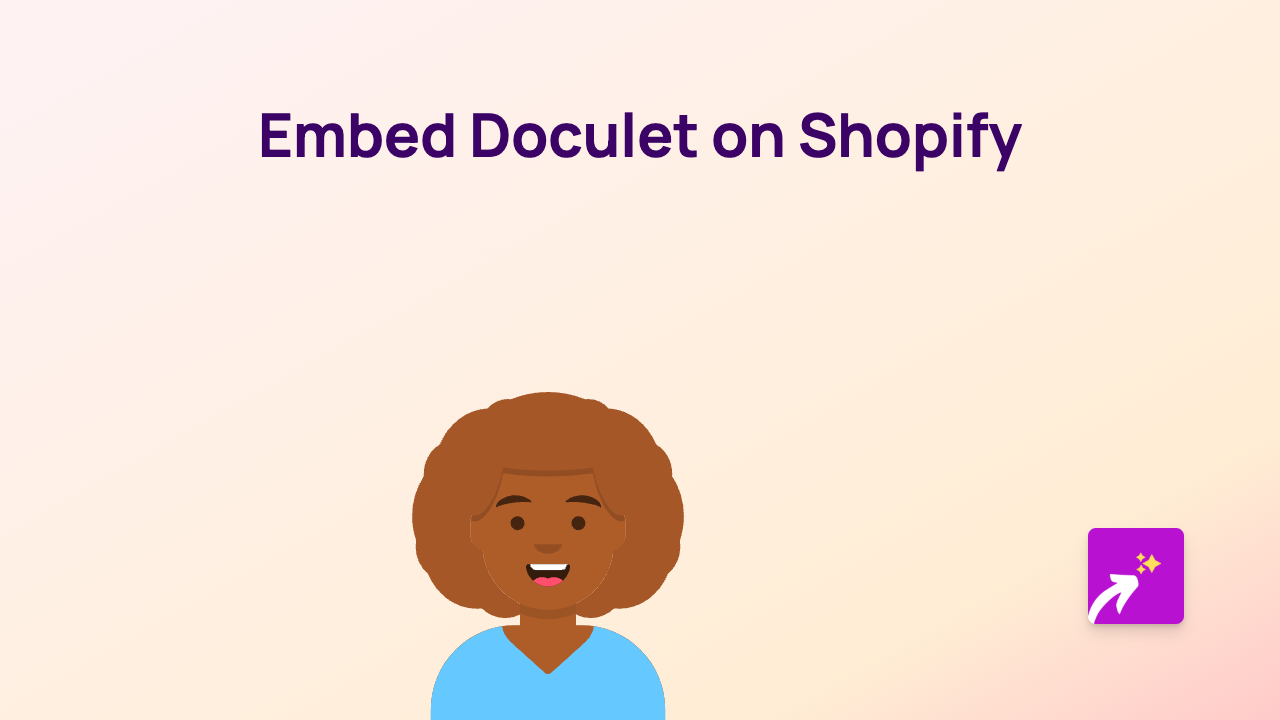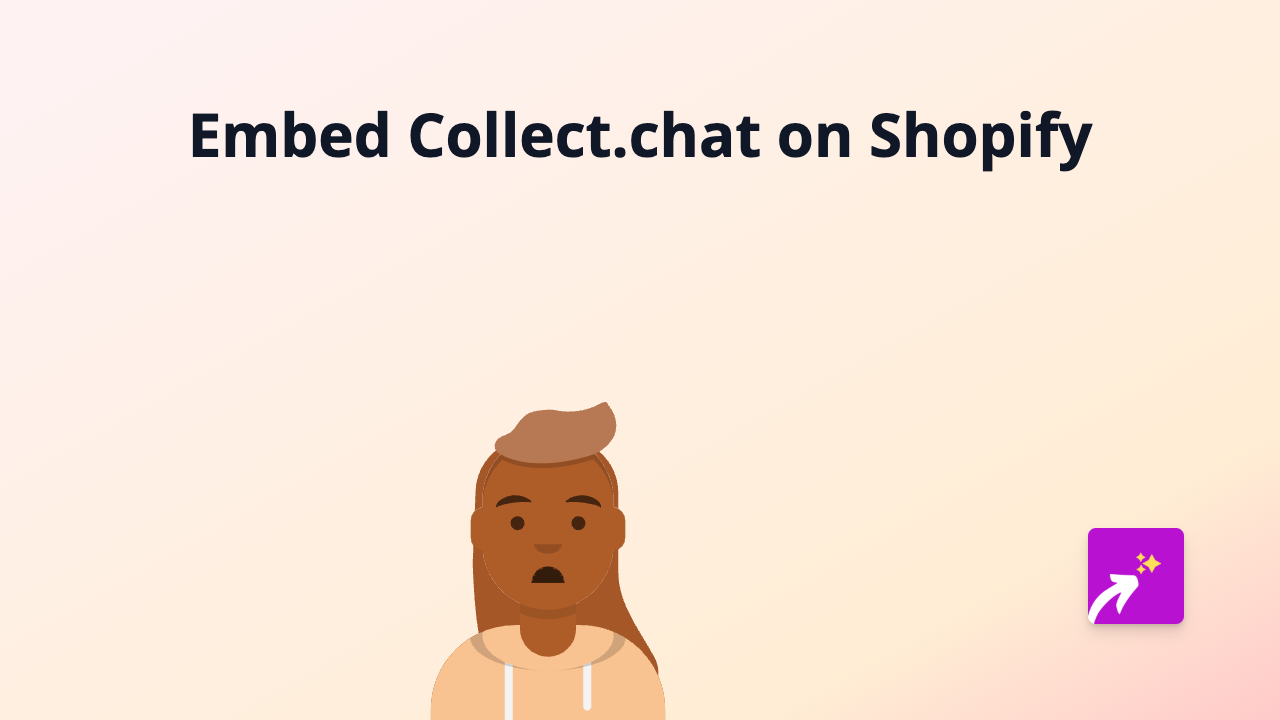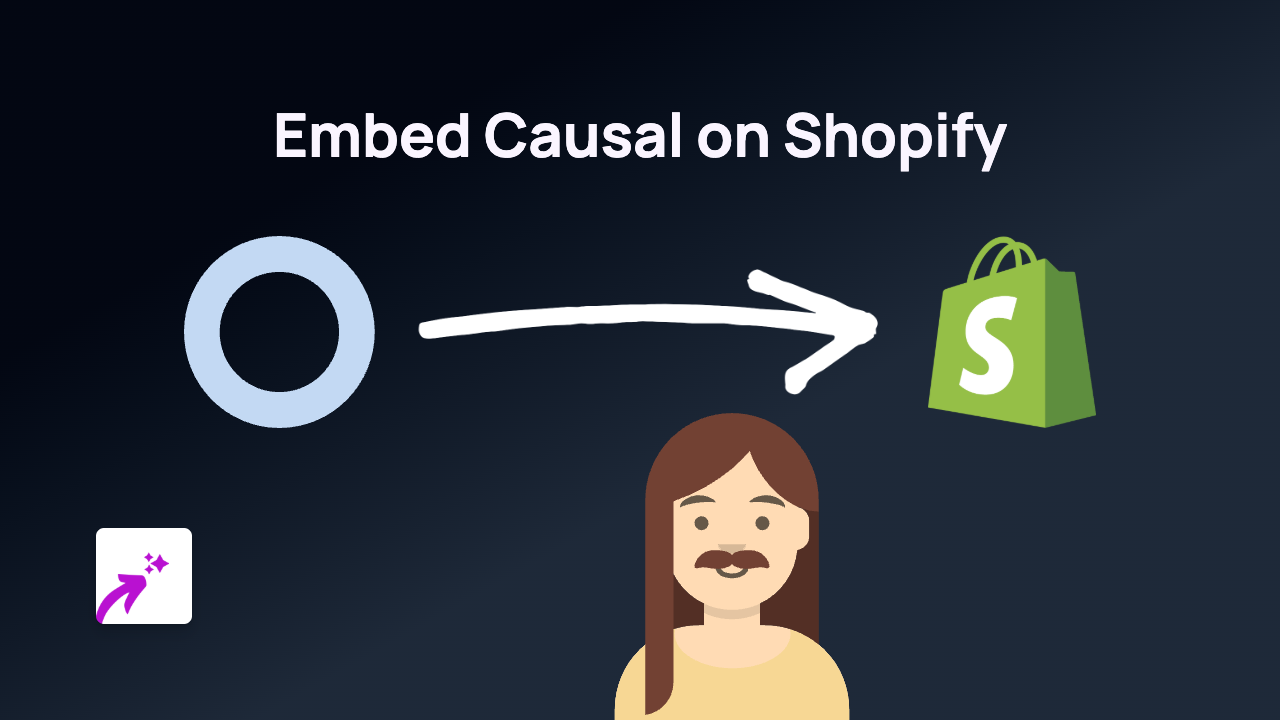How to Embed Imgflip Memes on Shopify: A Simple Guide Using EmbedAny
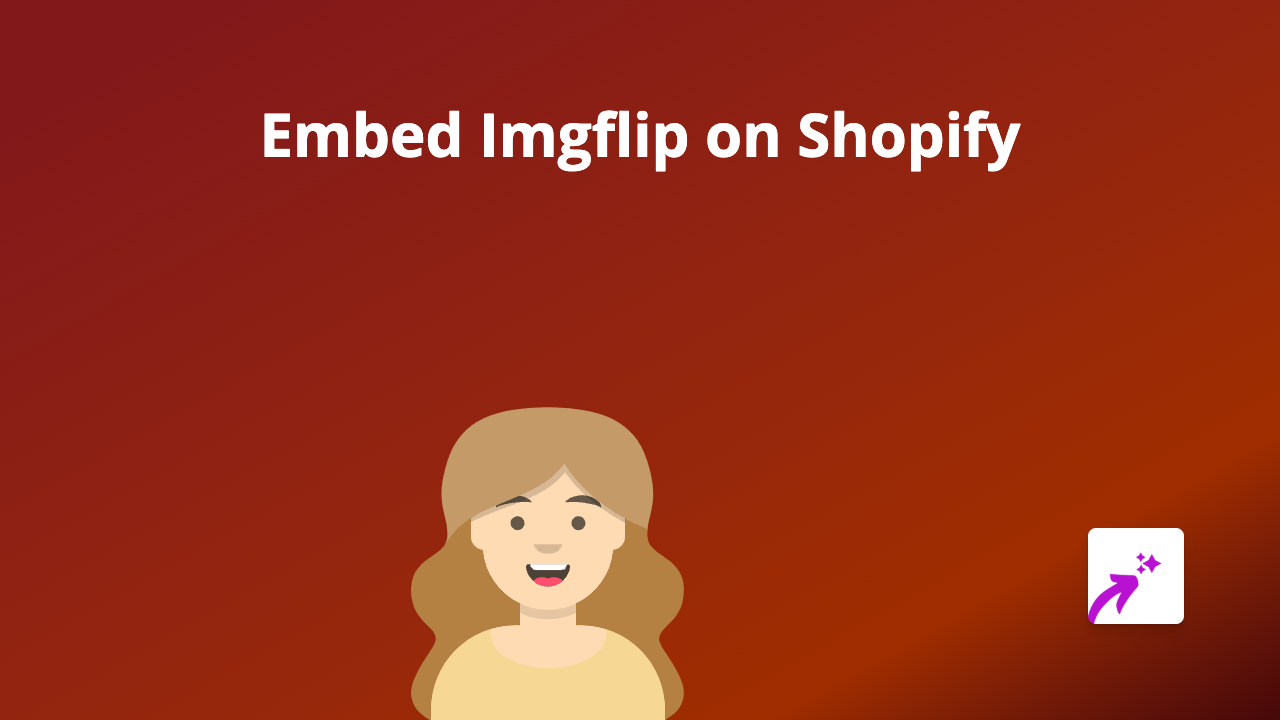
Want to add some humour to your Shopify store with popular memes from Imgflip? This guide will show you how to embed Imgflip memes directly into your product descriptions, blog posts, or any text area in your Shopify store - all without writing a single line of code!
What is Imgflip?
Imgflip is a popular online platform for creating and sharing memes, GIFs, and funny images. Adding memes to your Shopify store can help:
- Make your product descriptions more engaging
- Add personality to your brand
- Increase time spent on your pages
- Create memorable shopping experiences
Step-by-Step Guide to Embedding Imgflip on Shopify
Step 1: Install the EmbedAny App
- Visit the EmbedAny app page on the Shopify App Store
- Click “Add app” and follow the installation instructions
- Complete the setup process to activate the app on your store
Step 2: Find the Imgflip Content You Want to Embed
- Go to Imgflip.com
- Browse or search for the meme or content you want to add to your store
- When you find the perfect meme, click on it to open the full view
- Copy the URL from your browser’s address bar
Step 3: Embed the Imgflip Content
- Go to your Shopify admin panel
- Navigate to the page, product, or blog post where you want to add the meme
- In the text editor, paste the Imgflip URL
- Select the URL you just pasted
- Make it italic by clicking the italic button (or pressing Ctrl+I / Cmd+I)
- Save your changes
That’s it! The plain link will now be transformed into an interactive Imgflip embed that visitors can view directly on your page.
Examples of Where to Use Imgflip Embeds
- In product descriptions to add humour or context
- On your About Us page to show your brand’s personality
- In blog posts to make content more engaging
- In promotional campaign pages to catch attention
Why Use Imgflip Embeds on Your Shopify Store?
Memes are shareable, relatable, and instantly recognisable. By adding Imgflip content to your store, you’re connecting with customers in a way that’s both modern and engaging. It’s a simple way to make your store stand out from competitors with minimal effort.
Troubleshooting
If your embed isn’t appearing correctly:
- Make sure you’ve italicised the link properly
- Check that the EmbedAny app is still active
- Verify that you’ve copied the full, correct URL from Imgflip
Now you’re ready to make your Shopify store more engaging with embedded Imgflip memes!