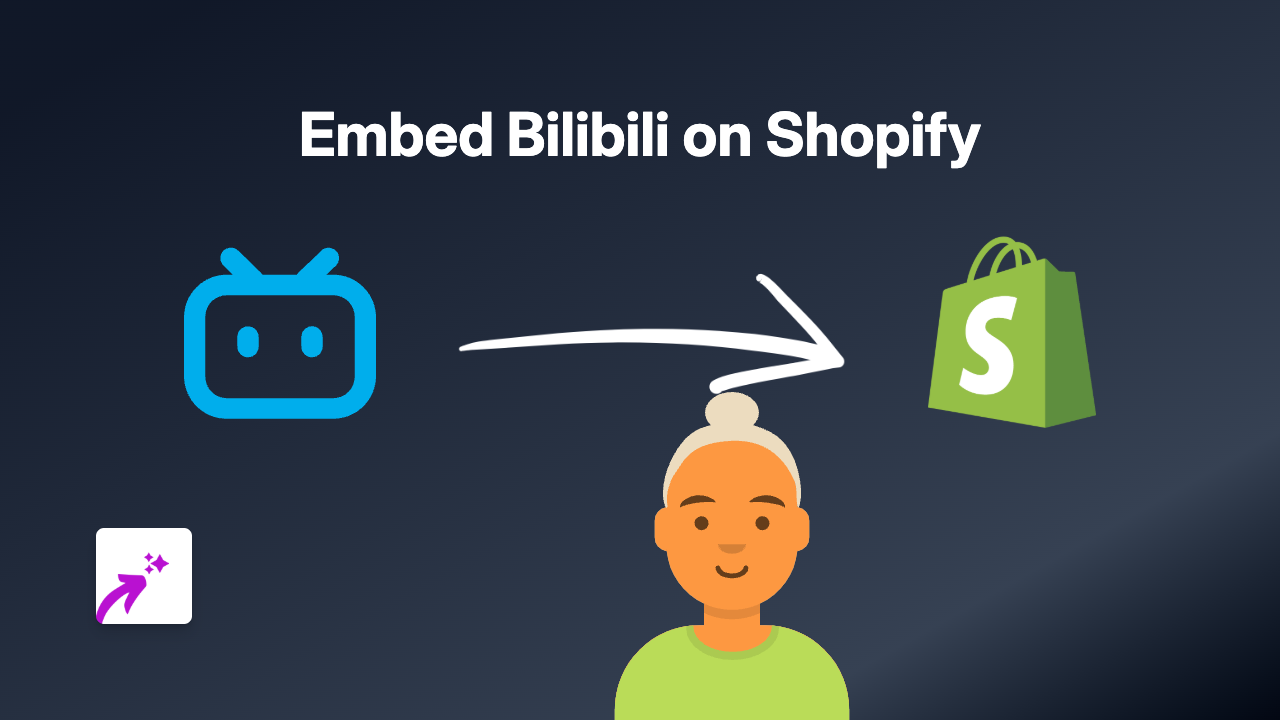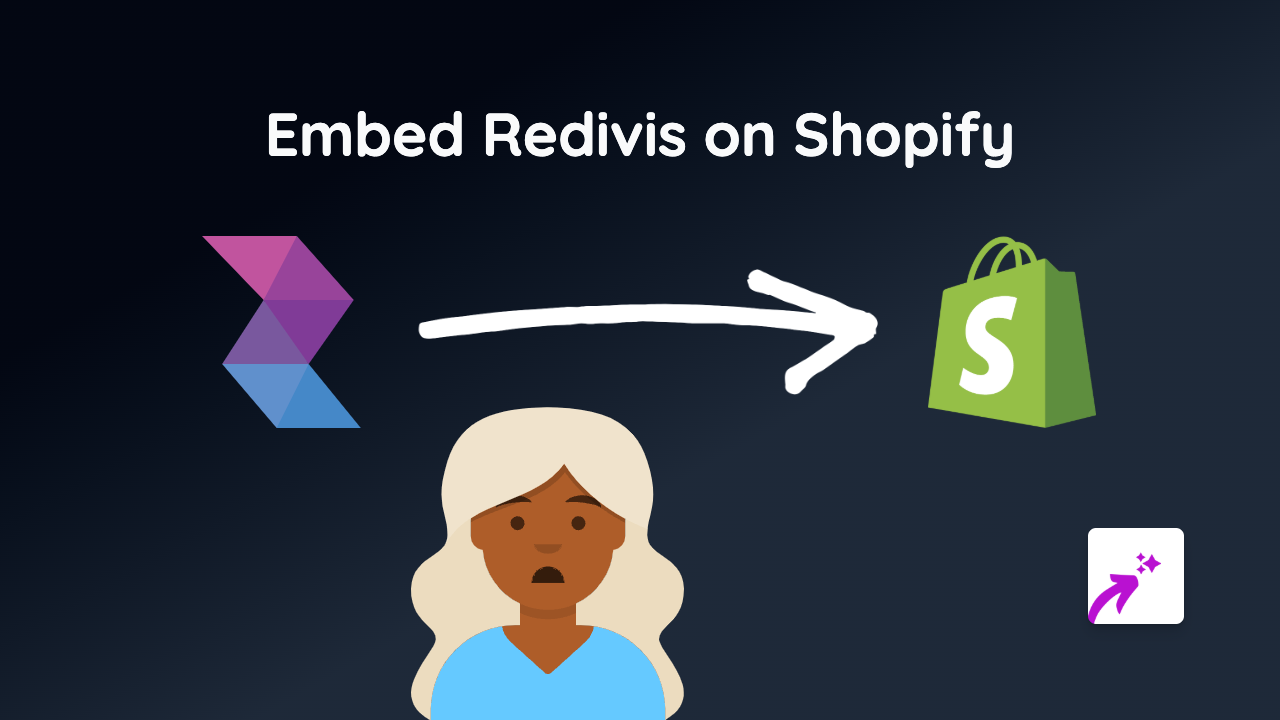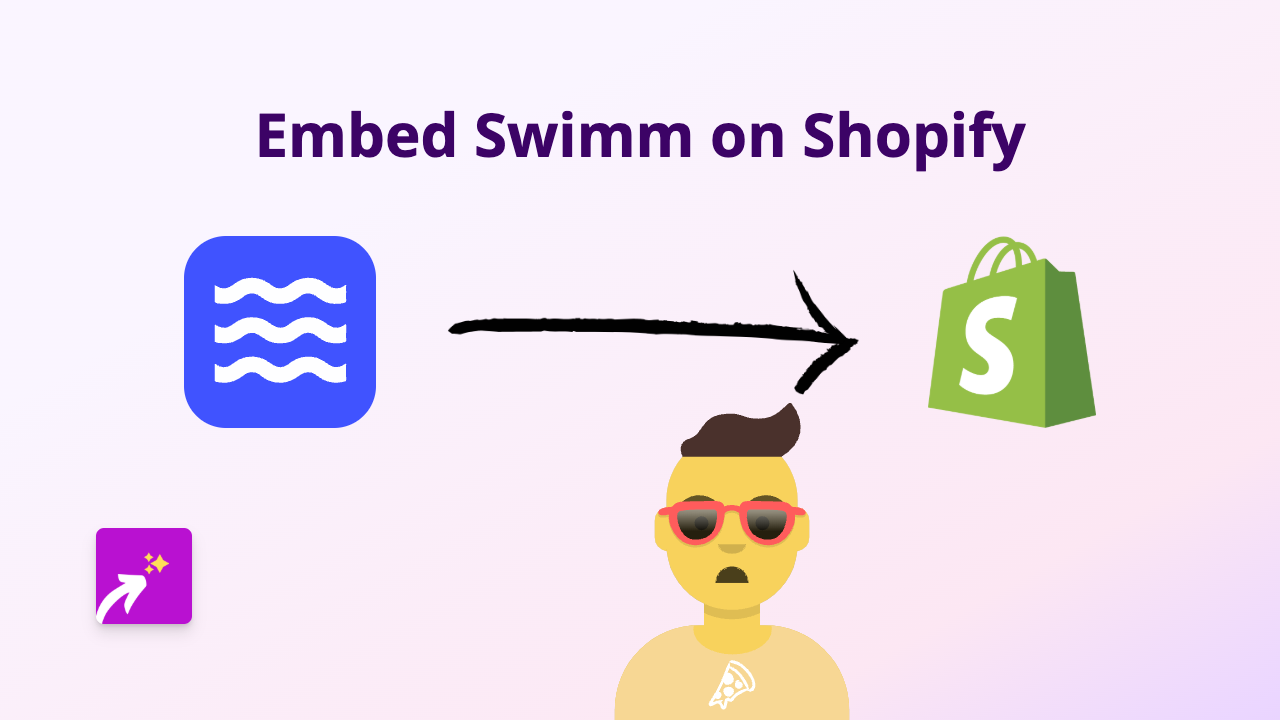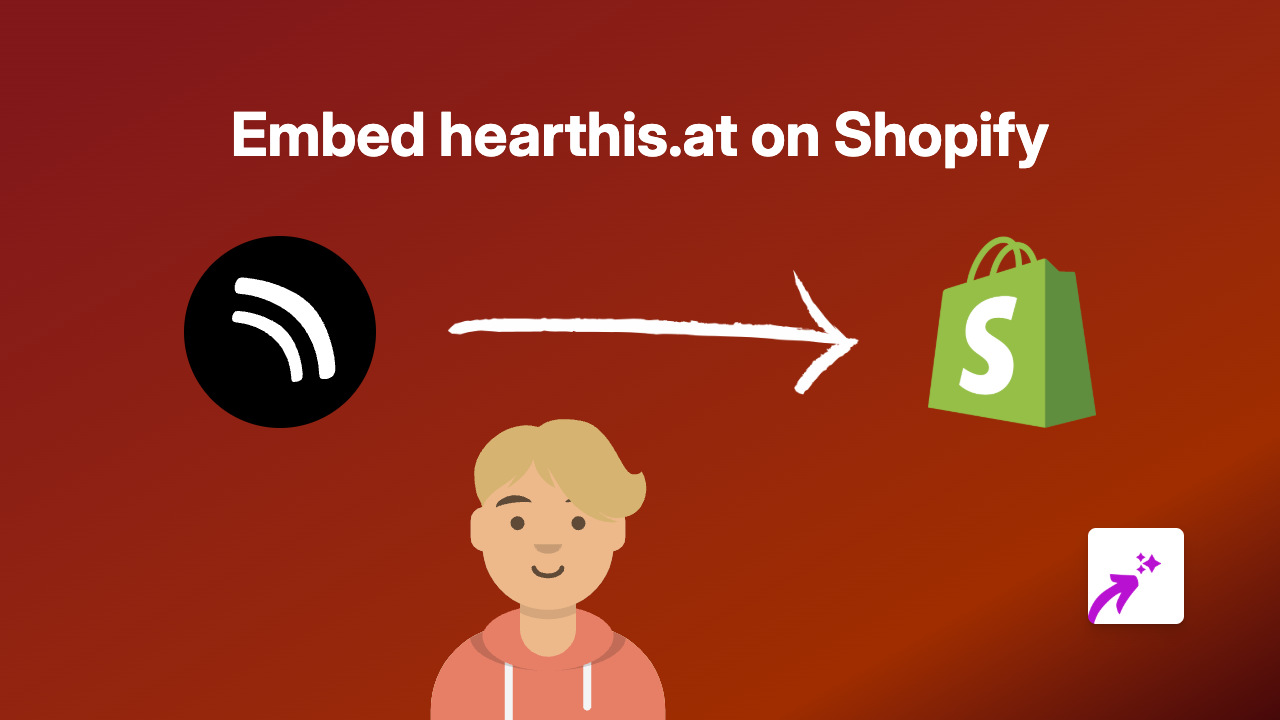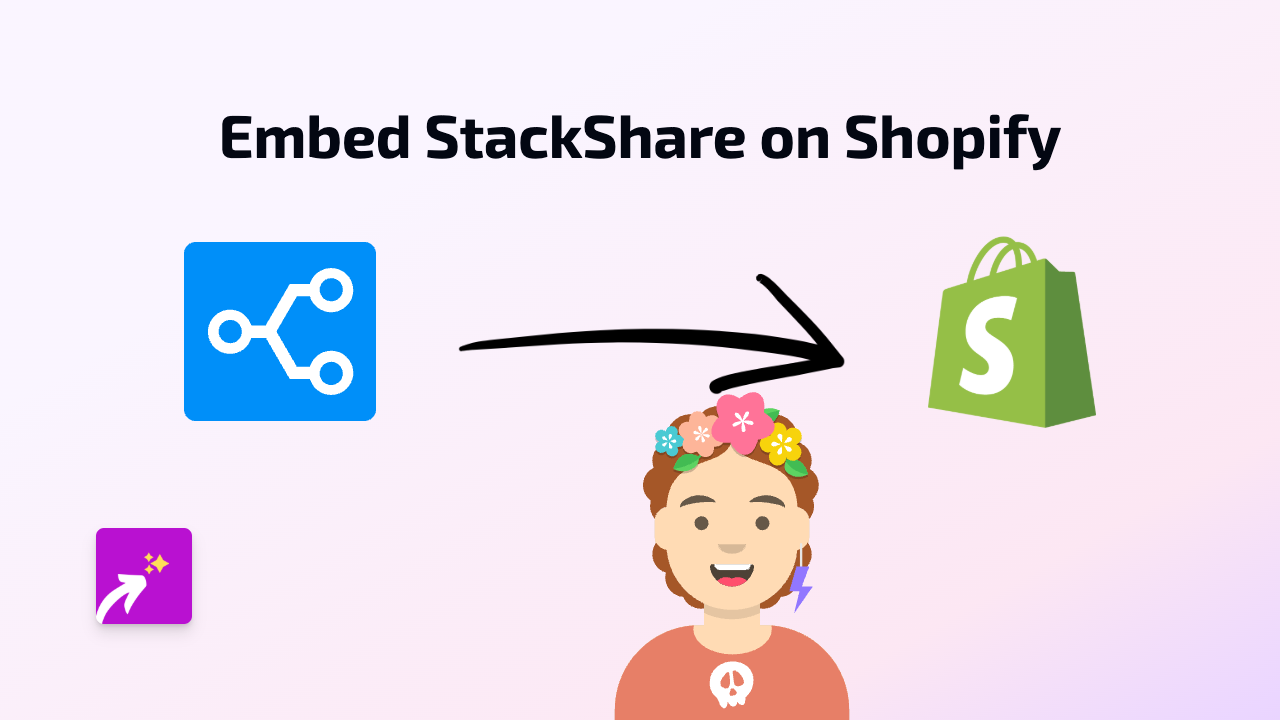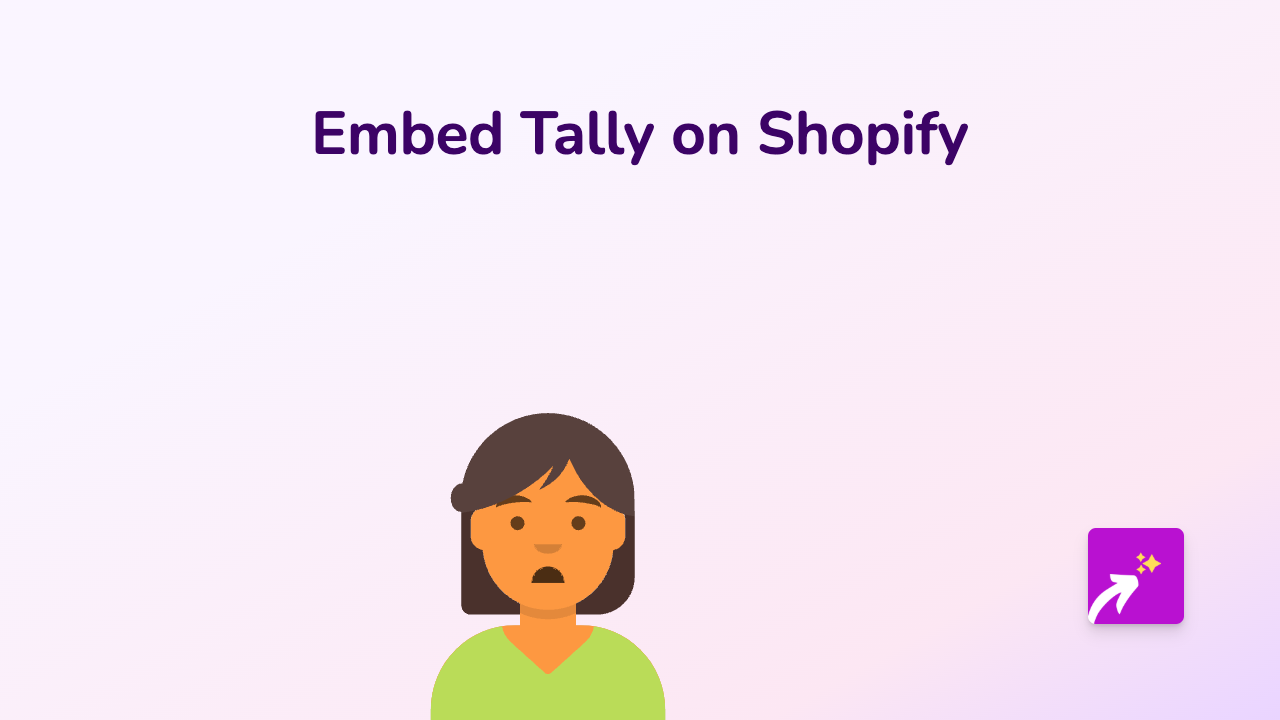How to Embed HubSpot Meetings on Shopify: Step-by-Step Guide
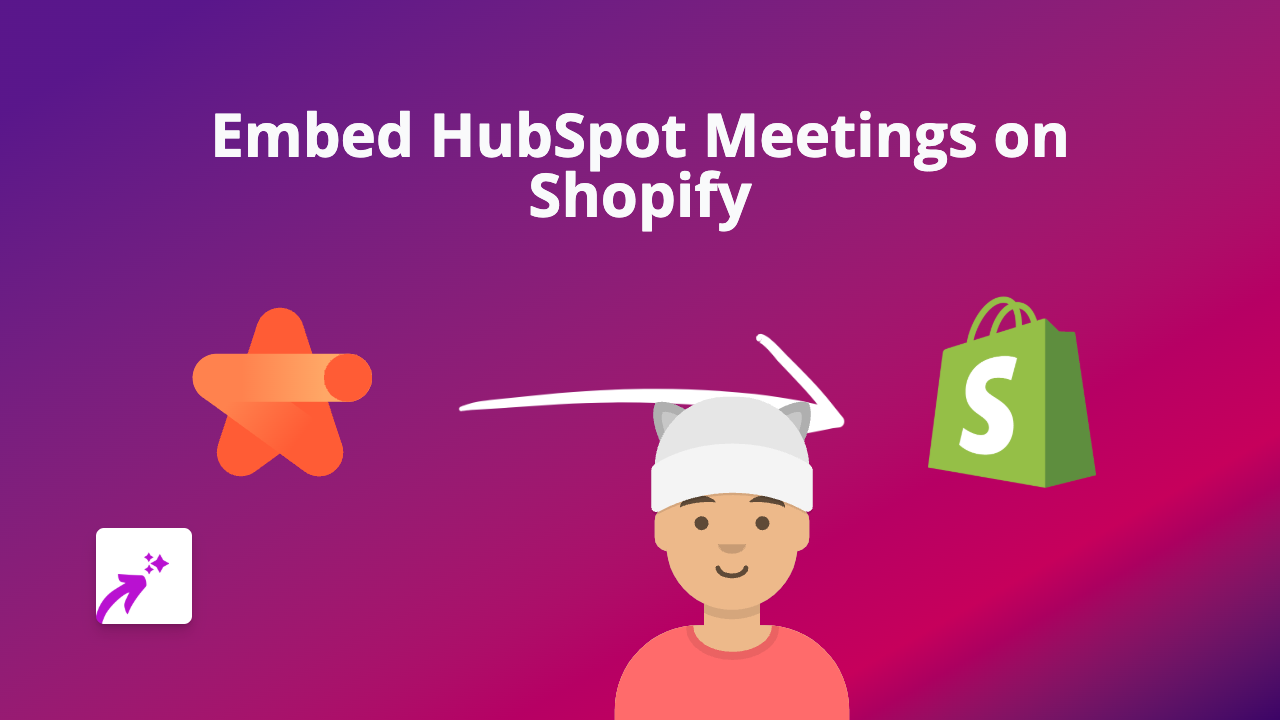
Adding a HubSpot Meetings scheduler to your Shopify store can significantly improve your customer service by allowing visitors to book appointments, consultations, or demos directly from your website. With EmbedAny, you can embed your HubSpot Meetings calendar without any coding knowledge. Here’s how to do it.
What You’ll Need
- A Shopify store
- A HubSpot account with Meetings set up
- The EmbedAny app installed on your Shopify store
Step 1: Install EmbedAny on Your Shopify Store
- Visit EmbedAny on the Shopify App Store
- Click “Add app” and follow the installation prompts
- Complete the setup process to activate EmbedAny on your store
Step 2: Get Your HubSpot Meetings Link
- Log in to your HubSpot account
- Navigate to the Meetings tool
- Select the meeting type you want to embed
- Click “Copy link” to get your shareable HubSpot Meetings URL
Step 3: Add Your HubSpot Meetings to Shopify
- Go to your Shopify admin dashboard
- Navigate to the page, product, or section where you want to add your booking calendar
- Open the rich text editor
- Paste your HubSpot Meetings link into the editor
- Highlight the link and click the “Italic” button (or use the keyboard shortcut Ctrl+I / Cmd+I)
- Save your changes
That’s it! Your HubSpot Meetings calendar will now appear on your Shopify store, allowing customers to book time with you directly.
Where to Add HubSpot Meetings on Your Shopify Store
Consider adding your HubSpot Meetings calendar to:
- Product pages for pre-purchase consultations
- Contact pages for support bookings
- Custom service pages for consultations or demos
- About page for partner or media inquiries
Why Embed HubSpot Meetings?
Embedding HubSpot Meetings on your Shopify store helps you:
- Reduce back-and-forth emails about scheduling
- Let customers book appointments 24/7
- Keep visitors on your store rather than sending them to external sites
- Create a professional, streamlined booking experience
- Track appointments directly in your HubSpot CRM
By adding this interactive element to your store, you’re making it easier for customers to connect with you, which can lead to increased conversions and improved customer satisfaction.
Remember, all you need to do is paste your HubSpot Meetings link and make it italic - EmbedAny handles the rest!