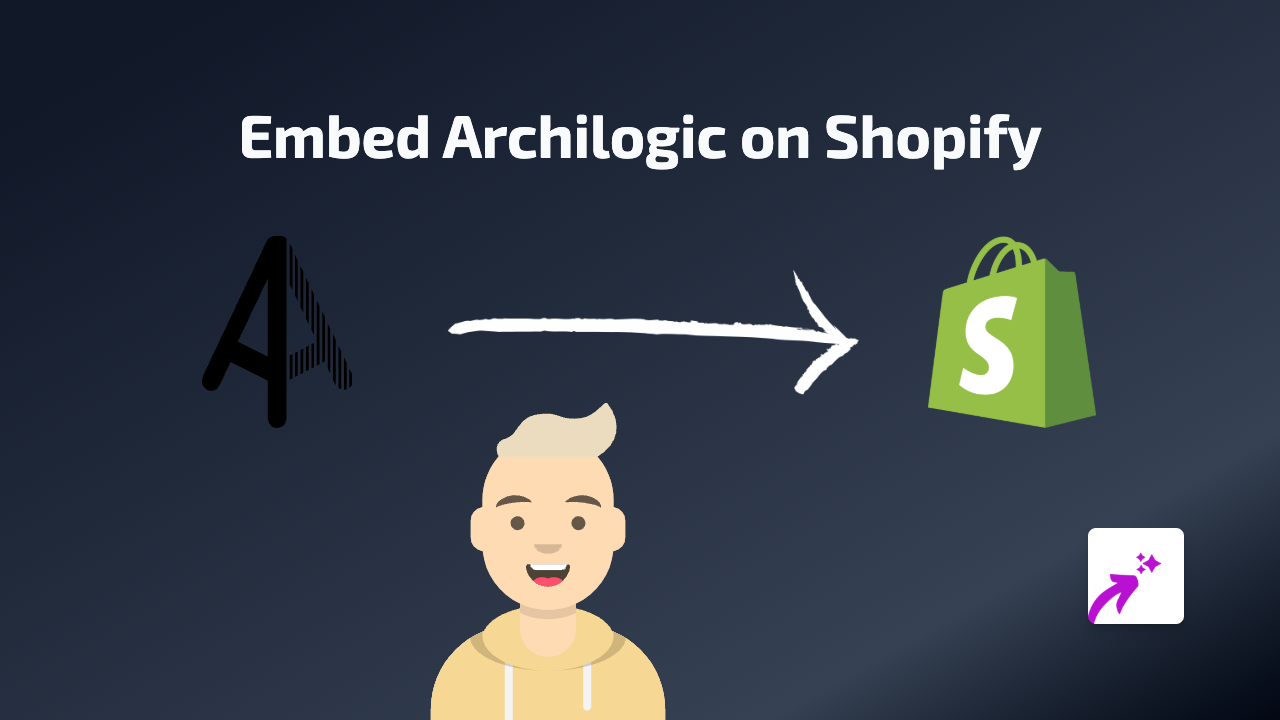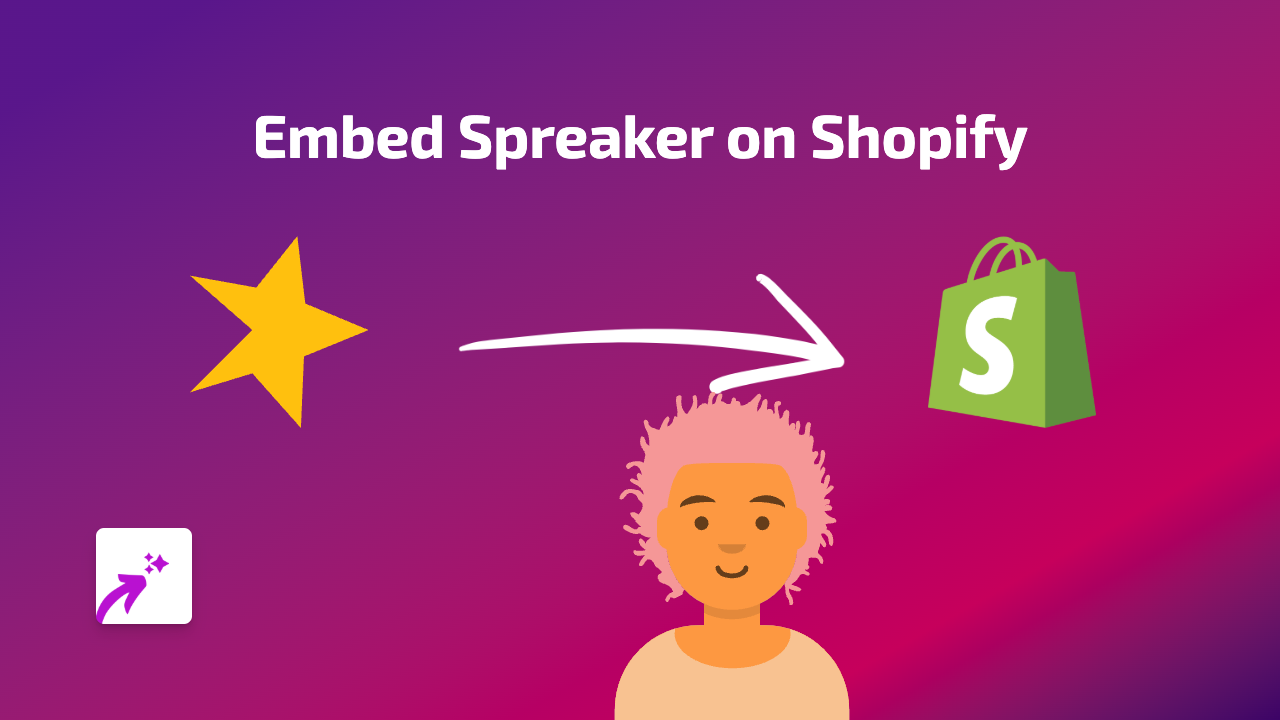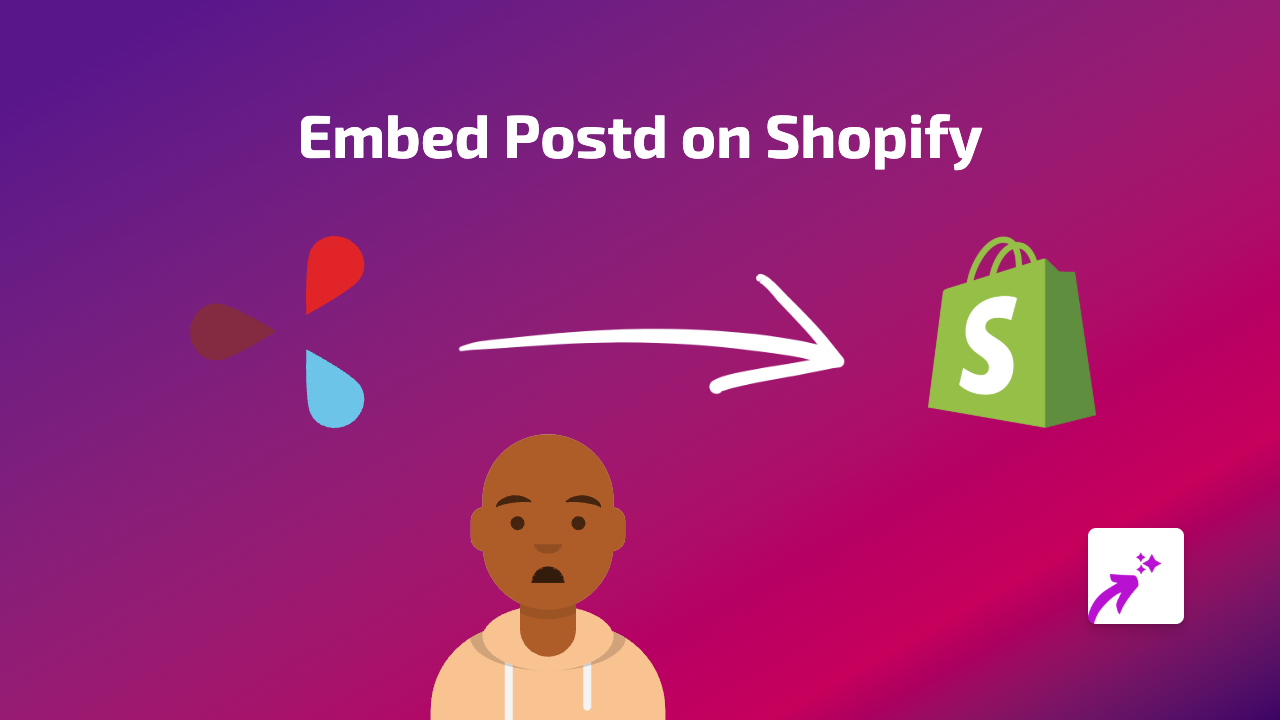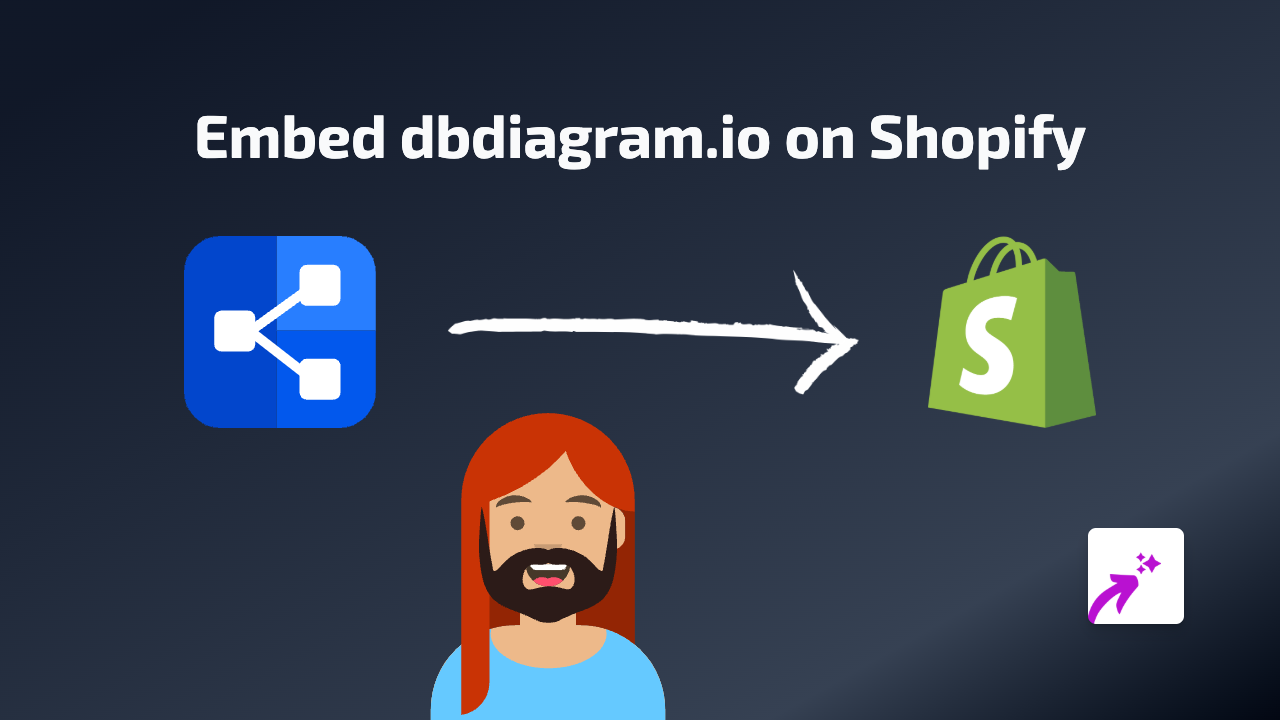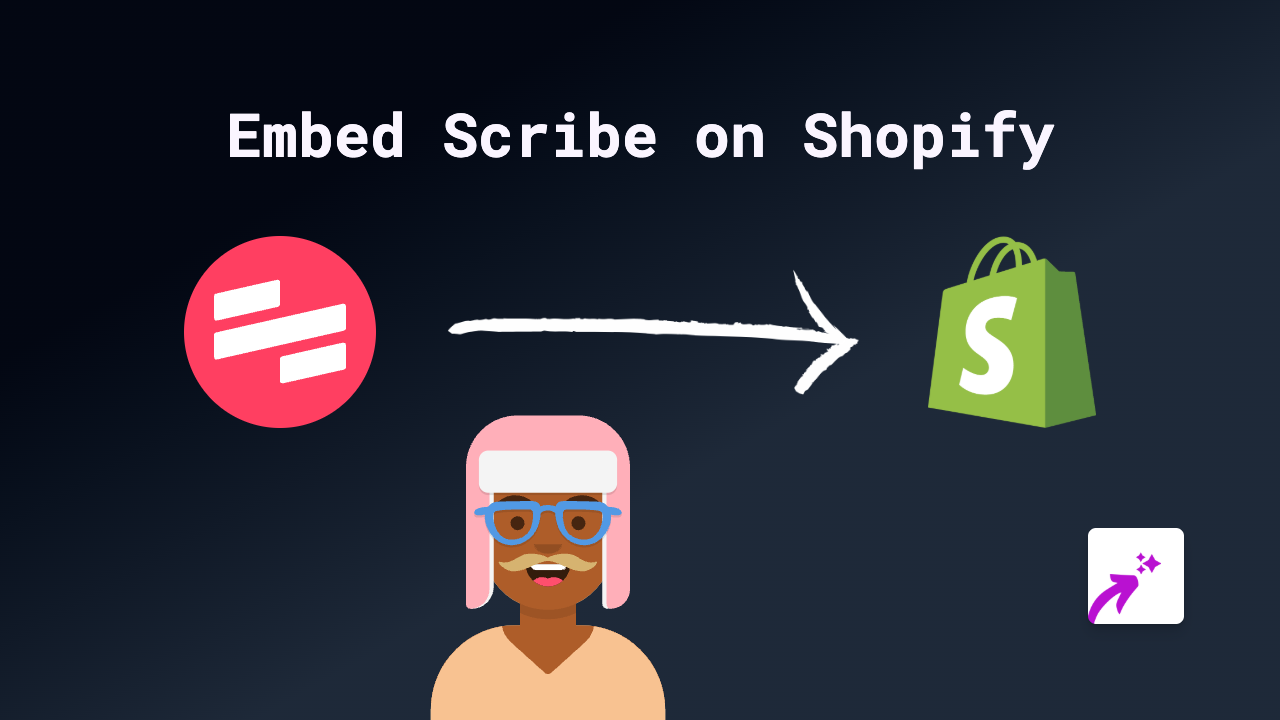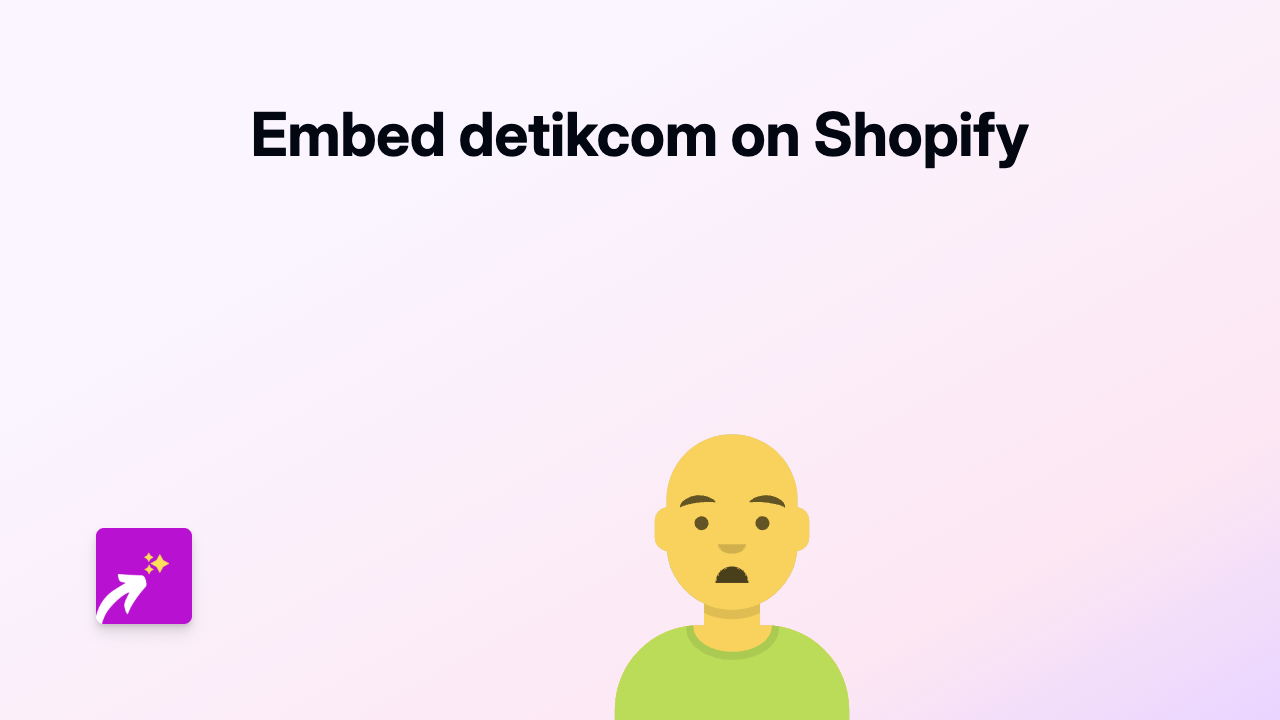How to Embed Hark Audio on Your Shopify Store | Complete Guide
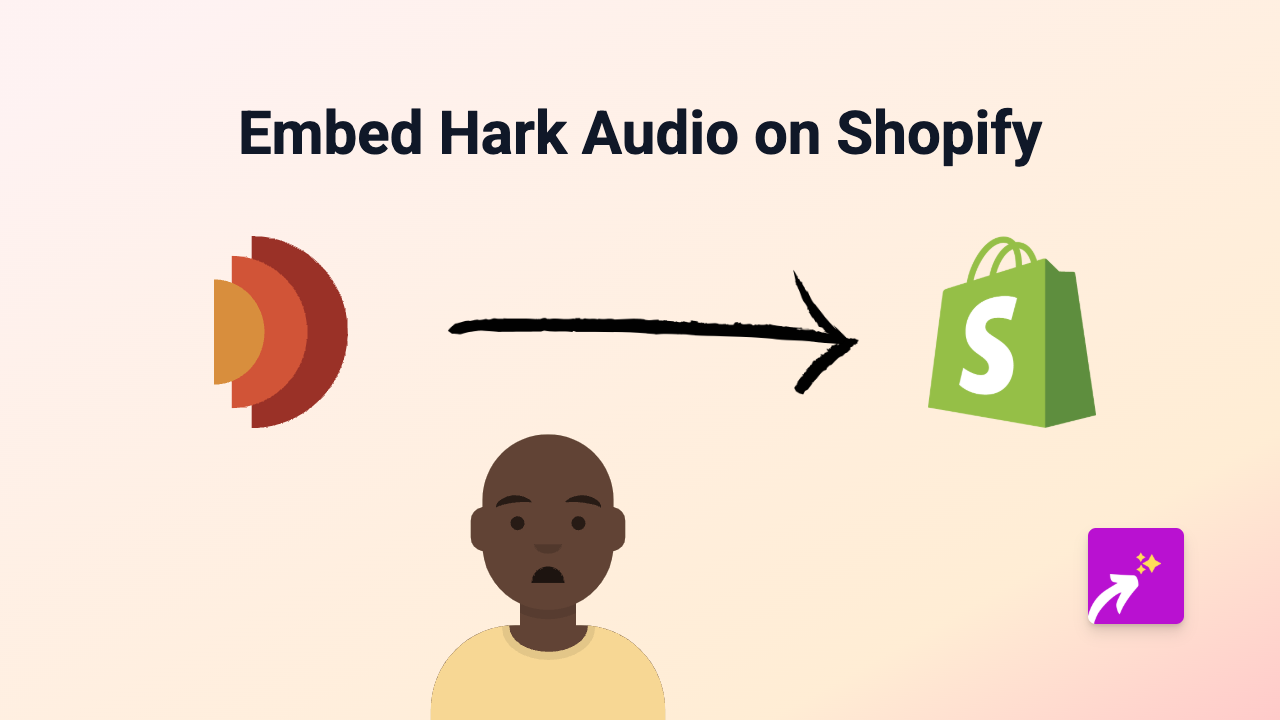
Looking to showcase Hark Audio content on your Shopify store? Whether you want to share podcasts, audio clips or other Hark Audio content with your customers, this guide will show you how to do it in just a few simple steps - no coding required!
Step 1: Install EmbedAny on Your Shopify Store
Before you can embed Hark Audio content, you’ll need to install the EmbedAny app:
- Visit EmbedAny on the Shopify App Store
- Click “Add app” to install it on your store
- Follow the simple setup instructions to activate the app
Step 2: Find the Hark Audio Content You Want to Embed
- Go to the Hark Audio content you want to display on your store
- Look for the share option and copy the full URL of the content
For example, copy the URL of a specific podcast episode or audio clip you want to feature.
Step 3: Add the Link to Your Shopify Store
- Navigate to the page or product where you want to add the Hark Audio content
- Open the rich text editor in your Shopify admin
- Paste the Hark Audio link you copied
- Highlight the link and click the italic button (or use the keyboard shortcut Ctrl+I / Cmd+I)
That’s it! EmbedAny will automatically convert your italicised link into an interactive Hark Audio player that your customers can engage with directly on your store.
Where to Use Hark Audio Embeds on Your Store
Hark Audio content can enhance various parts of your Shopify store:
- Product descriptions: Add relevant podcast episodes that discuss or review your products
- Blog posts: Embed audio content that complements your written articles
- About page: Share interviews or brand stories through audio content
- Custom pages: Create dedicated podcast or audio content hubs on your store
Why Embed Hark Audio Content?
- Keeps customers on your site instead of sending them to external platforms
- Improves engagement by offering interactive audio content
- Enhances product context with relevant discussions and reviews
- Provides value to your customers through informative audio content
Tips for Success
- Choose Hark Audio content that’s relevant to your products or brand
- Add a brief description around the embed to give context
- Refresh your embedded content periodically to keep it current
Start embedding Hark Audio content today and give your customers a richer, more engaging shopping experience on your Shopify store!