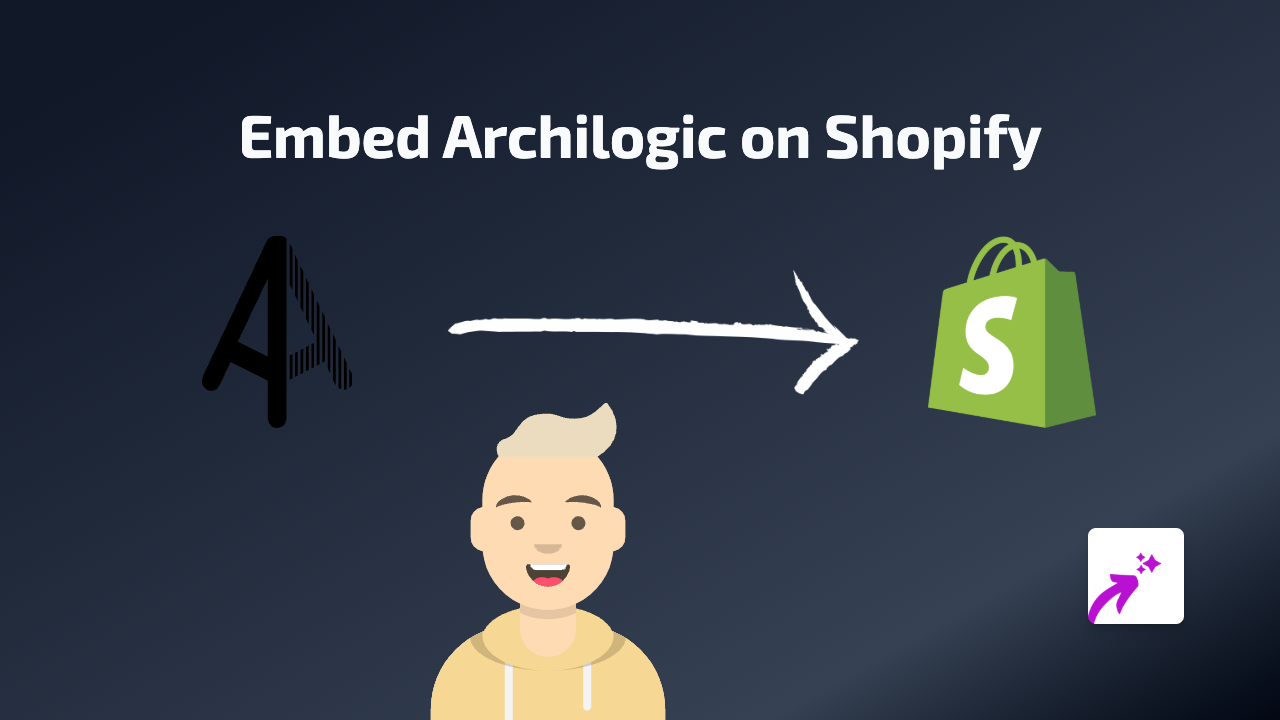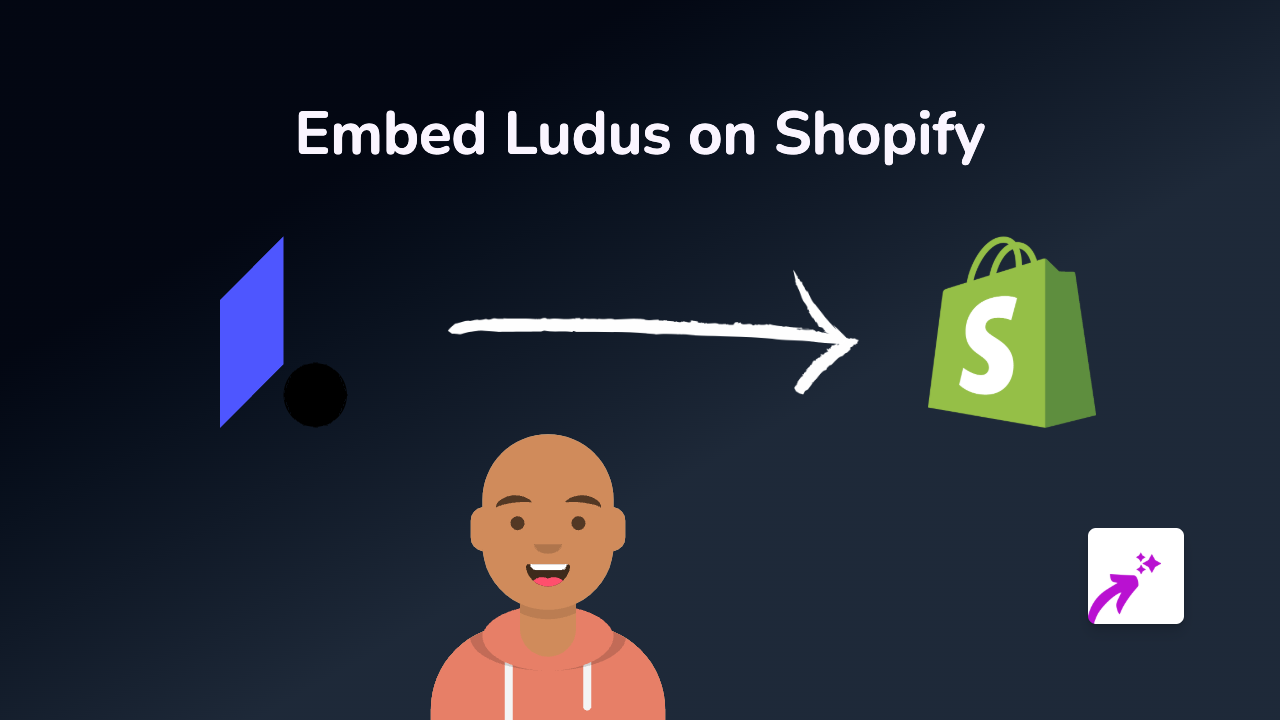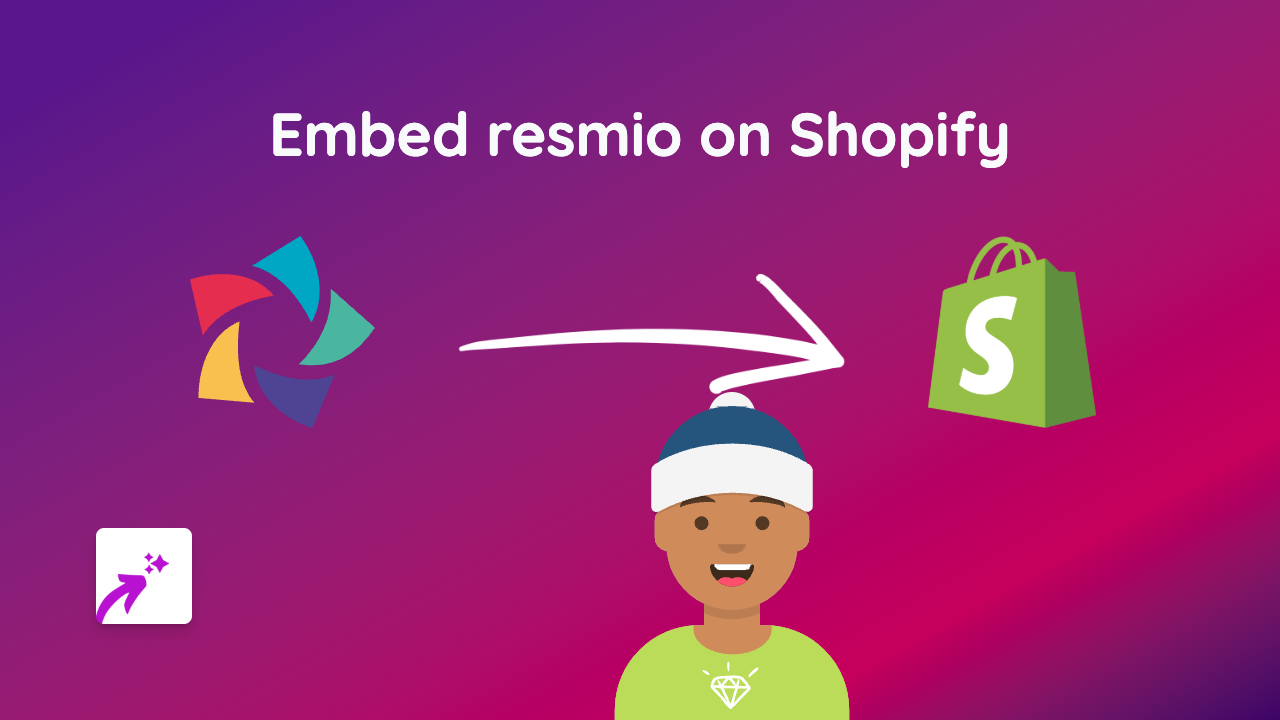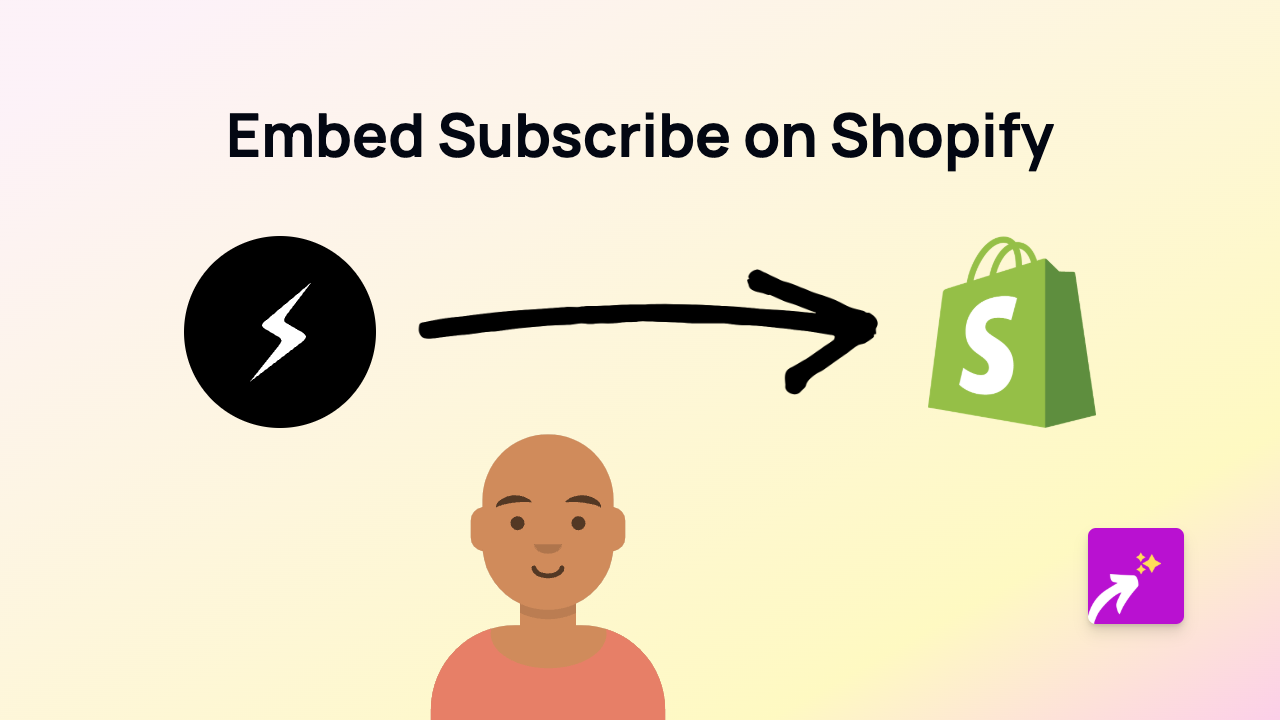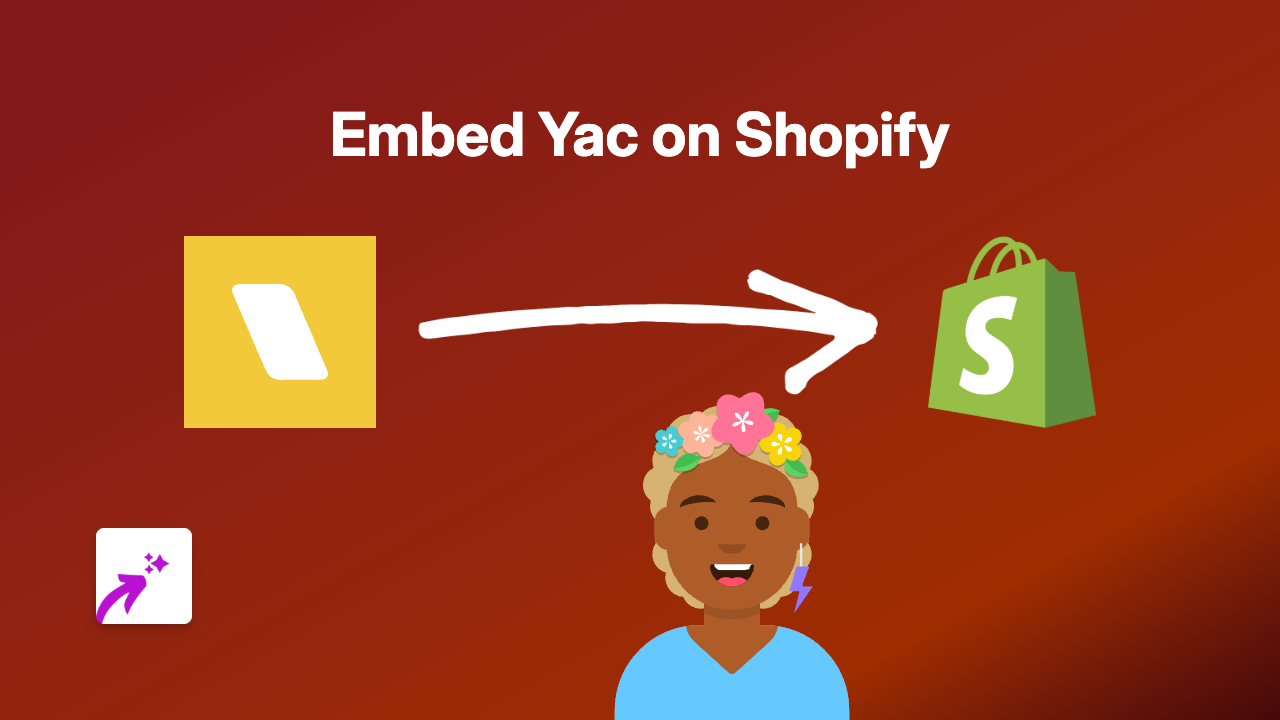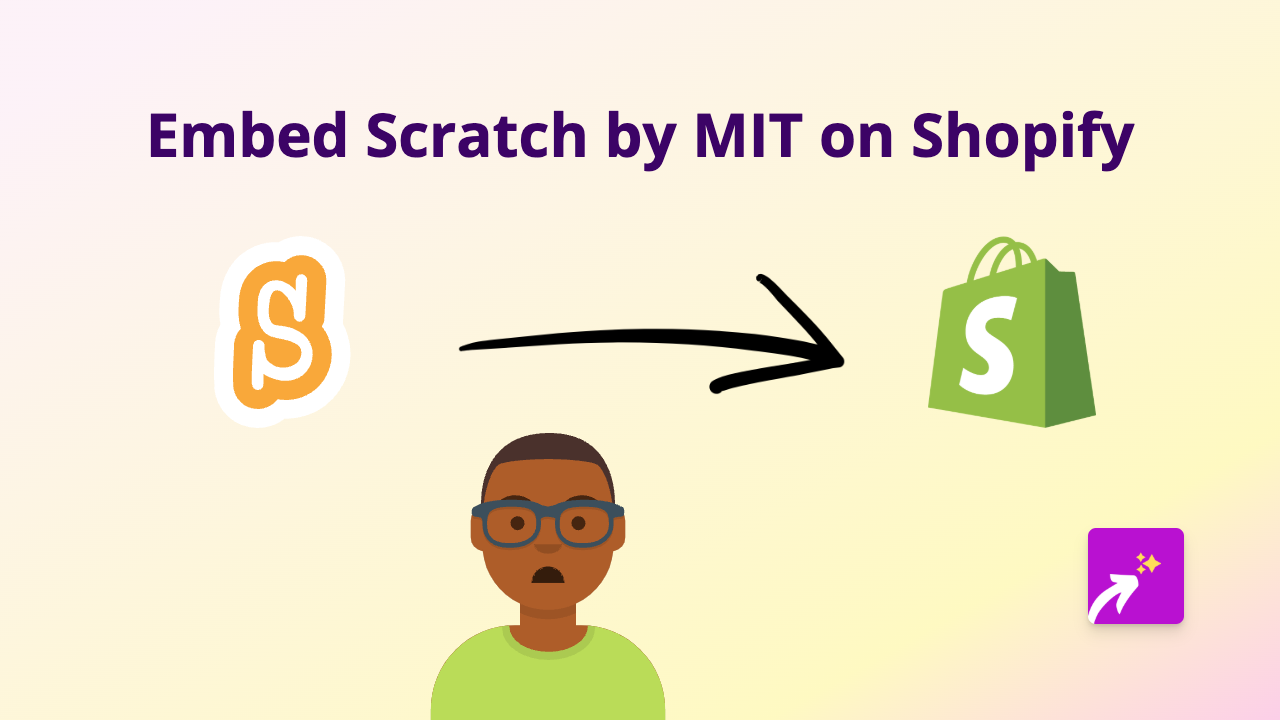How to Embed Haber Global Content on Shopify: A Complete Guide
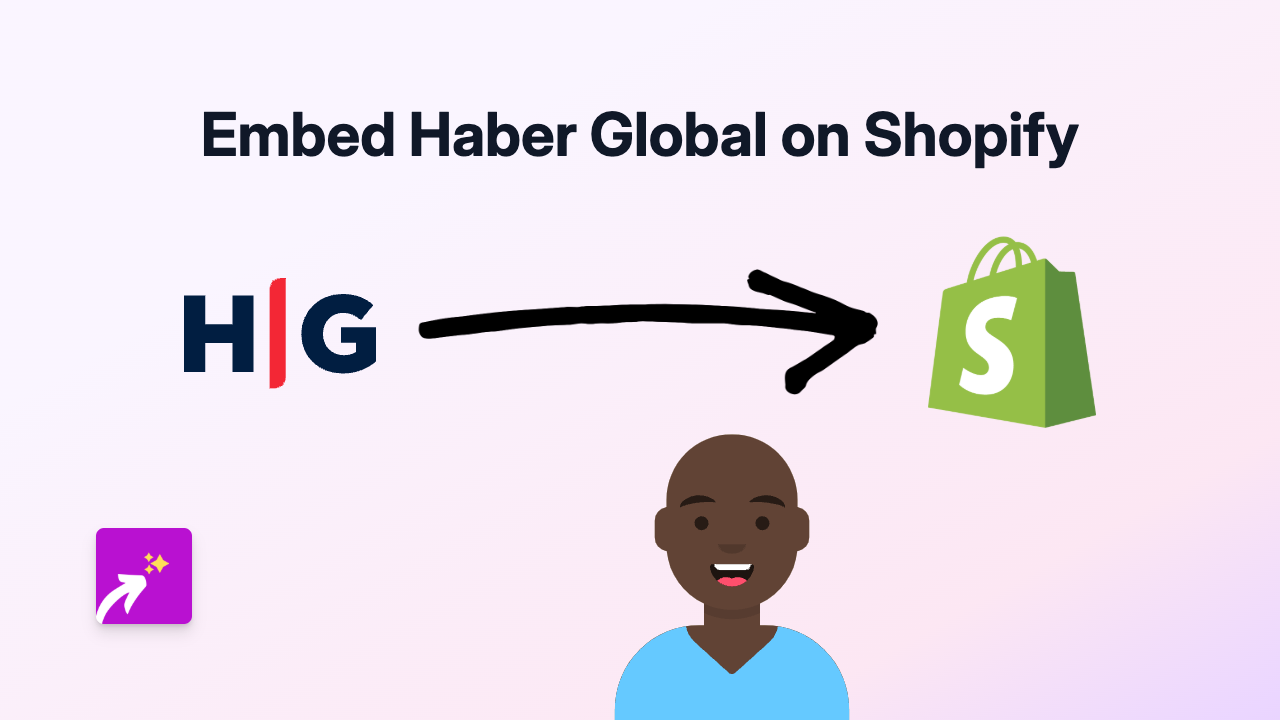
Are you looking to enhance your Shopify store with engaging news content from Haber Global? This guide will show you exactly how to embed Haber Global videos and news content to keep your customers informed and engaged without them leaving your store.
Why Embed Haber Global Content on Your Shopify Store?
Haber Global is a popular Turkish news platform that offers a wealth of news videos and content. Adding this content to your store can:
- Keep your customers updated with the latest news
- Increase time spent on your store
- Provide valuable information to your audience
- Create a more engaging shopping experience
Step-by-Step Guide to Embedding Haber Global Content
Step 1: Install the EmbedAny App
First, you’ll need to install the EmbedAny app from the Shopify App Store:
- Visit EmbedAny on the Shopify App Store
- Click “Add app” and follow the installation instructions
- Complete the activation process on your store
Step 2: Find the Haber Global Content You Want to Embed
- Go to the Haber Global website or their social media channels
- Find the news article, video or content you wish to display on your store
- Copy the URL of the specific content (this will typically start with https://haberglobal.com.tr/ or a related domain)
Step 3: Add the Link to Your Shopify Store
- Navigate to the page, product, or section where you want to display the Haber Global content
- Open the rich text editor in your Shopify admin
- Paste the Haber Global link you copied earlier
- Important: Make the link italic by selecting it and clicking the italic button (or using the keyboard shortcut)
- Save your changes
That’s it! EmbedAny will automatically transform your italic link into an interactive Haber Global embed. Your customers can now watch news videos or read content directly on your store.
Examples of Where to Use Haber Global Content
- On your homepage to keep customers updated with current events
- In blog posts related to topics covered by Haber Global
- On relevant product pages where news content might inform purchasing decisions
- In your “About Us” or “News” section to provide industry updates
Troubleshooting Tips
If your Haber Global content isn’t displaying correctly:
- Make sure you’ve properly italicised the link
- Check that the URL is correct and complete
- Verify that EmbedAny is properly installed and activated
- Try refreshing your page or clearing your cache
By following these simple steps, you can easily integrate Haber Global content into your Shopify store, creating a more engaging and informative shopping experience for your customers.