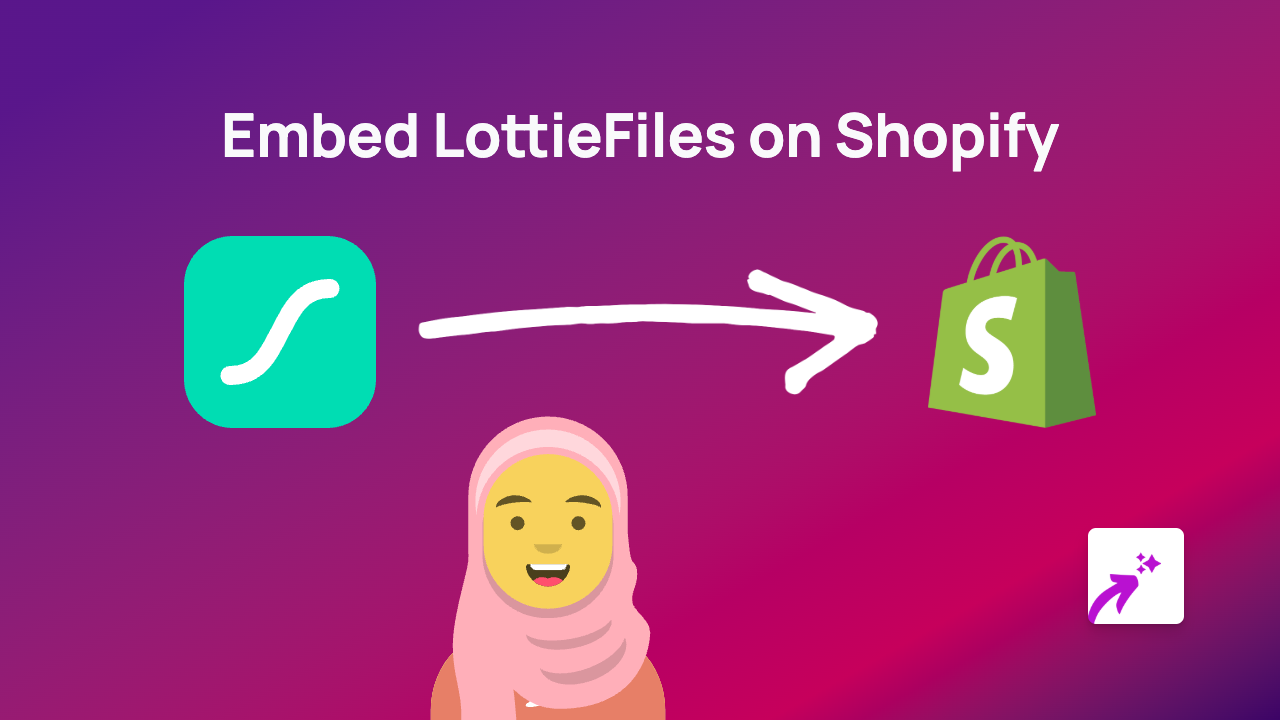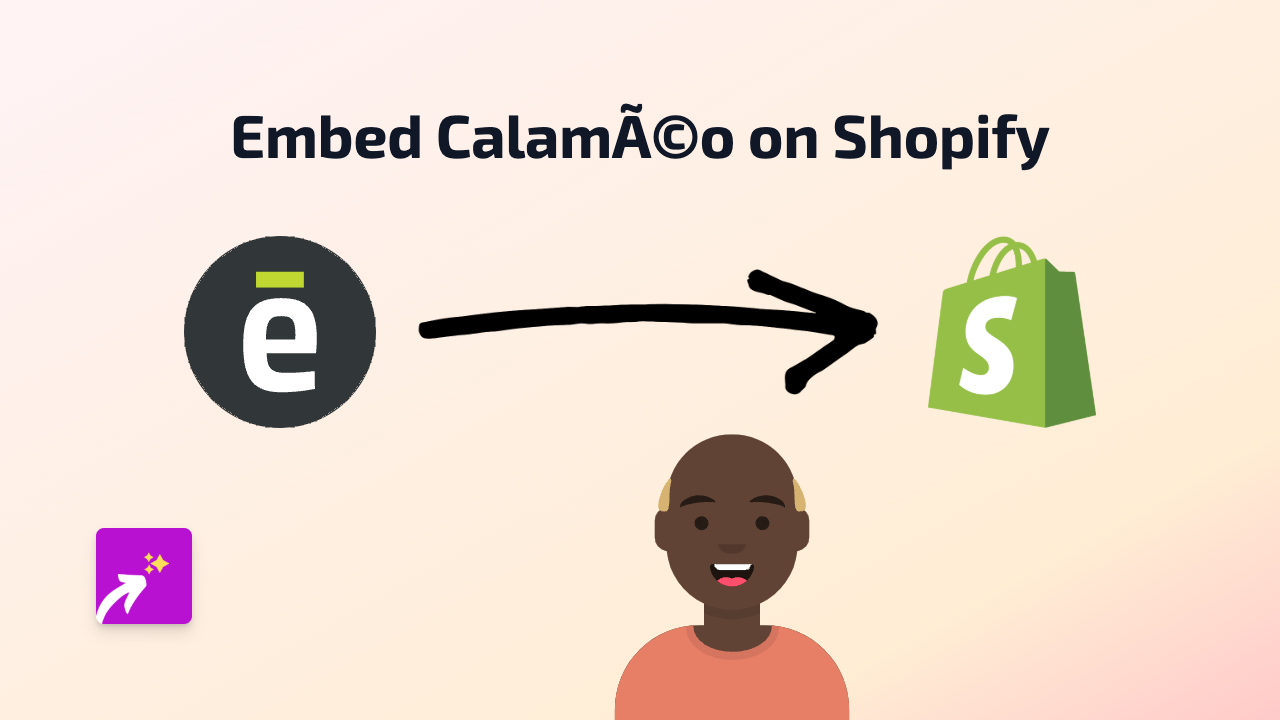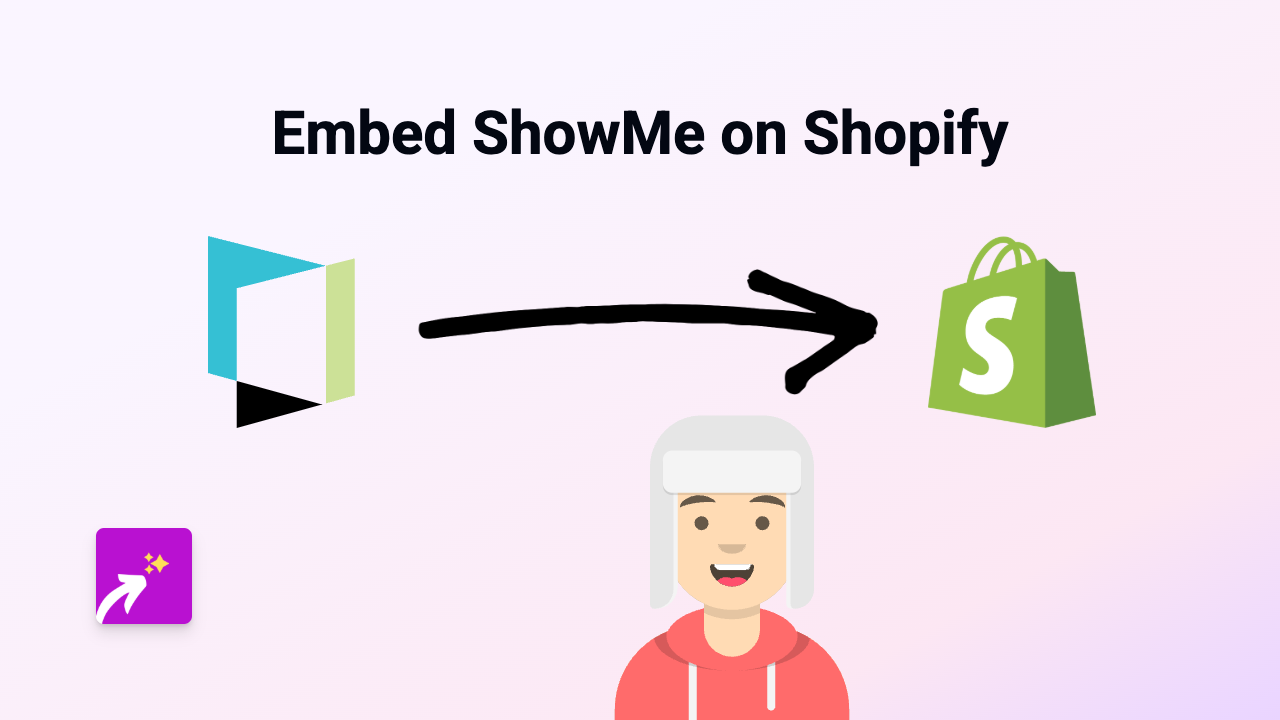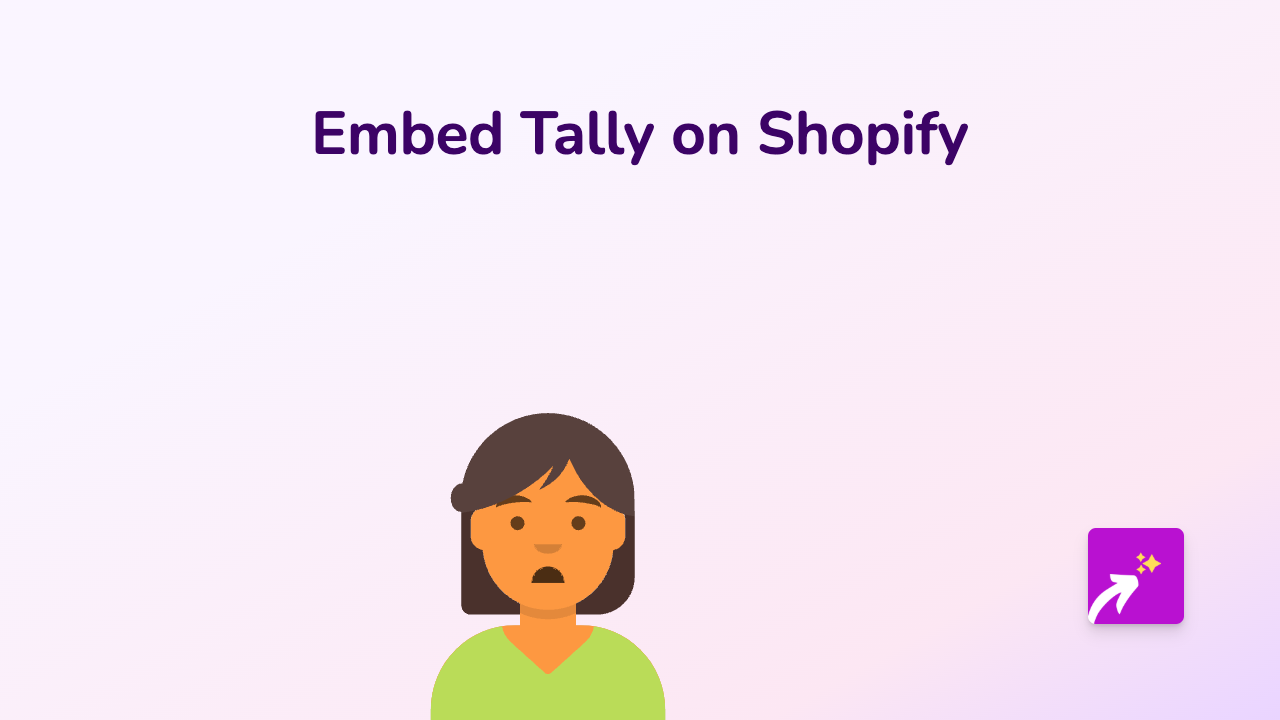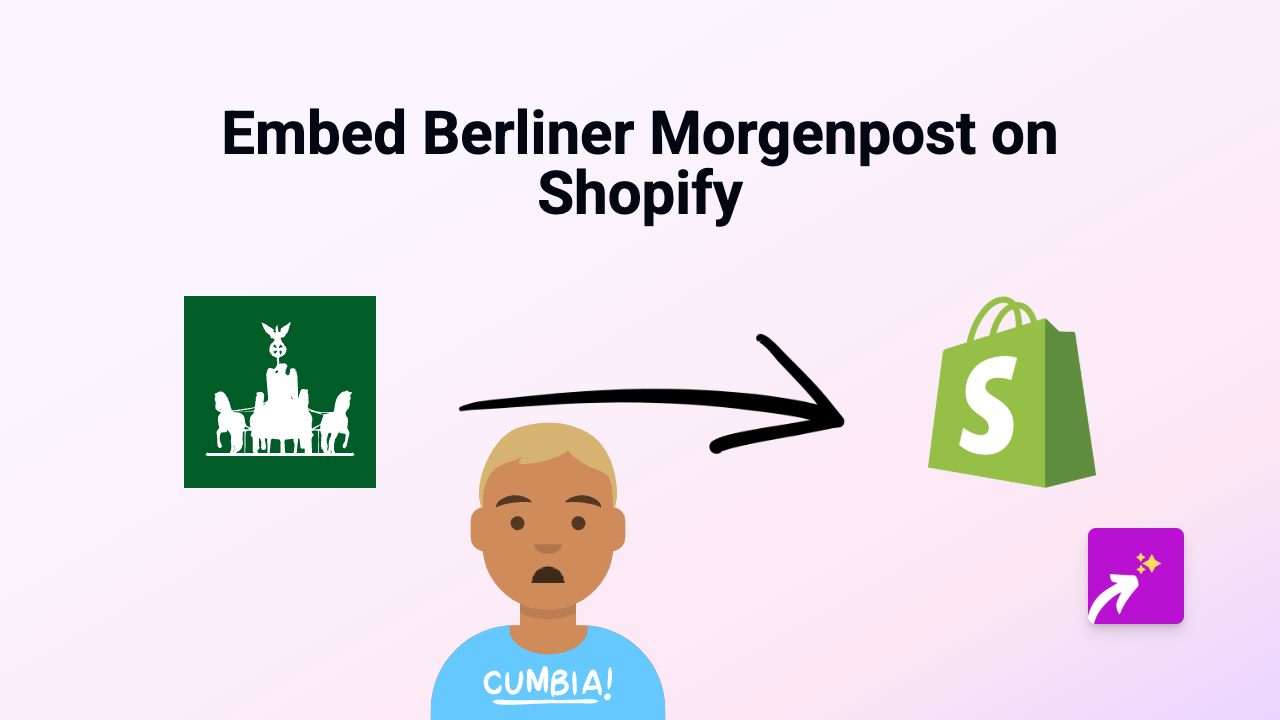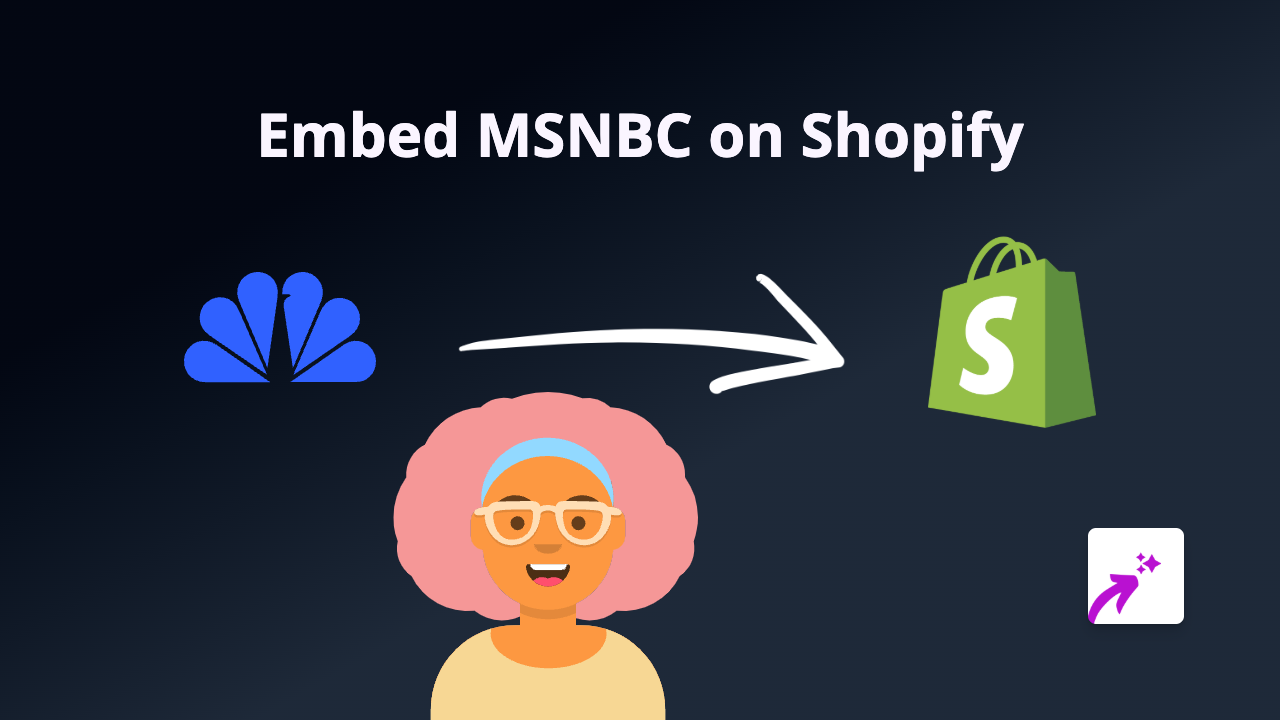How to Embed Gumlet Videos in Your Shopify Store (2025 Guide)
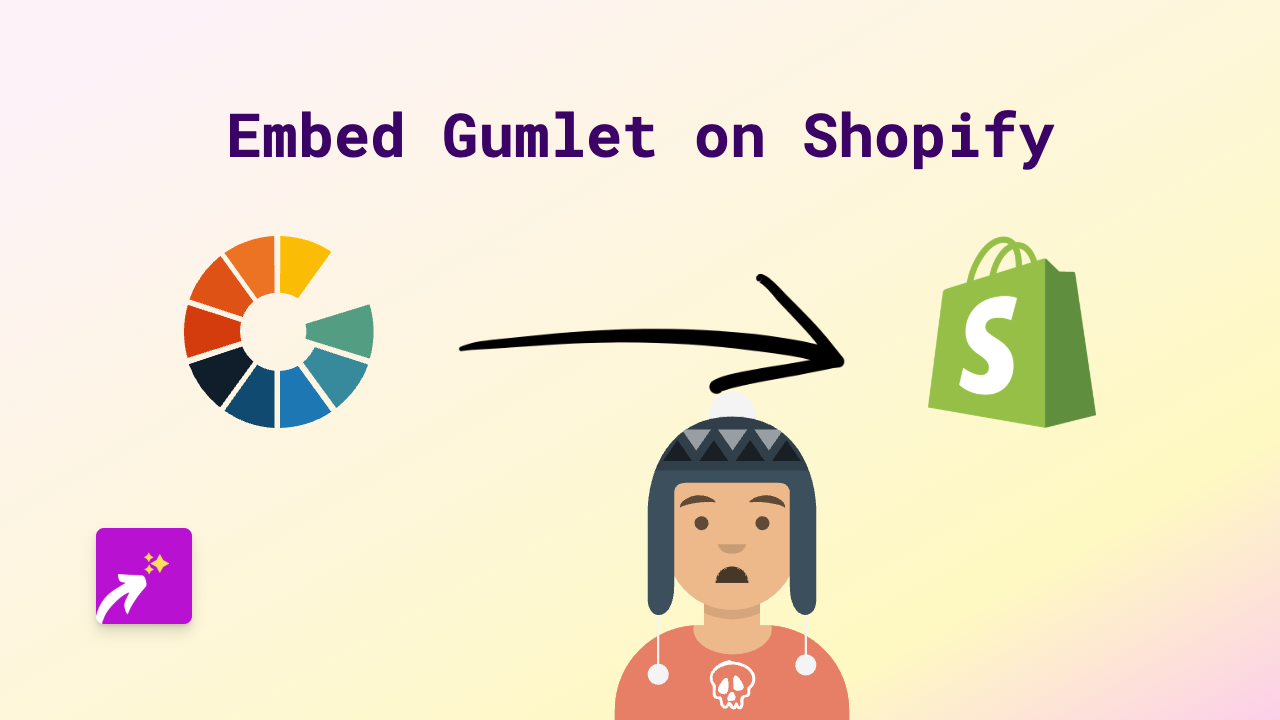
Are you looking to add Gumlet videos to your Shopify store? Embedding video content can significantly boost engagement and help explain your products better. This guide will show you exactly how to embed Gumlet videos on your Shopify store with zero coding required.
What is Gumlet?
Gumlet is a video hosting and streaming platform that optimises videos for faster loading and better quality across different devices. Adding Gumlet videos to your Shopify store can enhance your product pages, blog posts, and landing pages.
Step-by-Step Guide to Embedding Gumlet Videos
Step 1: Install EmbedAny on Your Shopify Store
- Visit the EmbedAny app page on the Shopify App Store
- Click “Add app” and follow the installation instructions
- Complete the activation process to enable the embedding functionality
Step 2: Copy Your Gumlet Video Link
- Go to your Gumlet dashboard
- Find the video you want to embed
- Click on the “Share” or “Embed” option
- Copy the video URL (it should look something like
https://play.gumlet.io/embed/...)
Step 3: Add the Gumlet Link to Your Shopify Store
- Navigate to the page or product where you want to add the video (e.g., product description, blog post, or custom page)
- In the text editor, paste your Gumlet video link
- Important step: Italicise the link by selecting it and clicking the italic button or using the keyboard shortcut (Ctrl+I or Cmd+I)
- Save your changes
That’s it! EmbedAny will automatically transform your italicised Gumlet link into an interactive video player on your store.
Where to Use Gumlet Videos in Your Shopify Store
- Product descriptions: Show your product in action
- About us page: Introduce your team or showcase your workspace
- Blog posts: Enhance your content with relevant videos
- Homepage: Feature promotional videos or customer testimonials
- FAQ sections: Add helpful tutorial videos
Benefits of Embedding Gumlet Videos
- Improve customer engagement with interactive content
- Reduce bounce rates by keeping visitors on your store
- Increase conversion rates with more engaging product information
- Create a more professional shopping experience
Troubleshooting Tips
If your Gumlet video doesn’t appear:
- Make sure you’ve italicised the link correctly
- Verify that EmbedAny is properly installed and activated
- Check that you’re using a valid Gumlet video URL
- Try refreshing your page after saving changes
Adding Gumlet videos to your Shopify store has never been easier. With EmbedAny, you can transform your store with rich, interactive content in just a few clicks, no technical skills required.