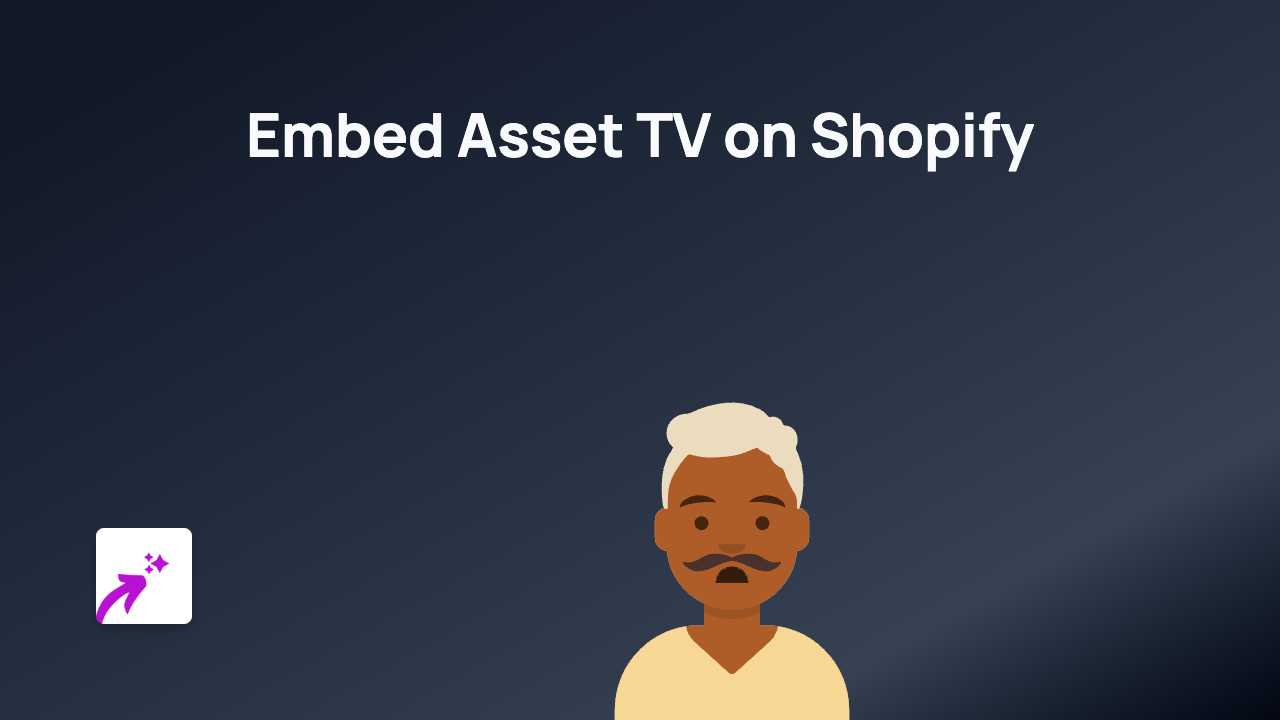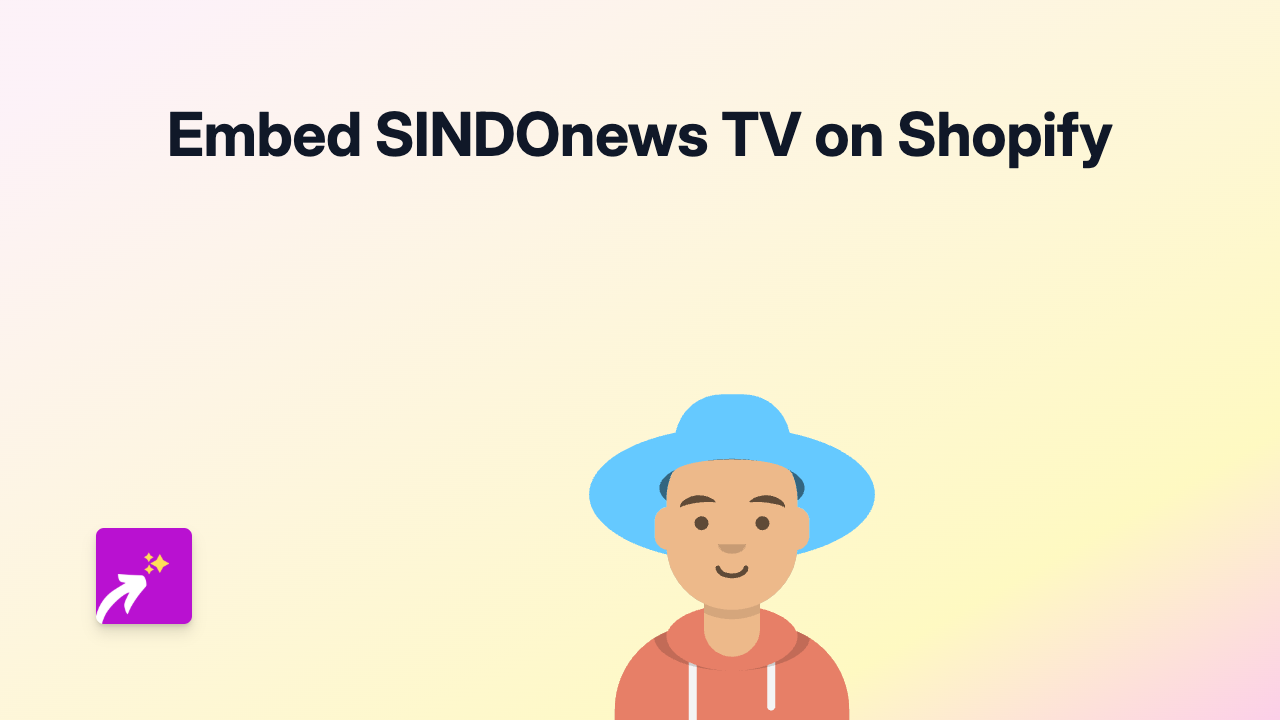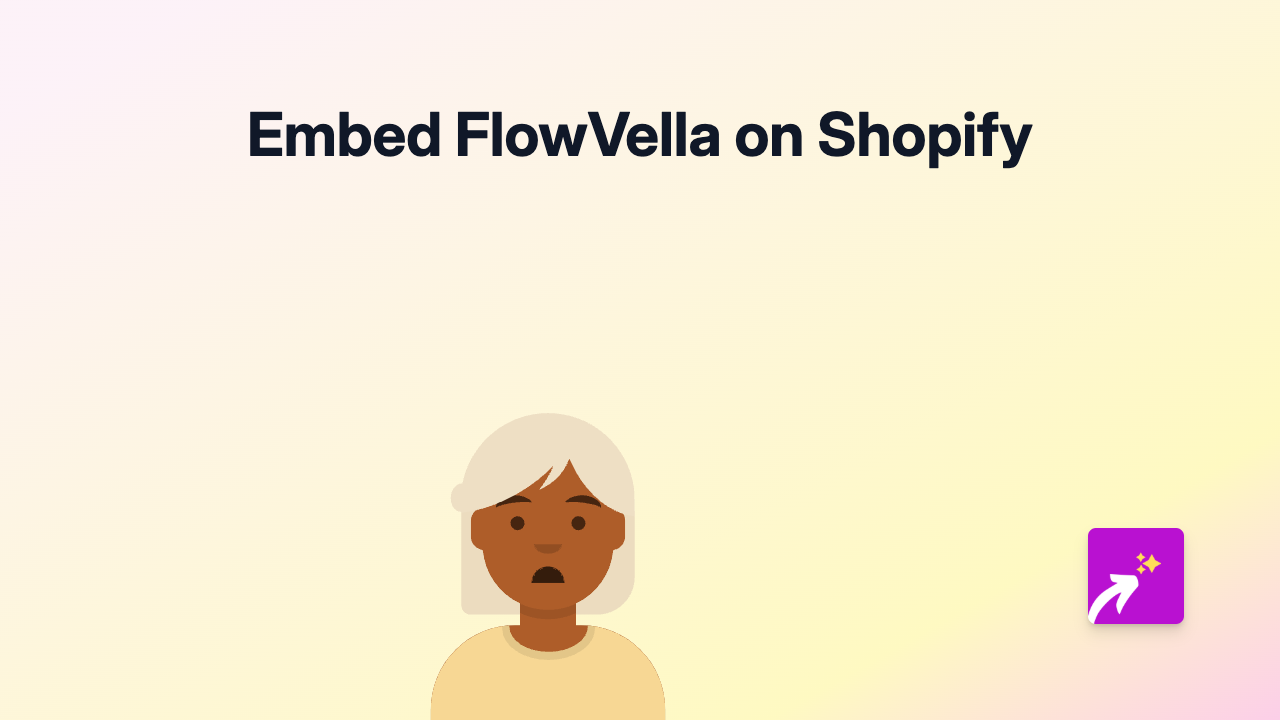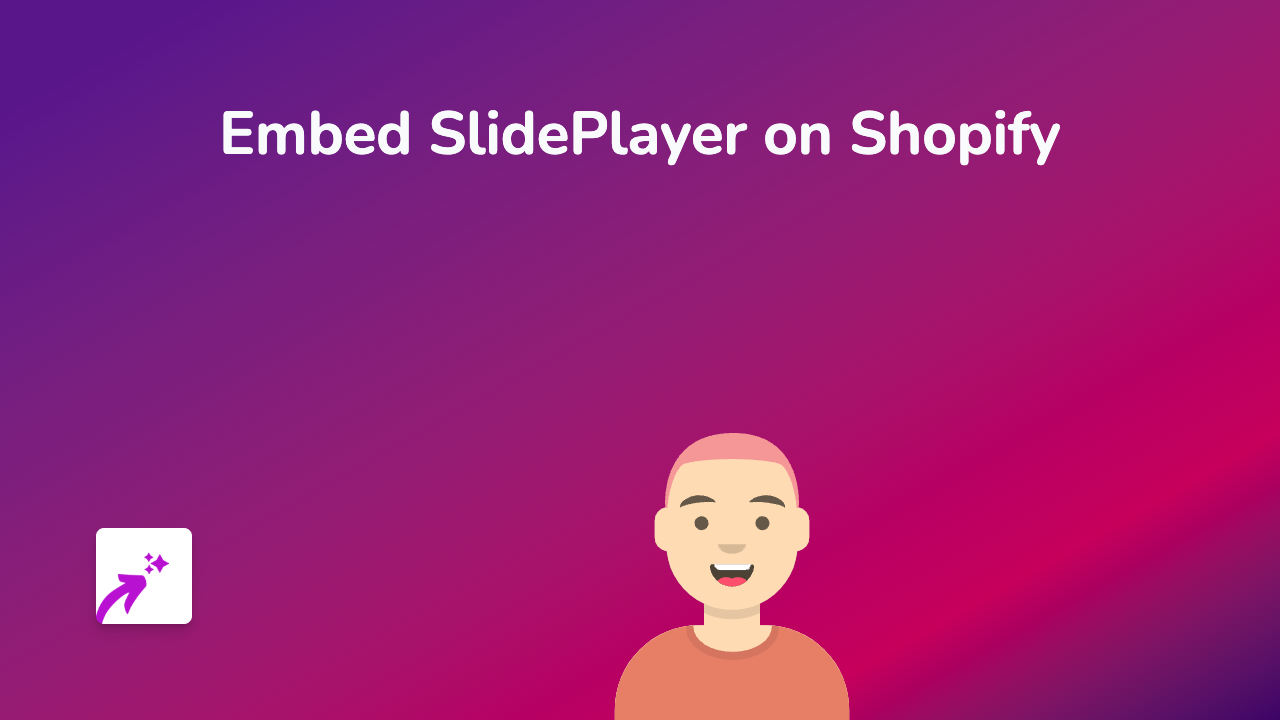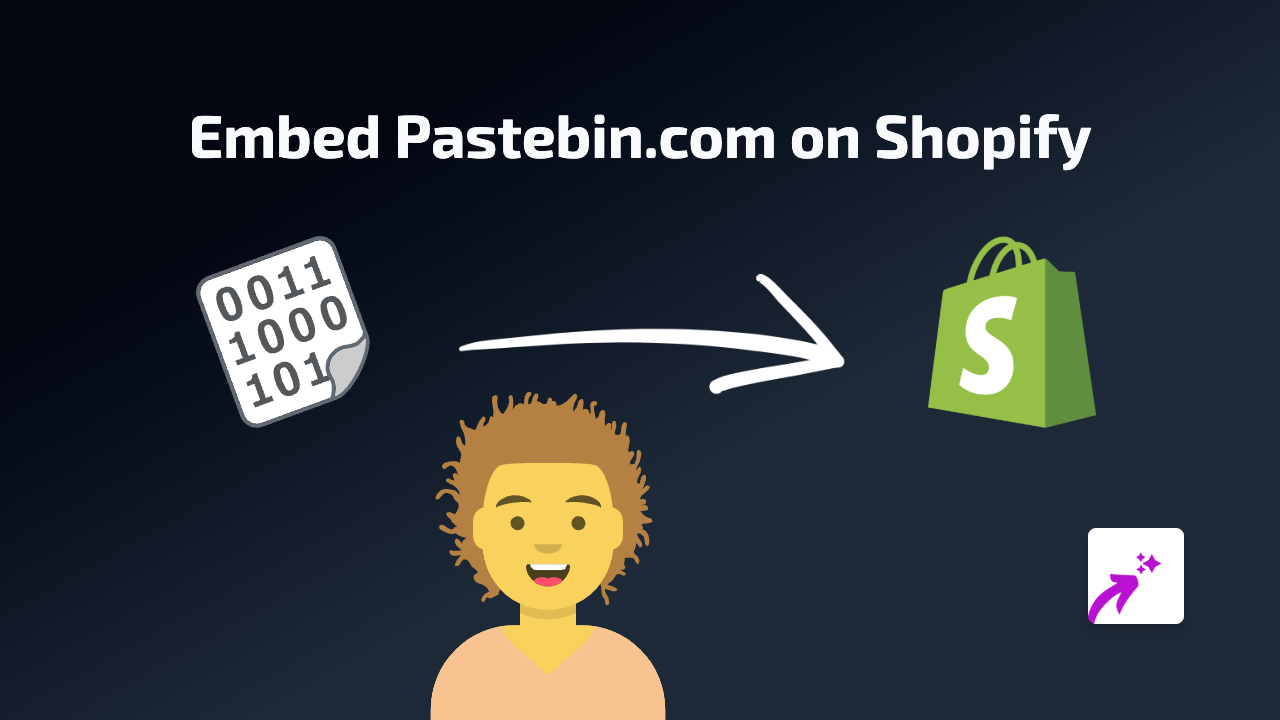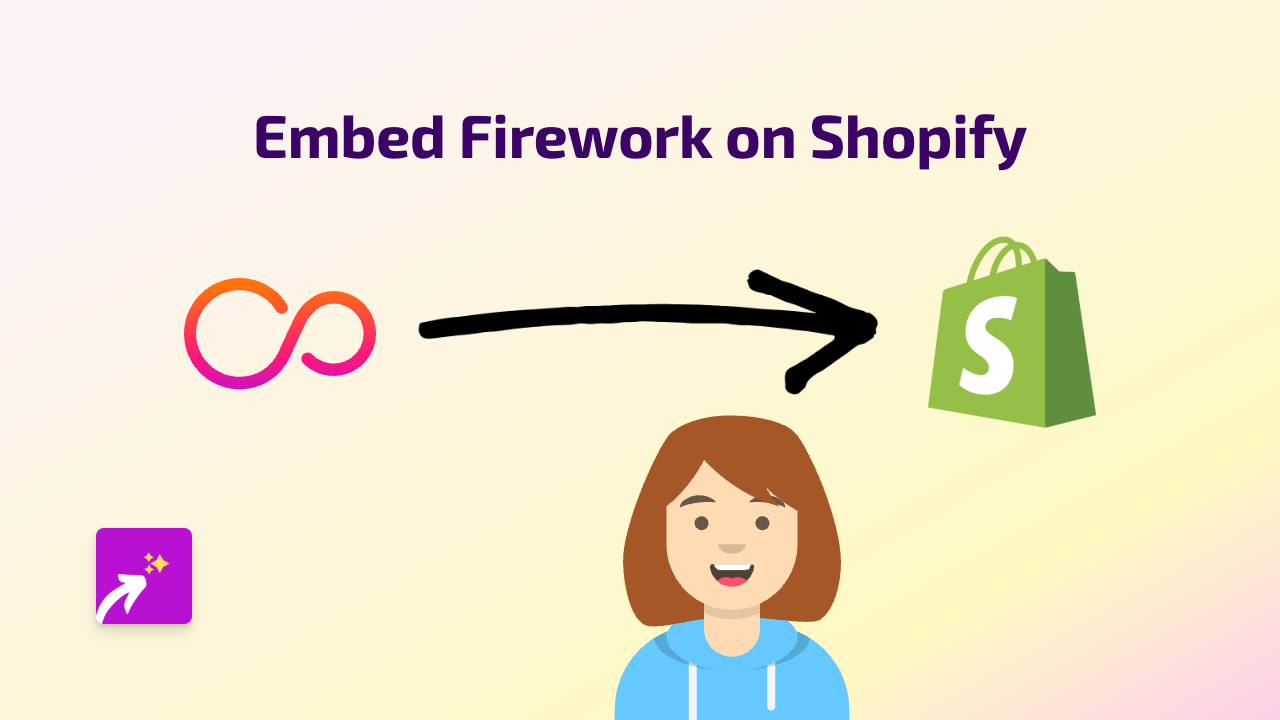How to Embed Goobi on Your Shopify Store Using EmbedAny
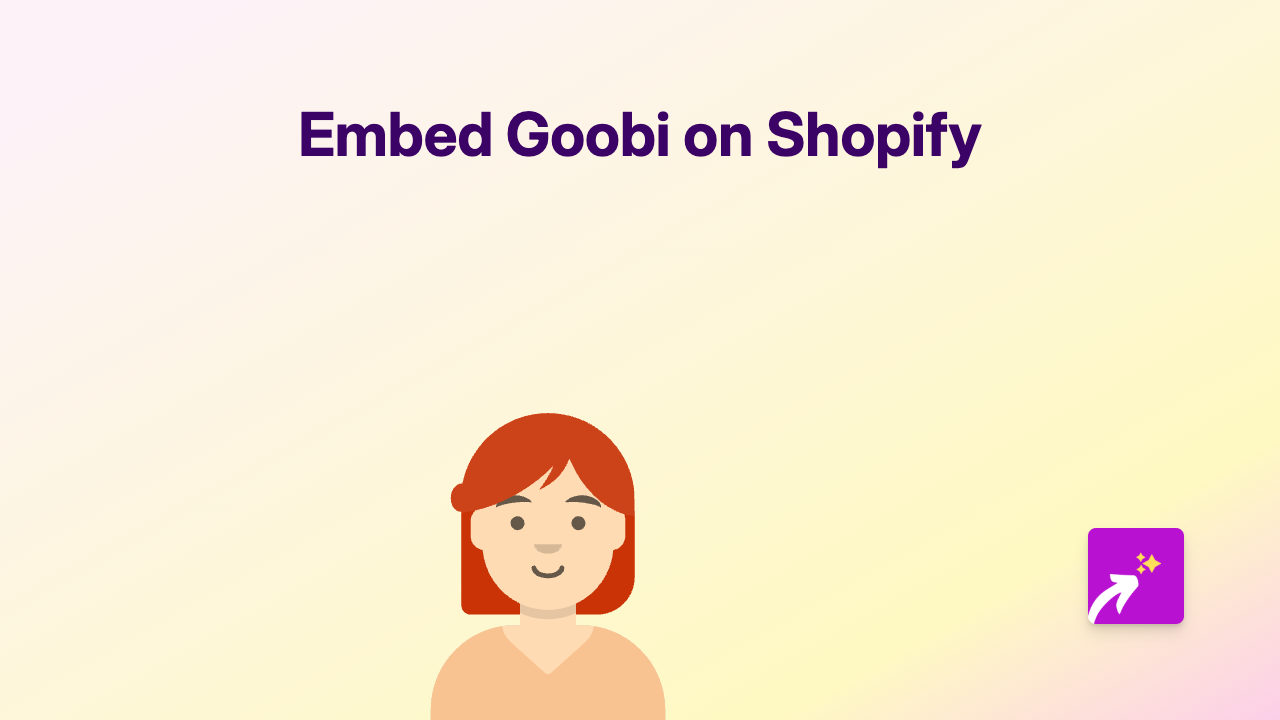
Are you looking to showcase Goobi content on your Shopify store? Whether you want to display Goobi on your product pages, blog posts, or custom pages, this guide will show you exactly how to do it without any technical knowledge.
What You’ll Need
- A Shopify store
- The EmbedAny app
- Links to the Goobi content you want to embed
Step 1: Install EmbedAny on Your Shopify Store
Before you can start embedding Goobi content, you’ll need to install the EmbedAny app:
- Visit EmbedAny on the Shopify App Store
- Click “Add app” and follow the installation process
- Once installed, the app will automatically activate on your store
Step 2: Find Your Goobi Content
Locate the specific Goobi content you want to display on your store:
- Go to the Goobi website or platform
- Navigate to the specific content you want to embed
- Copy the full URL from your browser’s address bar
Step 3: Add the Goobi Link to Your Shopify Store
Now for the magic part - adding your Goobi content to your store:
- Go to the page where you want to embed the Goobi content (product description, blog post, page, etc.)
- Paste the Goobi link into the text editor
- Important step: Make the link italic by selecting it and clicking the italic button (or using keyboard shortcut)
- Save your changes
That’s it! The Goobi link will now appear as a fully interactive embed on your store.
Where to Use Goobi Embeds on Your Shopify Store
You can add Goobi content almost anywhere on your Shopify store:
- Product descriptions
- Blog posts
- Custom pages
- Collections
- Homepage sections
Tips for Using Goobi Embeds Effectively
- Place embeds strategically where they enhance your content
- Use relevant Goobi content that adds value to your customers
- Consider how the embed will look on mobile devices
- Choose Goobi content that complements your product offerings
Troubleshooting
If your Goobi embed isn’t appearing correctly:
- Make sure you’ve properly italicised the link
- Verify that the link is complete and correct
- Check that the EmbedAny app is properly installed and active
Remember that EmbedAny works with over 800 platforms, including Goobi, making it incredibly versatile for enhancing your Shopify store with interactive content. No coding required!