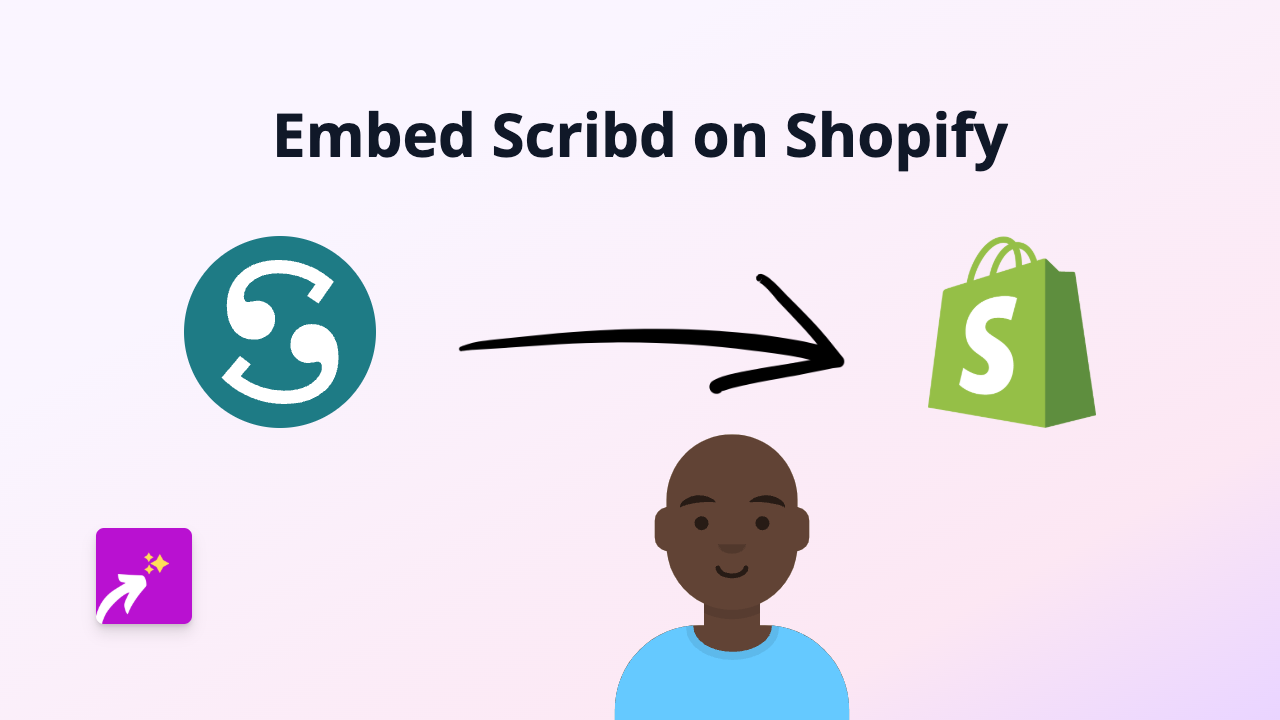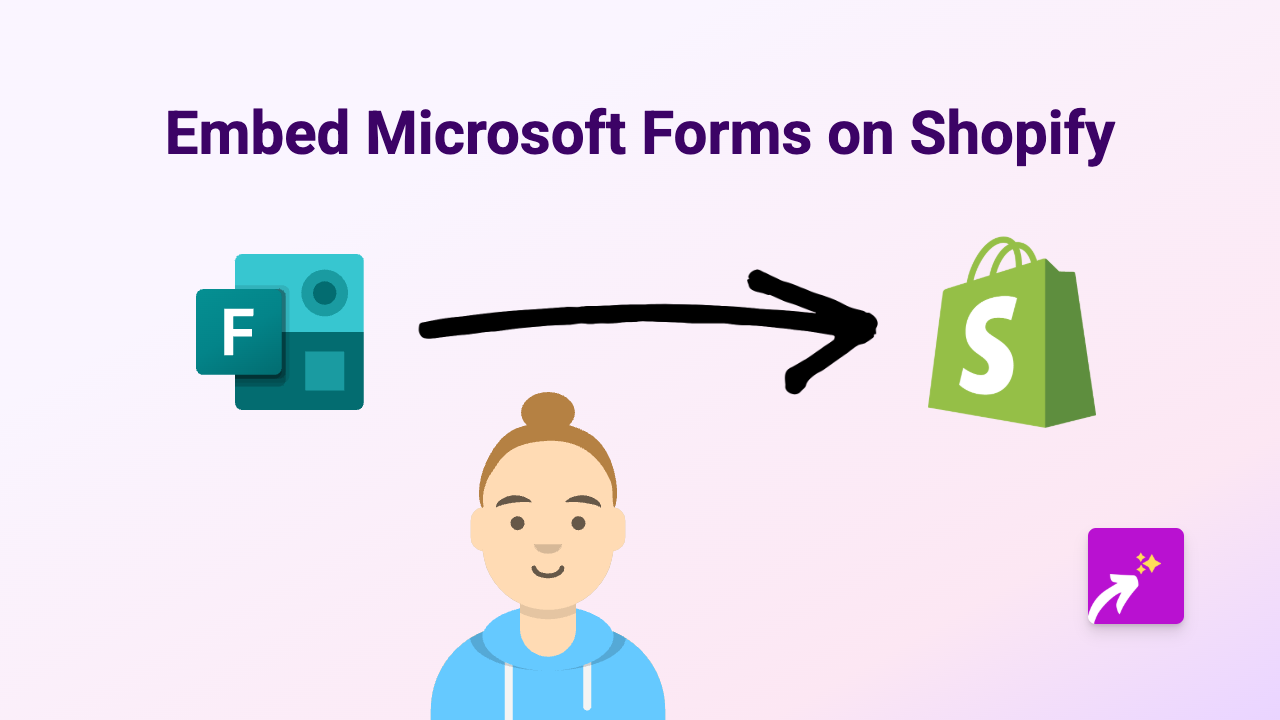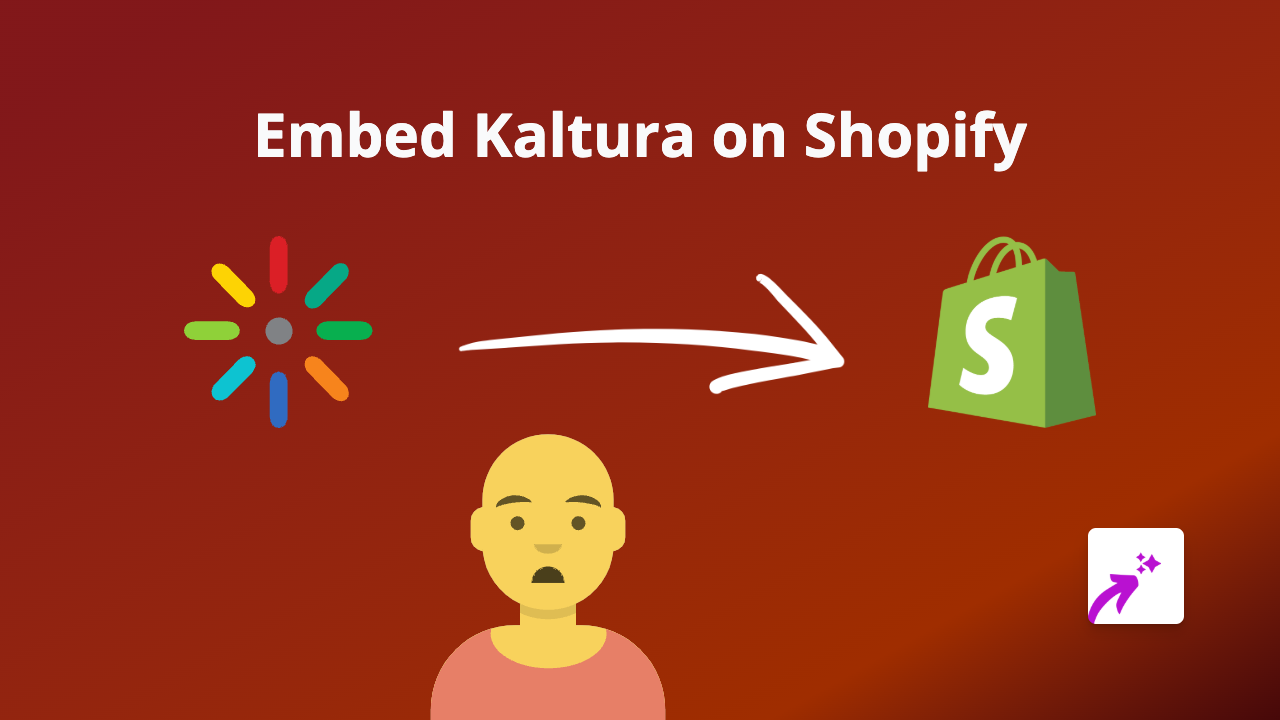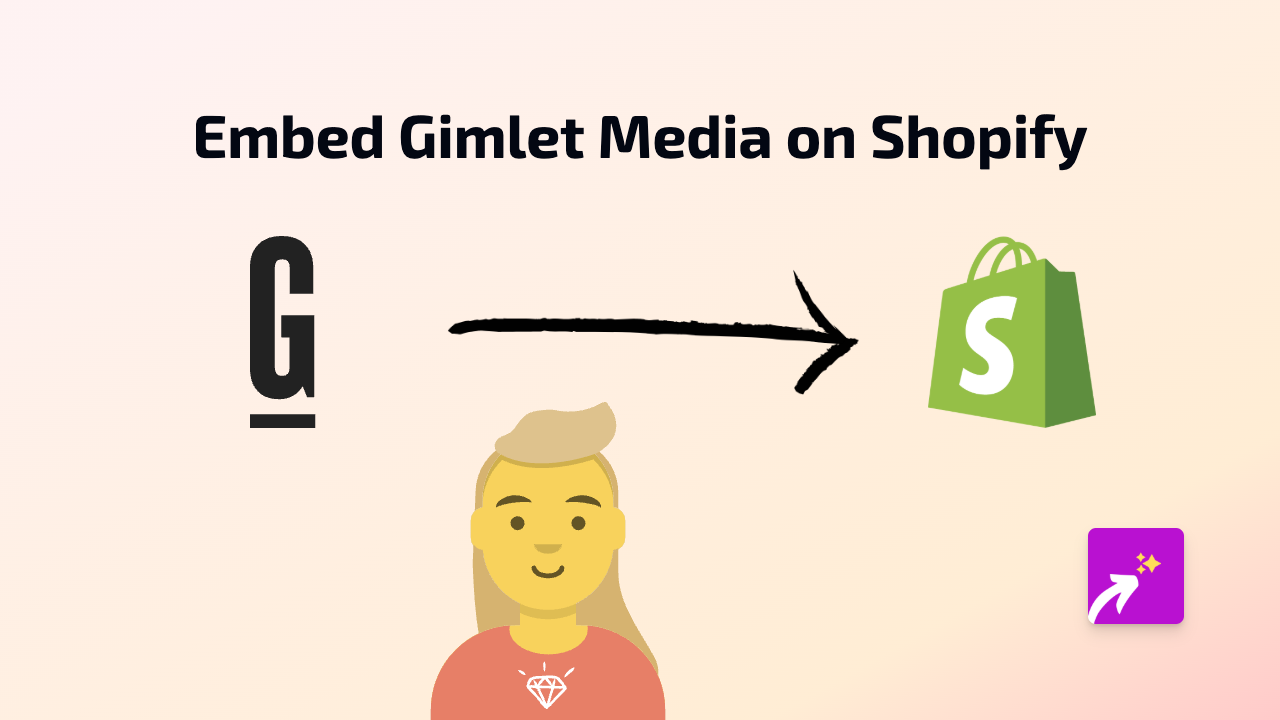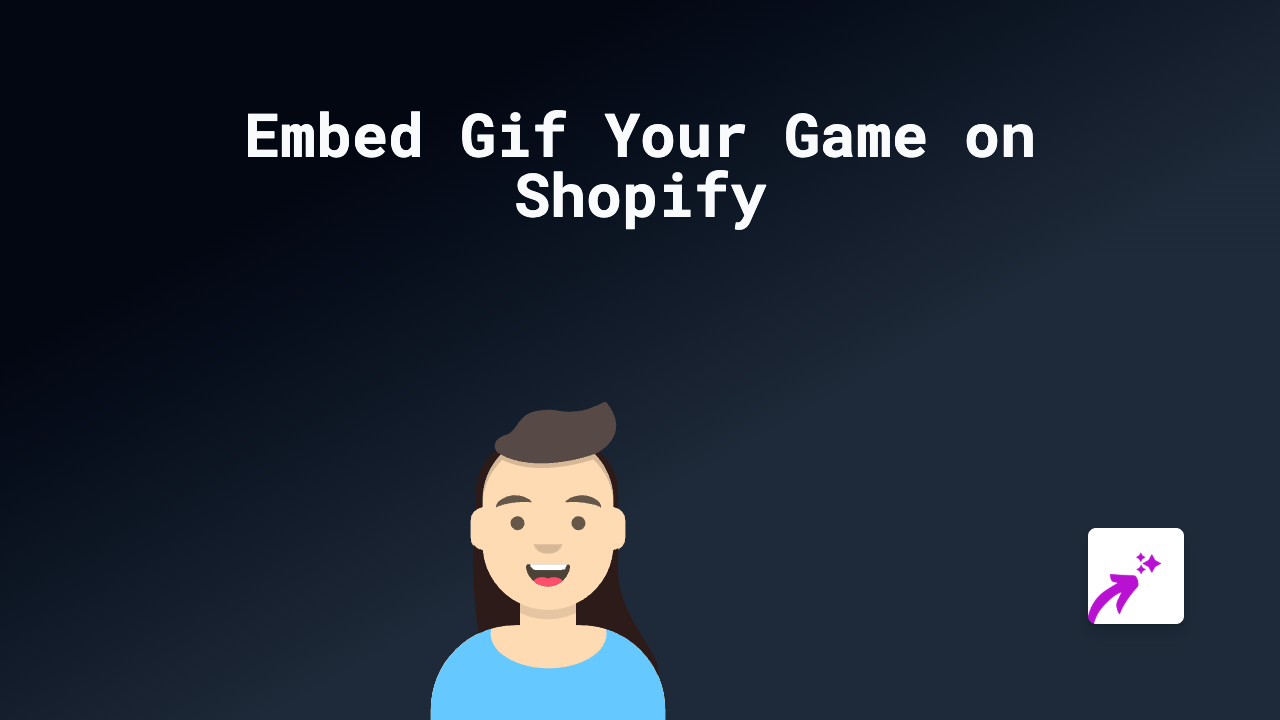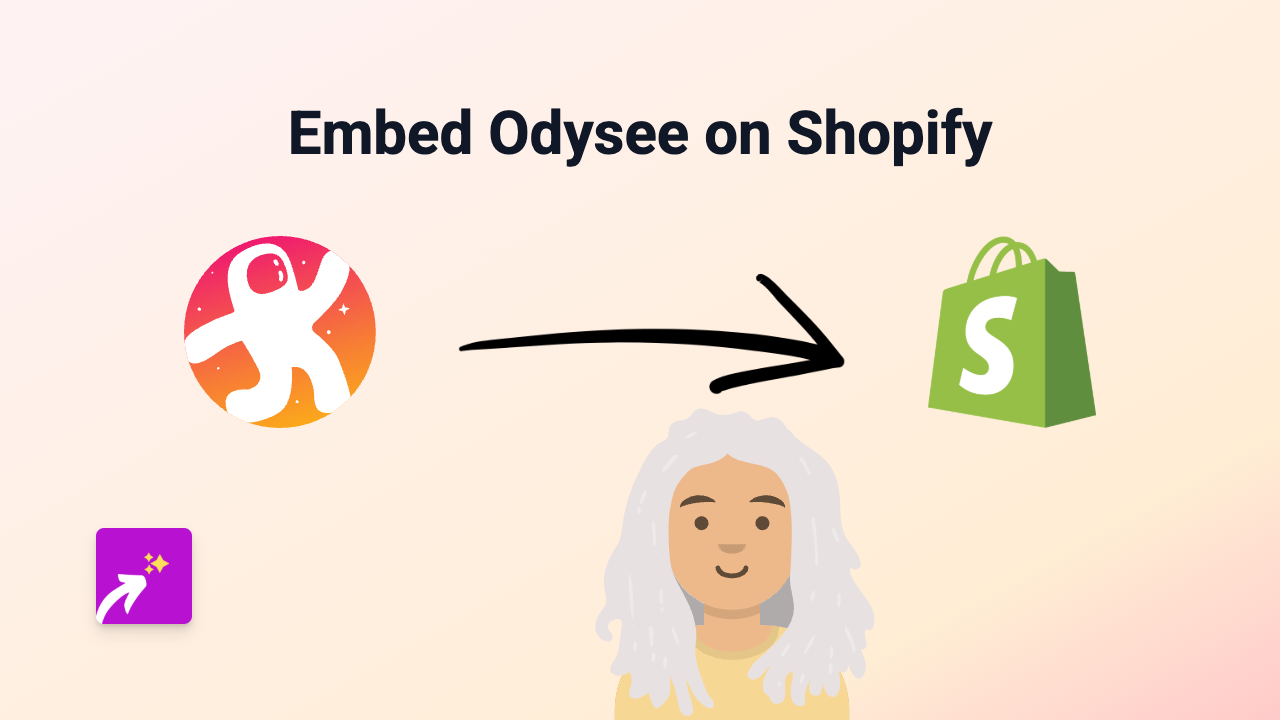How to Embed Fathom Video on Your Shopify Store - Complete Guide
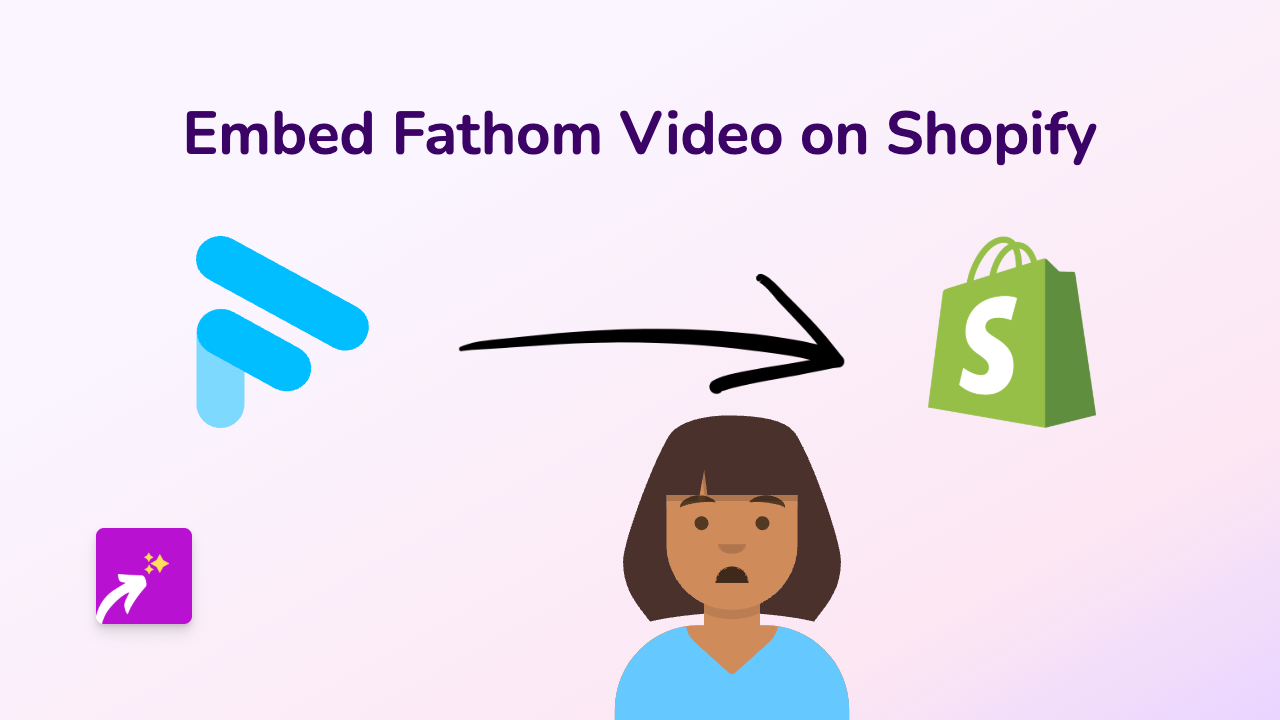
Adding Fathom Video to your Shopify store is a brilliant way to enhance your product pages and boost engagement. With EmbedAny, you can embed Fathom Videos without any coding knowledge. This guide will show you exactly how to do it in a few simple steps.
What is Fathom Video?
Fathom Video is a platform that helps create and host video content with interactive elements. By adding Fathom Videos to your Shopify store, you can provide your customers with rich, engaging video experiences that can improve conversion rates.
Step-by-Step Guide to Embedding Fathom Video
Step 1: Install EmbedAny
First, you need to install the EmbedAny app from the Shopify App Store:
- Visit EmbedAny on the Shopify App Store
- Click “Add app” and follow the installation instructions
- Complete the activation process for your store
Step 2: Get Your Fathom Video Link
- Log in to your Fathom Video account
- Navigate to the video you want to embed
- Find the share or embed option and copy the direct link to the video
Step 3: Add the Link to Your Shopify Store
- Go to your Shopify admin panel
- Navigate to the page or product where you want to add the Fathom Video
- In the text editor, paste the Fathom Video link
- Highlight the pasted link
- Click the italic button (or use the keyboard shortcut Ctrl+I/Cmd+I)
- Save your changes
That’s it! Once you’ve made the link italic, EmbedAny will automatically transform it into an interactive Fathom Video player on your page.
Tips for Using Fathom Video on Your Shopify Store
- Place videos strategically: Add Fathom Videos to product descriptions, about pages, or FAQ sections to best support your content
- Use product demos: Show your products in action with detailed Fathom Video demonstrations
- Create tutorials: Help customers understand how to use your products with instructional videos
- Tell your brand story: Use Fathom Video to share your company’s journey and values
Why Embed Fathom Video?
Fathom Videos can significantly enhance your Shopify store by:
- Increasing time spent on your site
- Improving product understanding
- Boosting conversion rates
- Reducing product returns by setting clear expectations
- Adding a professional touch to your store
Troubleshooting
If your Fathom Video isn’t displaying correctly:
- Make sure the link is properly italicised
- Verify that the Fathom Video link is correct and accessible
- Check that EmbedAny is properly installed and active on your store
With EmbedAny, embedding Fathom Videos on your Shopify store is simple and code-free. Start enhancing your store with engaging video content today!