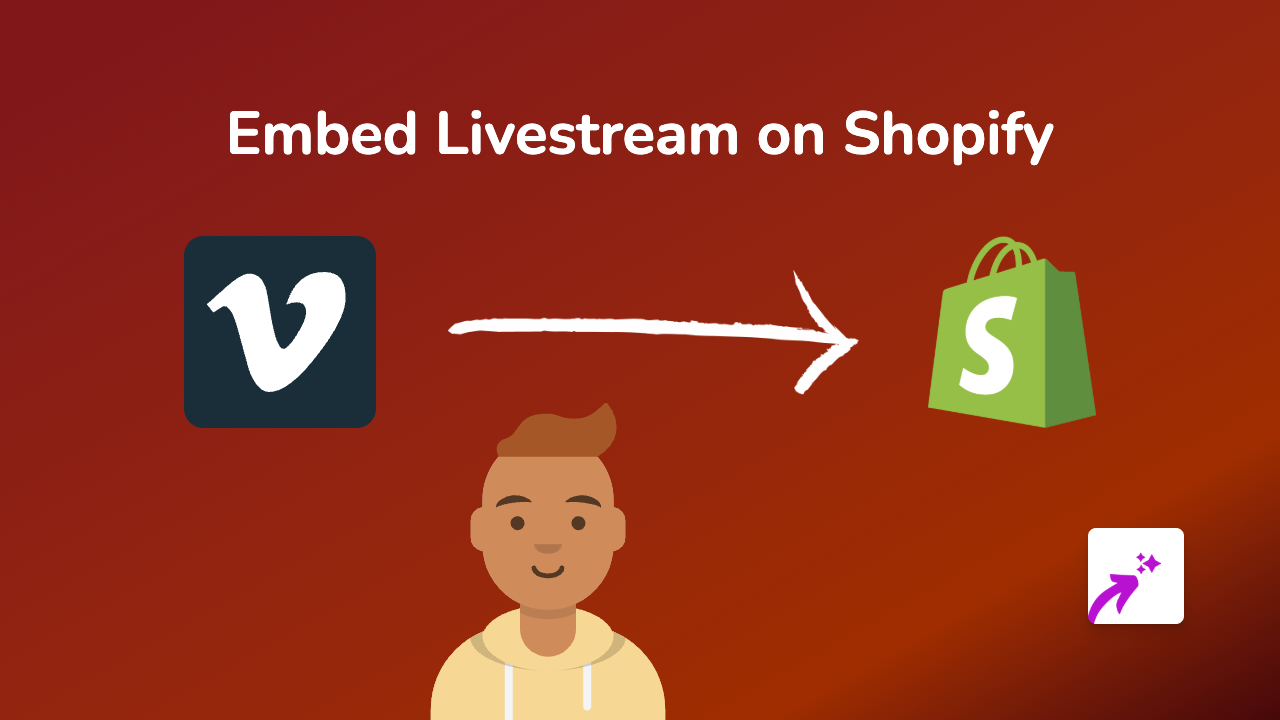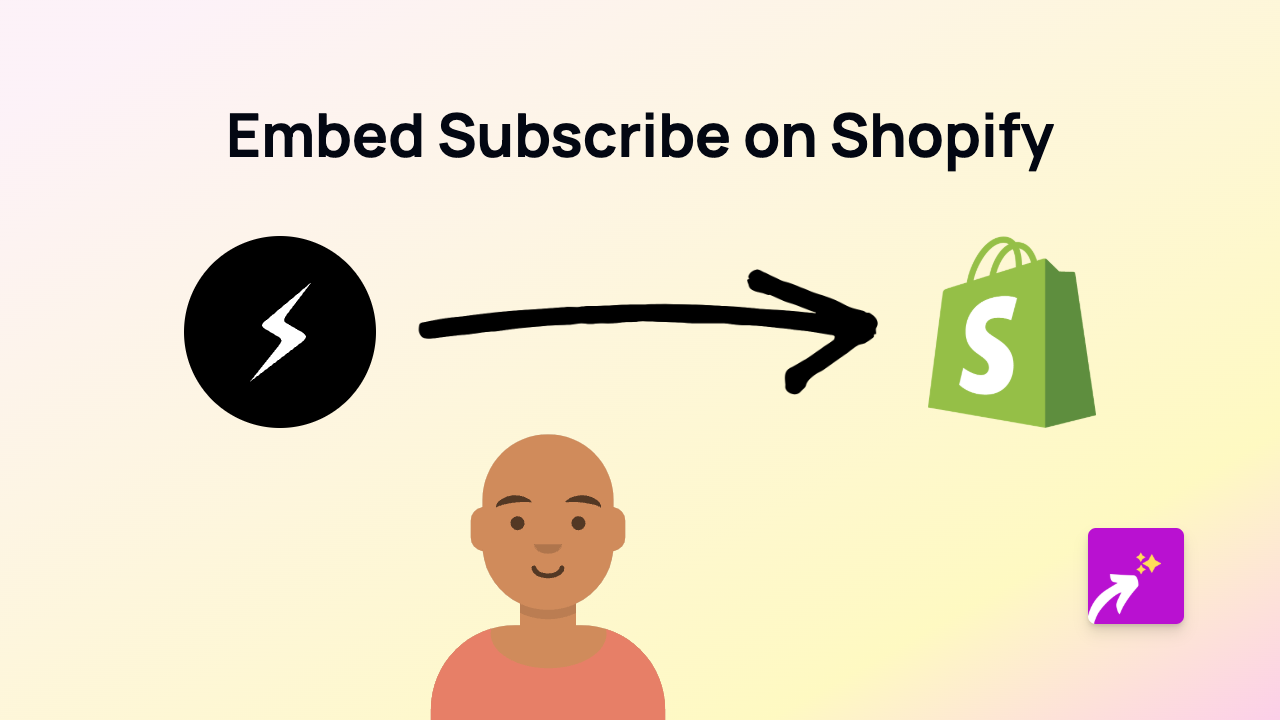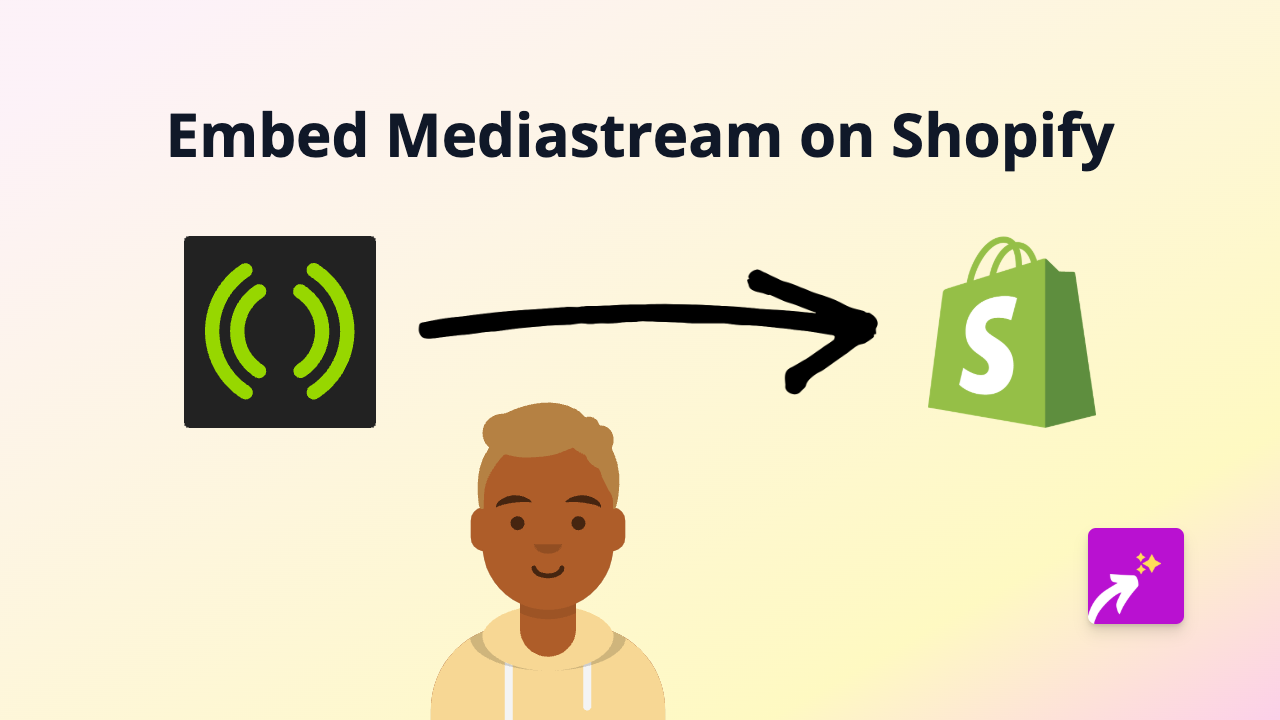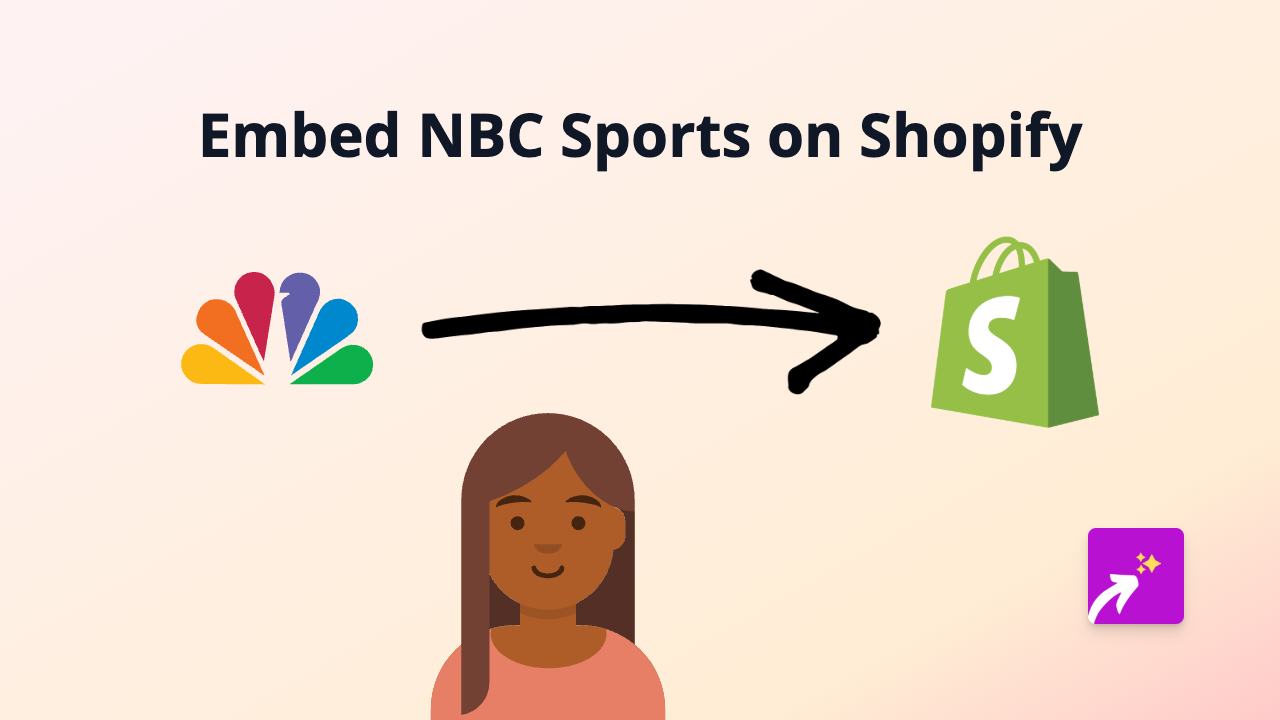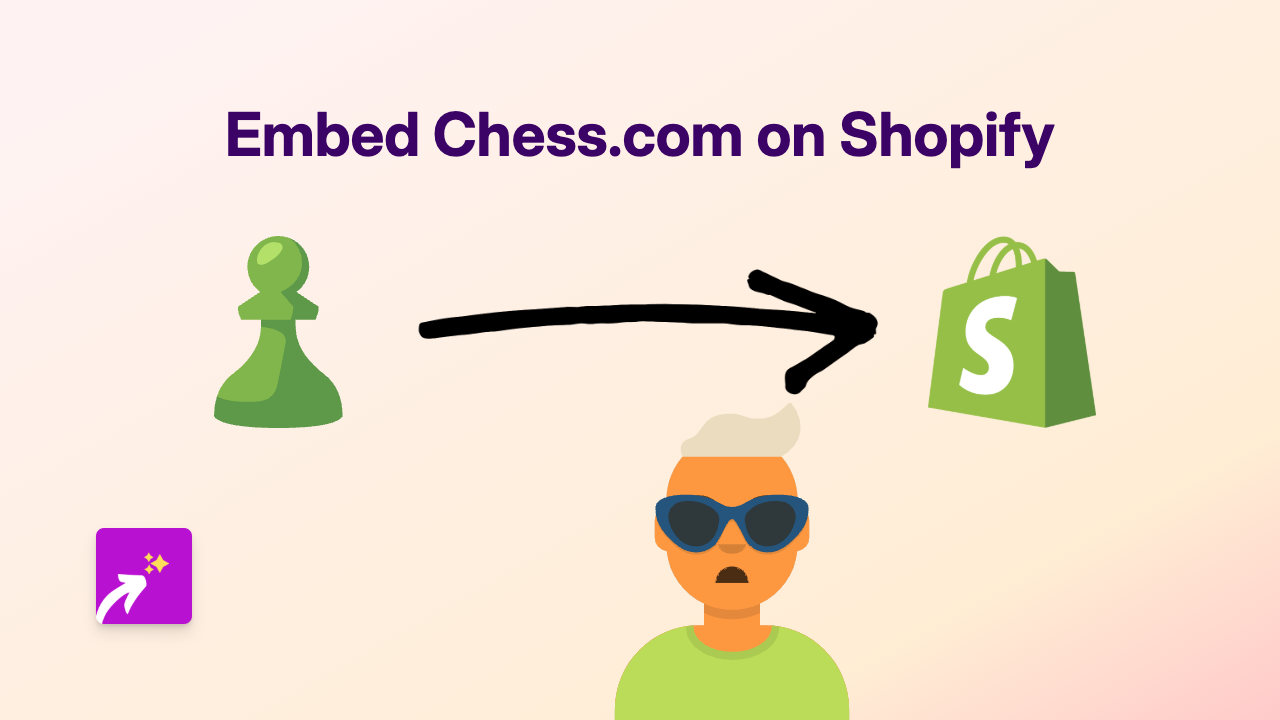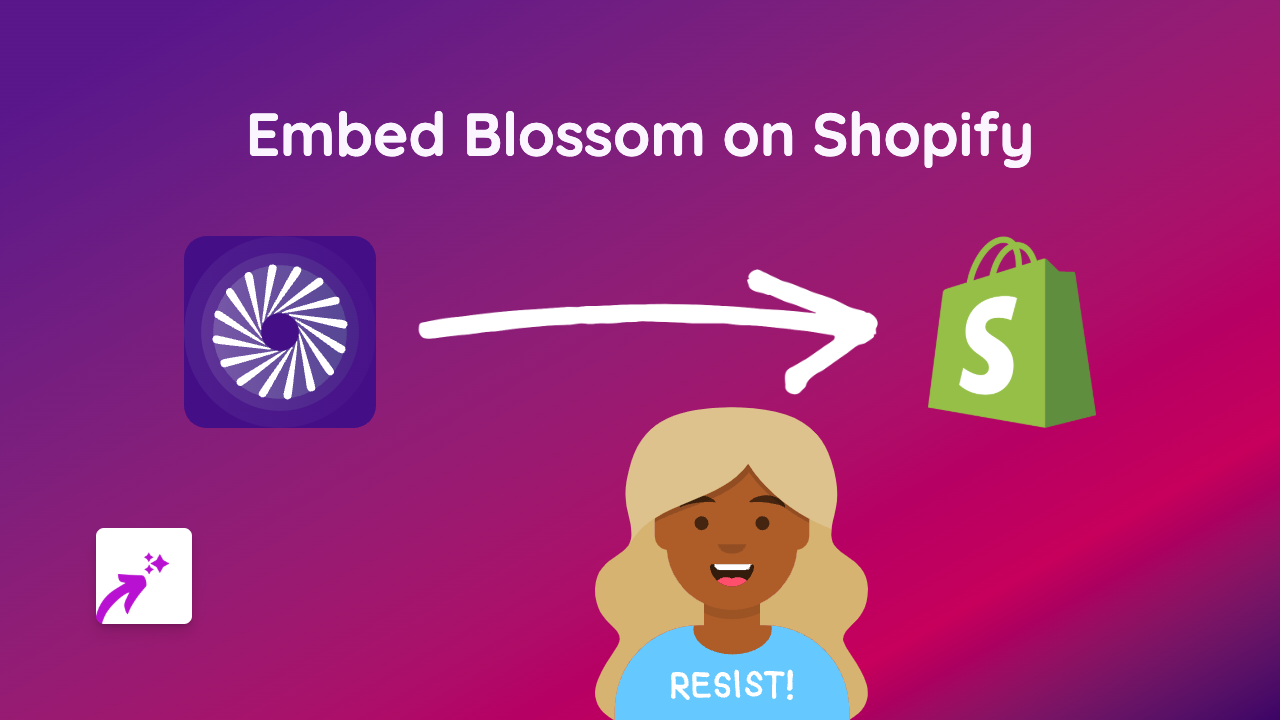How to Embed Fanatik Content on Your Shopify Store | Complete Guide
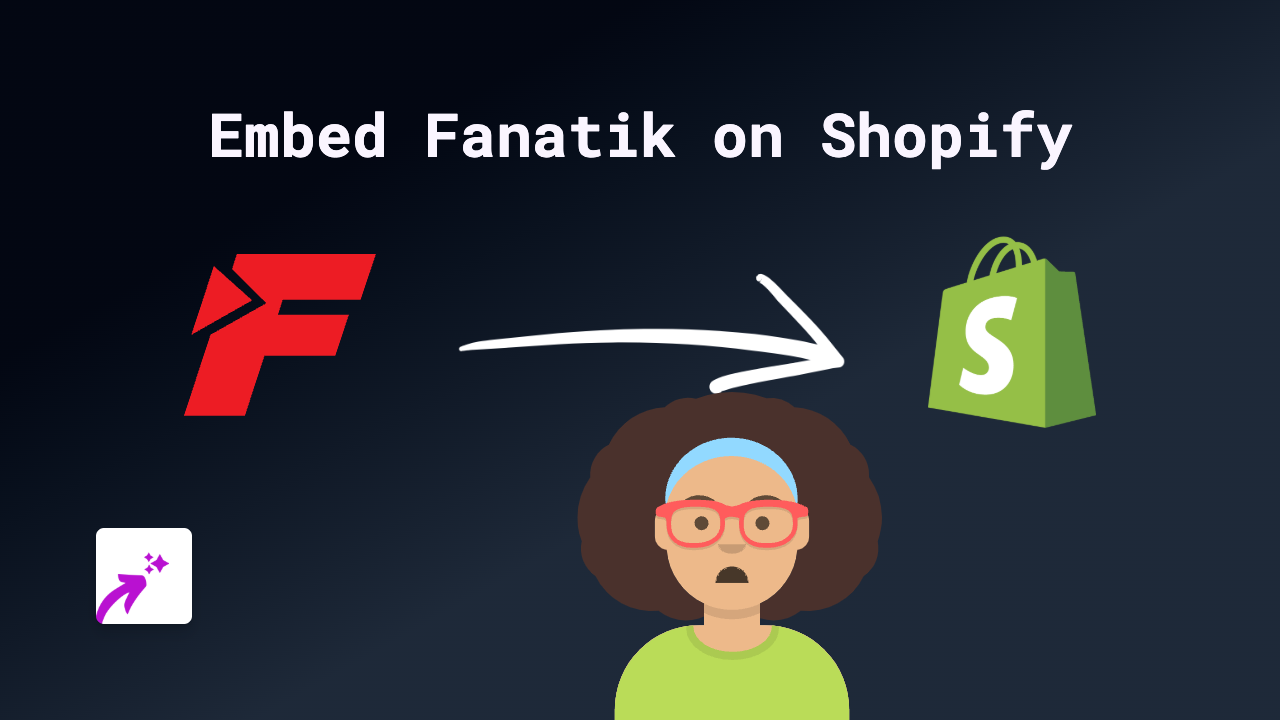
Have you been looking for a simple way to showcase Fanatik content on your Shopify store? Whether you want to display sports news, football updates, or other Fanatik media, this guide will show you how to do it in just a few steps - no coding knowledge required!
What You’ll Need
- A Shopify store
- The EmbedAny app installed
- Fanatik content links you want to embed
Step 1: Install EmbedAny on Your Shopify Store
Before you can embed Fanatik content, you’ll need to install the EmbedAny app:
- Visit EmbedAny on the Shopify App Store
- Click “Add app” and follow the installation prompts
- Complete the setup process to activate EmbedAny on your store
Step 2: Find the Fanatik Content You Want to Embed
- Go to the Fanatik website (www.fanatik.com.tr)
- Browse and find the specific article, video, or content you want to feature on your store
- Copy the full URL of that content (the link in your browser’s address bar)
Step 3: Add the Fanatik Link to Your Store
- Go to your Shopify admin panel
- Navigate to the page, product description, or blog post where you want to add the Fanatik content
- Edit the content area
- Paste the Fanatik link you copied earlier
- Important: Highlight the link and make it italic using the text editor (usually by clicking the italic button or using keyboard shortcut Ctrl+I)
Step 4: Save Your Changes
- Preview your page to ensure everything looks correct
- Save your changes
- Visit your store to see the Fanatik content now displayed as an interactive embed!
Why Embed Fanatik Content?
- Share latest sports news and updates directly on your store
- Keep visitors engaged with relevant Fanatik content
- Add credibility to sports-related products
- Provide more value to your customers without sending them away from your store
Troubleshooting Tips
- Link not working? Make sure the entire URL is italicised
- Content not showing properly? Try copying the link again and ensure you’re using the direct URL to the specific content
- Need more help? EmbedAny offers UK-based support to assist with any issues
By following these simple steps, you can easily enhance your Shopify store with engaging Fanatik content. This no-code solution works with over 800 platforms, making it incredibly versatile for all your embedding needs.