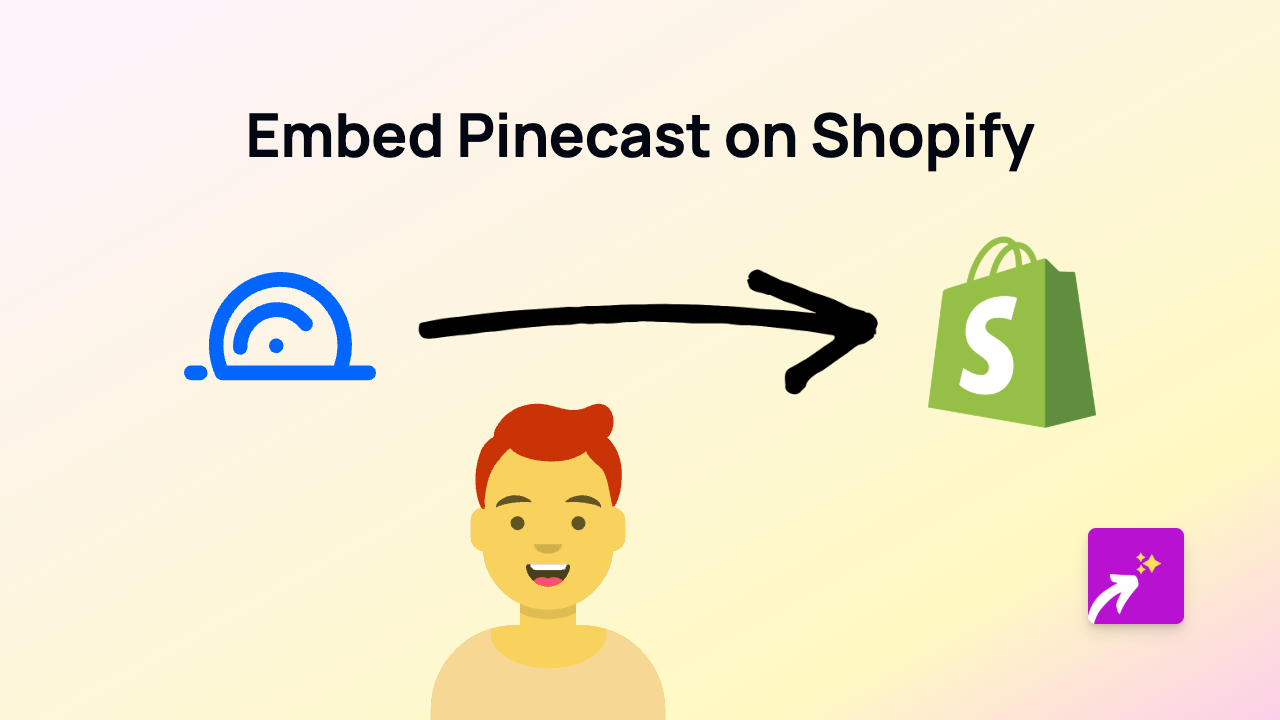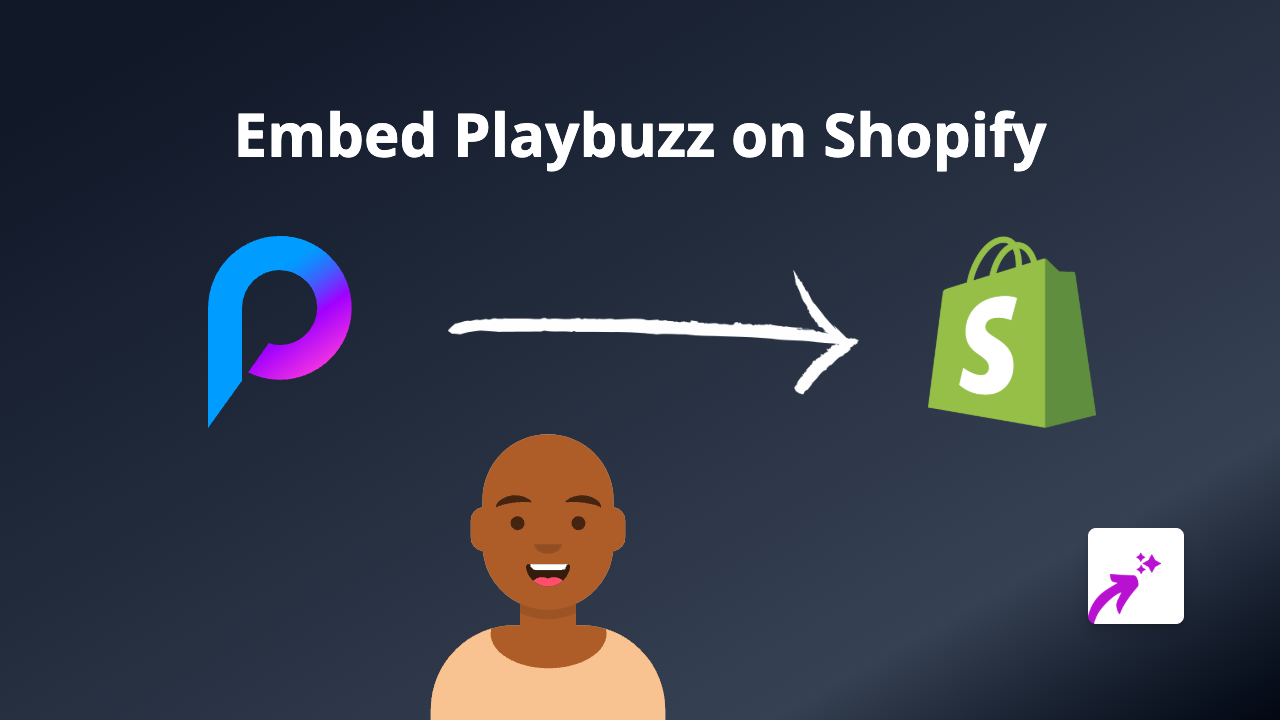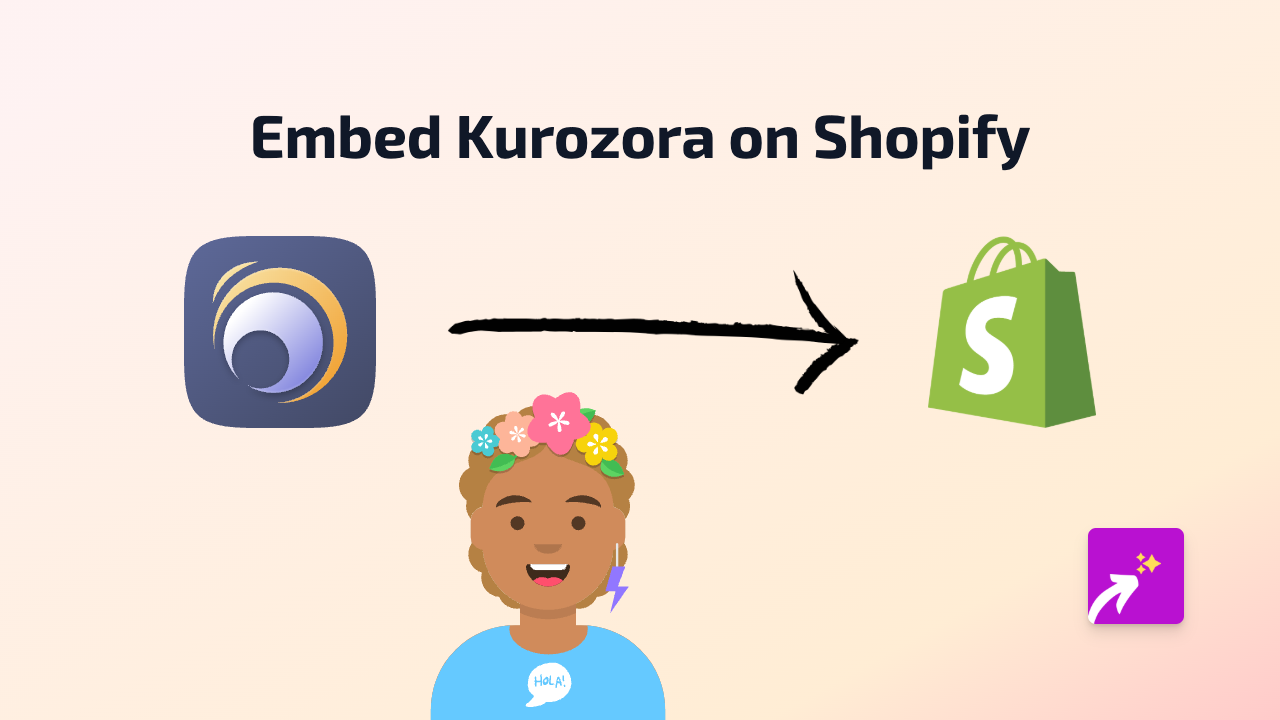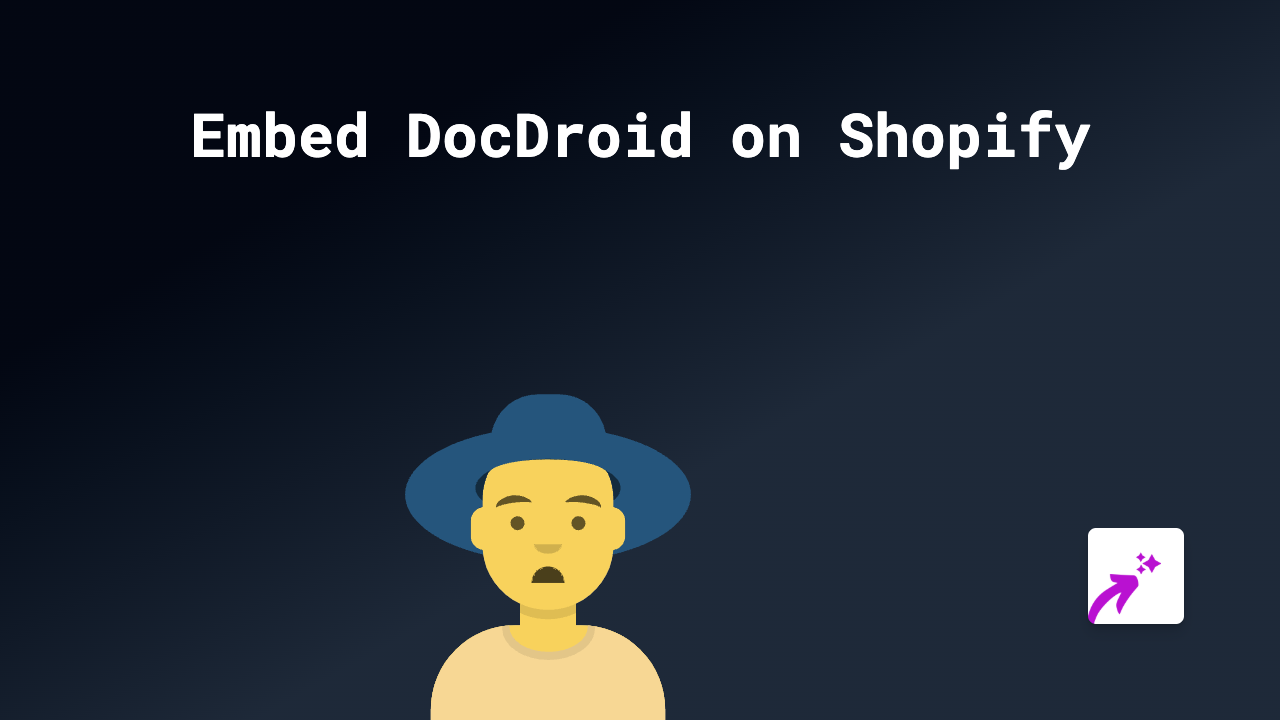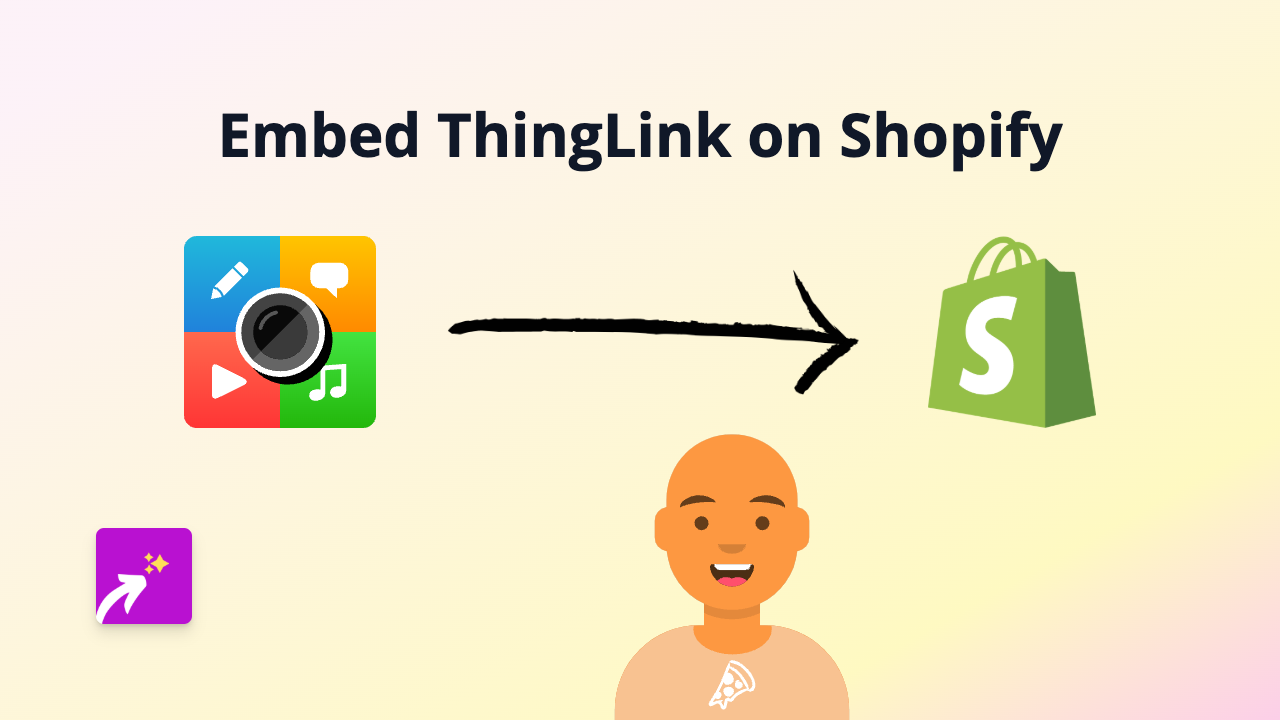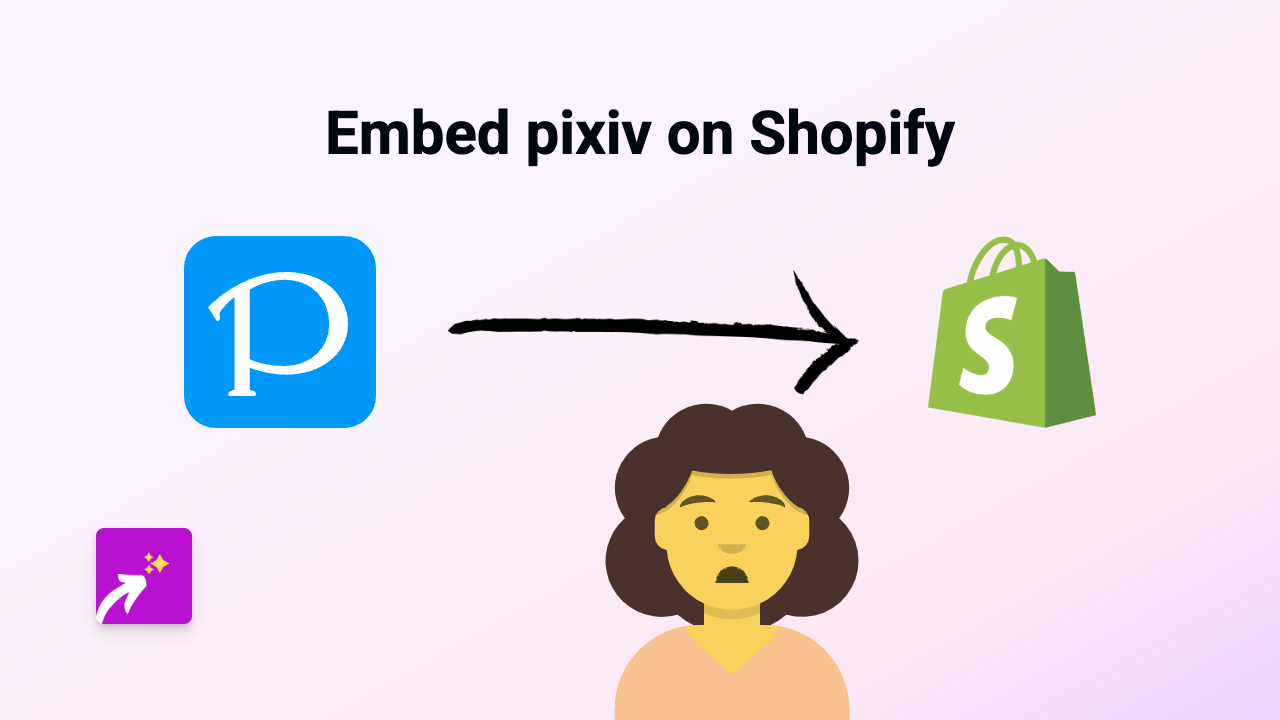How to Embed Fader on Your Shopify Store - Easy Guide
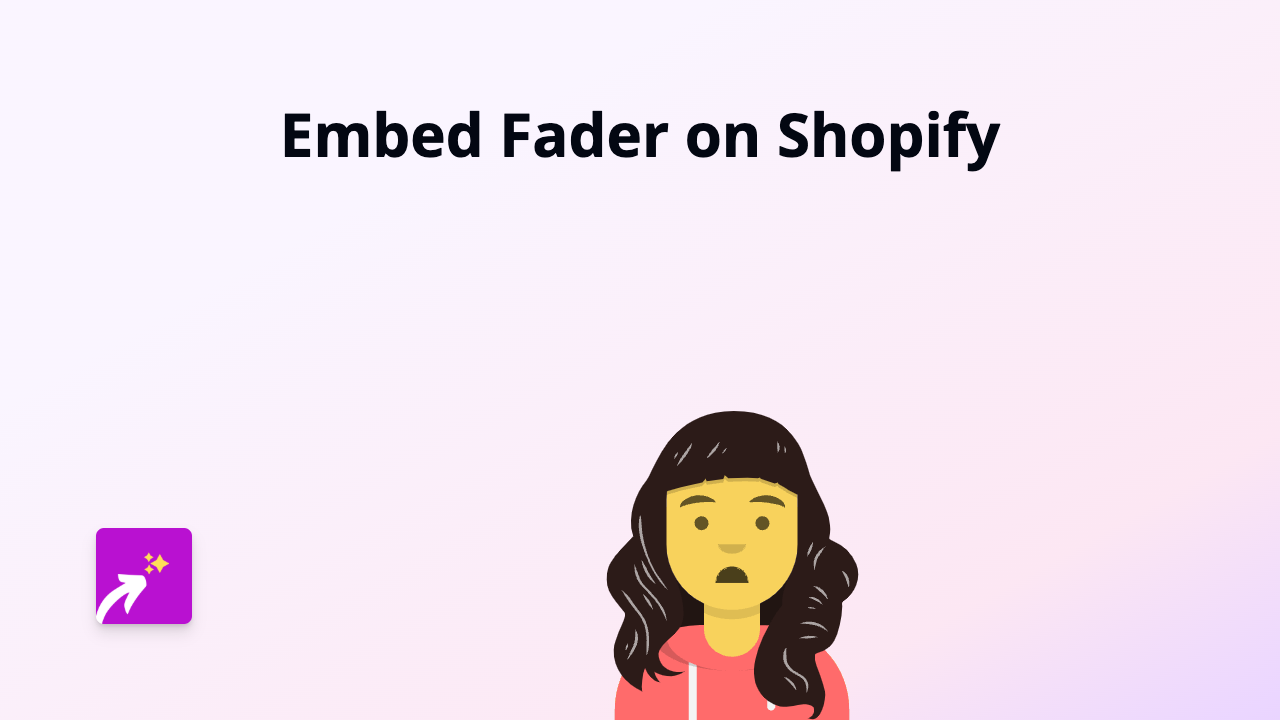
Are you looking to add Fader content to your Shopify store? This guide will show you exactly how to embed Fader on your product pages, blog posts, or anywhere else on your Shopify site without any coding knowledge.
What You’ll Need
- A Shopify store
- The EmbedAny app installed
- A Fader link you want to embed
Step-by-Step Instructions
Step 1: Install EmbedAny App
Start by installing the EmbedAny app from the Shopify App Store:
- Go to https://apps.shopify.com/embed
- Click “Add app” and follow the installation process
- Allow the necessary permissions for the app to work properly
Step 2: Find Your Fader Content
Locate the Fader content you want to display on your Shopify store:
- Go to the Fader website or app
- Find the specific content you want to embed
- Copy the URL of the Fader content you want to share
Step 3: Add the Link to Your Shopify Store
Now, add the Fader link to your store:
- Go to the page where you want to embed the Fader content (product description, page, blog post, etc.)
- Paste the Fader link you copied
- Important: Make the link italic by selecting it and clicking the italic button (or using keyboard shortcut)
Step 4: Save Your Changes
- Save the page where you added the Fader link
- View your page to see the embedded Fader content
That’s It!
Once you’ve made the link italic, EmbedAny automatically transforms the plain link into an interactive Fader embed. Your customers can now interact with the Fader content directly within your store without being redirected to external websites.
Tips for Using Fader Embeds on Your Shopify Store
- Product Pages: Embed Fader content to show additional product details or demonstrations
- Blog Posts: Include relevant Fader content to enhance your blog articles
- Home Page: Feature Fader content to grab visitors’ attention when they first arrive
- Collection Pages: Add context to your collections with related Fader embeds
Why Embed Fader Content?
Adding Fader content to your Shopify store helps keep customers engaged on your site longer. Instead of linking to external Fader content (which takes visitors away from your store), embedded content keeps them on your page while still providing all the interactive features they expect.
Remember, EmbedAny works with 800+ platforms beyond just Fader, so you can use the same method to embed content from Instagram, TikTok, YouTube, and hundreds of other services.