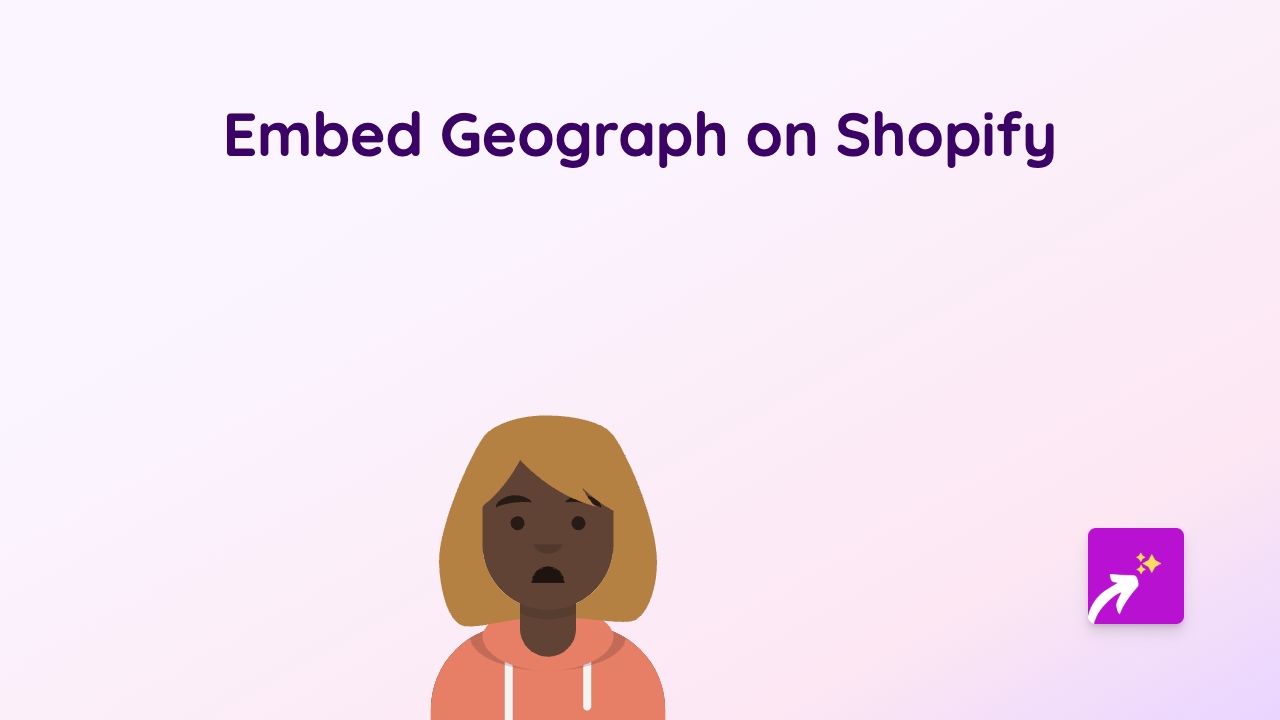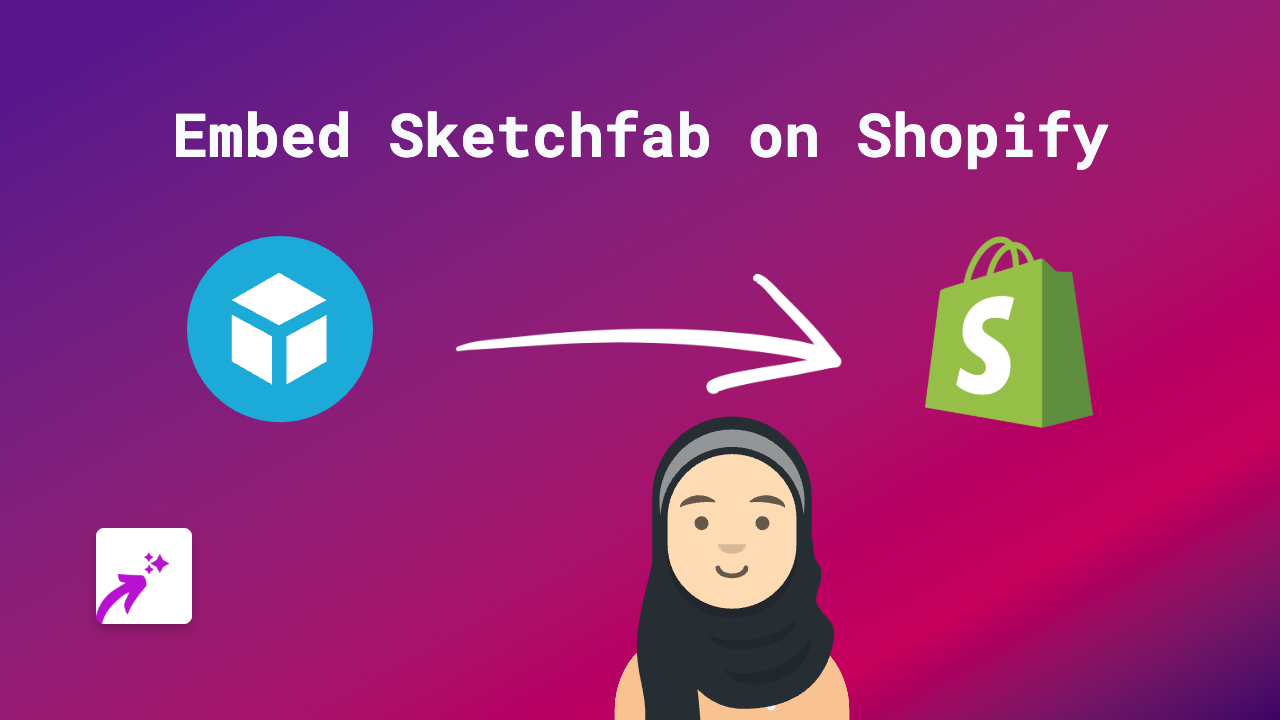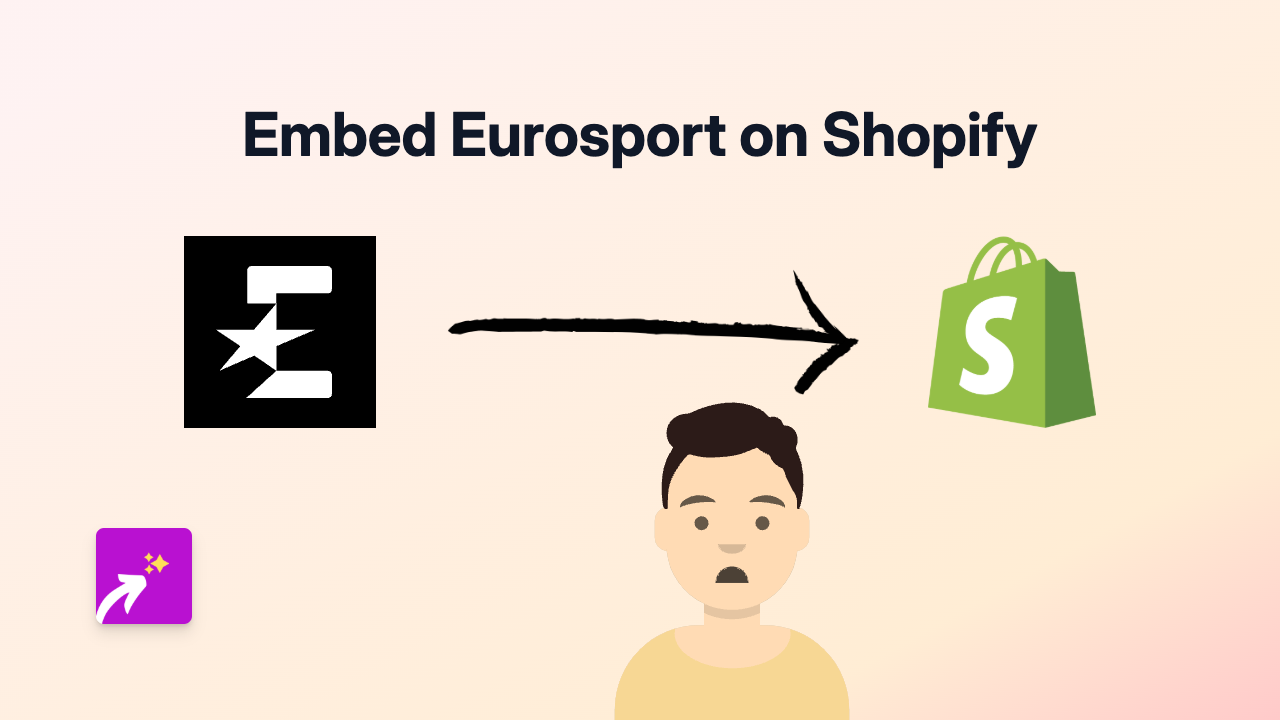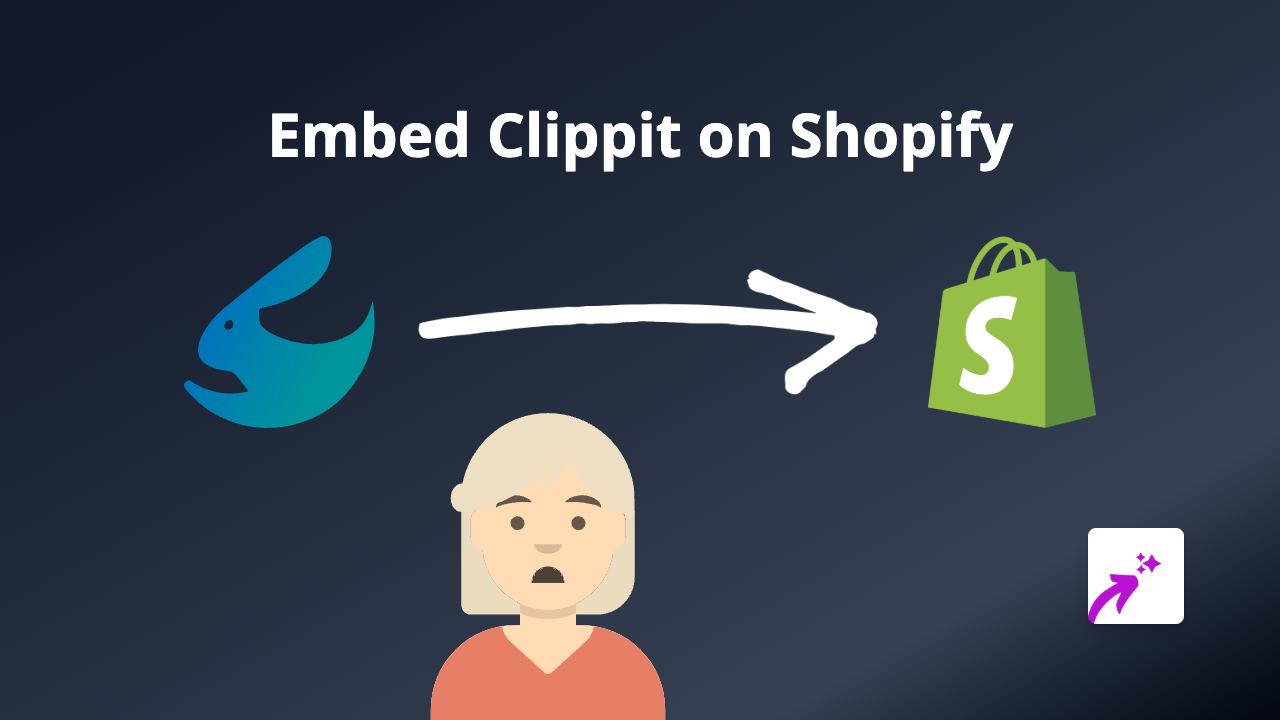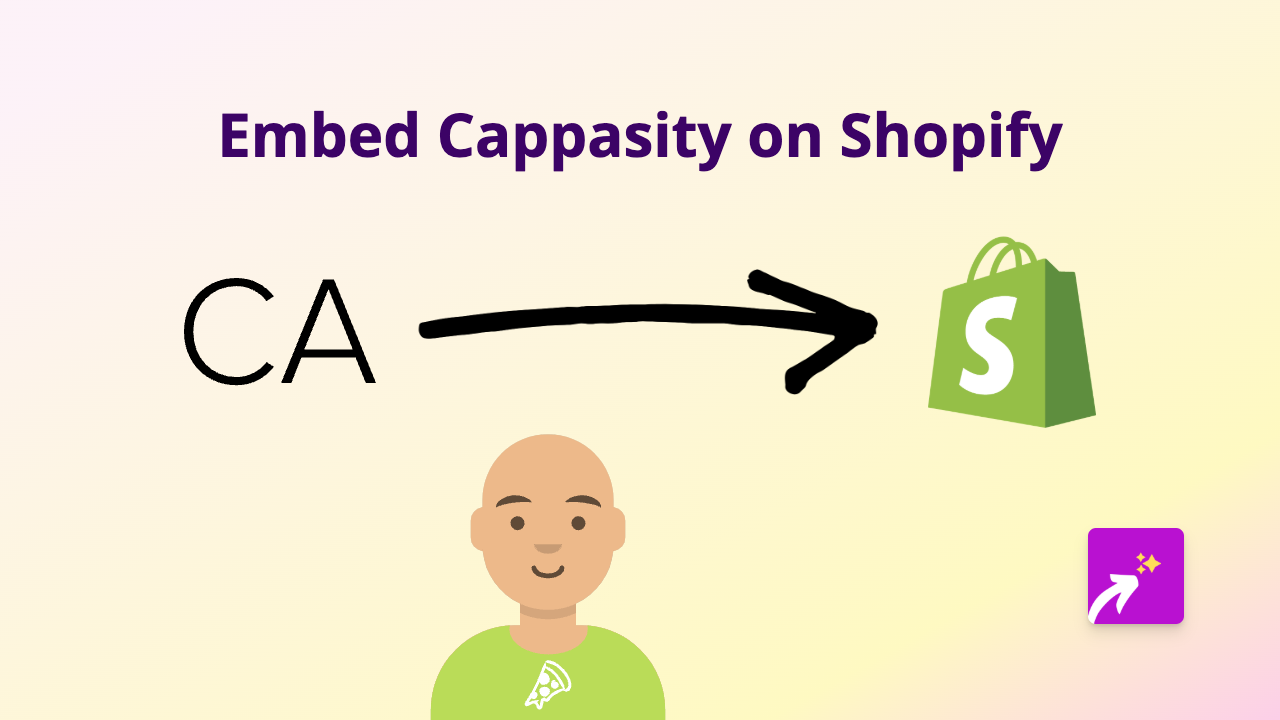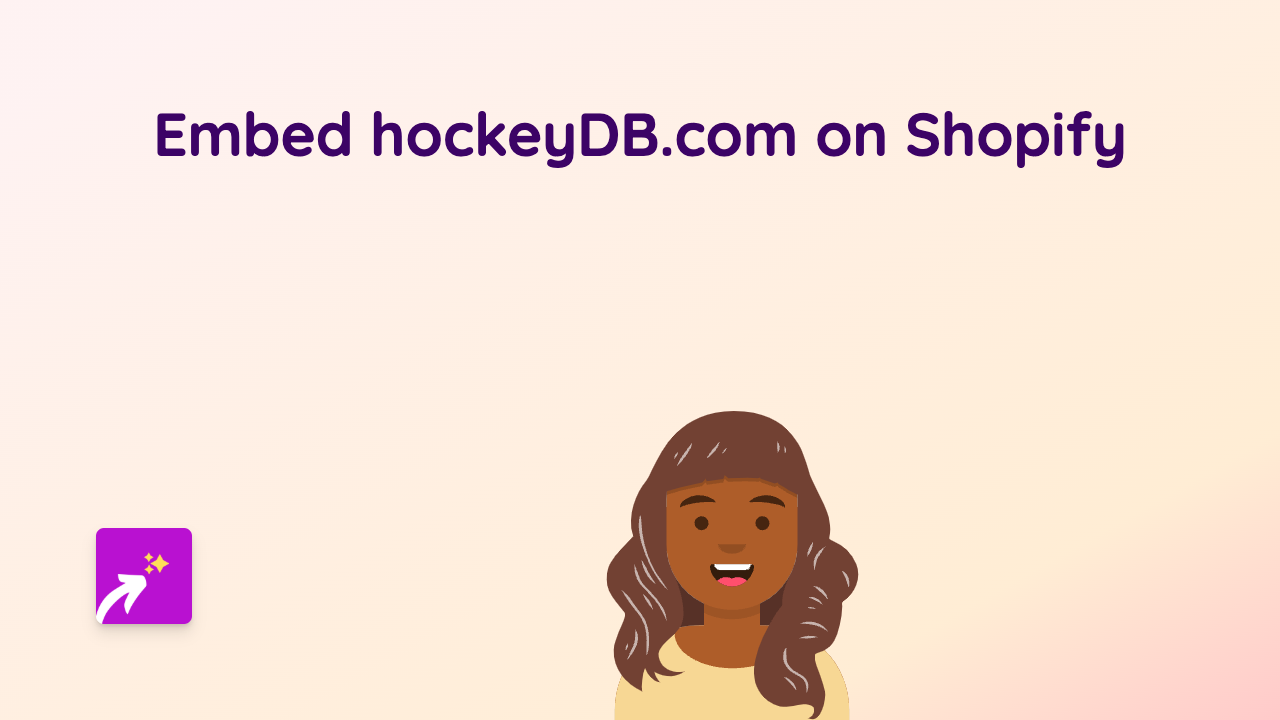How to Embed Everviz Charts and Graphs on Your Shopify Store
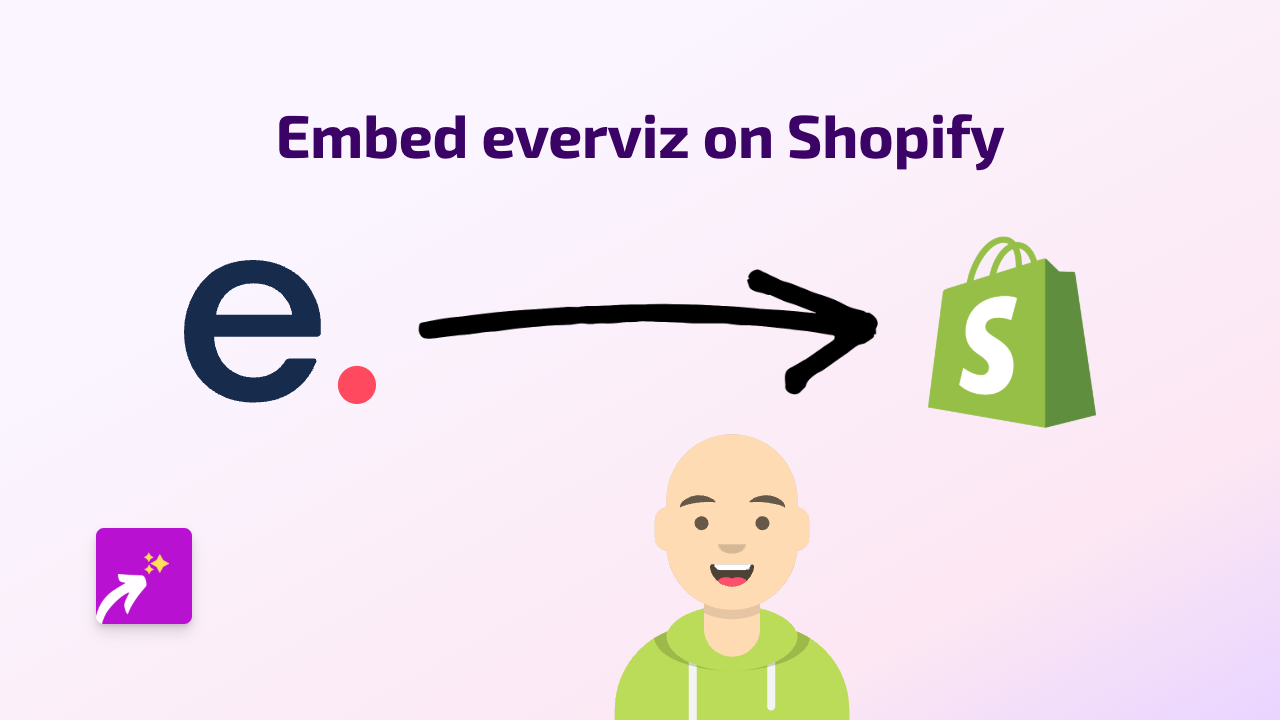
Are you looking to add beautiful data visualizations from Everviz to your Shopify store? Whether you want to showcase sales trends, survey results, or any other data-driven content, this guide will show you how to embed Everviz charts and graphs on your Shopify store in just a few simple steps.
What is Everviz?
Everviz is a powerful data visualization platform that allows you to create interactive charts, graphs, maps and other visualizations. Adding these interactive elements to your Shopify store can help explain complex information to your customers and make your store more engaging.
How to Embed Everviz on Shopify
Step 1: Install the EmbedAny App
First, you’ll need to install the EmbedAny app from the Shopify App Store:
- Go to EmbedAny in the Shopify App Store
- Click “Add app” and follow the installation instructions
- Activate the app on your store
Step 2: Create Your Everviz Visualization
- Design your chart or graph in Everviz
- When you’re happy with your visualization, publish it
- Copy the share link to your Everviz chart
Step 3: Embed Your Everviz Chart on Your Shopify Store
- Go to the page or product where you want to add your Everviz visualization
- In the rich text editor, paste the Everviz link
- Select the link and make it italic (using the italic button in the editor or keyboard shortcut)
- Save your changes
That’s it! The EmbedAny app will automatically transform your Everviz link into an interactive visualization that customers can engage with directly on your page.
Where to Use Everviz Visualizations in Your Store
Everviz charts and graphs can be added to:
- Product descriptions
- Blog posts
- Custom pages
- Collection descriptions
- Anywhere with a rich text editor
Tips for Using Everviz on Your Shopify Store
- Show product comparisons: Create comparison charts to help customers choose between different products
- Visualize survey results: Share customer satisfaction data or survey findings
- Display trends: Show sales trends, seasonal popularity, or market growth
- Explain complex information: Make complicated data easy to understand through interactive visualizations
Example Uses for Everviz on Shopify
- A clothing store showing size charts in an interactive format
- A food business displaying nutritional information visually
- A tech shop comparing specifications across different models
- A health store showing effectiveness of products with data visualizations
By embedding Everviz visualizations on your Shopify store, you’ll provide valuable information to your customers in an engaging, interactive format that can help boost understanding and drive sales.