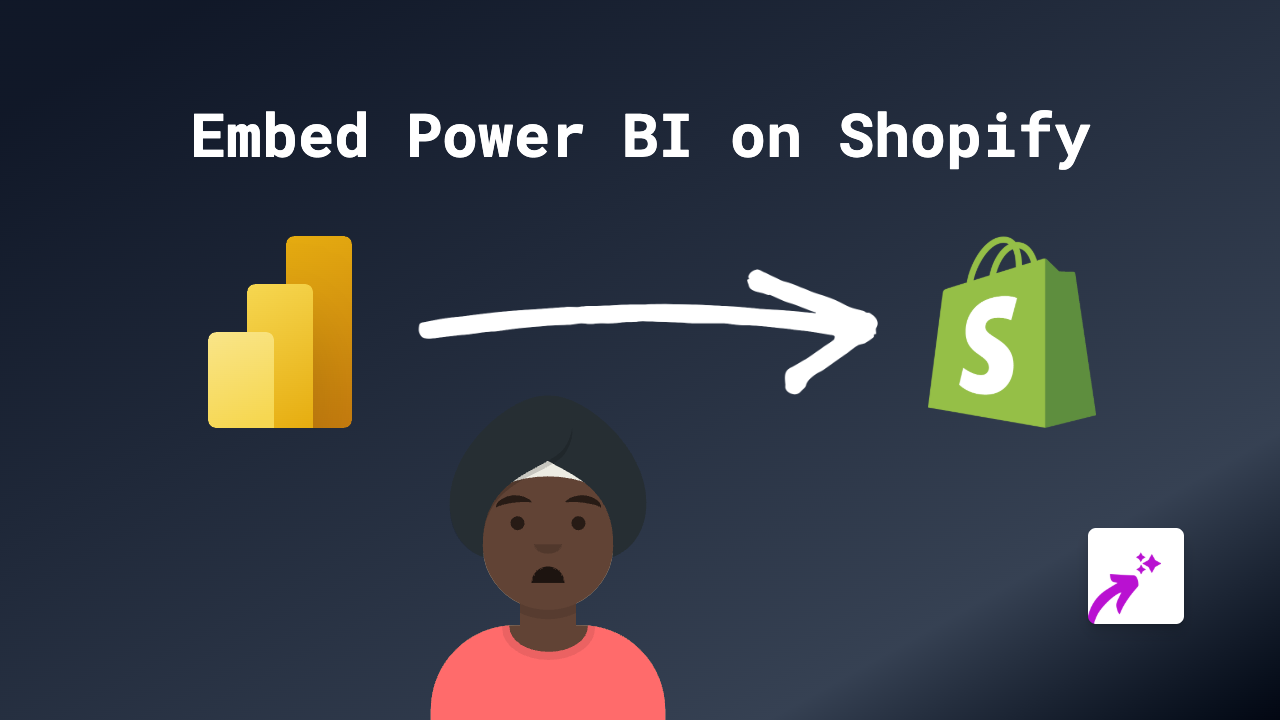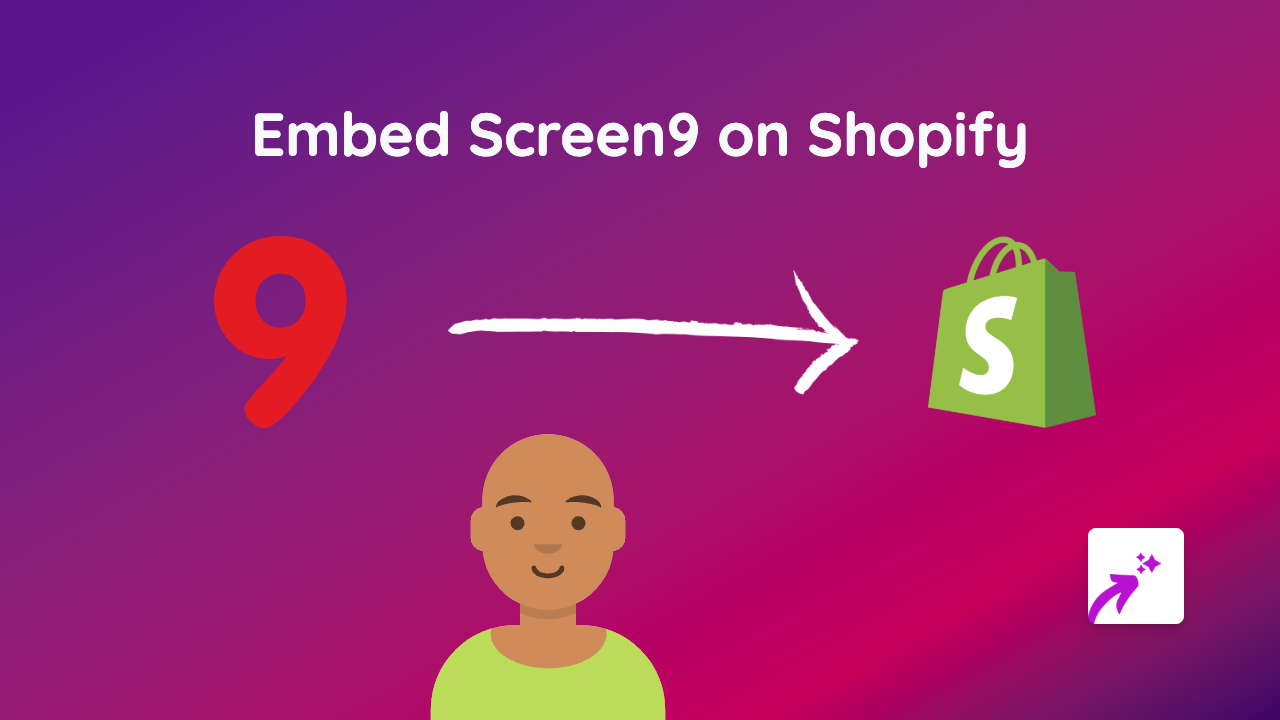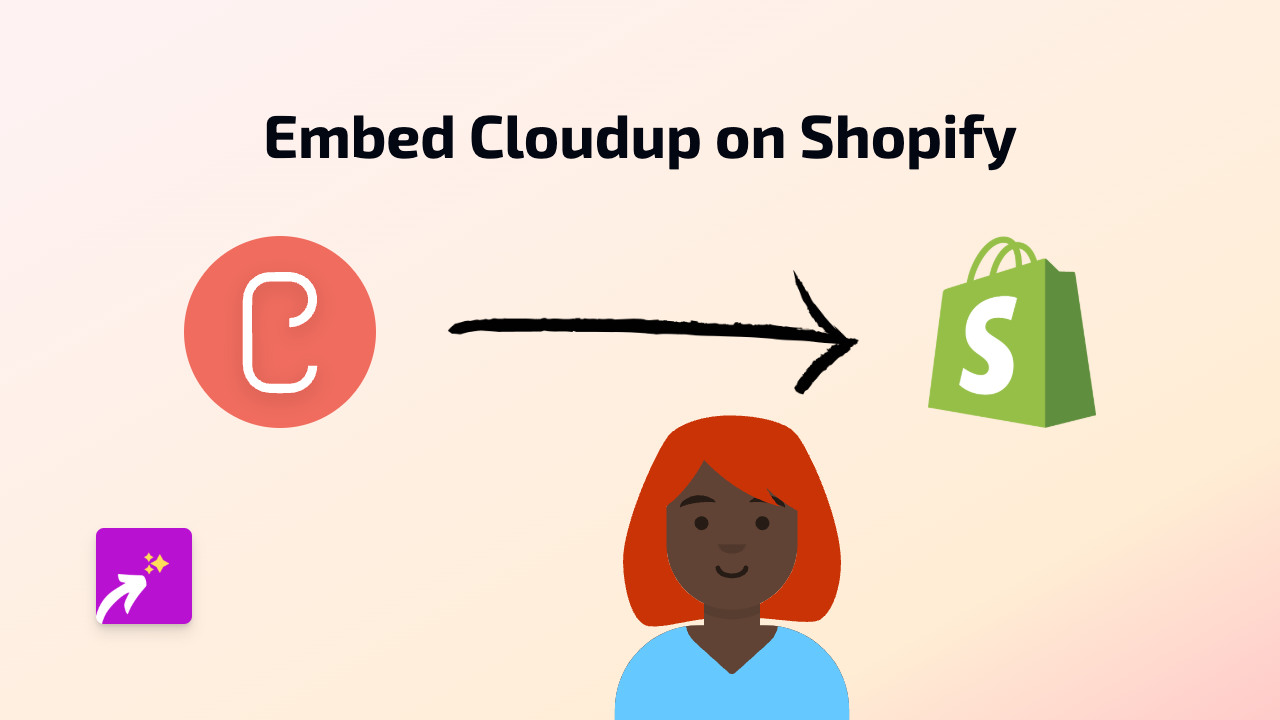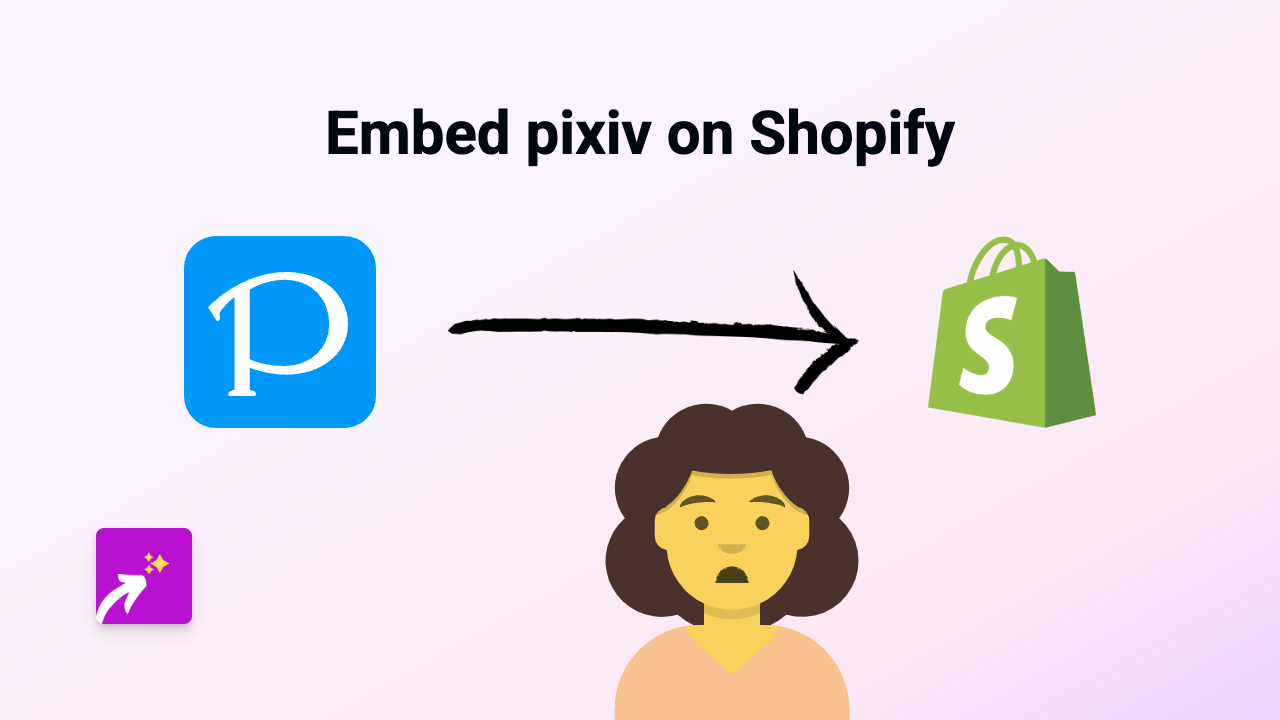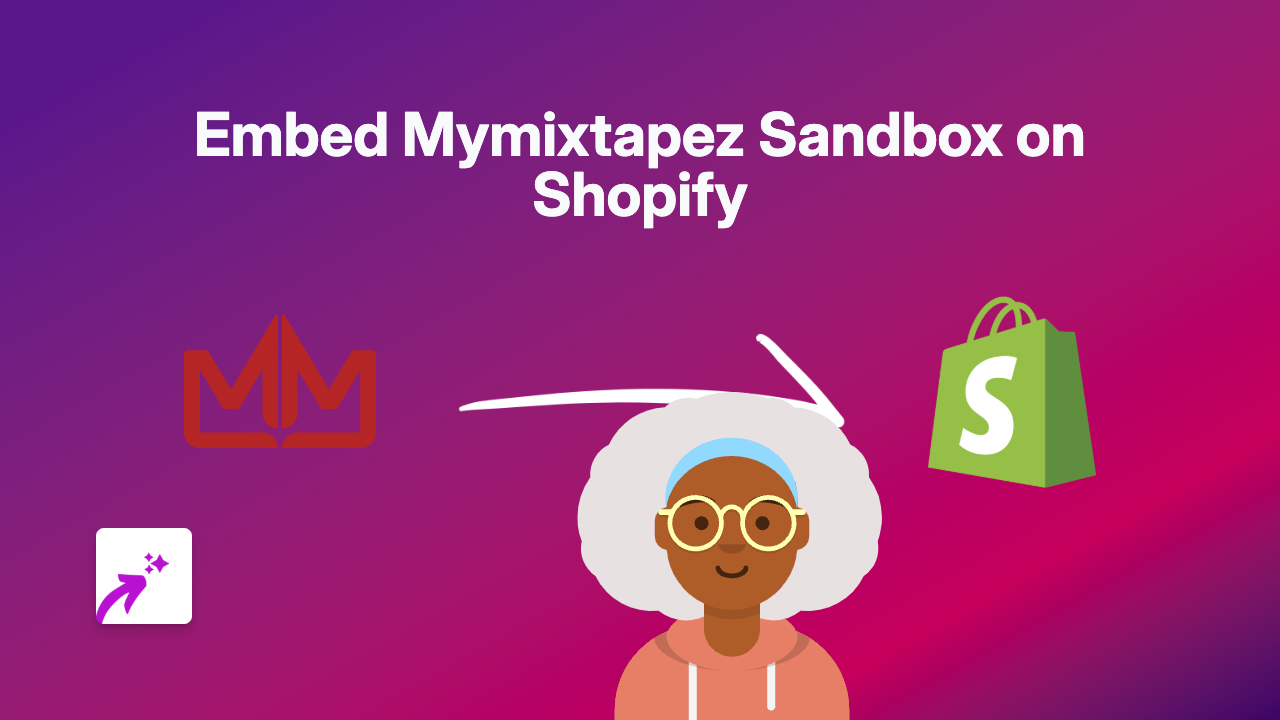How to Embed Ellie on Your Shopify Store: A Simple Guide
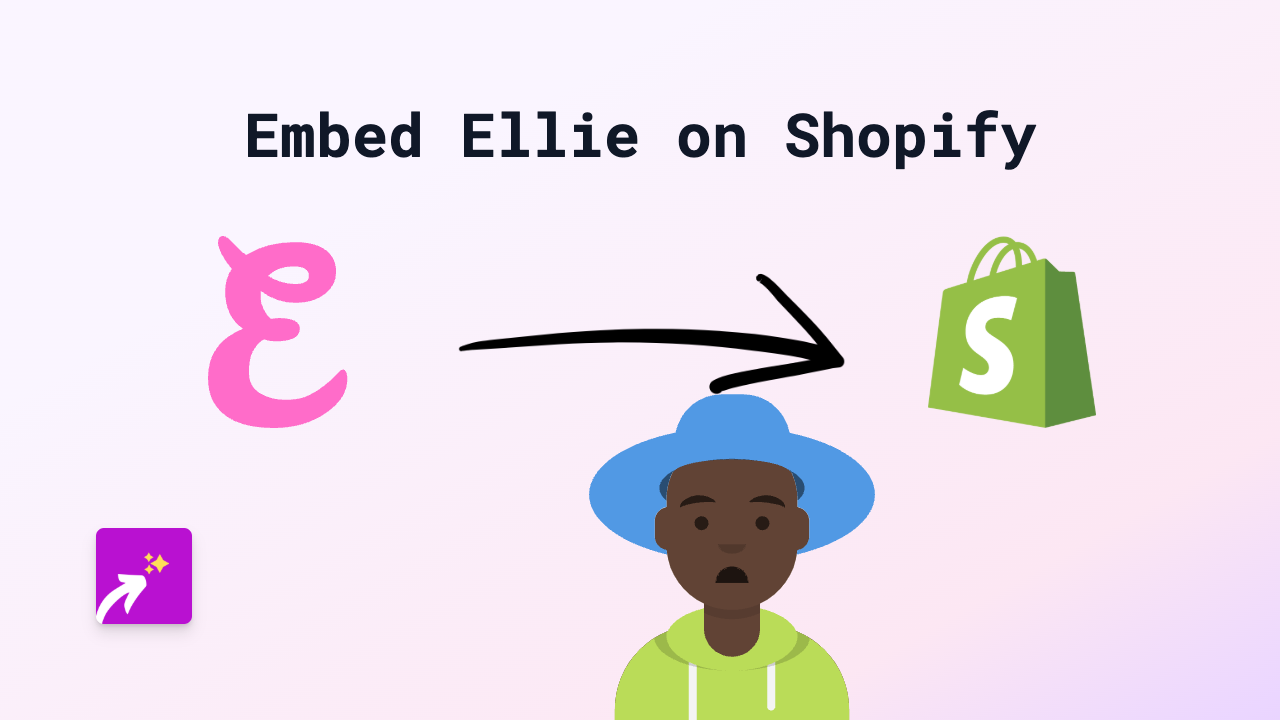
Are you looking to add Ellie to your Shopify store? Whether you want to showcase Ellie’s chatbot, widgets, or other interactive content, this guide will show you how to do it easily without any coding using the EmbedAny app.
What You’ll Need
- A Shopify store
- EmbedAny app installed on your store
- The link to your Ellie content
Step 1: Install EmbedAny on Your Shopify Store
- Go to the EmbedAny app page in the Shopify App Store
- Click “Add app” and follow the installation prompts
- Once installed, the app will be activated automatically
Step 2: Copy Your Ellie Link
- Log in to your Ellie dashboard
- Navigate to the specific chatbot, widget, or content you want to embed
- Find the share or embed option
- Copy the link to your Ellie content
Step 3: Add the Link to Your Shopify Store
- Go to your Shopify admin panel
- Navigate to the page, product, or section where you want to add your Ellie content
- Open the rich text editor for that section
- Paste your Ellie link into the editor
- Highlight the link and click the italic button (or use the keyboard shortcut Ctrl+I / Cmd+I)
- Save your changes
Step 4: Check Your Embedded Content
- View your store page to see the embedded Ellie content
- The italicised link will now display as a fully interactive Ellie widget
- Test the functionality to ensure it works as expected
Common Places to Embed Ellie
- Product descriptions: Add Ellie chatbots to help customers with product questions
- FAQ pages: Embed interactive Ellie assistance to help with common queries
- Contact pages: Include Ellie support widgets for immediate customer assistance
- Homepage: Showcase Ellie chatbots to welcome visitors and guide them
Why Embed Ellie on Your Shopify Store?
Adding Ellie to your Shopify store can significantly improve customer experience by providing interactive support and engagement tools. Customers can get immediate answers to their questions without leaving your store, potentially increasing conversion rates and reducing support requests.
Troubleshooting Tips
- If your Ellie embed isn’t appearing, make sure you’ve italicised the link properly
- Check that EmbedAny is correctly installed and activated
- Verify that your Ellie link is correct and accessible
- Try refreshing your store’s cache
With EmbedAny, embedding Ellie on your Shopify store is as simple as pasting a link and making it italic. No coding knowledge required, no iframes to configure - just a straightforward way to enhance your store with interactive Ellie content.