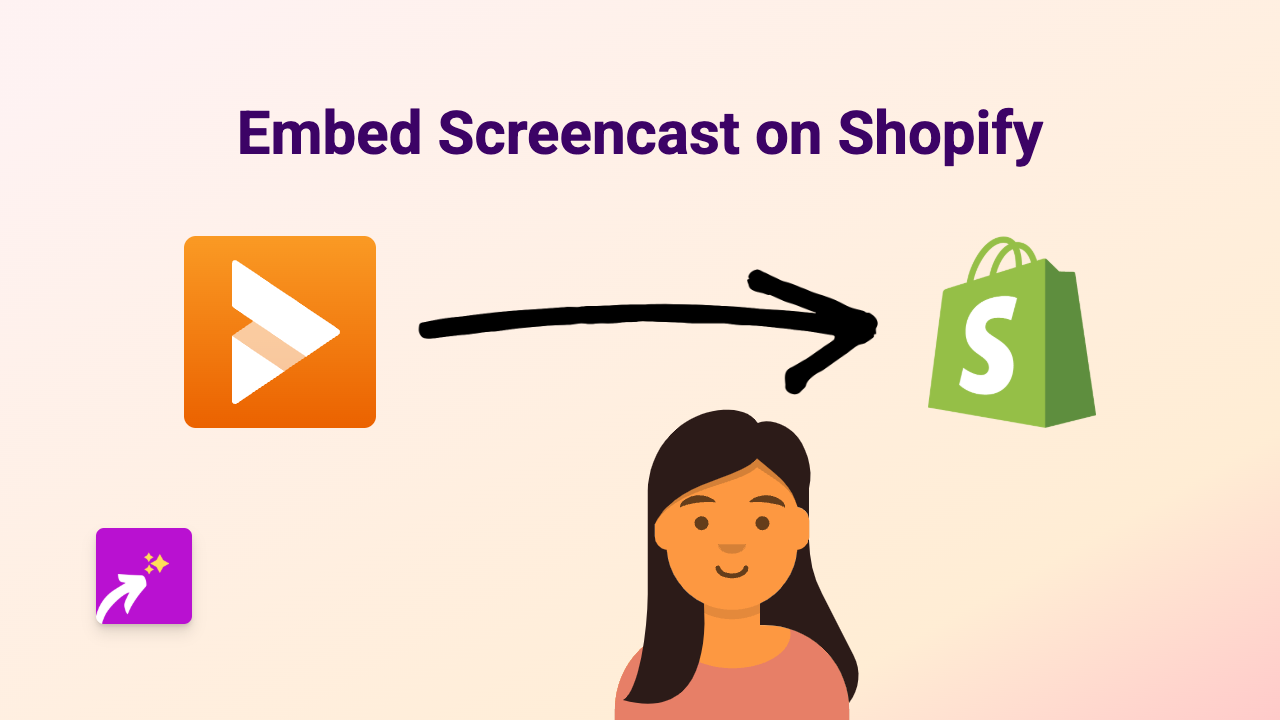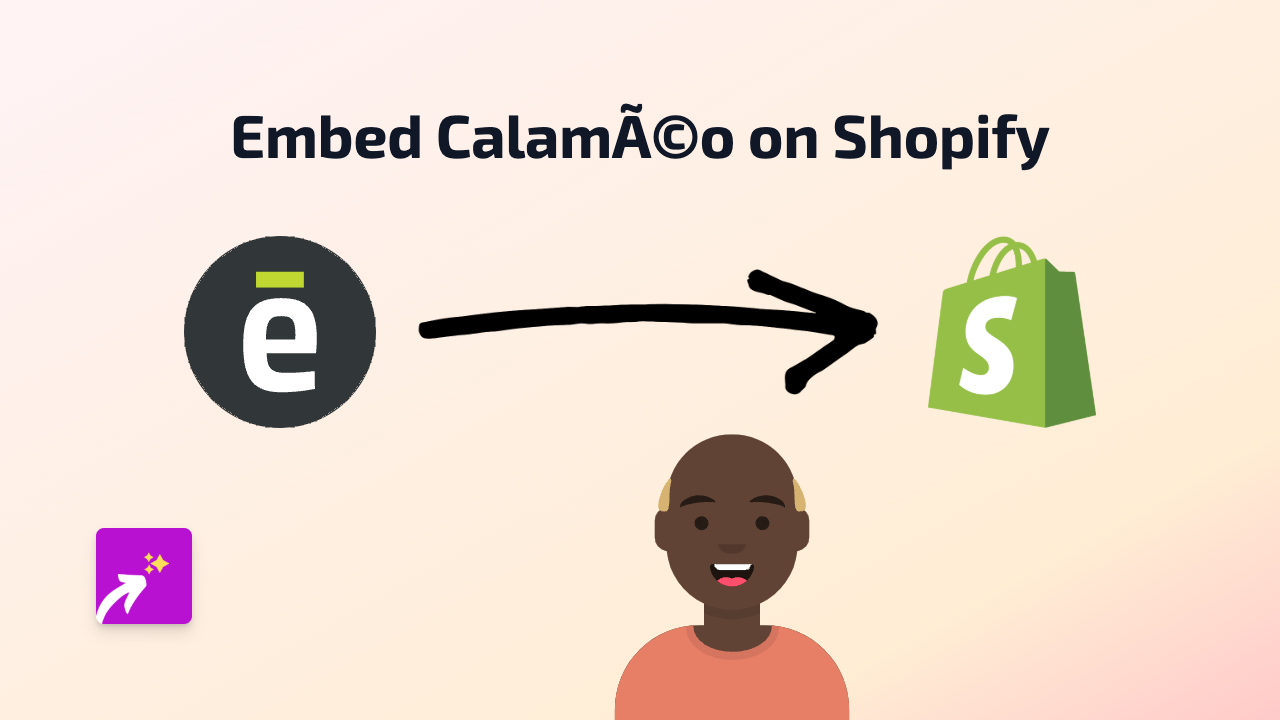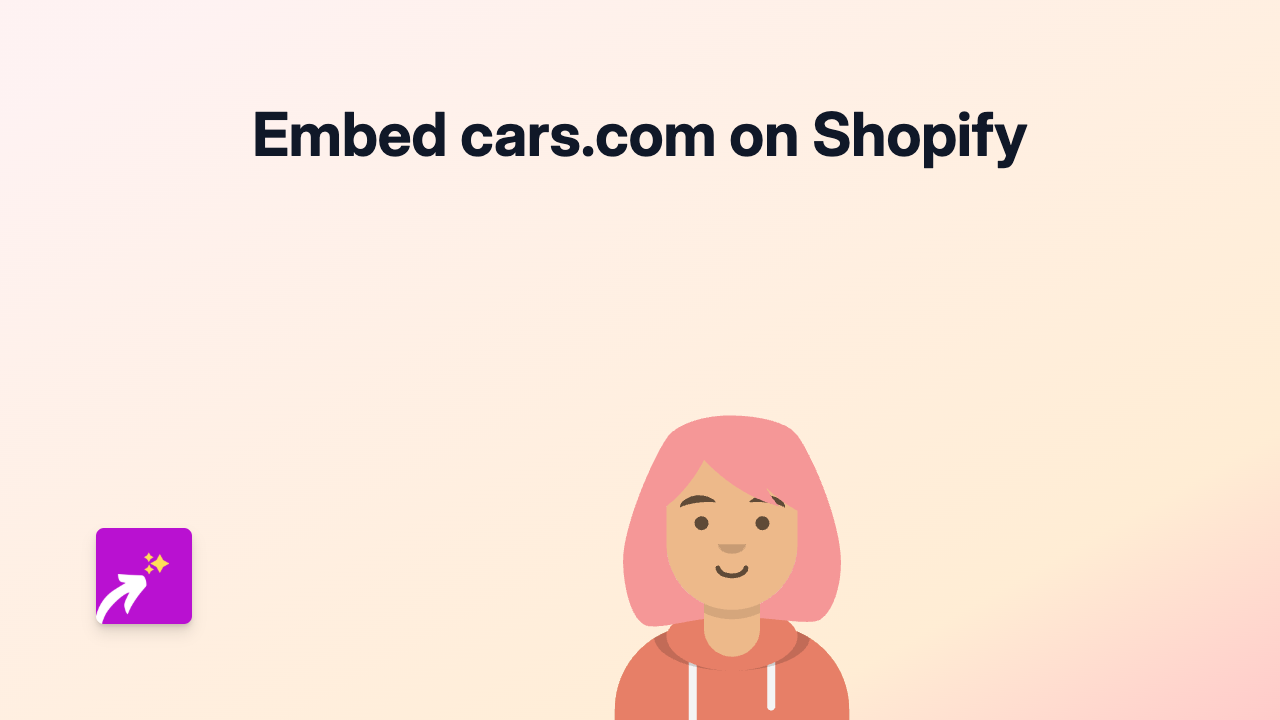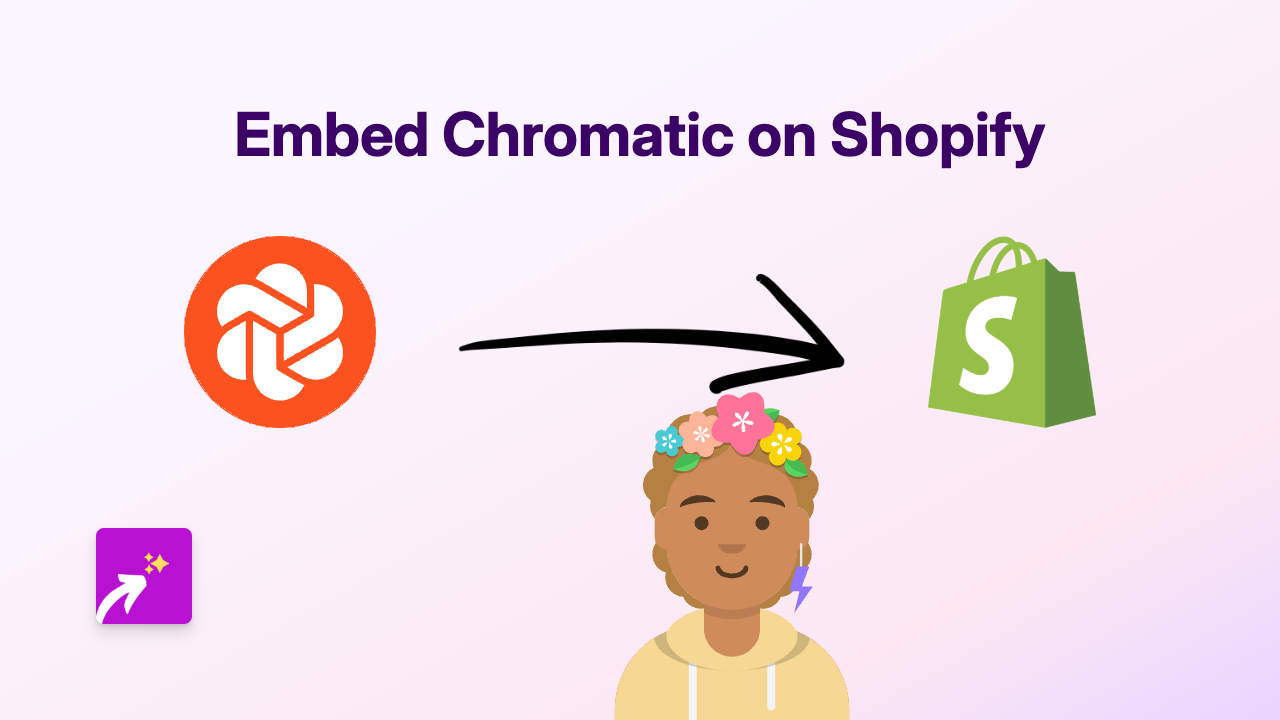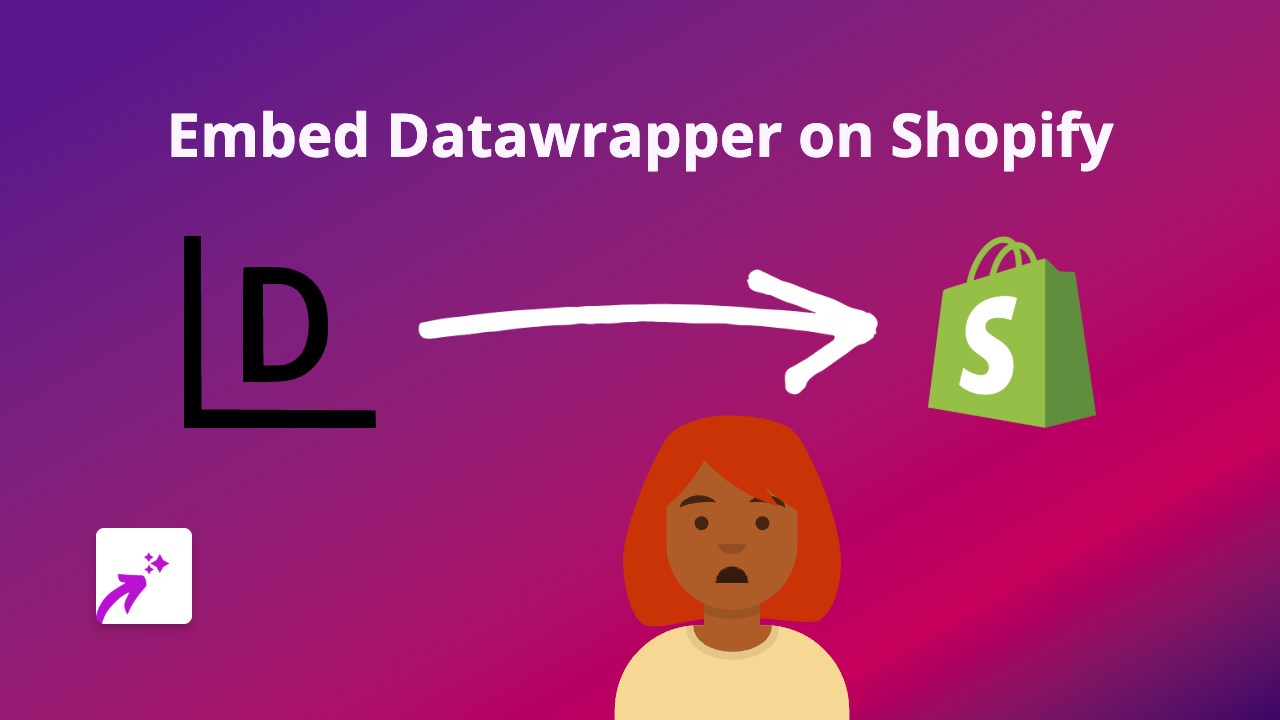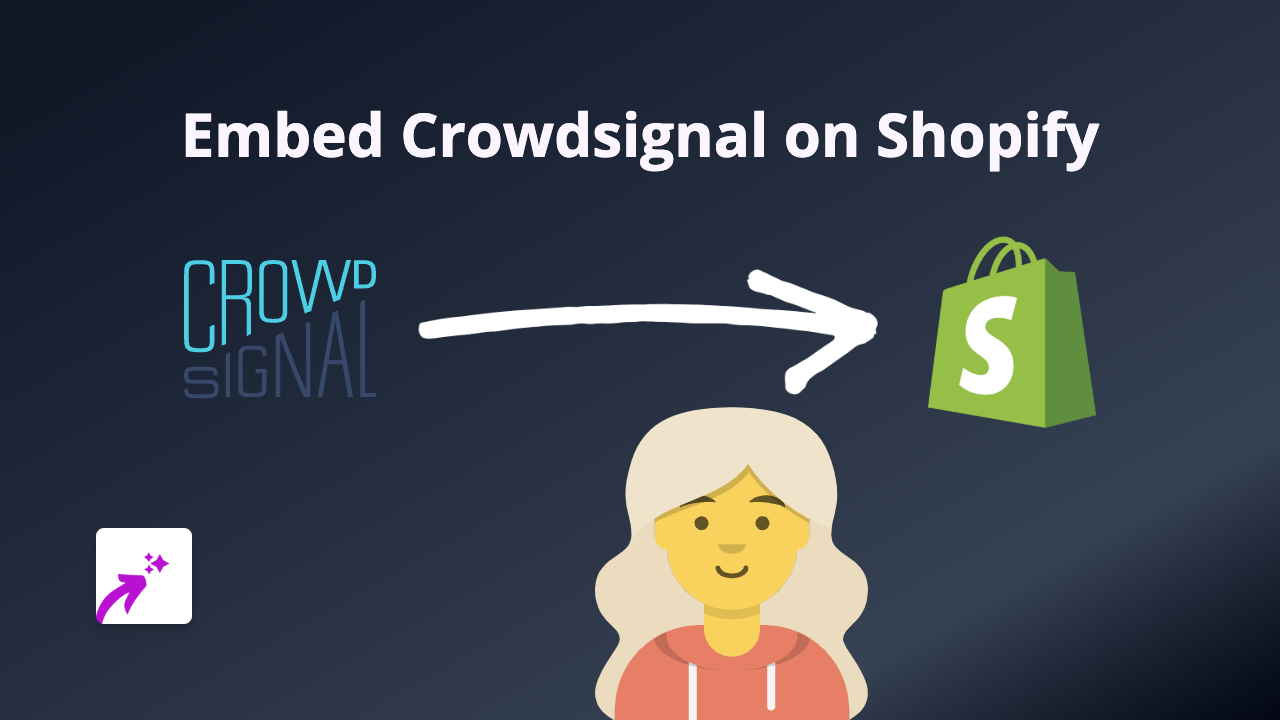How to Embed eduMedia Content on Shopify Using EmbedAny
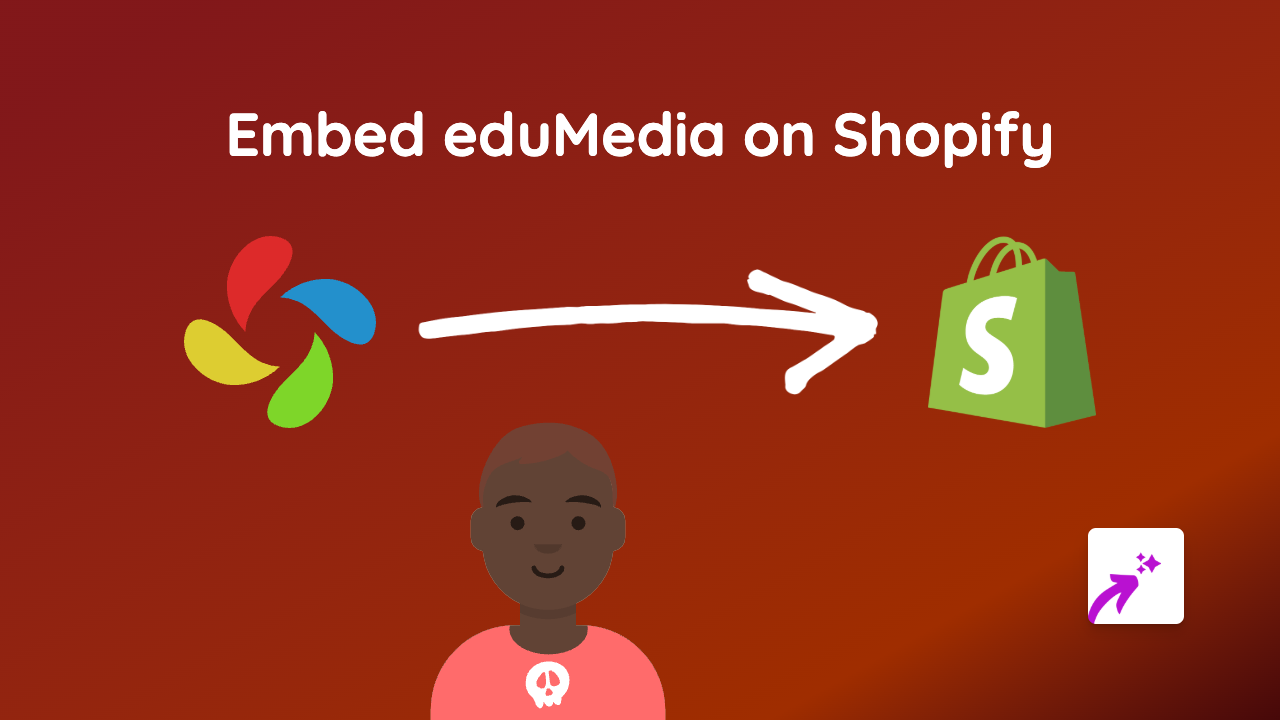
Add interactive eduMedia content to your Shopify store
eduMedia is a fantastic resource for educational animations, simulations, and interactive content related to science and mathematics. Adding these educational resources to your Shopify store can provide immense value to your customers, especially if you sell educational products, books, or teaching materials.
With EmbedAny, you can easily showcase eduMedia content directly on your product pages, blog posts, or custom pages without any coding knowledge. Here’s how:
Step 1: Install EmbedAny on your Shopify store
Before you can start embedding eduMedia content, you need to install the EmbedAny app:
- Visit EmbedAny on the Shopify App Store
- Click “Add app” to install it on your store
- Follow the on-screen instructions to complete installation
- Activate the app according to the setup wizard
Step 2: Find the eduMedia content you want to embed
- Go to the eduMedia website
- Browse or search for the educational simulation or animation you want to add to your store
- Open the specific content you’d like to embed
- Copy the URL from your browser’s address bar
Step 3: Embed the eduMedia content on your Shopify store
- Go to your Shopify admin panel
- Navigate to the page, product, or blog post where you want to add the eduMedia content
- Paste the eduMedia URL into the text editor
- Important step: Make the link italic by selecting it and clicking the italic button (or using keyboard shortcut Ctrl+I / Cmd+I)
- Save your changes
That’s it! When you view your page, the eduMedia link will be transformed into a fully interactive eduMedia content display. Your customers can now interact with educational simulations directly on your store.
Where to use eduMedia embeds on your Shopify store
- Product descriptions: Show how educational tools or books relate to specific scientific concepts
- Blog posts: Create educational content that demonstrates scientific principles relevant to your products
- Custom pages: Build resource sections with interactive learning materials
- Collections: Add educational context to groups of related products
Why embed eduMedia on your Shopify store?
- Provide interactive educational content that enhances your product offerings
- Help customers understand complex scientific or mathematical concepts
- Increase time spent on your store with engaging, interactive content
- Set your educational store apart from competitors with rich media experiences
By combining eduMedia’s educational resources with EmbedAny’s simple embedding solution, you can create a more engaging and informative shopping experience for your customers, all without writing a single line of code.