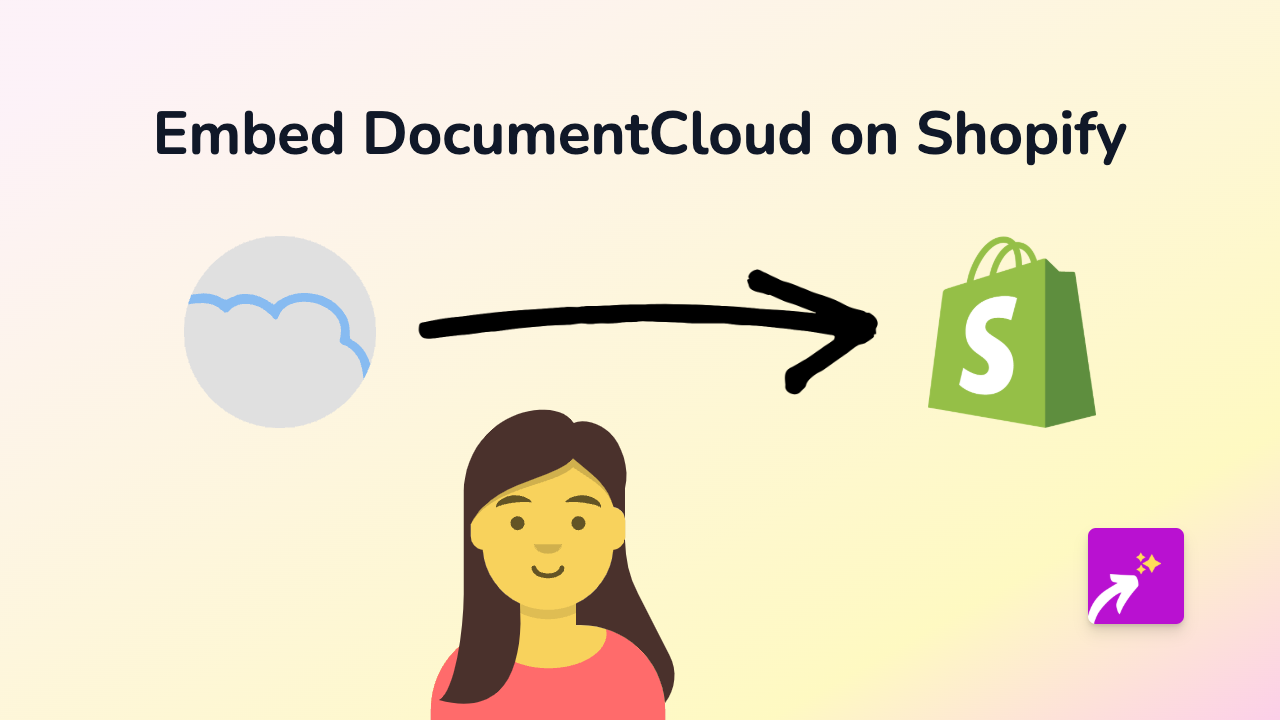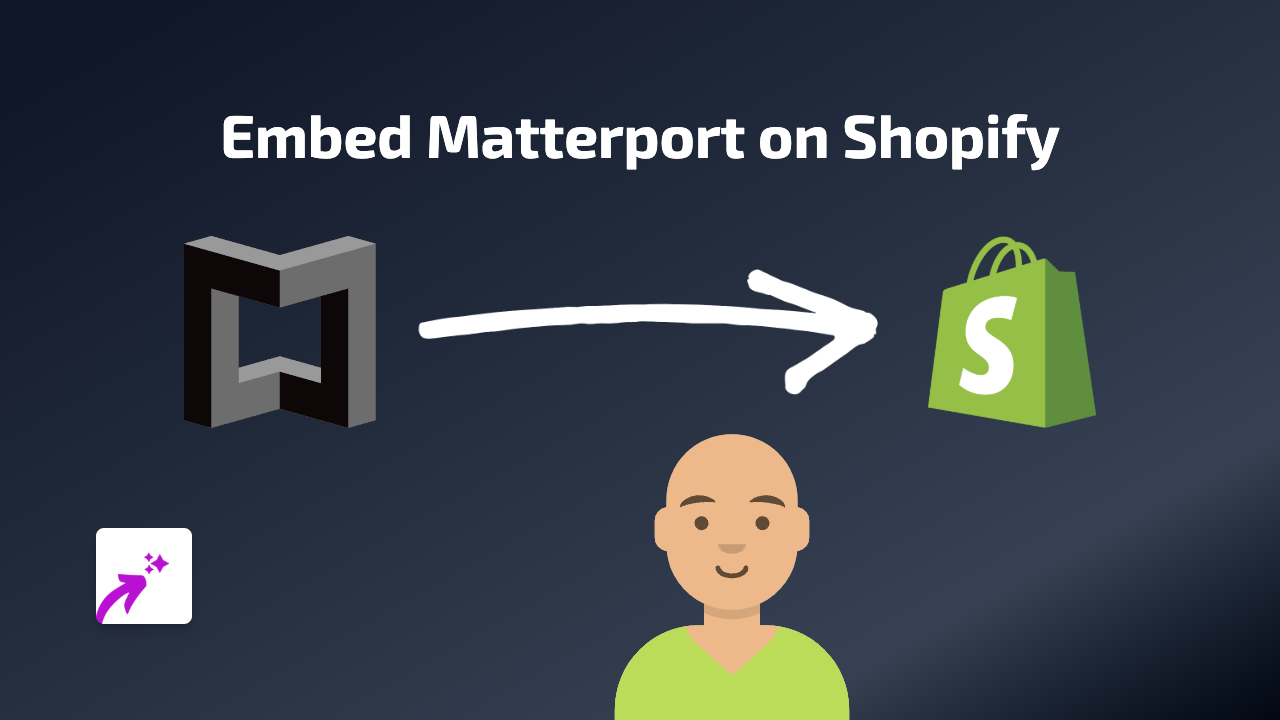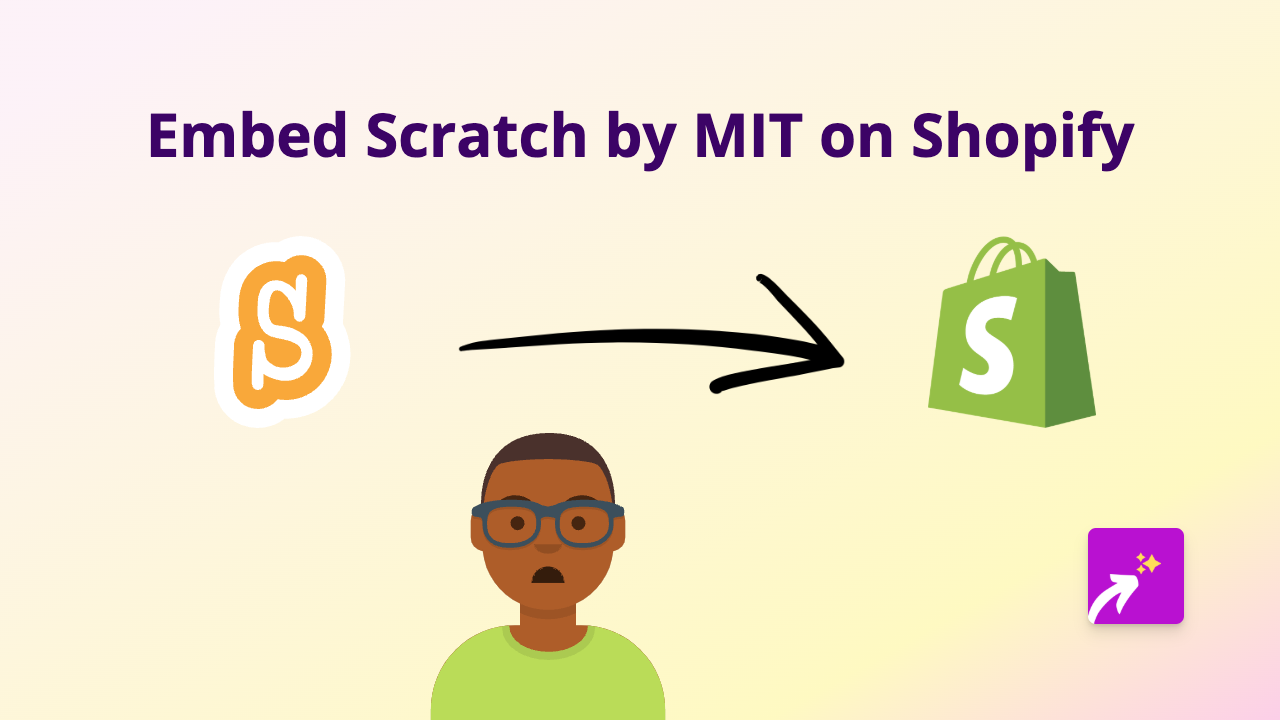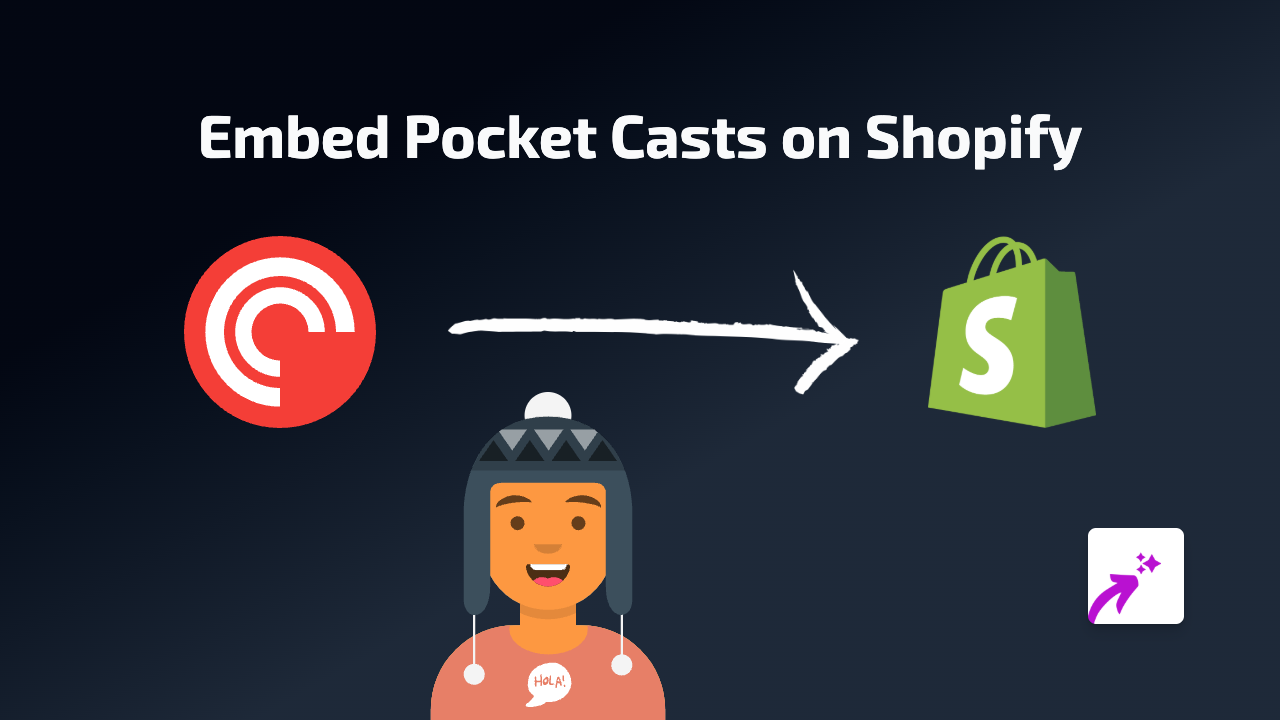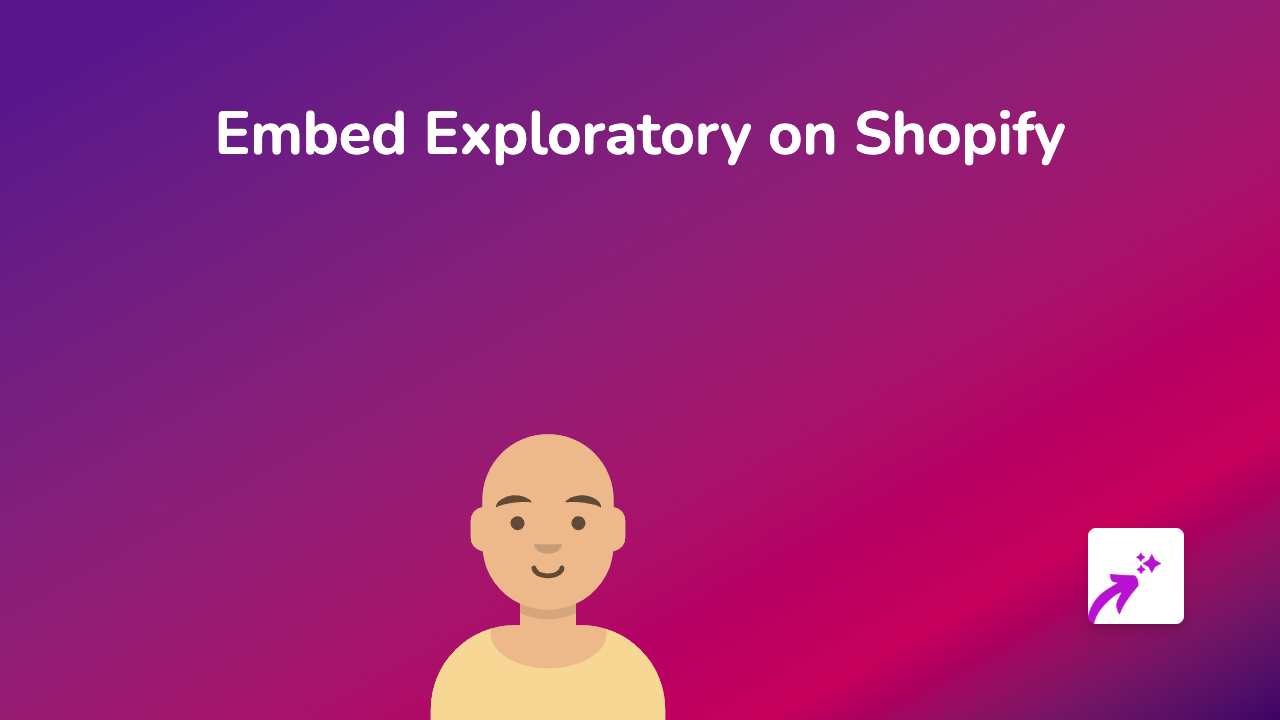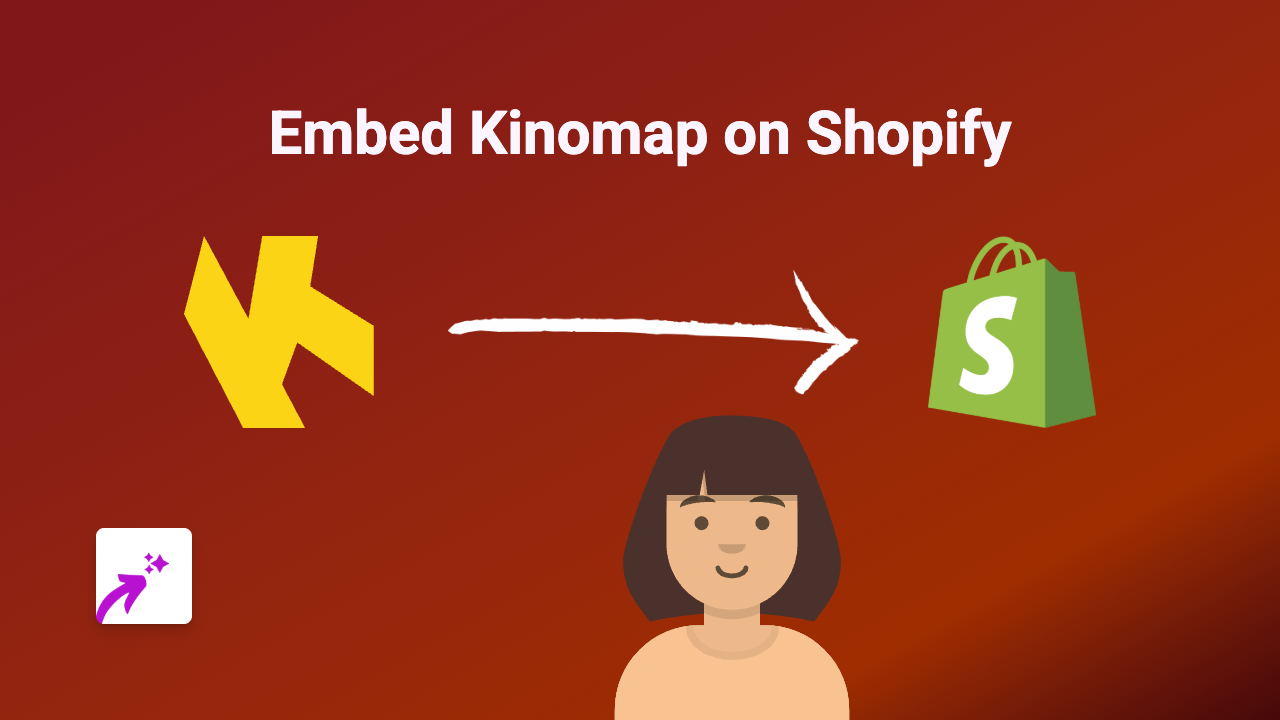How to Embed Dzen Content on Shopify: A Step-by-Step Guide
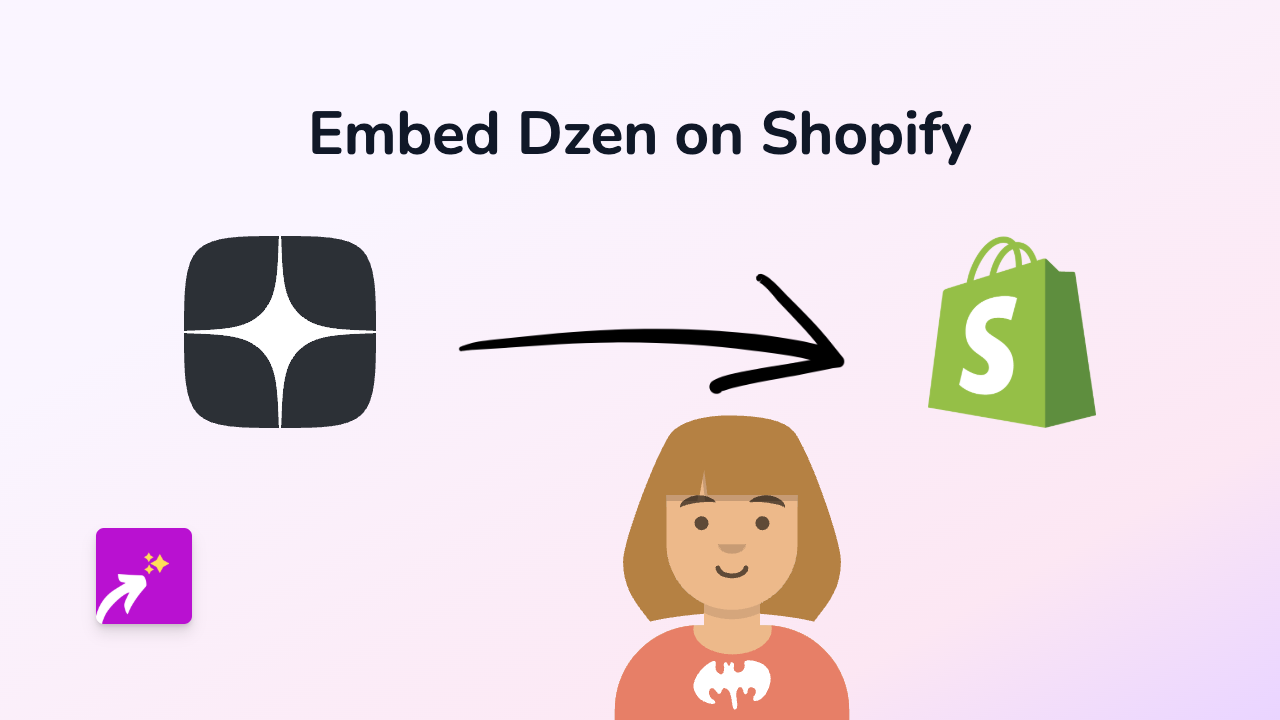
Want to showcase Dzen content on your Shopify store? This guide will show you how to easily embed Dzen posts into your product descriptions, pages, and blog posts without any coding knowledge.
What You’ll Need
- A Shopify store
- The EmbedAny app installed on your store
- Links to the Dzen content you want to embed
Step 1: Install the EmbedAny App
- Visit the EmbedAny app page in the Shopify App Store
- Click “Add app” to install it on your store
- Follow the on-screen instructions to complete the installation
Step 2: Find Your Dzen Content
- Go to the Dzen post you want to embed
- Copy the URL from your browser’s address bar
Step 3: Add the Dzen Link to Your Shopify Store
- Go to your Shopify admin
- Navigate to the page, product, or blog post where you want to add the Dzen content
- In the rich text editor, paste the Dzen URL
- Highlight the URL and click the italic button (or use the keyboard shortcut Ctrl+I / Cmd+I)
- Save your changes
That’s it! The URL will now be transformed into an interactive Dzen embed when viewed on your live store.
Example
Let’s say you have a Dzen post with the URL: https://dzen.ru/a/example-post
- Paste this URL into your product description
- Make it italic using the text editor
- Save your product
- When customers view your product, they’ll see the actual Dzen post instead of just a link
Why Embed Dzen Content?
- Engage Visitors: Keep customers on your site longer with interactive content
- Build Trust: Show authentic content from Dzen to build credibility
- Improve User Experience: Provide richer information without sending visitors away from your store
- No Technical Skills Required: No need for coding or complex setups
Troubleshooting
If your Dzen content isn’t displaying properly:
- Make sure the URL is properly italicised
- Check that the Dzen URL is correct and publicly accessible
- Verify that the EmbedAny app is properly installed and activated
With EmbedAny, you can easily add Dzen content to enhance your product pages, create engaging blog posts, or improve your homepage. This no-code solution works seamlessly with Dzen and 800+ other platforms, making it simple to create a rich, engaging shopping experience.