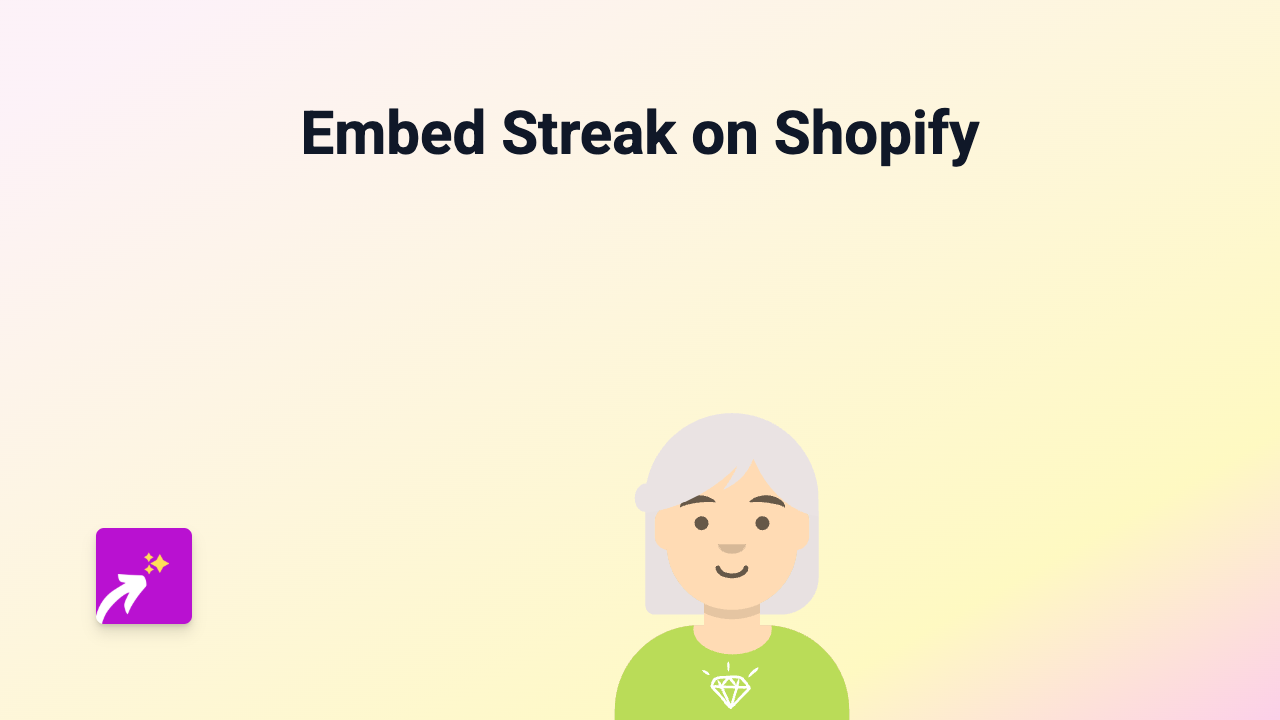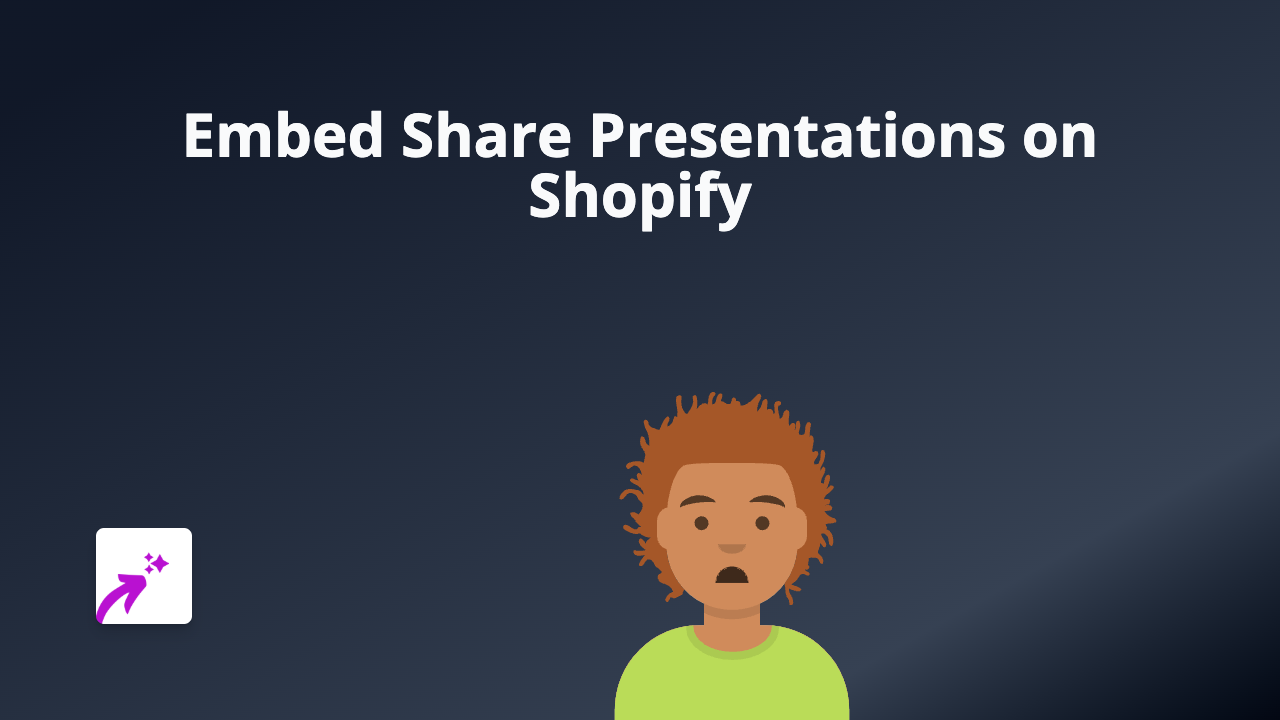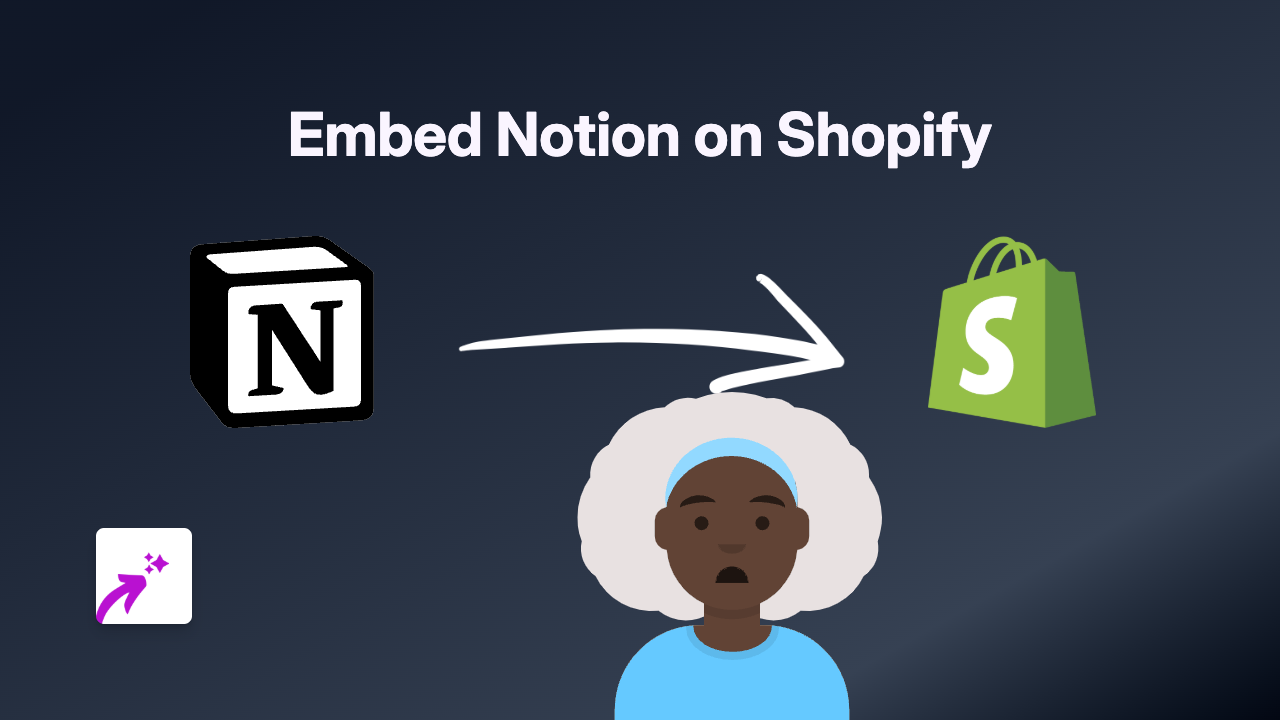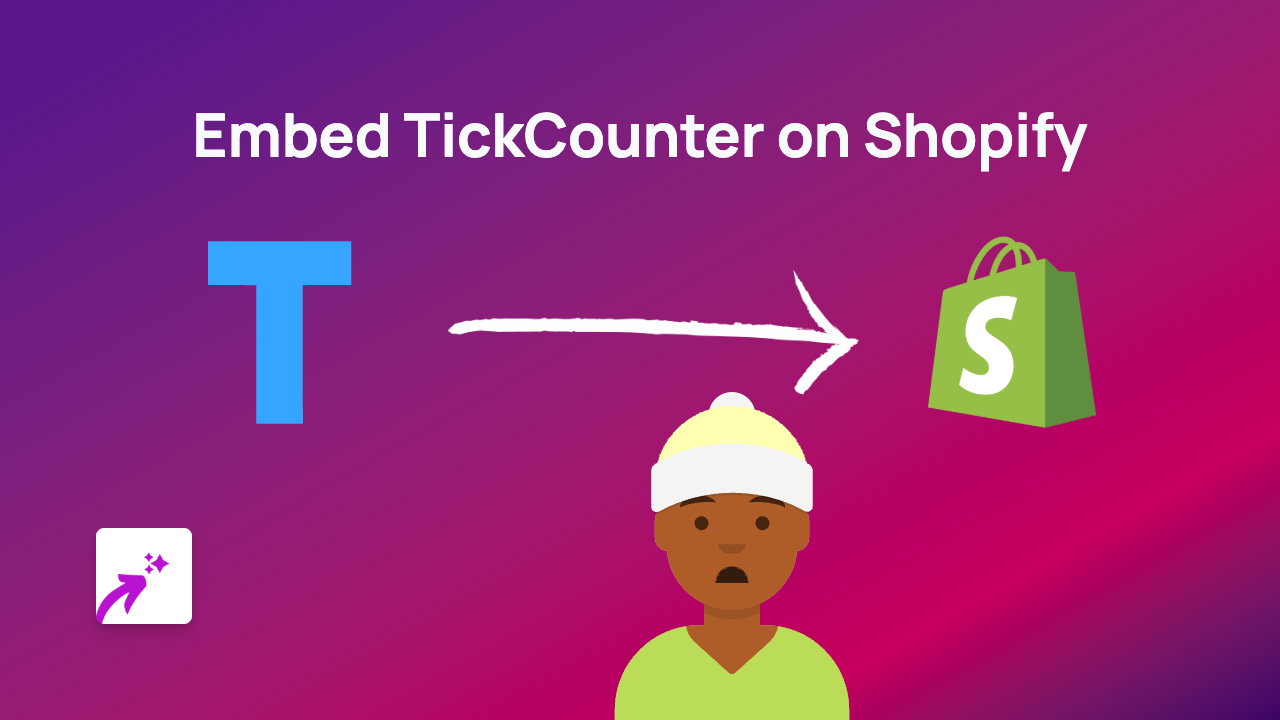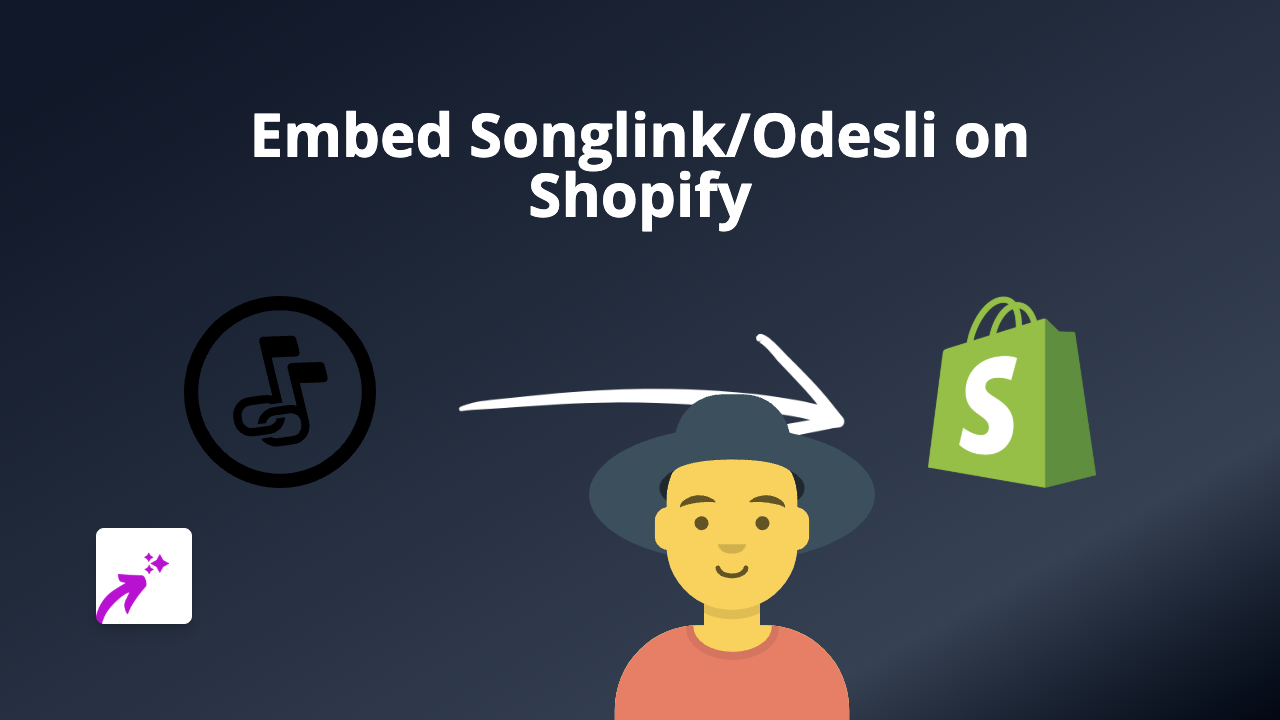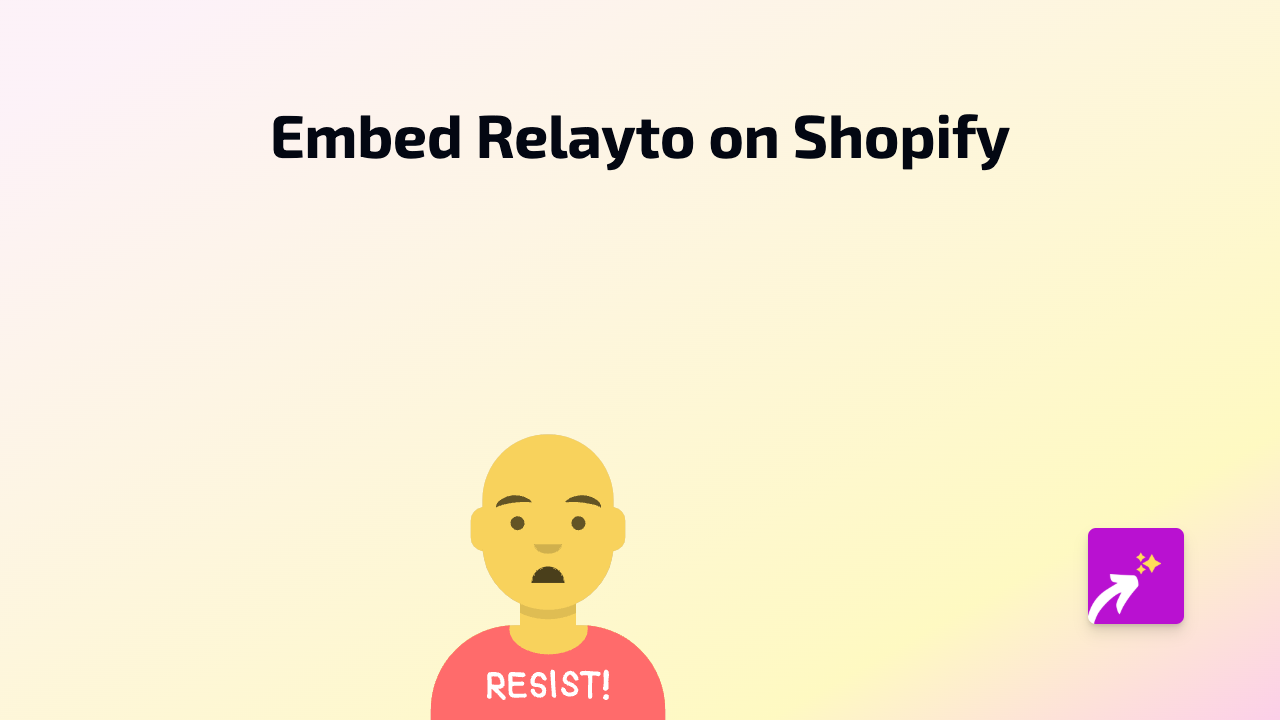How to Embed Droplr Content on Your Shopify Store
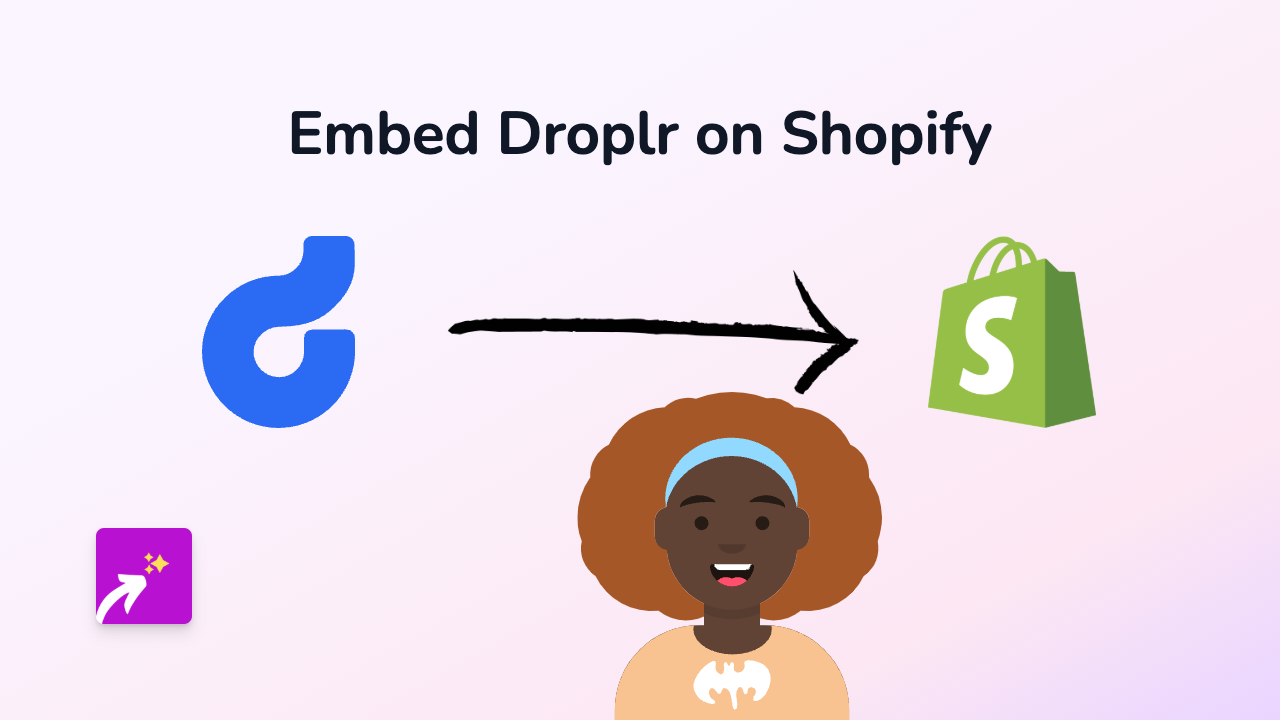
Are you looking to add Droplr content to your Shopify store? Whether you want to showcase screen recordings, screenshots, or other files shared via Droplr, this guide will walk you through the process in just a few simple steps.
What is Droplr?
Droplr is a popular screen capture and file sharing tool that lets you quickly share screenshots, screen recordings, and files. Embedding Droplr content on your Shopify store can be useful for:
- Displaying product tutorials
- Sharing how-to guides
- Showcasing features with screen recordings
- Adding visual explanations to your product pages
Step-by-Step Guide to Embed Droplr on Shopify
Step 1: Install the EmbedAny App
Before you can embed Droplr content, you’ll need to install the EmbedAny app on your Shopify store:
- Go to the EmbedAny app page on the Shopify App Store
- Click “Add app” and follow the installation instructions
- Activate the app when prompted
Step 2: Get Your Droplr Link
Find the Droplr content you want to embed:
- Log in to your Droplr account
- Select the screenshot, recording, or file you want to embed
- Copy the shareable link (it usually looks like “d.pr/…” or similar)
Step 3: Embed Your Droplr Content
Here’s the magic part - it’s incredibly simple:
- Go to your Shopify admin panel
- Navigate to the page, product, or blog post where you want to add the Droplr content
- Paste the Droplr link into the text editor
- Important: Make the link italic by selecting it and clicking the italic button (or use keyboard shortcut Ctrl+I / Cmd+I)
- Save your changes
That’s it! EmbedAny will automatically detect your Droplr link and transform it into an interactive embedded element on your page.
Tips for Using Droplr Embeds on Your Shopify Store
- Product Demos: Use Droplr screen recordings to show your product in action
- Visual Instructions: Add screenshots with annotations to help customers understand product features
- Team Presentations: Share recorded presentations about your brand or products
- Customer Support: Create visual guides for common questions and embed them on FAQ pages
Troubleshooting
If your Droplr content isn’t appearing correctly:
- Double-check that you’ve made the link italic
- Ensure the Droplr link is publicly accessible
- Verify that EmbedAny is properly installed and activated
By following these simple steps, you’ll be able to enhance your Shopify store with interactive Droplr content, making your product pages more engaging and informative for your customers.