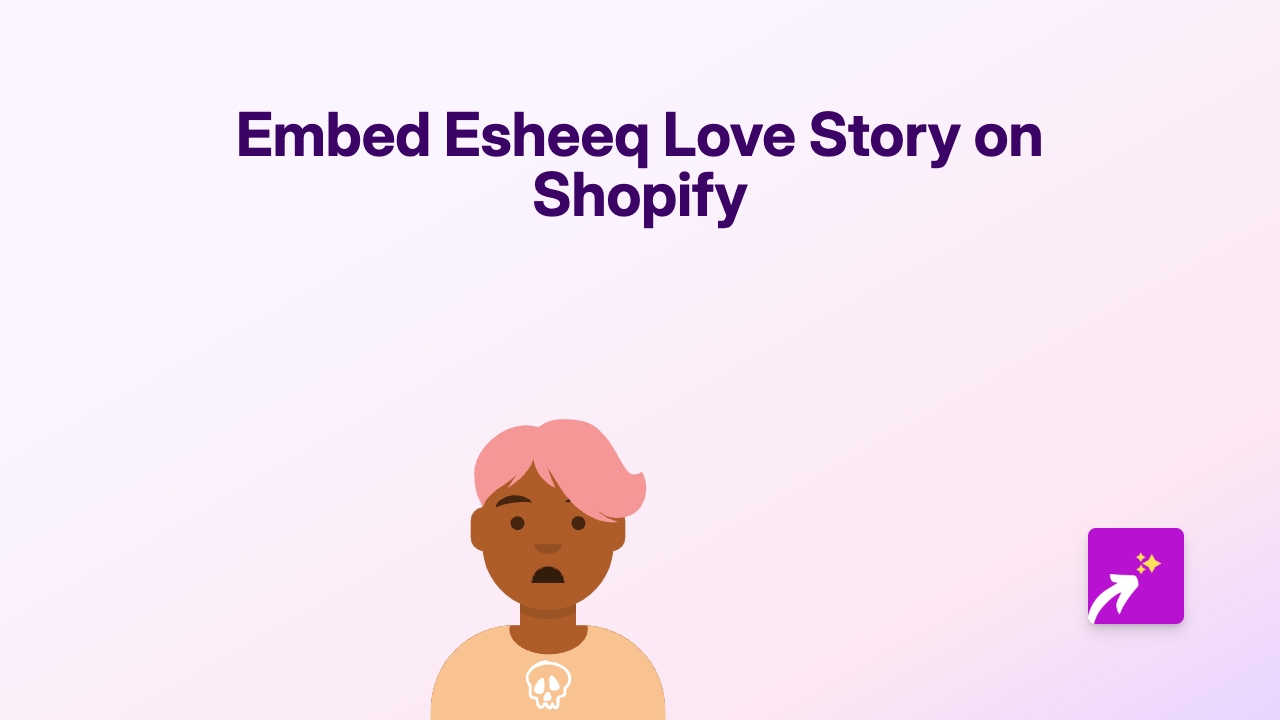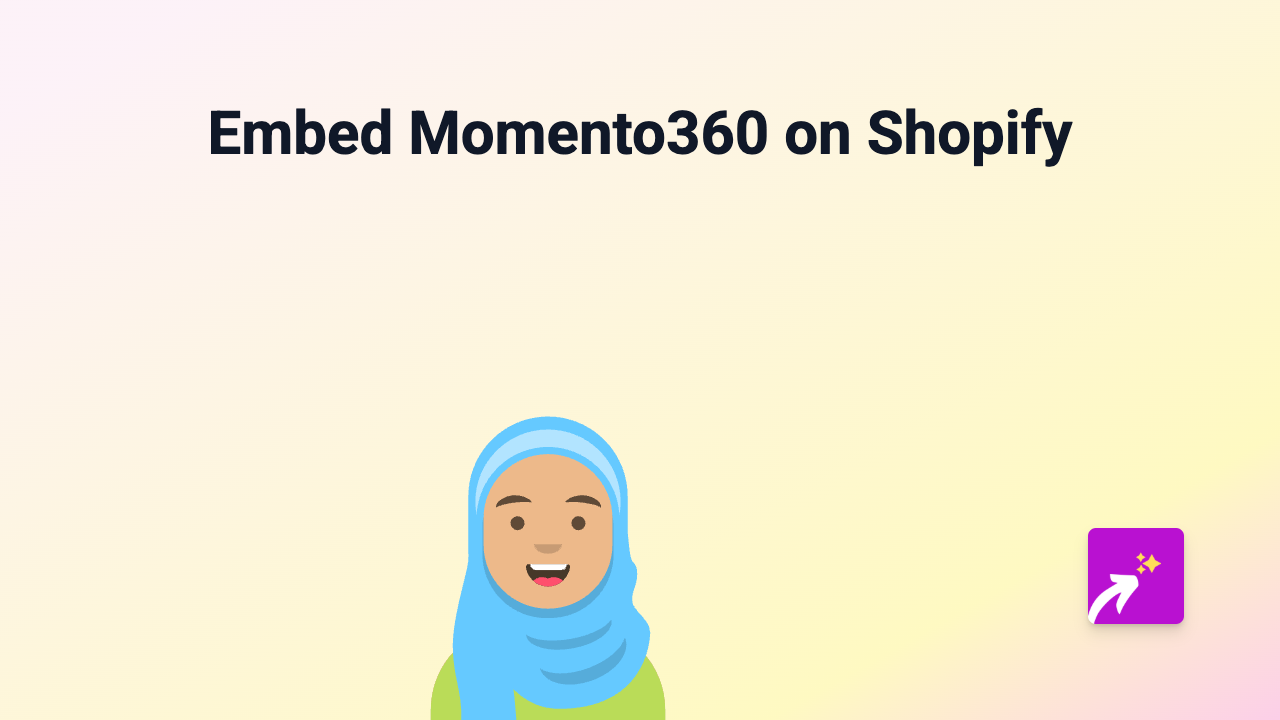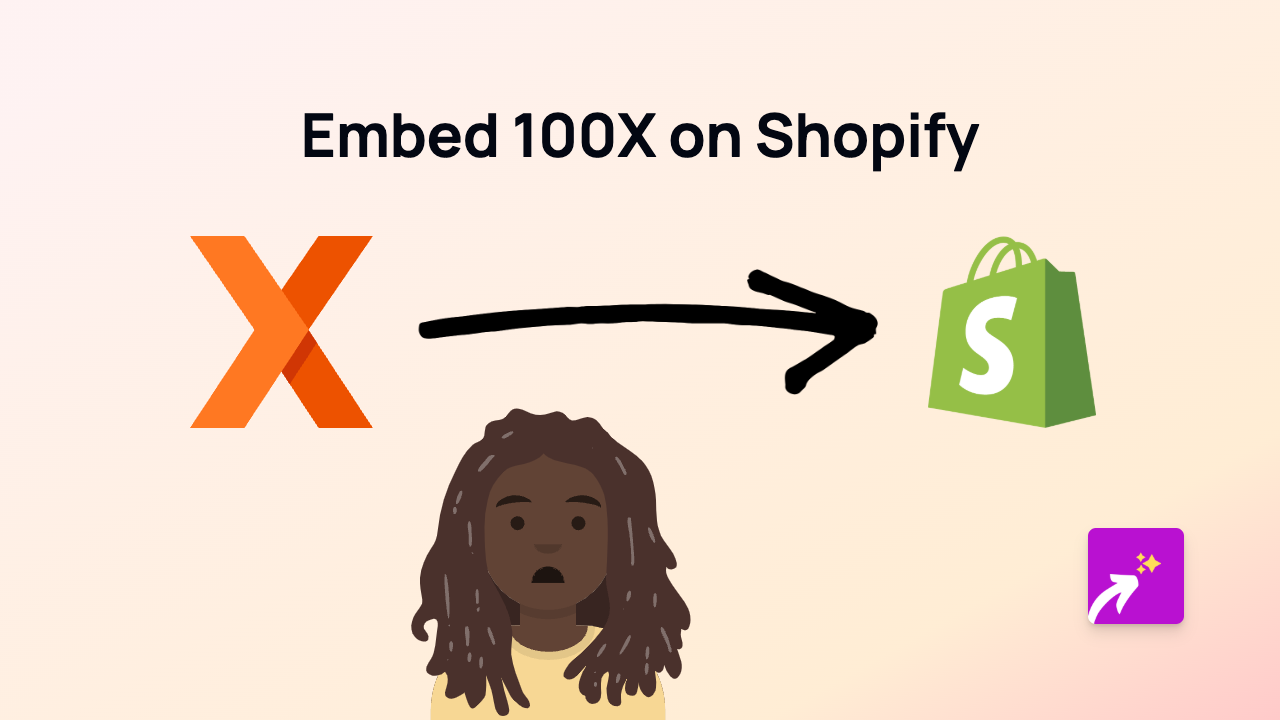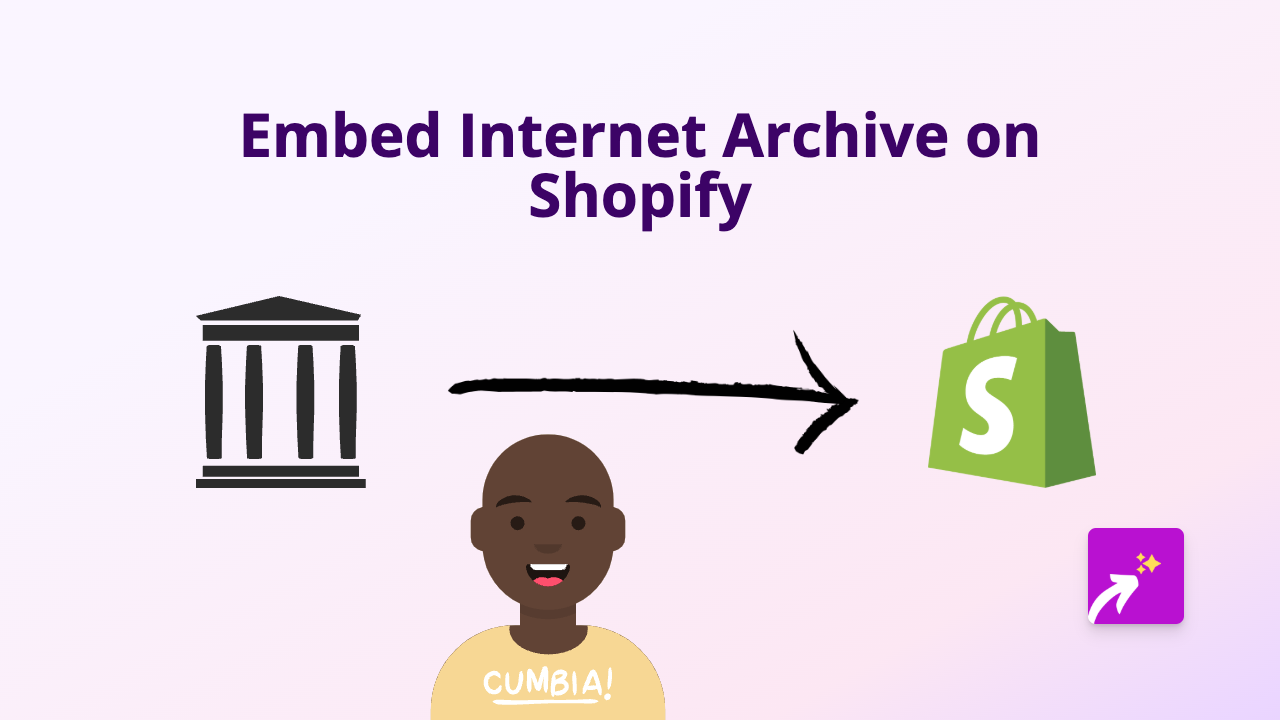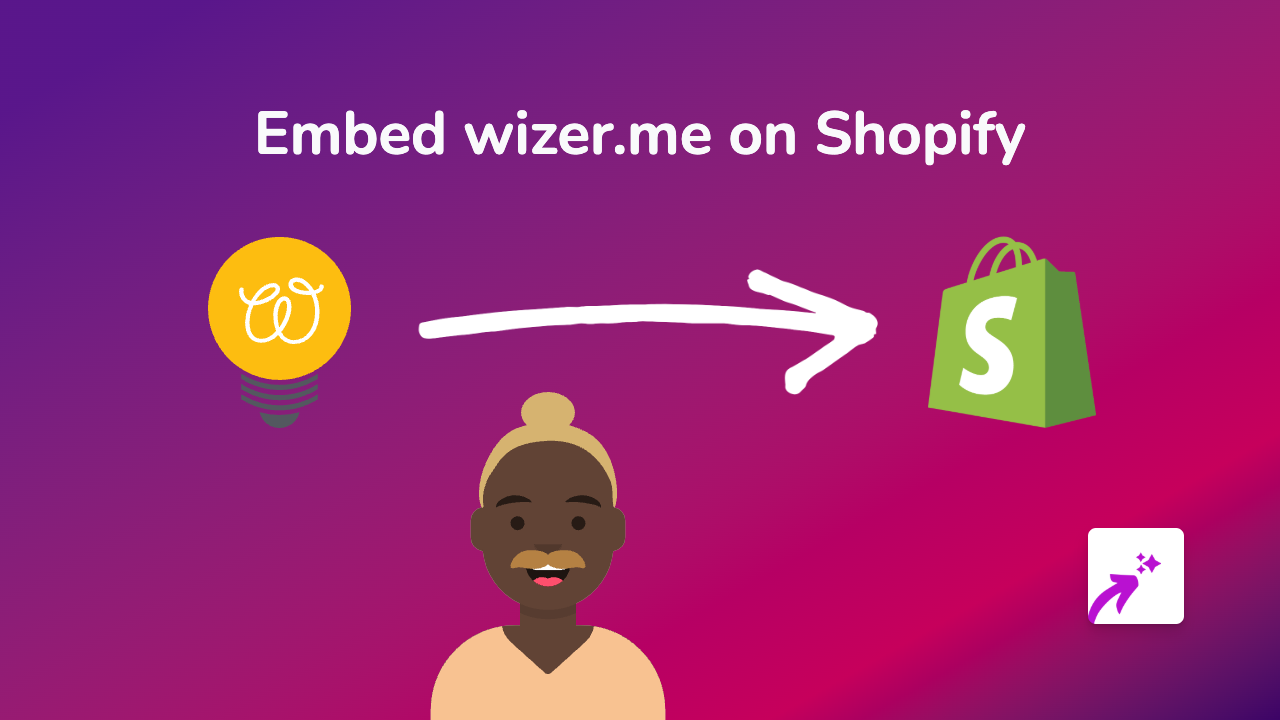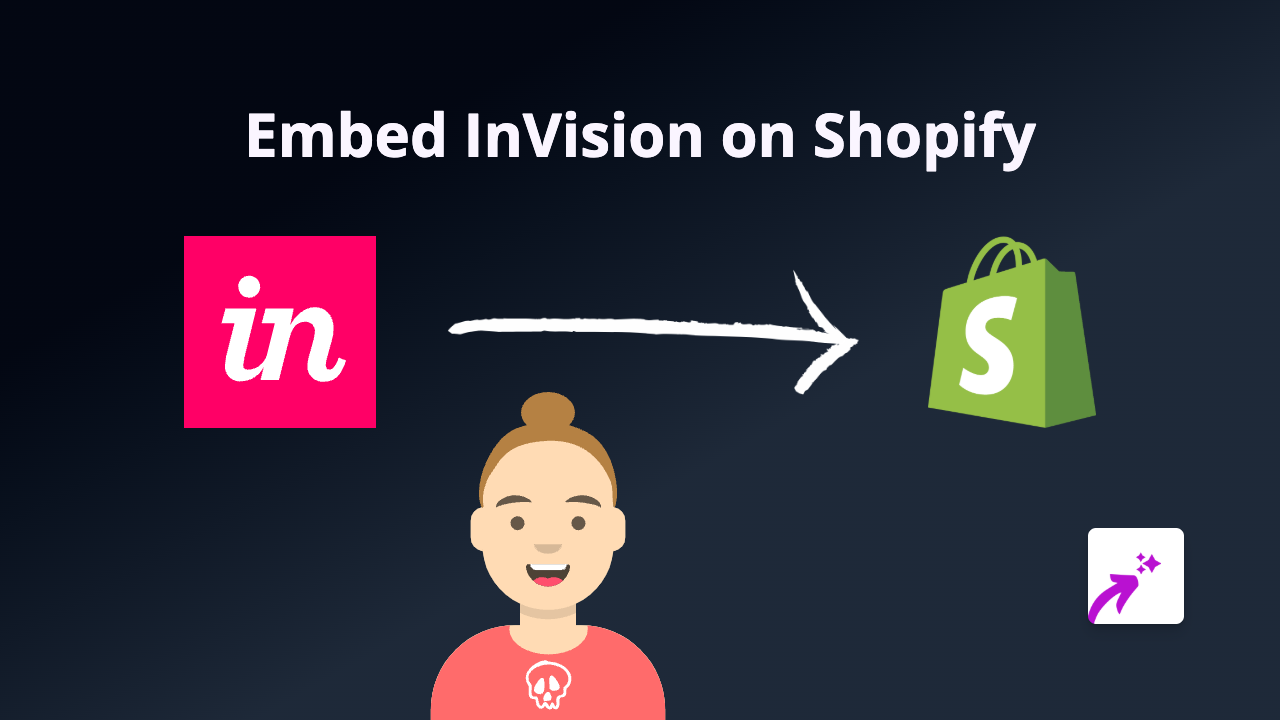How to Embed Dropdeck Presentations in Your Shopify Store: A Simple Guide
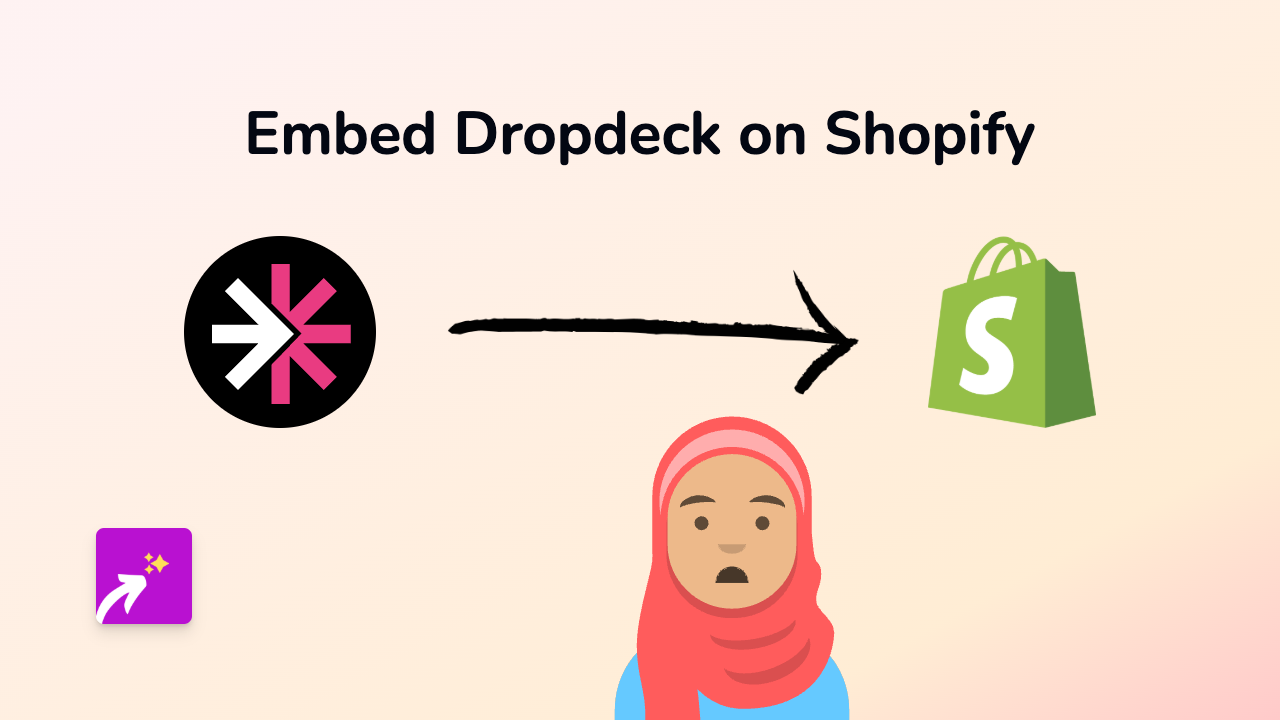
Want to showcase beautiful Dropdeck presentations on your Shopify store? With EmbedAny, you can easily embed interactive Dropdeck presentations directly into your product descriptions, pages, blogs, and more - without writing a single line of code!
What is Dropdeck?
Dropdeck is a modern presentation platform that lets you create beautiful, responsive presentations that look great on any device. Its presentations stand out with sleek designs and interactive elements that traditional slide decks simply can’t match.
Why Embed Dropdeck Presentations in Your Shopify Store?
- Showcase product demonstrations in an engaging format
- Share company presentations with your customers
- Display interactive tutorials for your products
- Present data and information in a visually appealing way
How to Embed Dropdeck in Shopify: Step-by-Step Guide
Step 1: Install EmbedAny on your Shopify store
Before you begin, you’ll need to install the EmbedAny app from the Shopify App Store.
- Visit the app page and click “Add app”
- Follow the installation process
- Activate the app on your store
Step 2: Copy your Dropdeck presentation link
- Go to your Dropdeck presentation
- Copy the URL from your browser’s address bar
Step 3: Add the link to your Shopify store
- Go to the page, product or blog post where you want to embed your presentation
- In the rich text editor, paste your Dropdeck link
- Highlight the link and click the “Italic” button (or use the keyboard shortcut Ctrl+I / Cmd+I)
- Save your changes
That’s it! EmbedAny will automatically transform your italicised Dropdeck link into an interactive presentation when someone views your page.
Tips for Using Dropdeck Embeds
- Place presentations strategically on your store to enhance the customer experience
- Use presentations to explain complex products or demonstrate how to use them
- Update your Dropdeck presentation whenever needed - the embed will automatically show the latest version
- Check how your embedded presentation looks on mobile devices to ensure good user experience
Troubleshooting
Not seeing your Dropdeck presentation? Make sure:
- EmbedAny is properly installed and activated
- You’ve made the link italic in the rich text editor
- The Dropdeck link is publicly accessible
With EmbedAny and Dropdeck, you can create a more engaging and interactive shopping experience for your customers. The best part? It’s as simple as pasting a link!