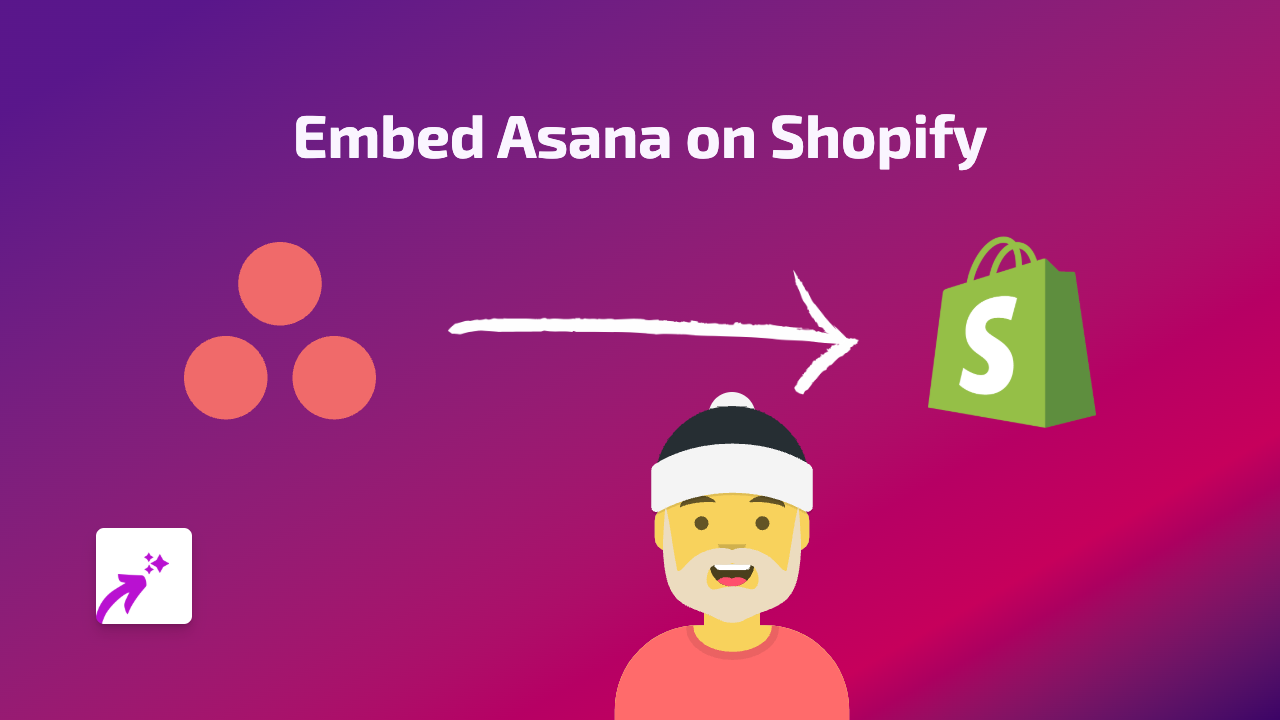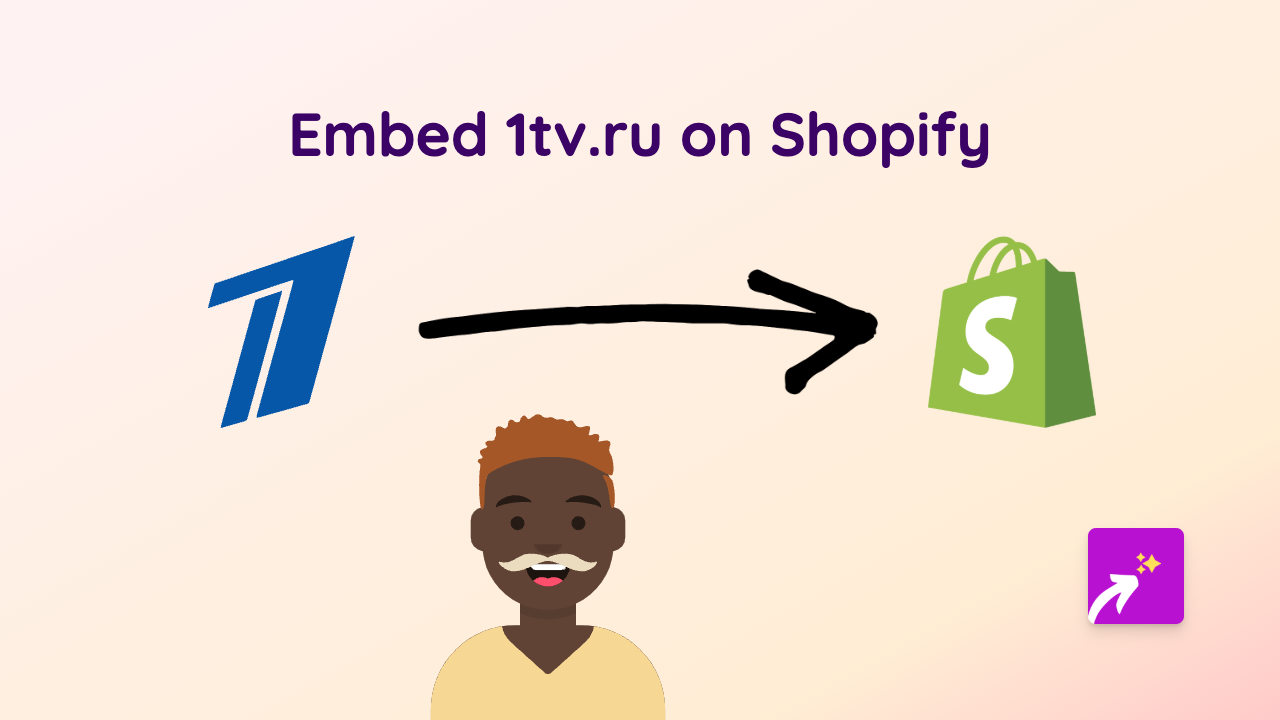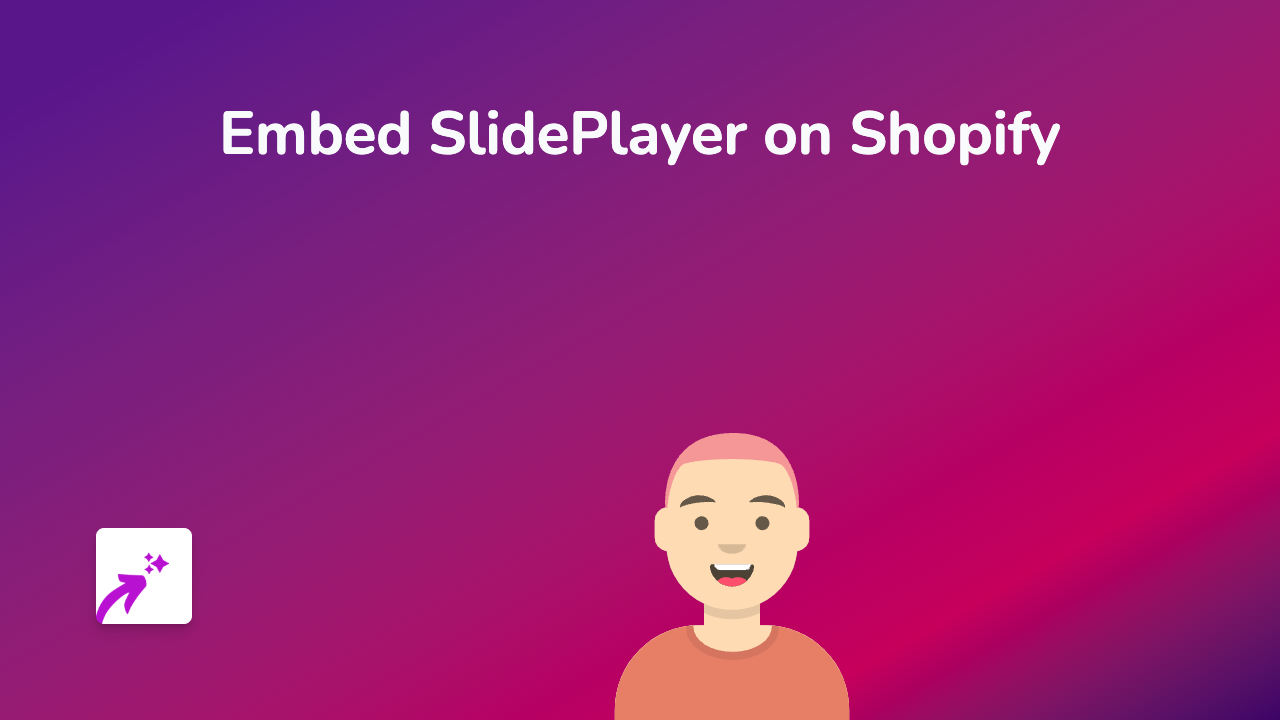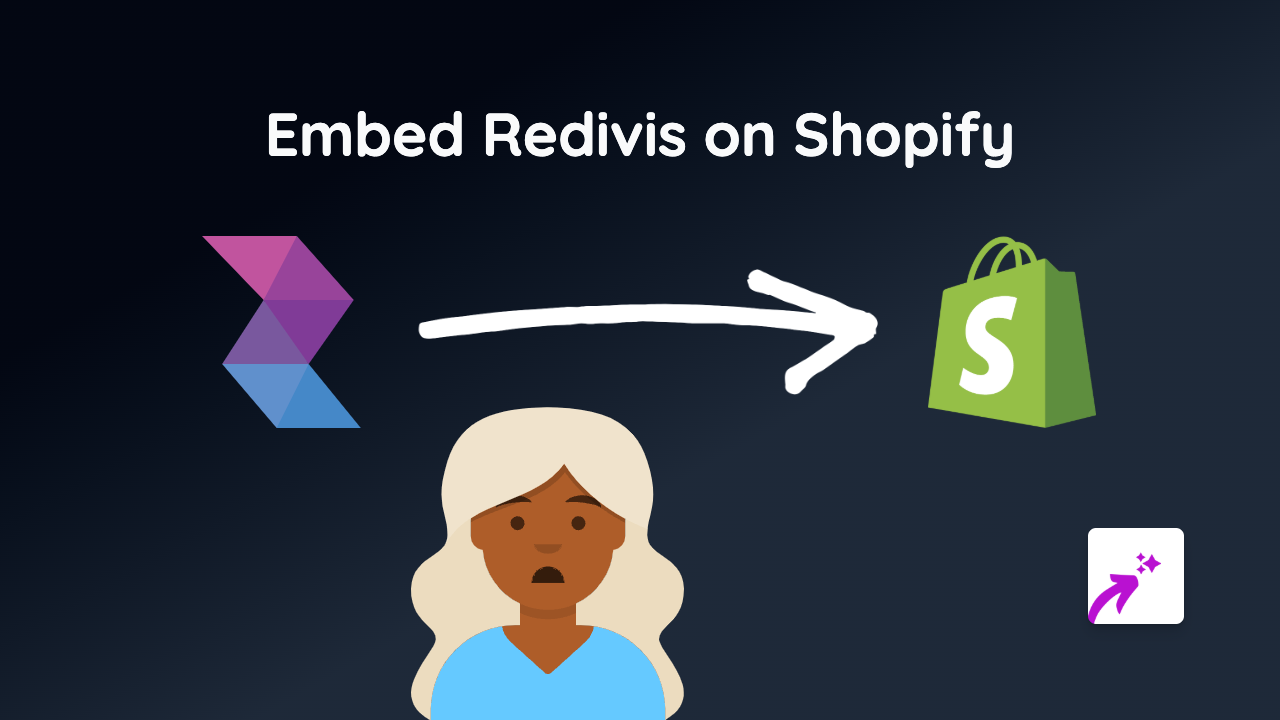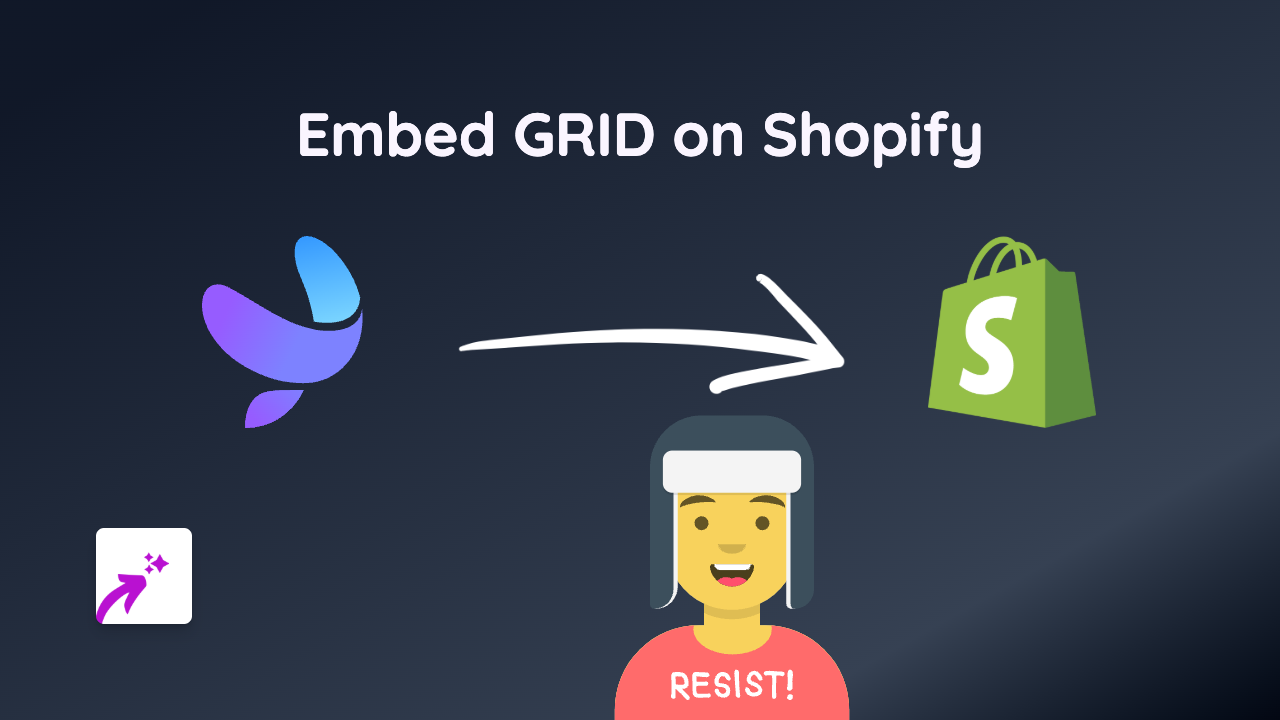How to Embed Dribbble Shots on Your Shopify Store Using EmbedAny App
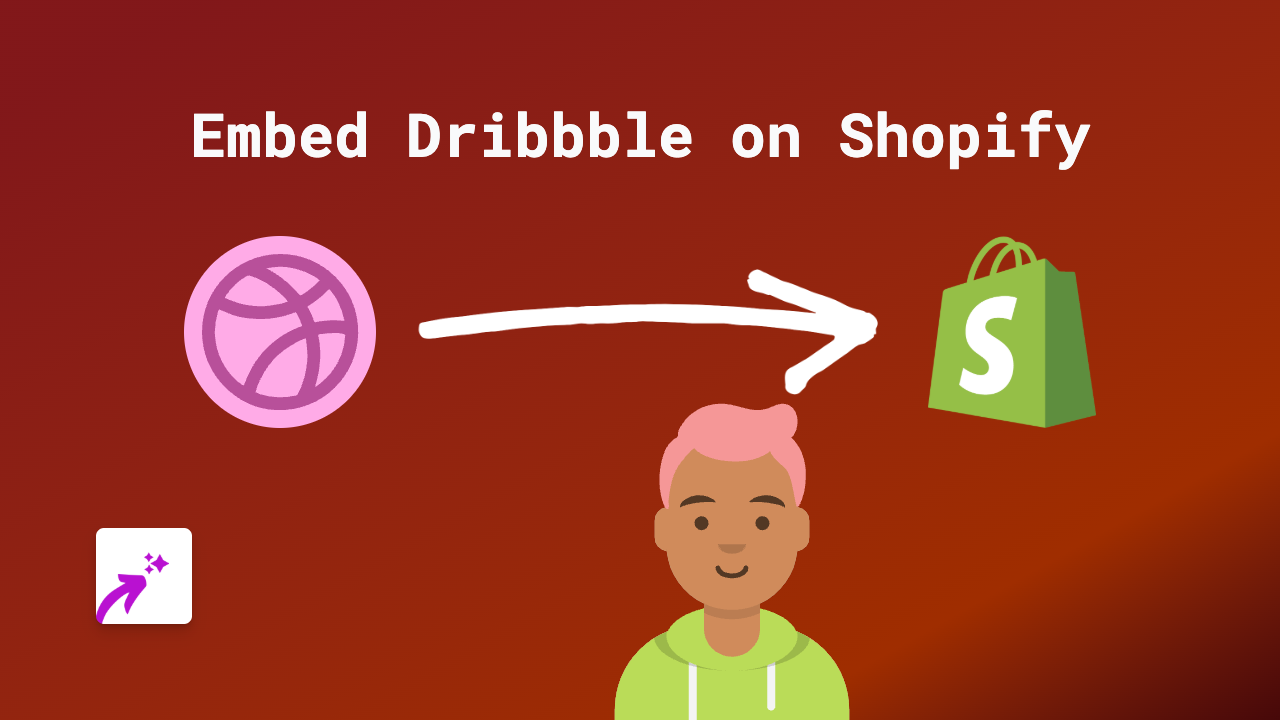
Want to showcase beautiful design work from Dribbble on your Shopify store? Whether you’re highlighting your own design portfolio or featuring inspiration that matches your brand aesthetic, embedding Dribbble shots can add visual appeal to your product pages, blogs, or homepage.
This guide shows you how to embed any Dribbble shot or collection on your Shopify store in just a few simple steps - no coding required!
What You’ll Need
- A Shopify store
- The EmbedAny app installed
- Dribbble content you want to embed (shot URL)
Step-by-Step Instructions
1. Install the EmbedAny App
If you haven’t already, install the EmbedAny app from the Shopify App Store.
2. Find the Dribbble Content You Want to Embed
Visit Dribbble and locate the specific shot or collection you want to display on your Shopify store. This could be:
- A single design shot
- A collection/project
- A designer’s profile
3. Copy the URL
Click on the specific Dribbble content you want to embed and copy the full URL from your browser’s address bar. It should look something like:
https://dribbble.com/shots/12345678-amazing-designhttps://dribbble.com/designer/collection-name
4. Paste and Italicise the Link
Now, go to your Shopify admin and navigate to the page where you want to embed the Dribbble content. This could be:
- A product description
- A blog post
- A custom page
Using the rich text editor, paste the Dribbble URL and then italicise it. You can italicise by:
- Highlighting the URL and clicking the italic button (usually an I icon)
- Or using keyboard shortcuts: Ctrl+I (Windows) or Cmd+I (Mac)
5. Save Your Changes
After italicising the URL, save your changes to the page. The plain link will now transform into a fully interactive Dribbble embed when your page loads!
Example Use Cases
- Showcase your own design work on your “About Us” page
- Display complementary design concepts on product pages
- Feature design inspiration on your blog posts about product development
- Embed your design portfolio in your brand story
Troubleshooting Tips
- Make sure the Dribbble URL is complete and correct
- Confirm the URL is properly italicised in the editor
- Check that EmbedAny is activated on your store
- Remember that the embed will only appear on the live site, not in the editor
By incorporating Dribbble content into your Shopify store, you can enhance your visual storytelling and provide customers with a richer, more engaging shopping experience.