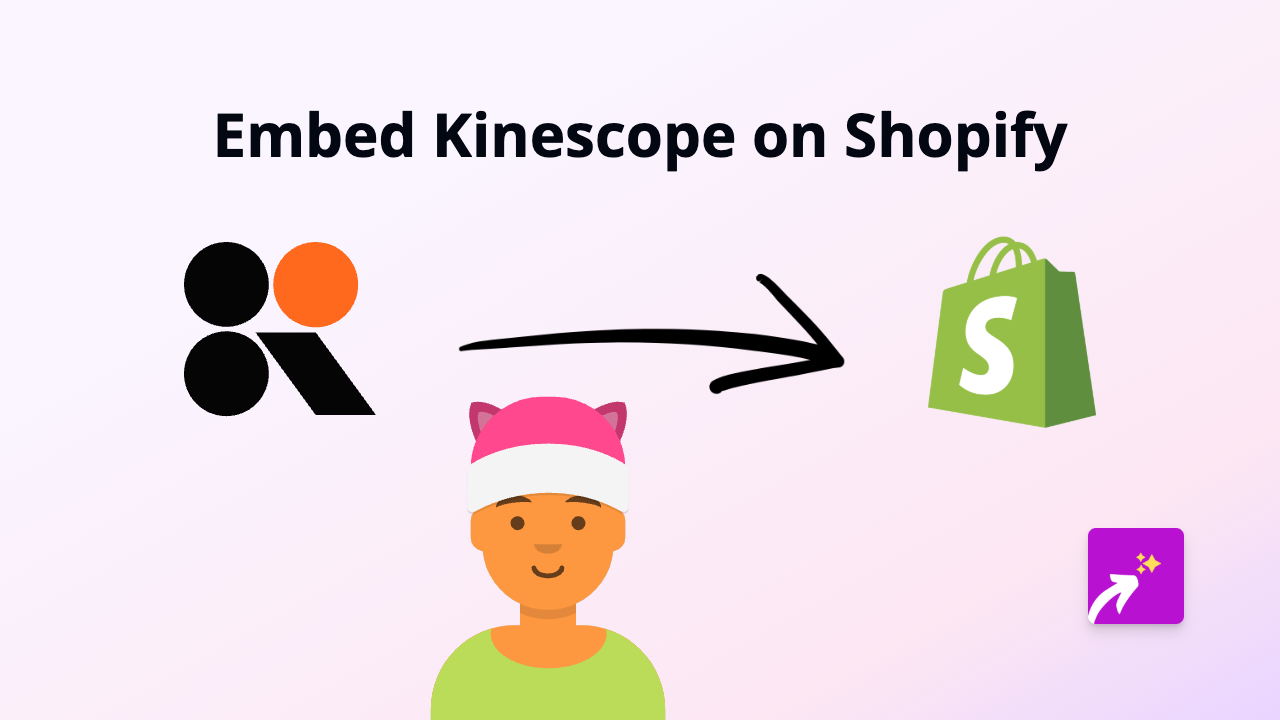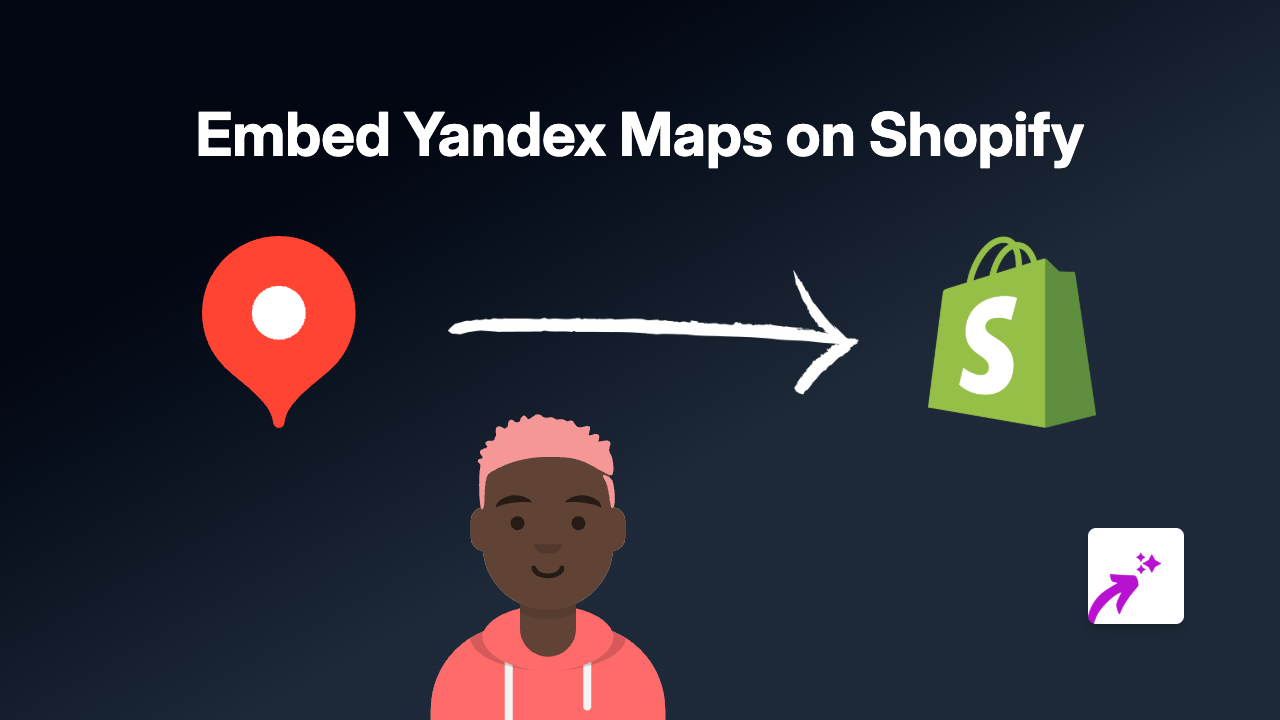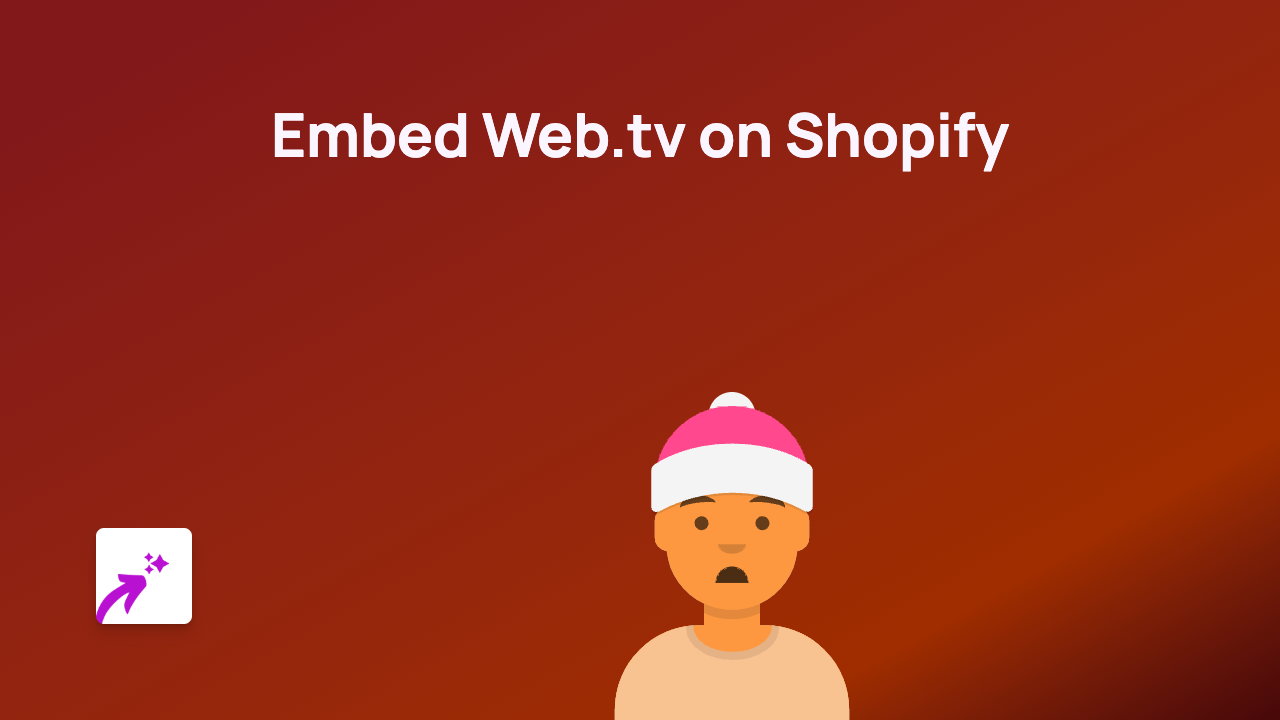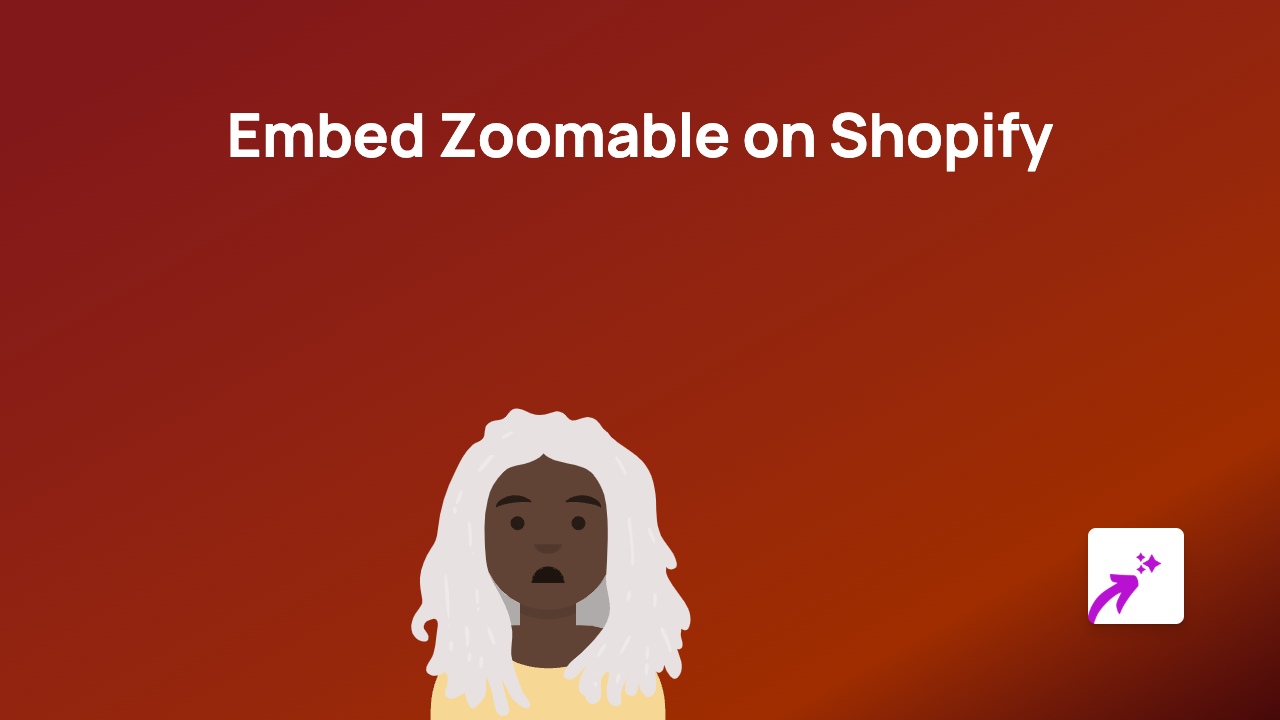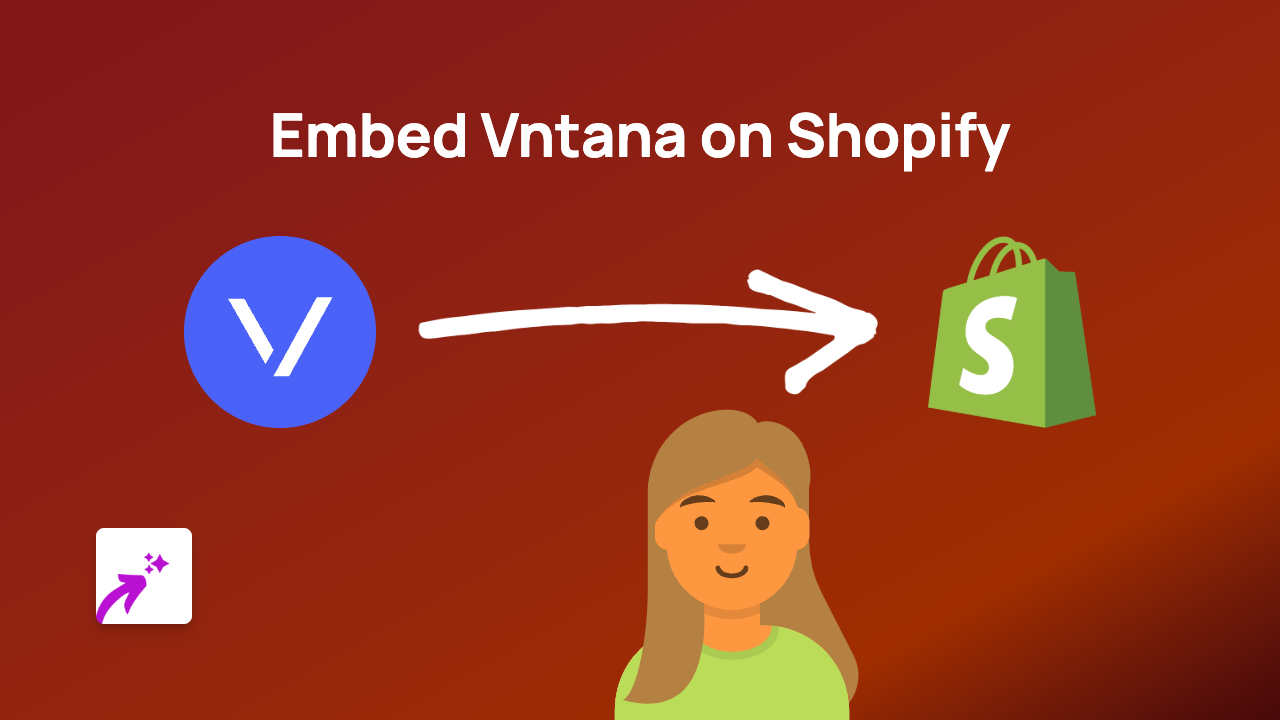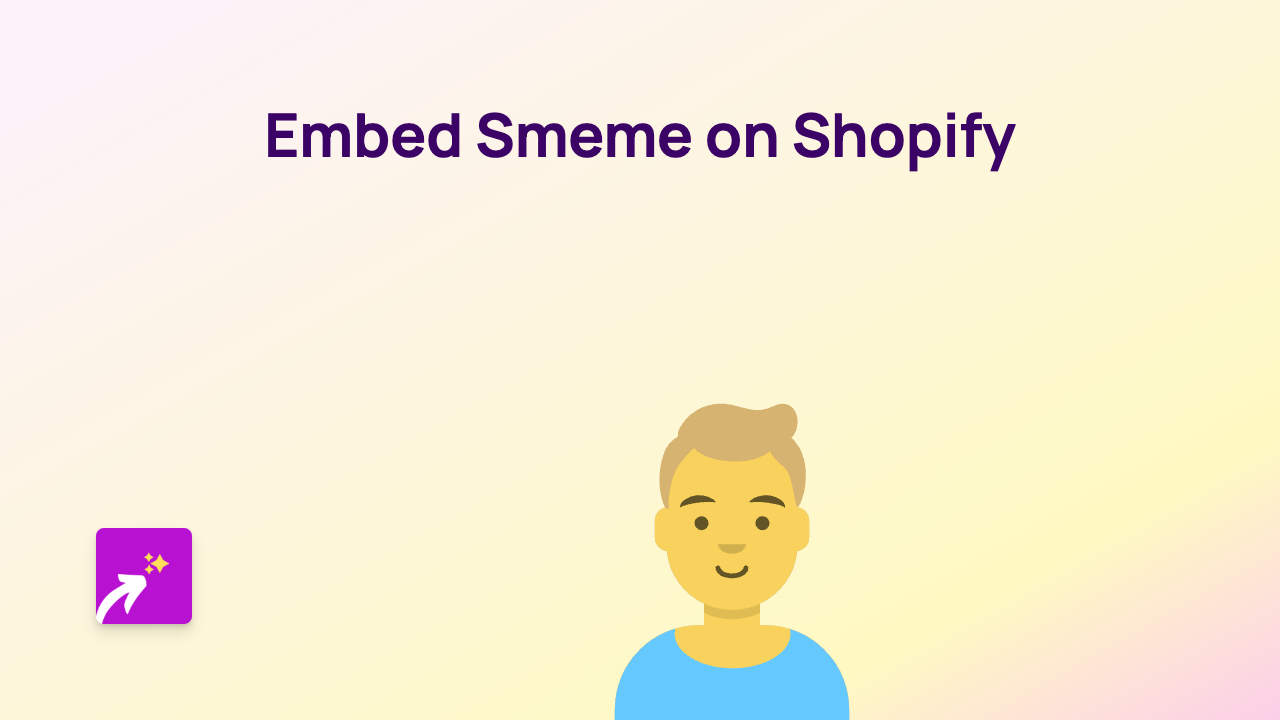How to Embed Dream Broker Videos on Shopify with EmbedAny
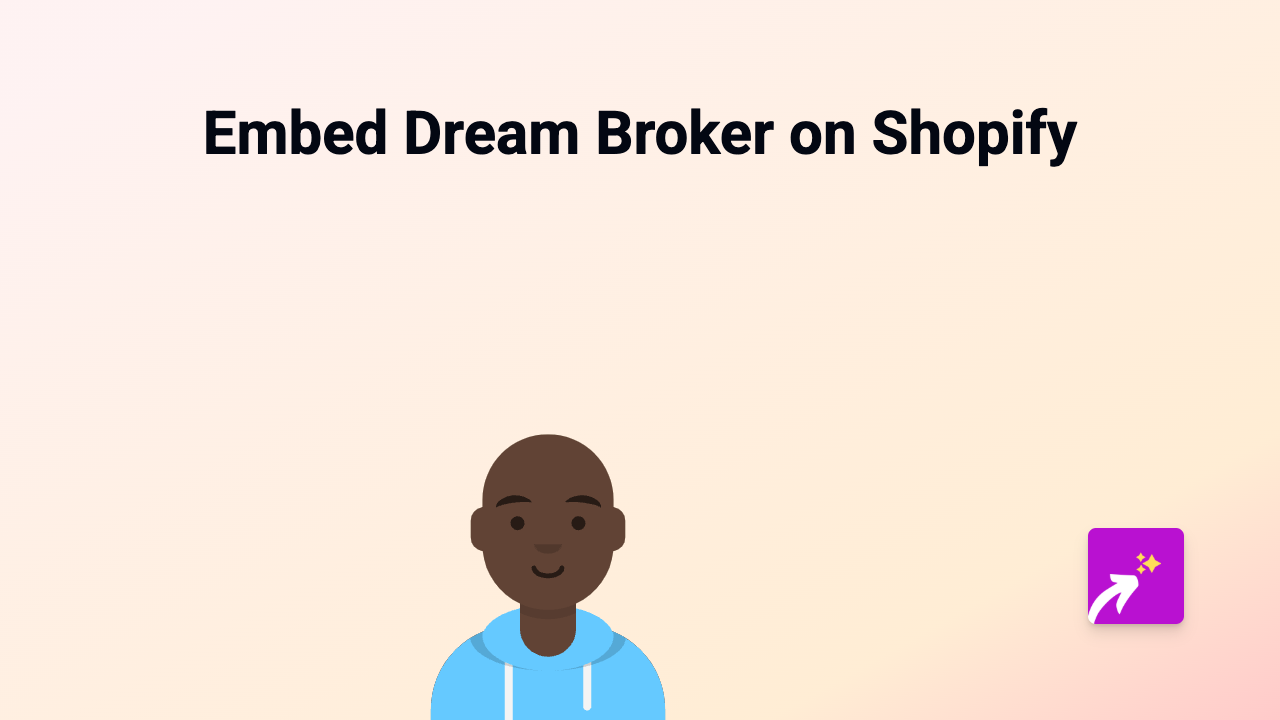
Adding Dream Broker videos to your Shopify store can significantly enhance your product pages and overall customer experience. With EmbedAny, you can easily embed these videos without any coding knowledge or technical skills. Here’s how to do it in a few simple steps.
What is Dream Broker?
Dream Broker is a cloud-based video platform that allows businesses to create, edit, and share videos for communication, training, and marketing purposes. Embedding these videos on your Shopify store can help explain products, showcase tutorials, or share company information in an engaging way.
Installing EmbedAny on Your Shopify Store
Before you can embed Dream Broker videos, you’ll need to install the EmbedAny app:
- Visit EmbedAny on the Shopify App Store
- Click “Add app” to install it on your store
- Follow the on-screen instructions to complete installation
- Activate the app as prompted
Embedding Dream Broker Videos in 3 Simple Steps
Once EmbedAny is installed and activated, adding Dream Broker videos to your store is straightforward:
Step 1: Copy the Dream Broker Video Link
Find the Dream Broker video you want to embed and copy its URL. This is typically the link you see in your browser’s address bar when viewing the video.
Step 2: Paste and Italicise the Link
- Go to the page or product where you want to add the video (product description, custom page, blog post, etc.)
- Paste the Dream Broker link into your content
- Important: Select the link and italicise it using the text editor (usually by clicking the italic button or pressing Ctrl+I)
Step 3: Save Your Changes
After italicising the link, save your changes. When you view your page, EmbedAny will automatically transform the italicised link into an interactive Dream Broker video player embedded directly on your page.
Why Embed Dream Broker Videos?
- Improve product understanding - Show your products in action
- Reduce bounce rates - Keep visitors on your site longer with engaging video content
- Increase conversions - Videos can boost customer confidence in making purchasing decisions
- Share training or tutorials - Help customers get the most from your products
Tips for Successful Dream Broker Embeds
- Choose videos that are clear, professional and relevant to your products
- Place videos strategically where they’ll have the most impact
- Consider using Dream Broker videos for product demonstrations, customer testimonials, or how-to guides
- Ensure your videos load quickly and display properly on mobile devices
By following this simple guide, you can easily enhance your Shopify store with interactive Dream Broker videos, giving your customers a richer shopping experience without any technical hassle.