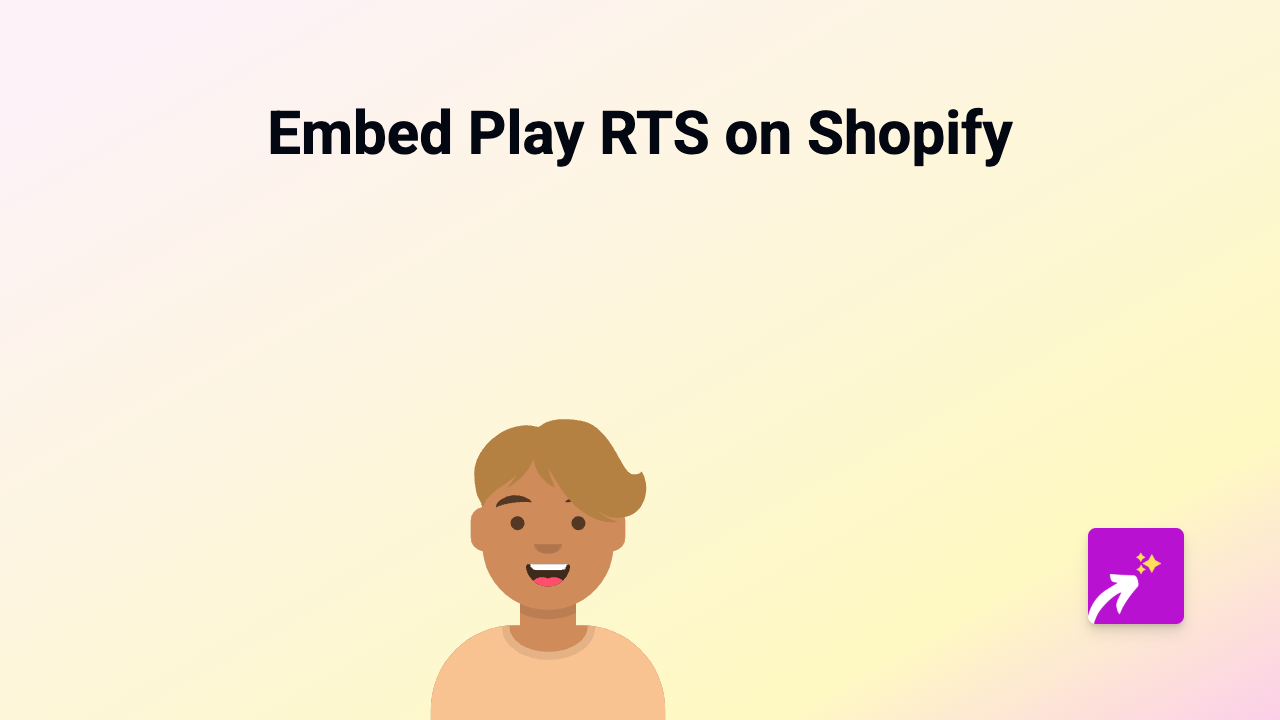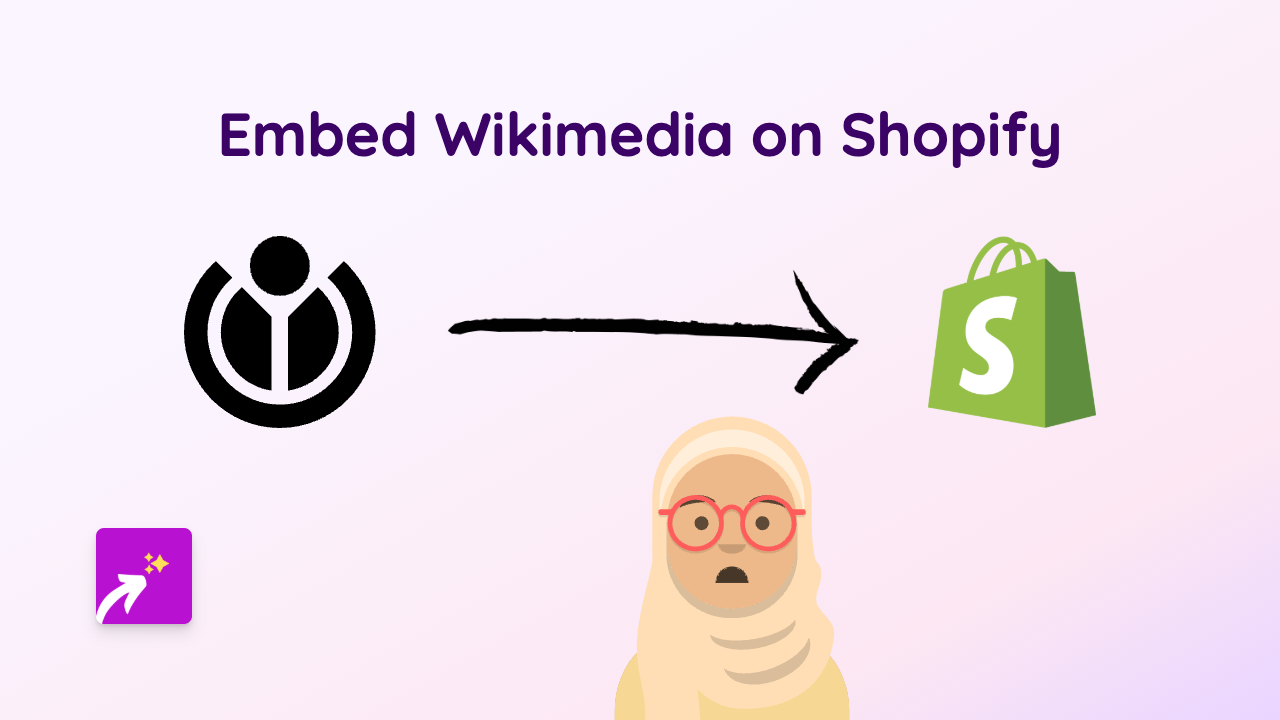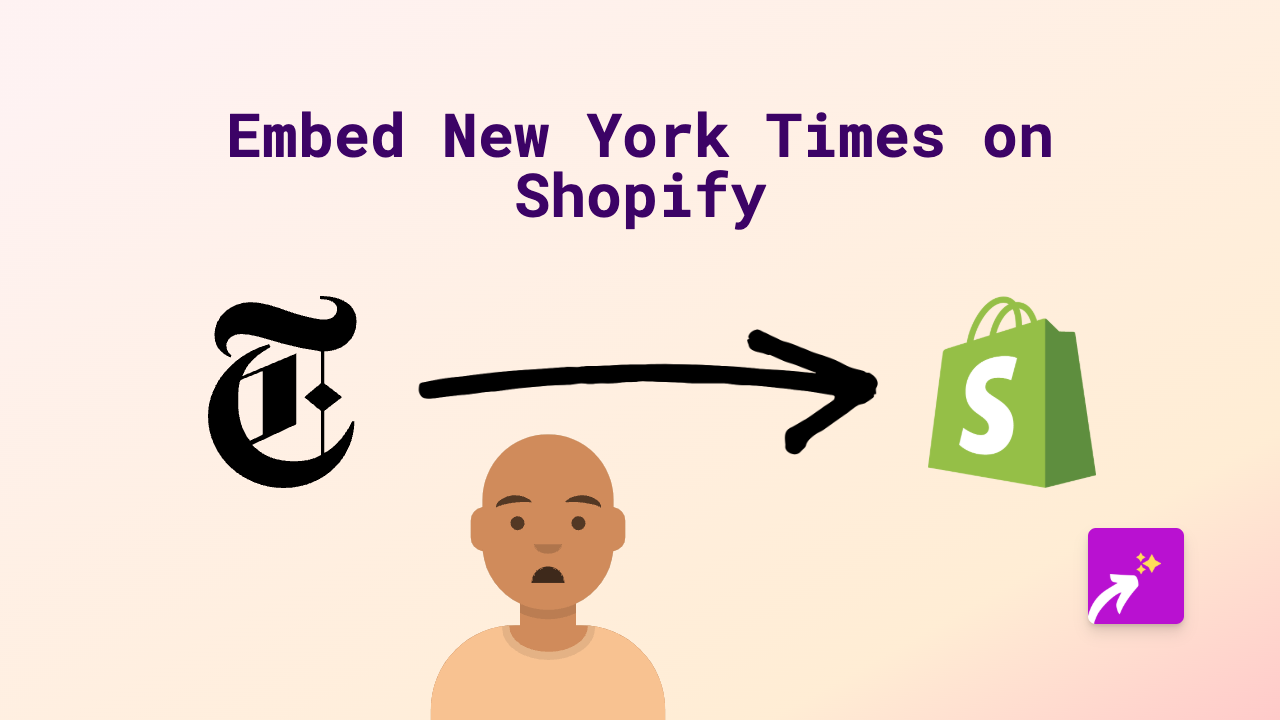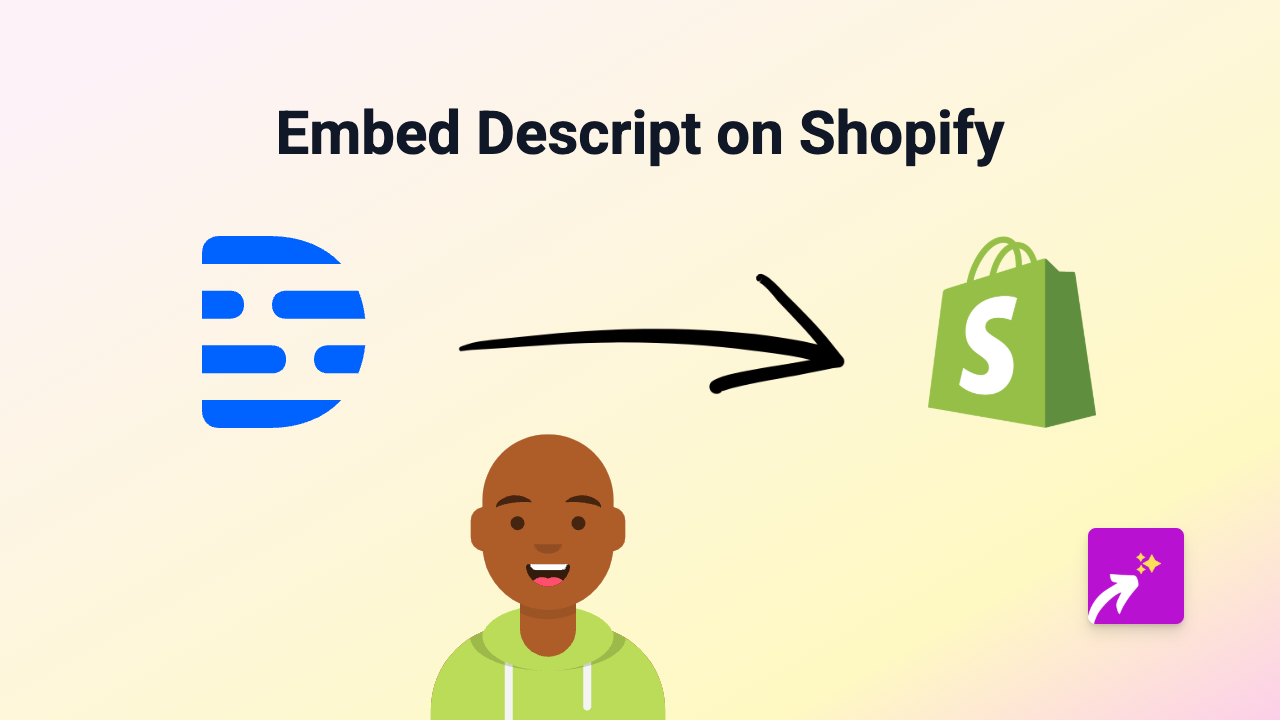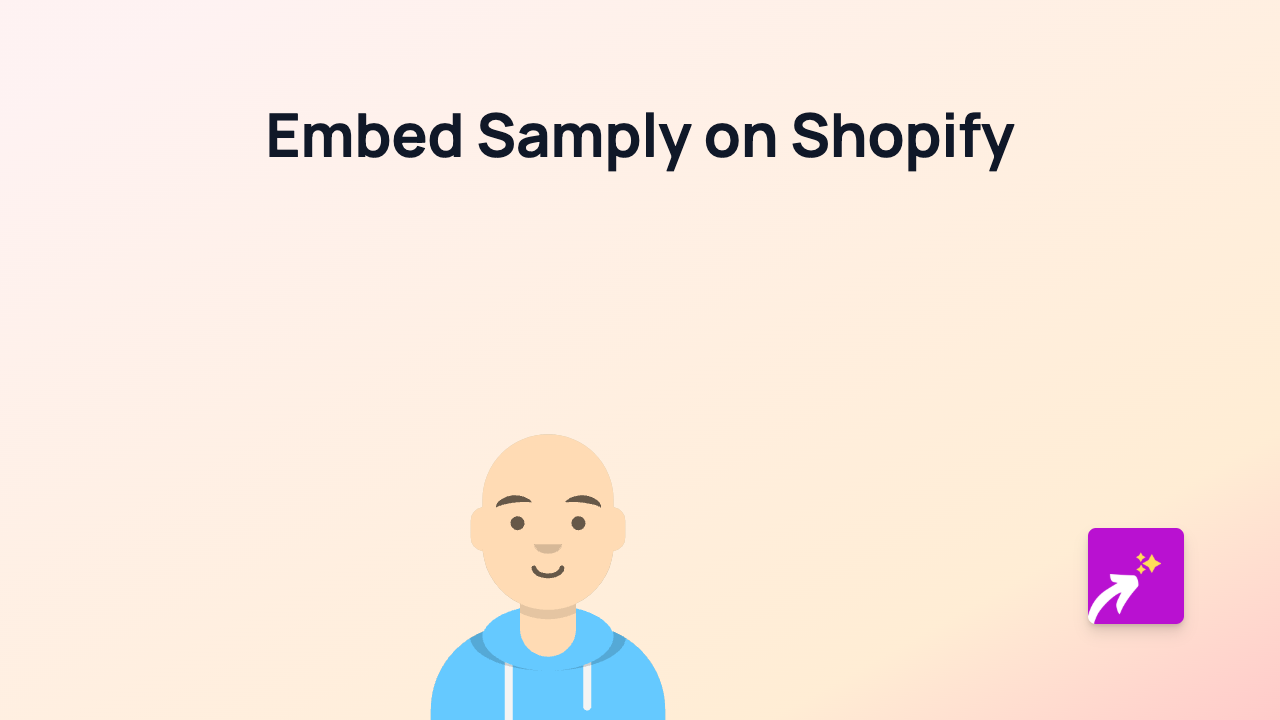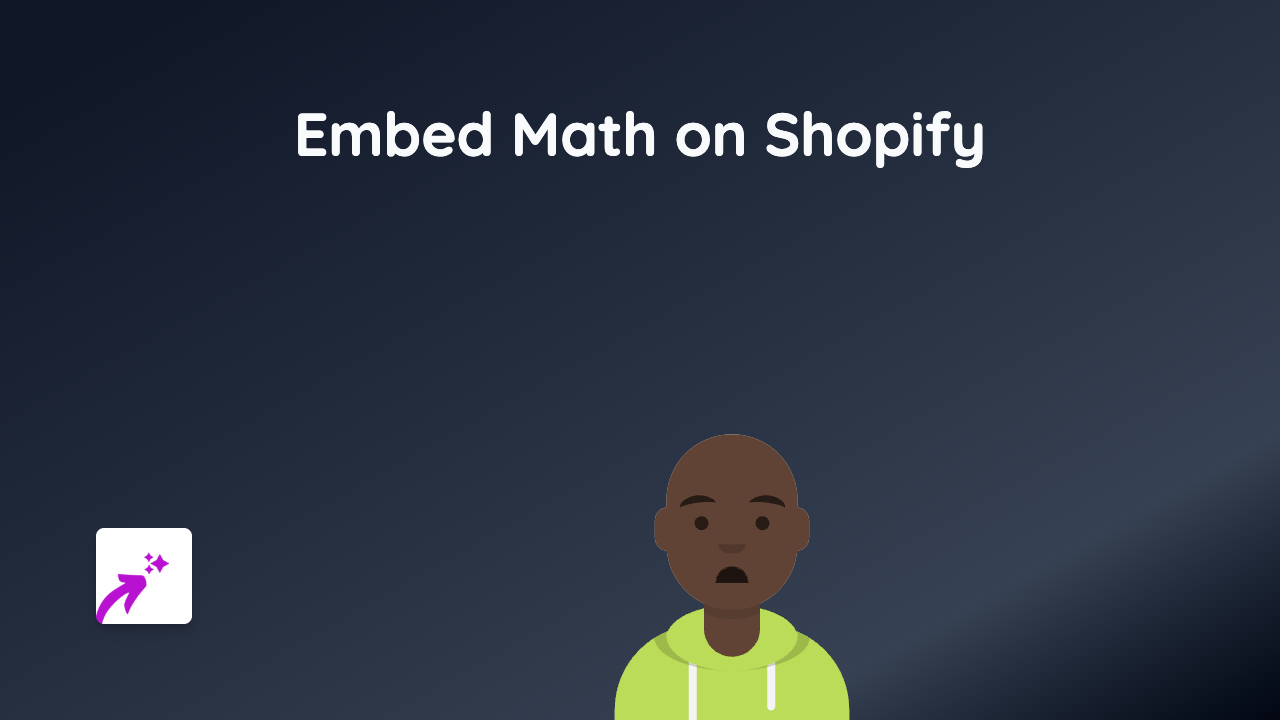How to Embed DNBRadio on Your Shopify Store - Complete Guide
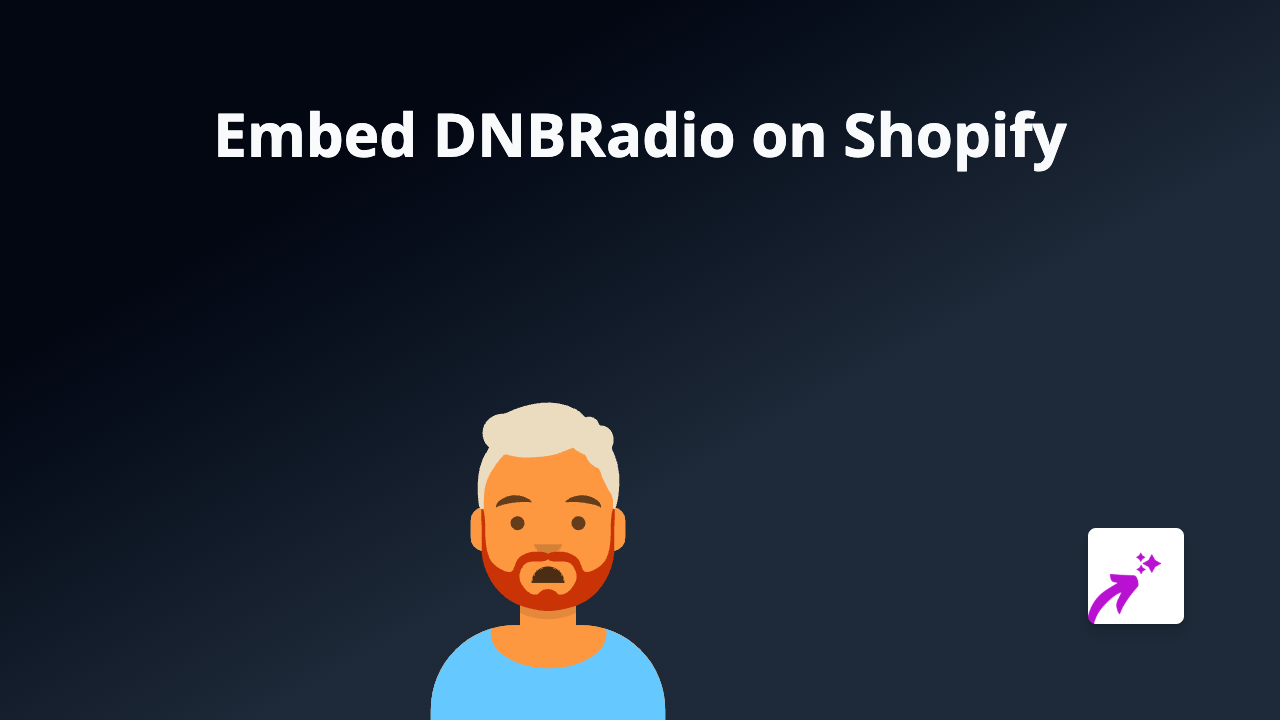
Looking to add some drum and bass vibes to your Shopify store? DNBRadio is a fantastic platform for electronic music enthusiasts, and now you can easily embed their live streams and content directly on your store. This guide will walk you through the simple process using EmbedAny.
What is DNBRadio?
DNBRadio is a popular online radio station dedicated to drum and bass music. By embedding their streams on your store, you can create a unique shopping atmosphere for your customers and showcase your brand’s connection to the DNB scene.
Step-by-Step Guide to Embedding DNBRadio on Shopify
Step 1: Install the EmbedAny App
First, you need to install the EmbedAny app from the Shopify App Store:
- Visit EmbedAny in the Shopify App Store
- Click “Add app” and follow the installation process
- Activate the app on your store when prompted
Step 2: Find the DNBRadio Content You Want to Embed
- Go to DNBRadio’s website
- Find the specific stream, show, or content you’d like to embed
- Copy the URL of the page (for example,
https://dnbradio.com/player/)
Step 3: Add the Link to Your Shopify Store
- Navigate to the page or product where you want to embed DNBRadio
- In the content editor, paste the DNBRadio link
- Important step: Make the link italic by selecting it and clicking the italic button (or using keyboard shortcut Ctrl+I / Cmd+I)
- Save your changes
That’s it! EmbedAny will automatically convert the italicized link into an interactive DNBRadio player embedded directly on your page.
Where to Embed DNBRadio on Your Shopify Store
Consider adding DNBRadio content to:
- Your homepage to create an immersive brand experience
- Music-related product pages
- A dedicated “Our Music” or “What We’re Listening To” page
- Blog posts about music, culture, or event announcements
Benefits of Embedding DNBRadio on Your Store
- Adds a unique, engaging element to your store design
- Keeps visitors on your site longer as they enjoy the music
- Creates a memorable shopping experience
- Showcases your brand’s personality and musical taste
- Builds connection with customers who share your love for drum and bass
Troubleshooting Tips
If your DNBRadio embed isn’t appearing correctly:
- Make sure you’ve properly italicized the link
- Check that the URL is correct and from DNBRadio
- Verify that EmbedAny is properly installed and activated
Now you can bring the energy of drum and bass to your Shopify store with just a few clicks. No coding required!