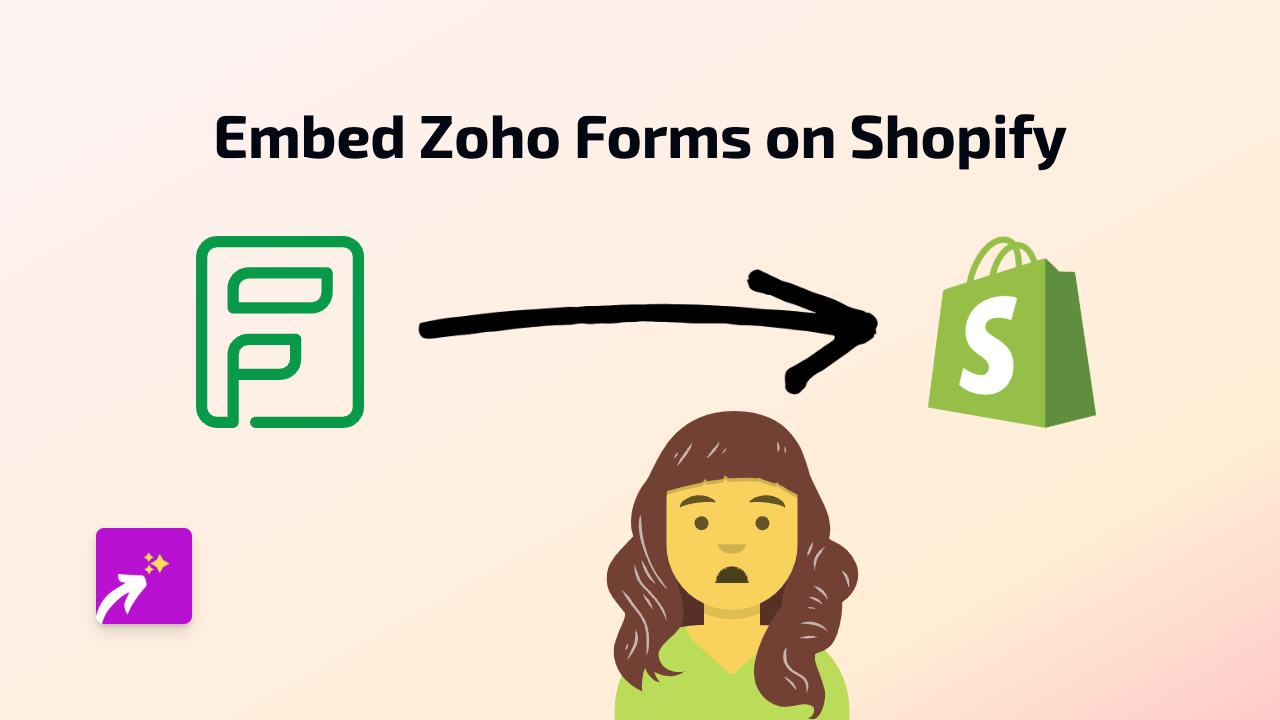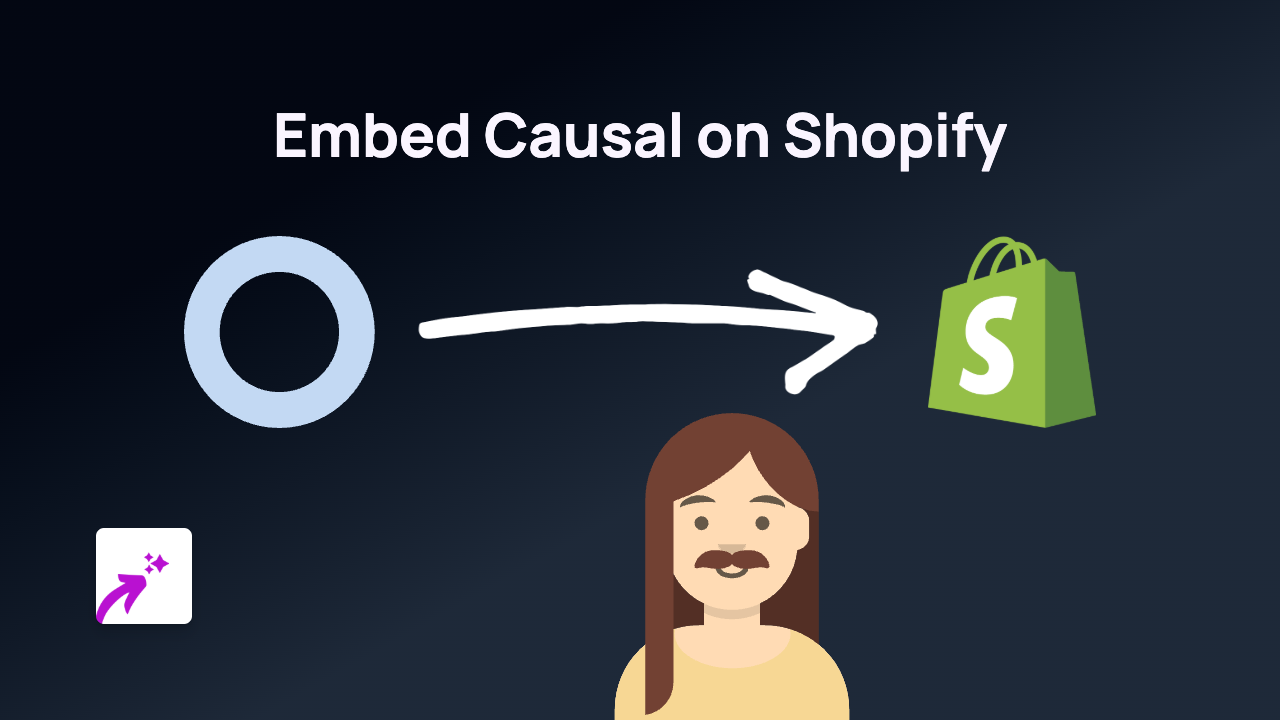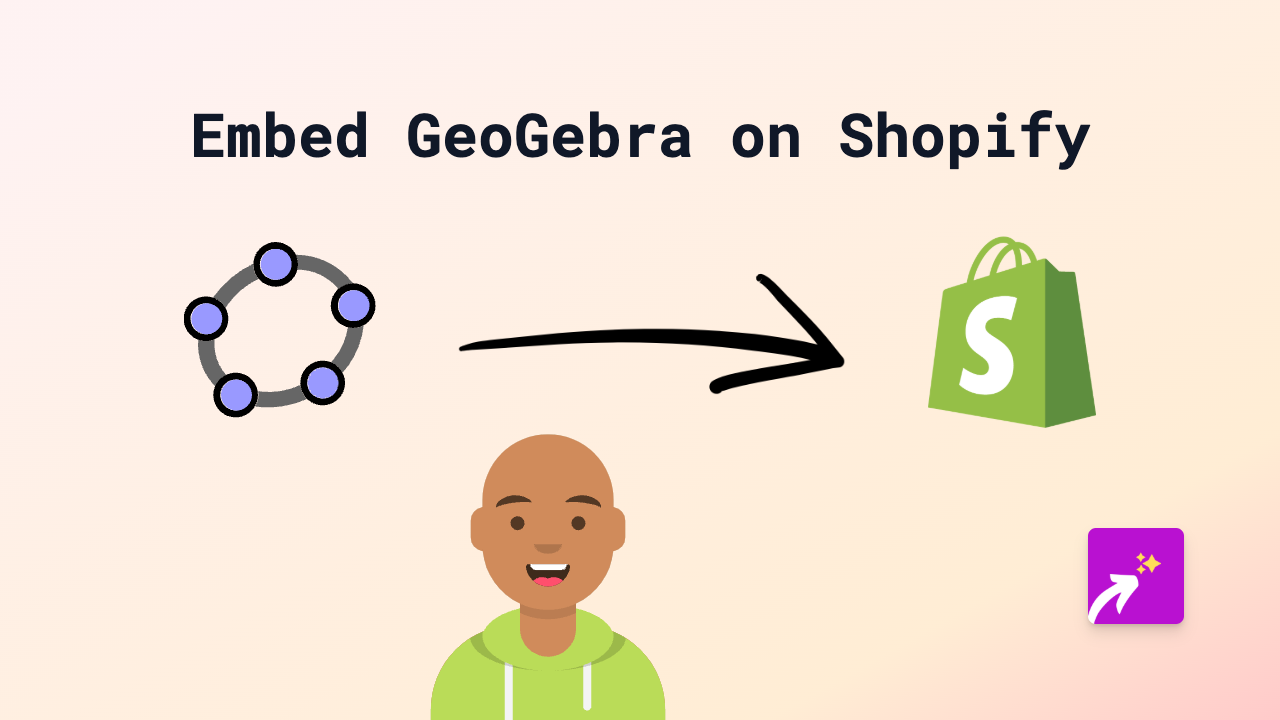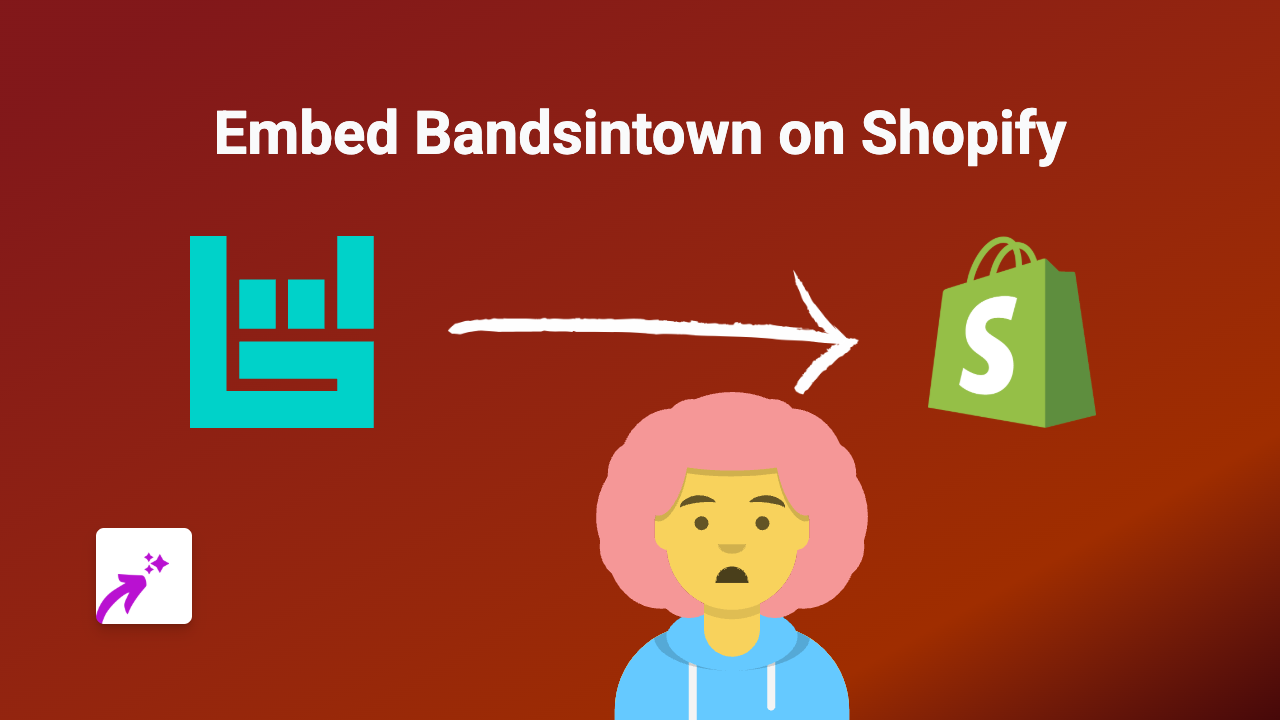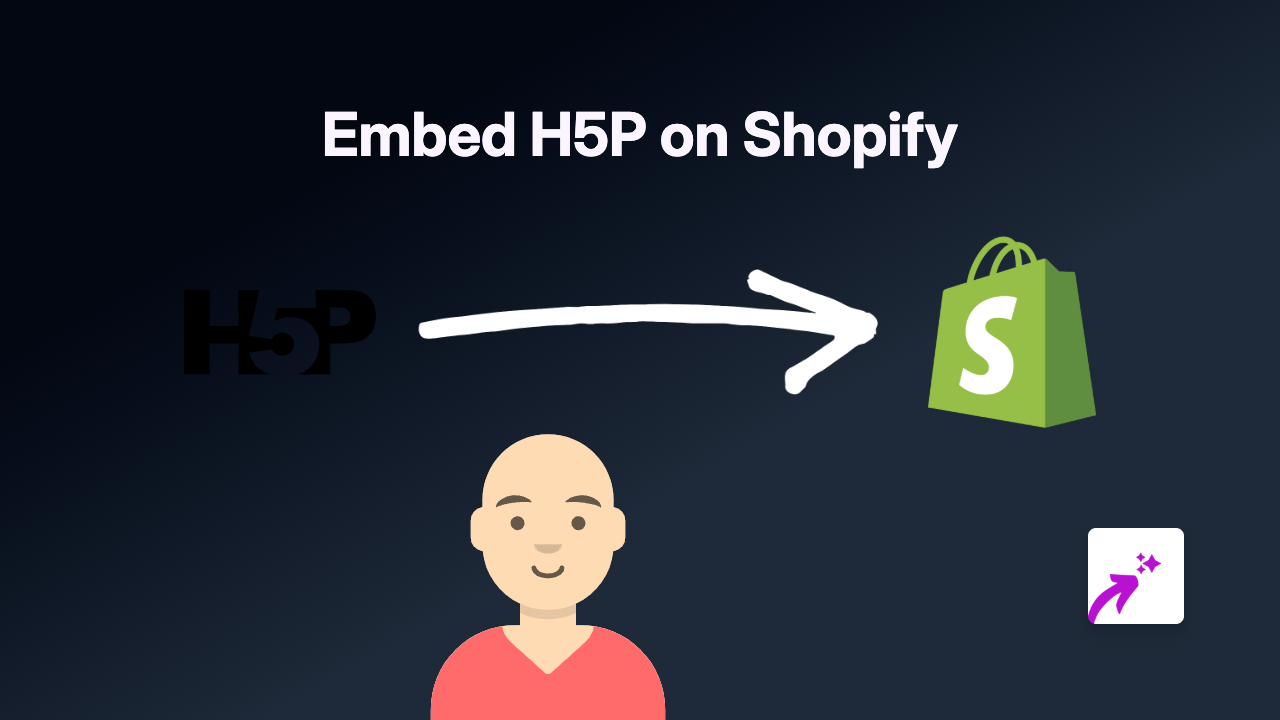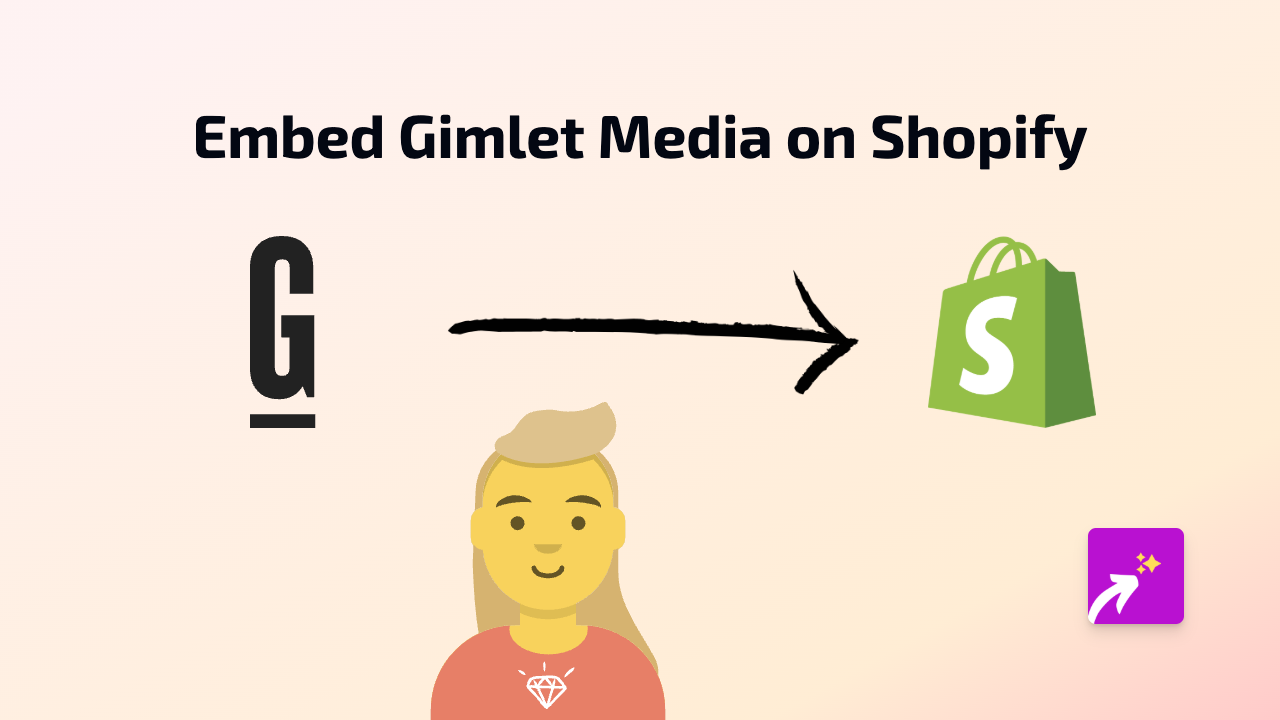How to Embed DKN.TV Videos on Your Shopify Store Using EmbedAny
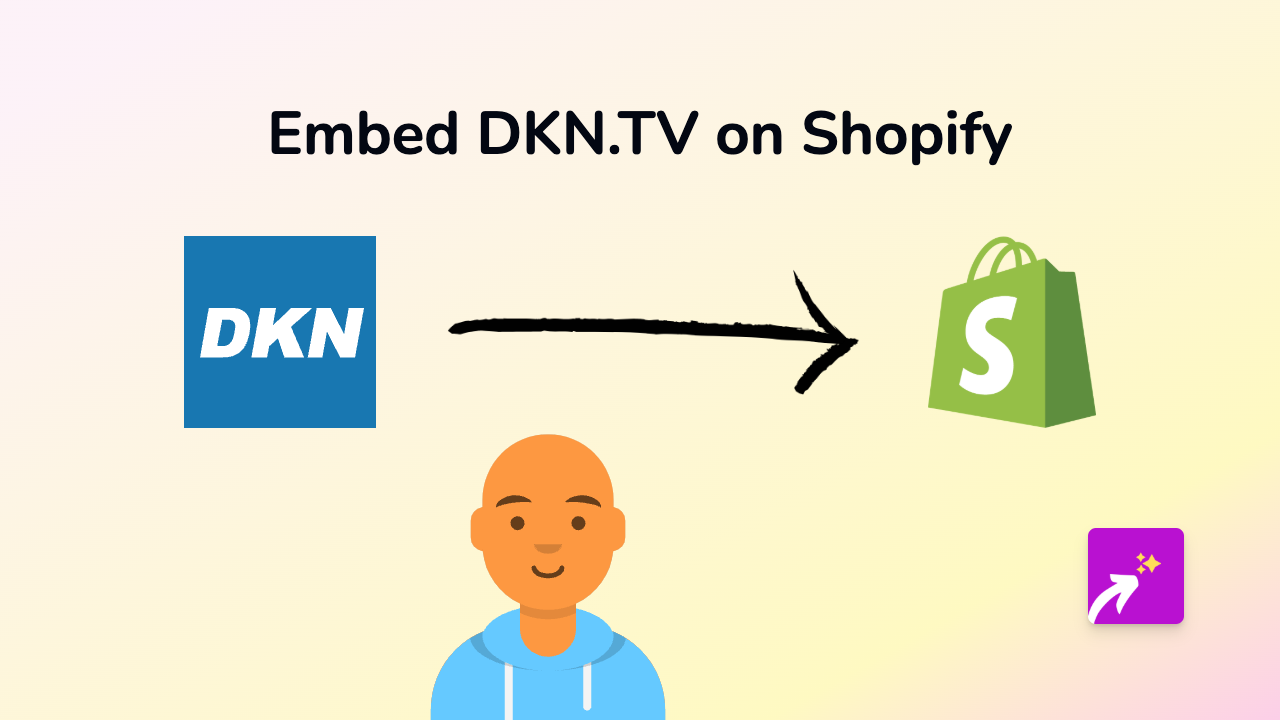
Are you looking to showcase DKN.TV videos on your Shopify store? Whether you want to display news segments, interviews, or featured content from DKN.TV, this guide will show you how to embed these videos seamlessly using EmbedAny. No technical skills required!
What is DKN.TV?
DKN.TV is a digital news platform that offers various video content including news reports, interviews, and current affairs programmes. Adding DKN.TV content to your Shopify store can keep your customers informed and engaged with relevant news and information.
Steps to Embed DKN.TV on Shopify
Step 1: Install the EmbedAny App
First, you’ll need to install the EmbedAny app on your Shopify store:
- Visit EmbedAny on the Shopify App Store
- Click “Add app” and follow the installation instructions
- Activate the app when prompted
Step 2: Find the DKN.TV Content
- Go to DKN.TV
- Browse through their content and find the video you want to embed
- Copy the full URL of the video page (from your browser’s address bar)
Step 3: Embed the Content on Your Store
- Go to your Shopify admin panel
- Navigate to the page, product, or blog post where you want to add the DKN.TV content
- In the text editor, paste the DKN.TV link
- Important step: Make the link italic by selecting it and clicking the italic button (or using keyboard shortcut Ctrl+I / Cmd+I)
- Save your changes
That’s it! The DKN.TV content will now appear as an interactive embed on your page.
Where to Use DKN.TV Embeds on Your Shopify Store
- Blog posts: Add relevant news content to supplement your articles
- Product pages: Include industry news that relates to your products
- About us page: Share interviews or news features about your company
- Homepage: Keep visitors updated with relevant current affairs
Why Embed DKN.TV Content?
- Provides up-to-date news content to your visitors
- Increases time spent on your store
- Positions your brand as knowledgeable and current
- Enhances your content with professional video production
Troubleshooting Tips
- Make sure the link is properly italicised
- Verify that you’ve copied the complete URL
- Check that EmbedAny is properly installed and activated
- If the embed isn’t appearing, try refreshing the page
With EmbedAny, adding interactive DKN.TV content to your Shopify store is just a matter of pasting and italicising a link. No coding, no complex setups – just engaging content for your customers.