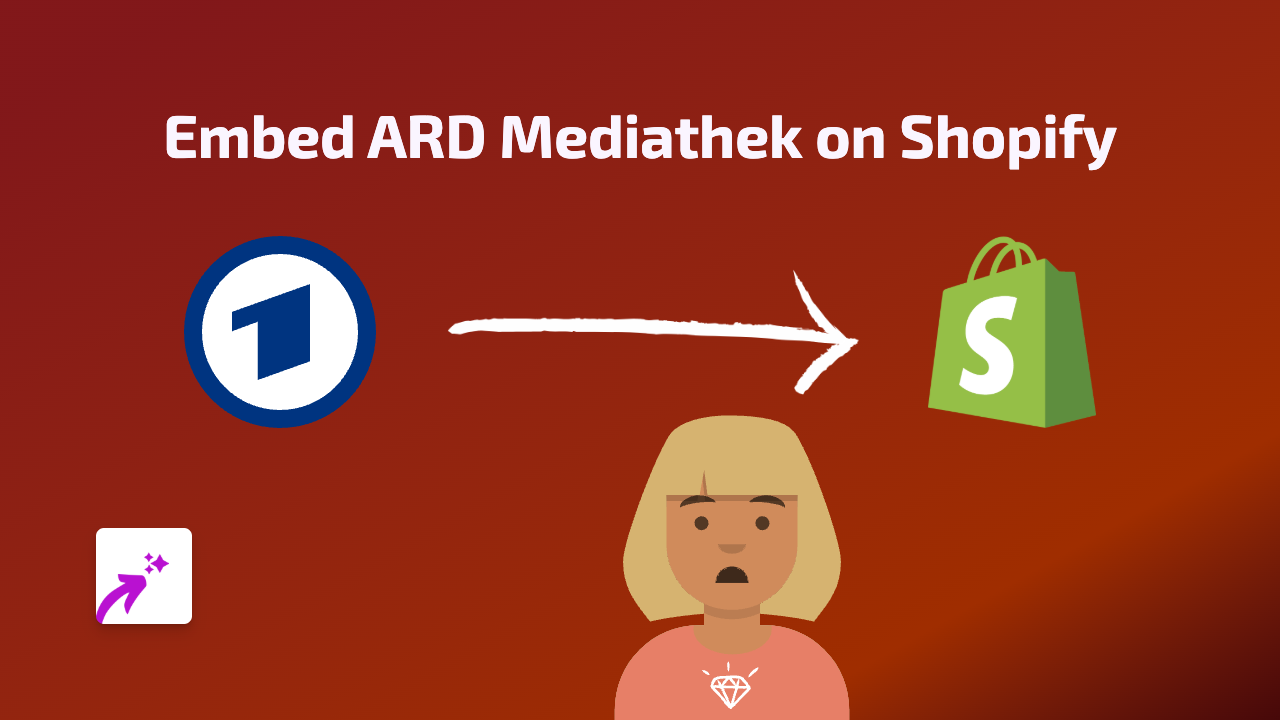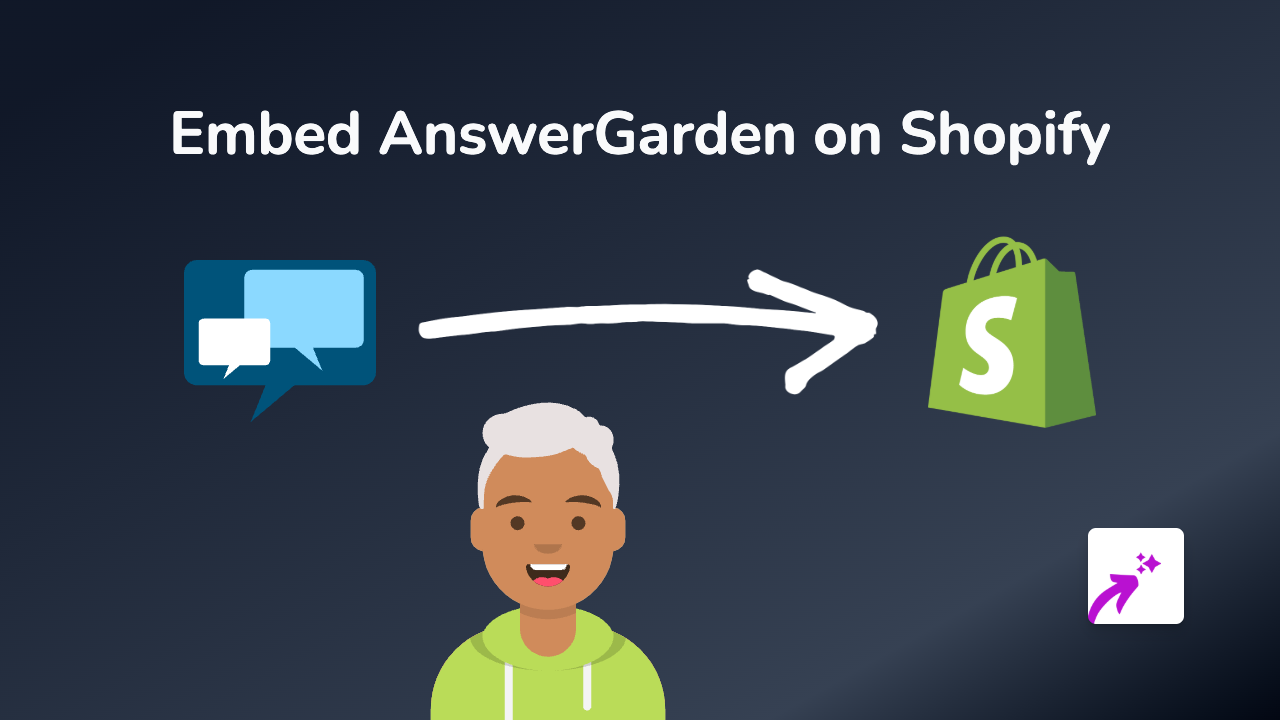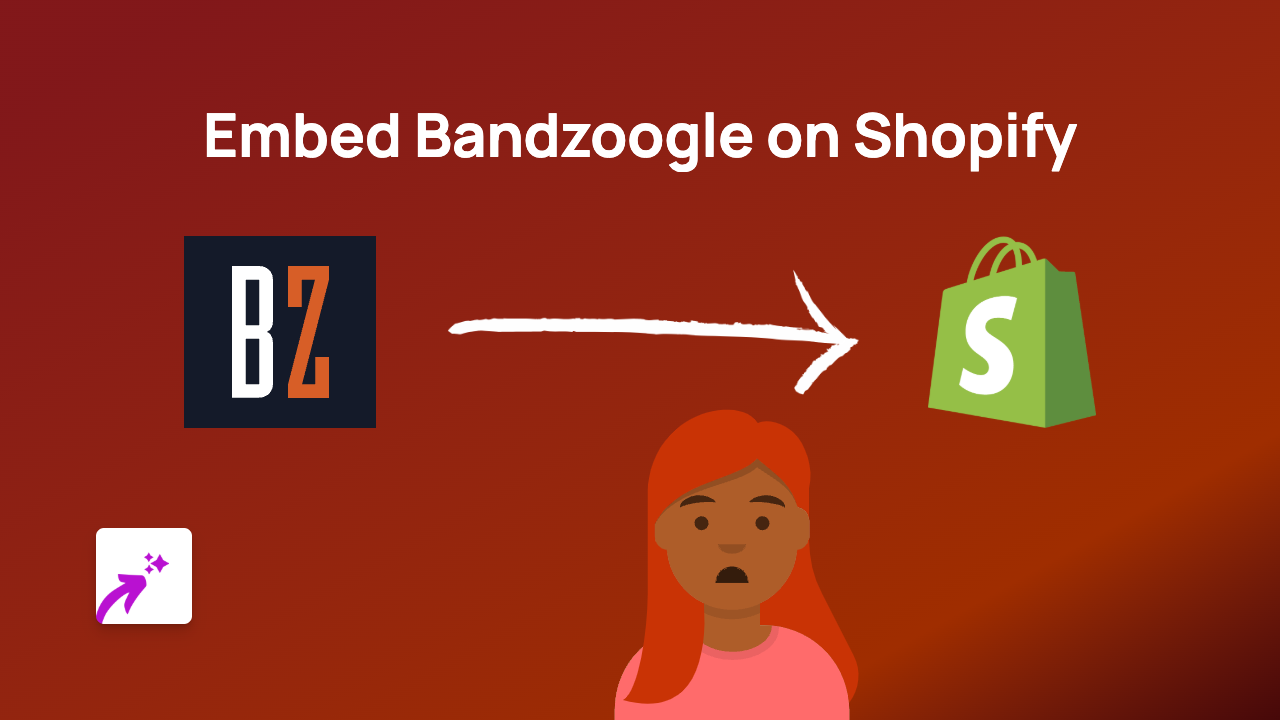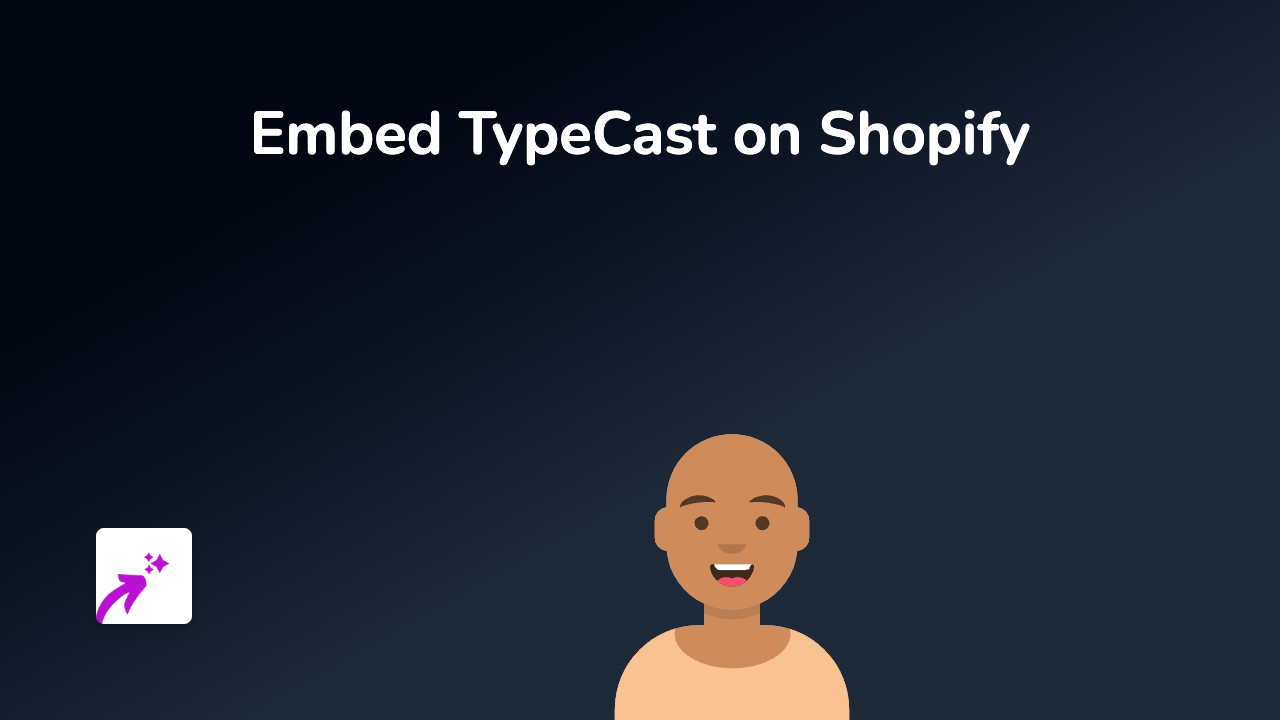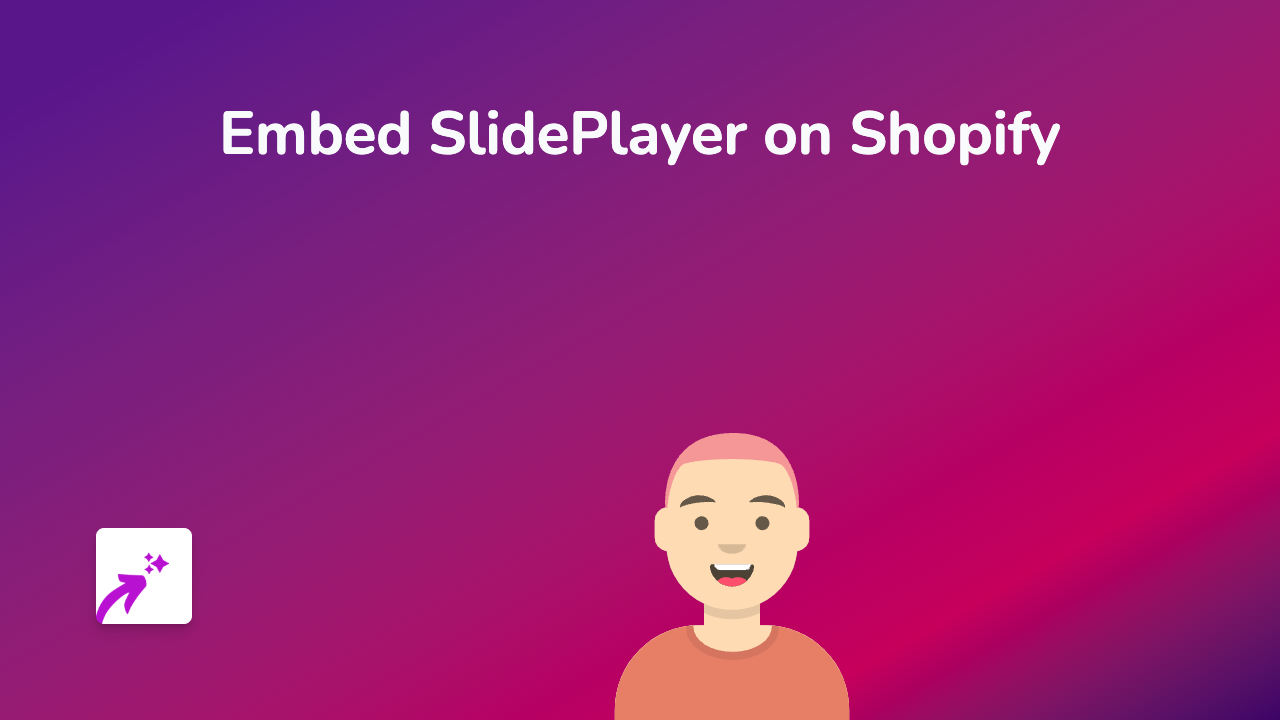How to Embed Dabble on Your Shopify Store with EmbedAny
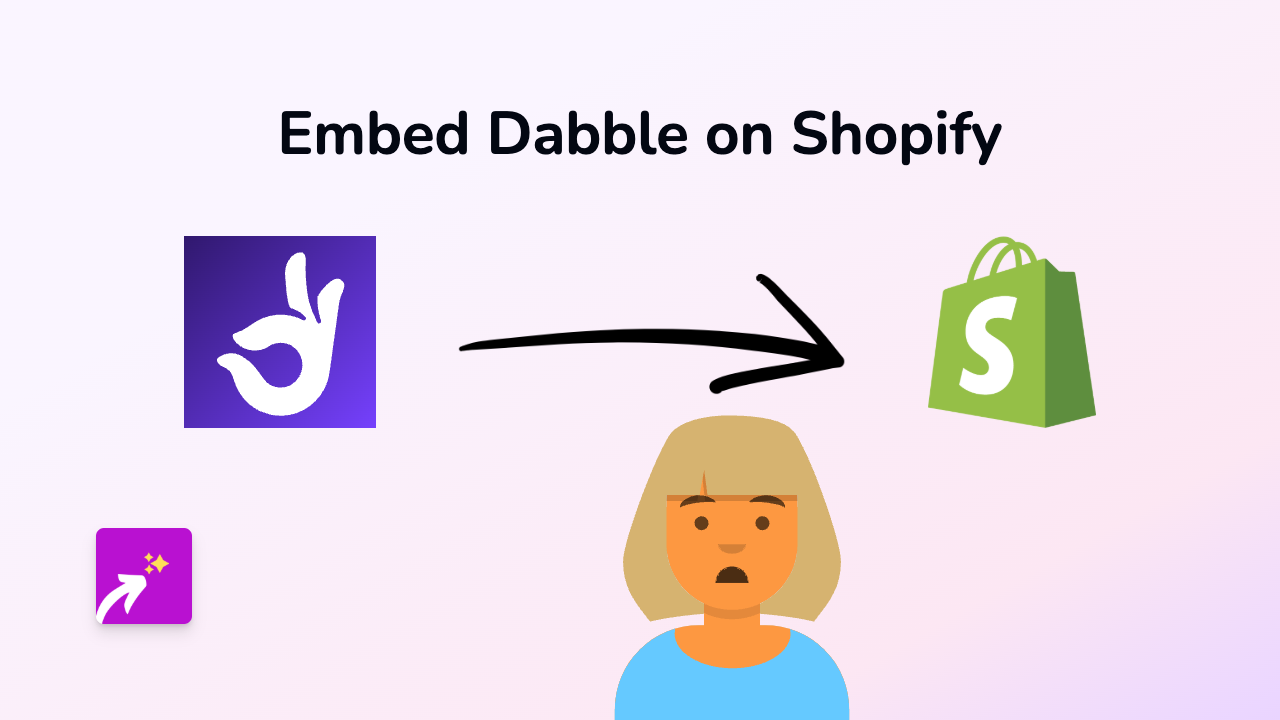
Are you looking to add Dabble content to your Shopify store? Whether you want to showcase courses, lessons, or other Dabble content, this guide will show you how to do it in just a few simple steps using EmbedAny.
What is Dabble?
Dabble is a popular platform that offers various courses and learning resources. Adding Dabble content to your Shopify store can help engage customers, showcase your expertise, and provide additional value to your visitors.
Prerequisites
Before you begin, make sure you have:
- A Shopify store
- The Dabble content you want to embed (URL ready)
- Admin access to your Shopify store
Step-by-Step Guide to Embedding Dabble Content
Step 1: Install EmbedAny on Your Shopify Store
- Visit EmbedAny on the Shopify App Store
- Click “Add app” to install it on your store
- Follow the on-screen instructions to complete the installation
Step 2: Find Your Dabble Content
- Go to the Dabble website
- Navigate to the specific course, lesson, or content you want to embed
- Copy the URL from your browser’s address bar
Step 3: Add the Dabble Link to Your Shopify Store
- Go to your Shopify admin
- Navigate to the page where you want to add the Dabble content (product description, blog post, page, etc.)
- Open the rich text editor
- Paste the Dabble URL you copied earlier
- Select the pasted URL and use the italic button (or press Ctrl+I / Cmd+I) to make it italic
- Save your changes
Step 4: View Your Embedded Dabble Content
- Visit your store to see the embedded Dabble content in action
- The content will appear as an interactive embed rather than just a link
Tips for Using Dabble Embeds on Your Shopify Store
- Strategic Placement: Consider adding Dabble course content to related product pages to provide additional context for your products
- Combine with Text: Introduce the embedded content with some explanatory text to guide your visitors
- Update Regularly: If you’re showcasing Dabble courses, make sure to update the embeds when new content becomes available
Troubleshooting
If your Dabble content isn’t displaying correctly:
- Make sure EmbedAny is properly installed and activated
- Verify that you’ve correctly italicised the Dabble URL
- Check that the Dabble URL is valid and publicly accessible
By following these simple steps, you can enhance your Shopify store with interactive Dabble content, providing a richer experience for your customers without any coding knowledge required.