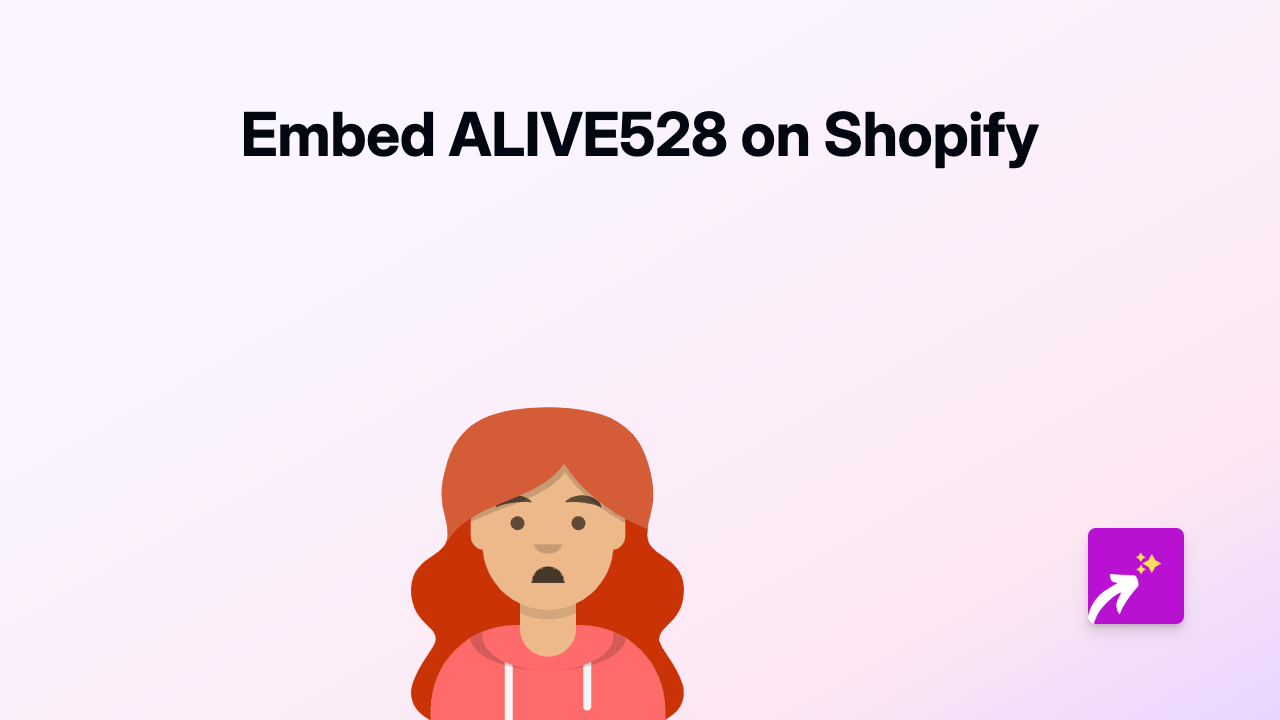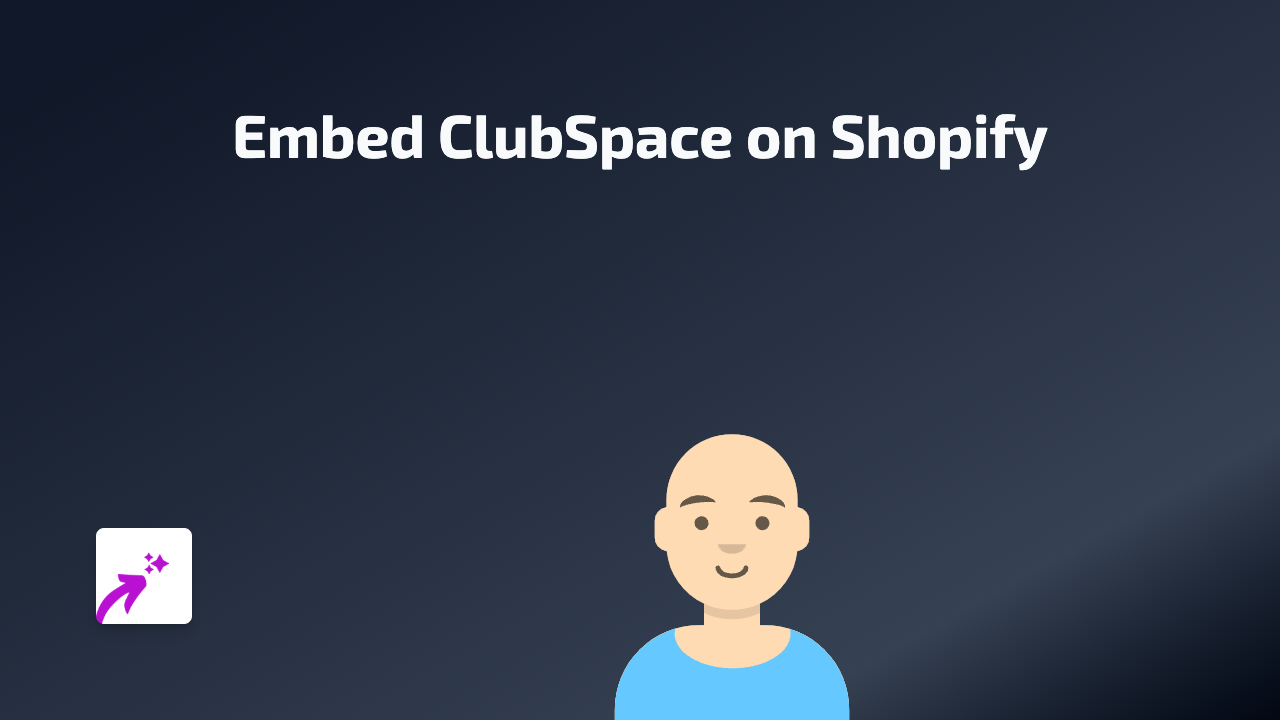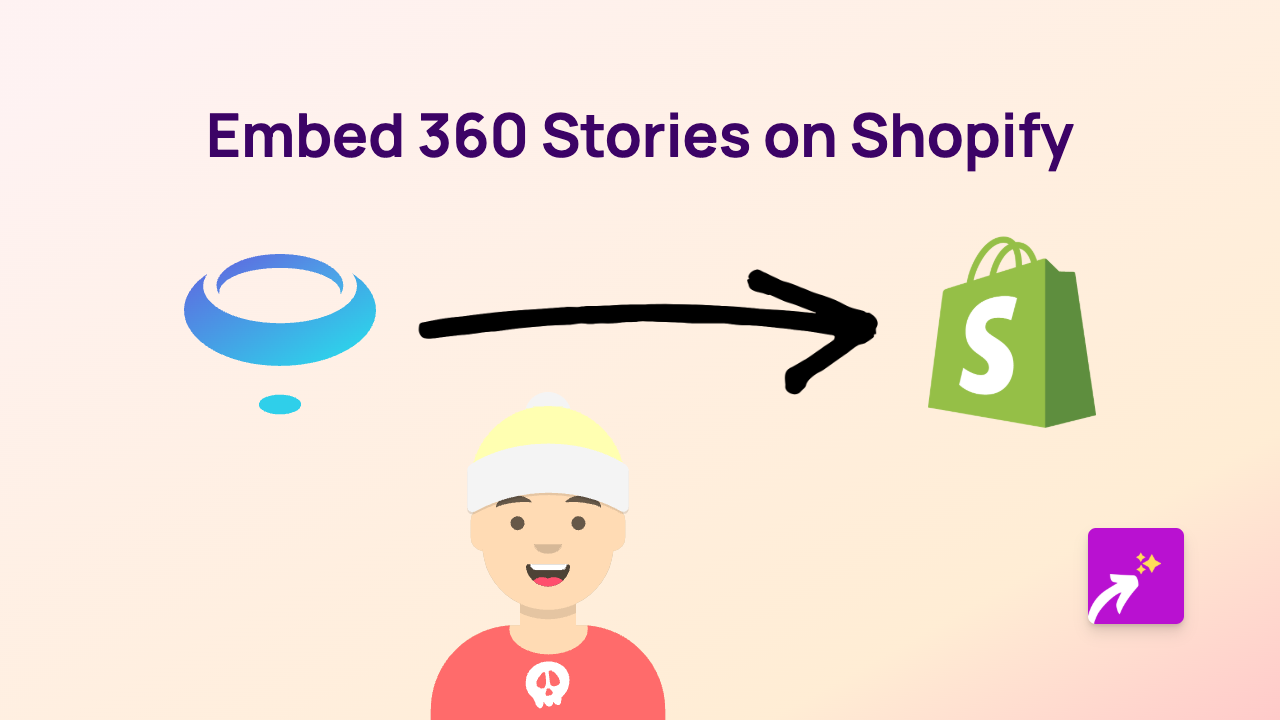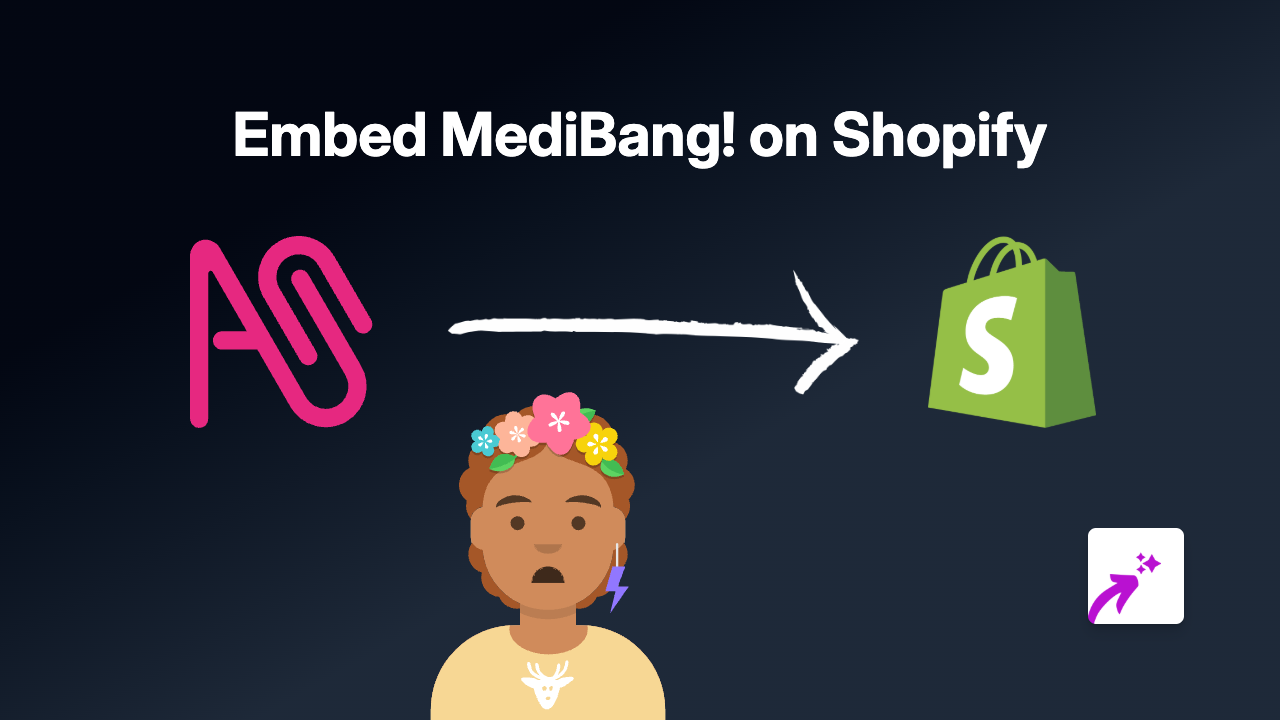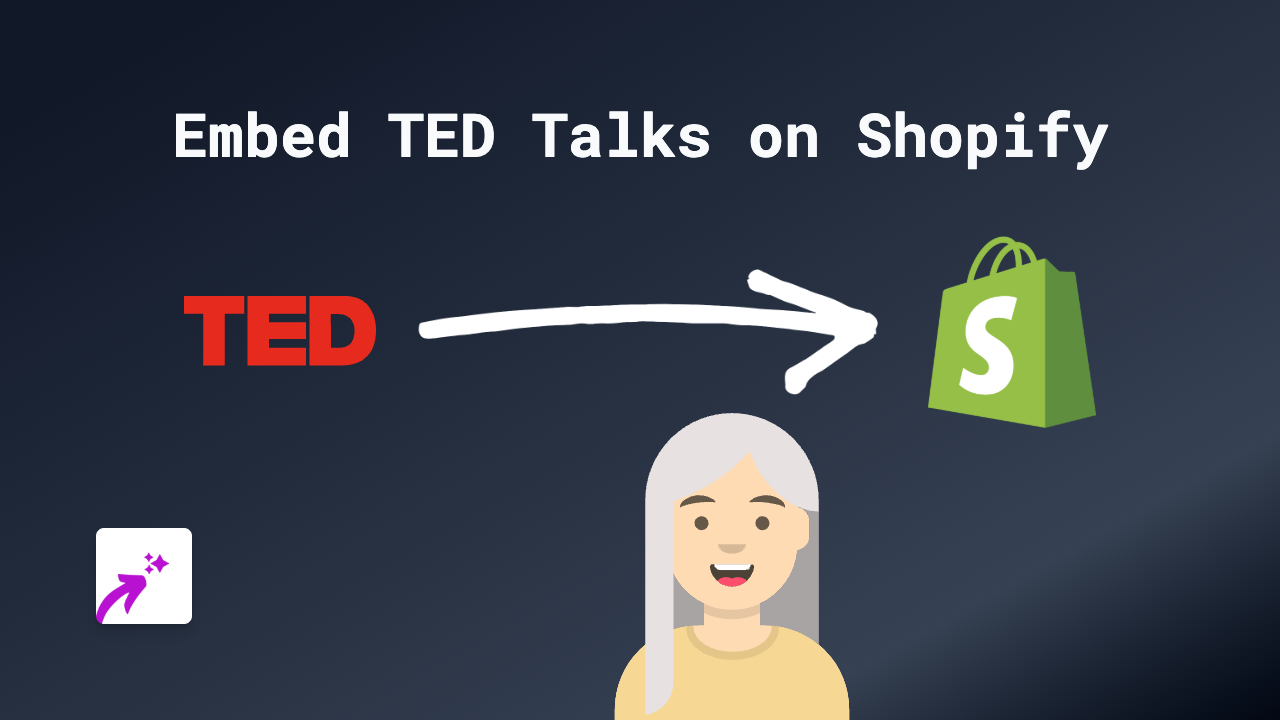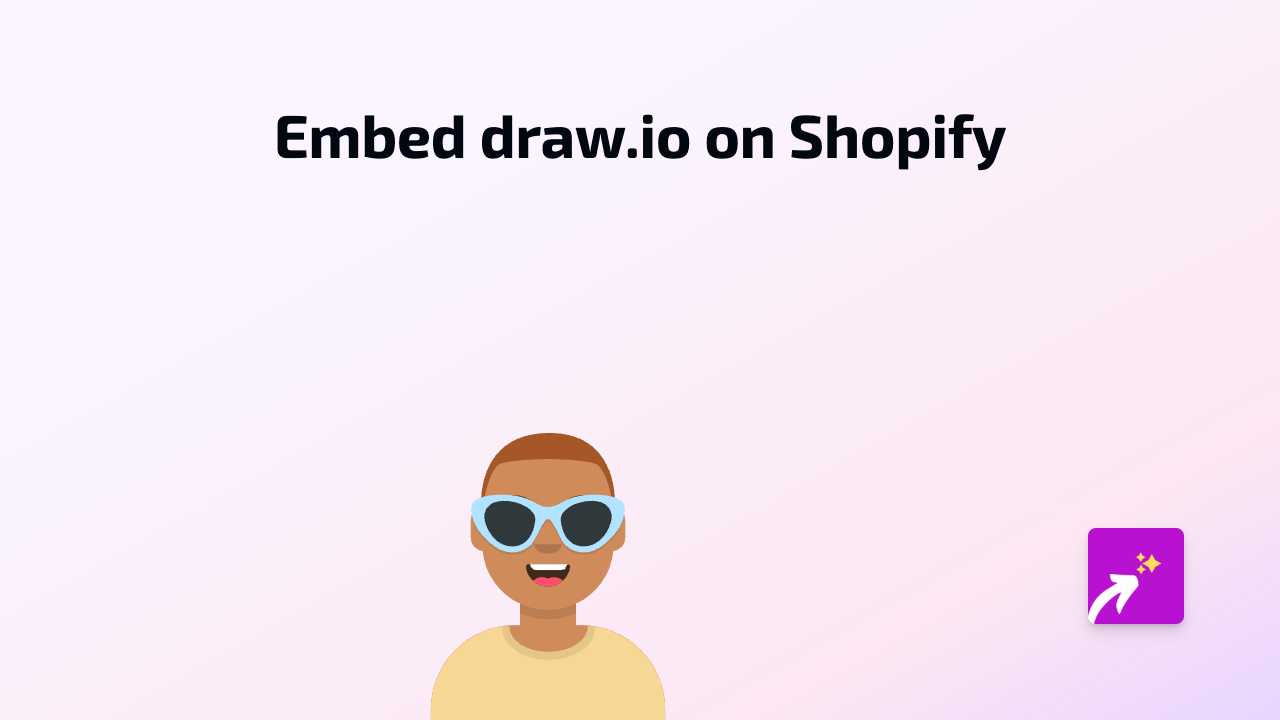How to Embed Creo Media Player on Shopify: A Simple Guide

Want to showcase beautiful Creo Media Player content on your Shopify store? With the EmbedAny app, adding interactive Creo Media Player elements to your product descriptions, pages or blog posts is surprisingly simple.
Why Embed Creo Media Player on Your Shopify Store?
Creo Media Player can help your Shopify store by:
- Enhancing product presentations with rich media experiences
- Keeping customers engaged directly on your store
- Providing interactive content that boosts engagement
- Creating more dynamic and visually appealing pages
Quick Step-by-Step Guide
Step 1: Install the EmbedAny App
Before you can start embedding Creo Media Player content, you’ll need to install the EmbedAny app:
- Visit the EmbedAny app page on the Shopify App Store
- Click “Add app” and follow the installation instructions
- Complete the setup process to activate EmbedAny on your store
Step 2: Copy Your Creo Media Player Link
Find the Creo Media Player content you want to embed:
- Navigate to the Creo Media Player content you wish to display
- Copy the full URL of the content (e.g., https://creoplayer.com/your-content)
Step 3: Add and Format the Link in Shopify
Now, add your Creo Media Player link to your Shopify store:
- Go to the page, product, or blog post where you want to embed the content
- Open the rich text editor in your Shopify admin
- Paste the Creo Media Player link you copied
- Important step: Highlight the link and click the Italic button in the editor (or press Ctrl+I / Cmd+I)
- Save your changes
Step 4: View Your Embedded Content
After saving, EmbedAny will automatically transform your italicised link into an interactive Creo Media Player embed. The content will be visible and fully functional directly on your page.
Works Across Your Entire Store
You can add Creo Media Player embeds to virtually any text area in your Shopify store:
- Product descriptions
- Collection pages
- Blog posts
- Custom pages
- Anywhere with a rich text editor
Troubleshooting Tips
If your Creo Media Player embed isn’t appearing:
- Make sure you’ve italicised the entire link
- Verify that the EmbedAny app is properly installed and active
- Check that your Creo Media Player URL is correct and accessible
With EmbedAny, you can easily enhance your Shopify store with interactive Creo Media Player content without any technical knowledge. It’s as simple as paste, italicise, and save!