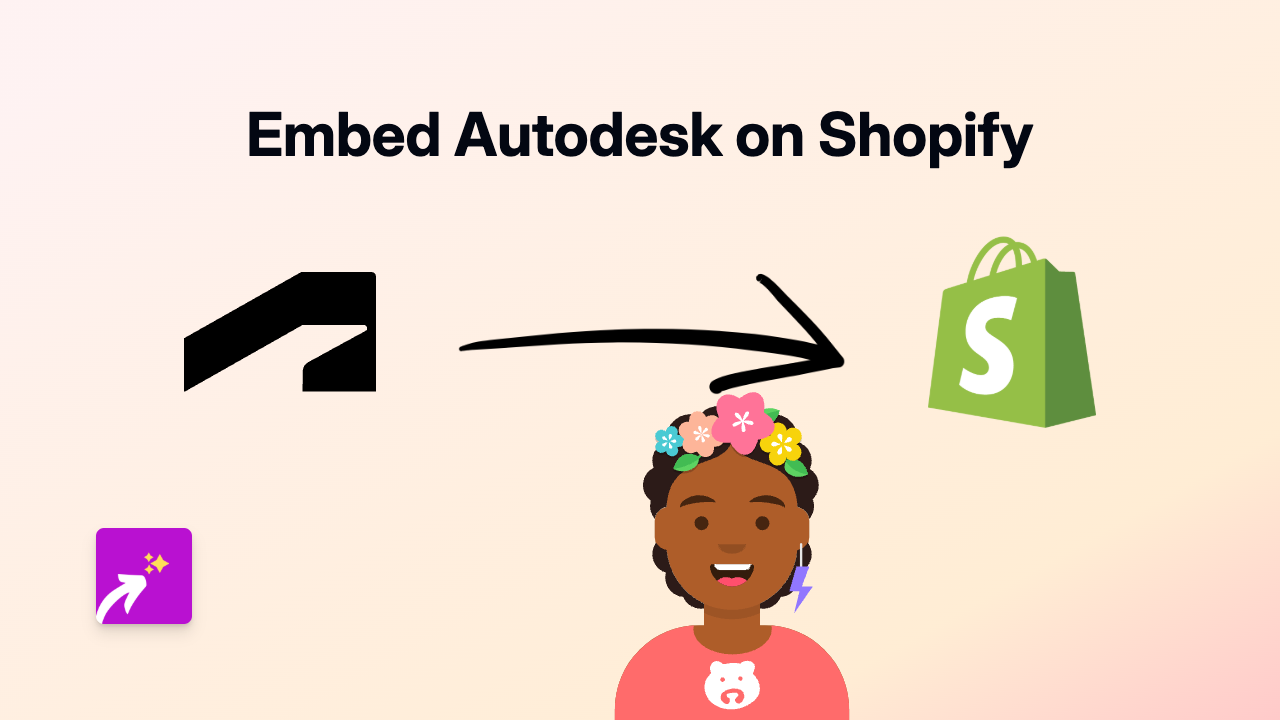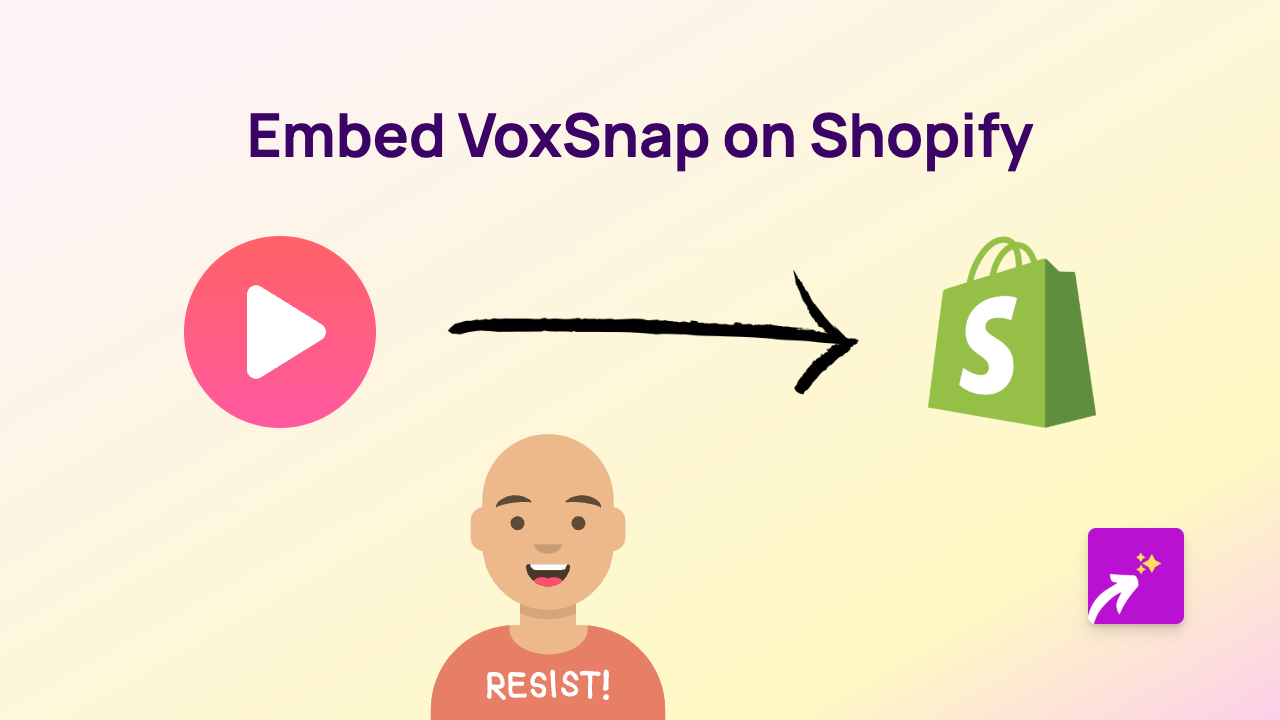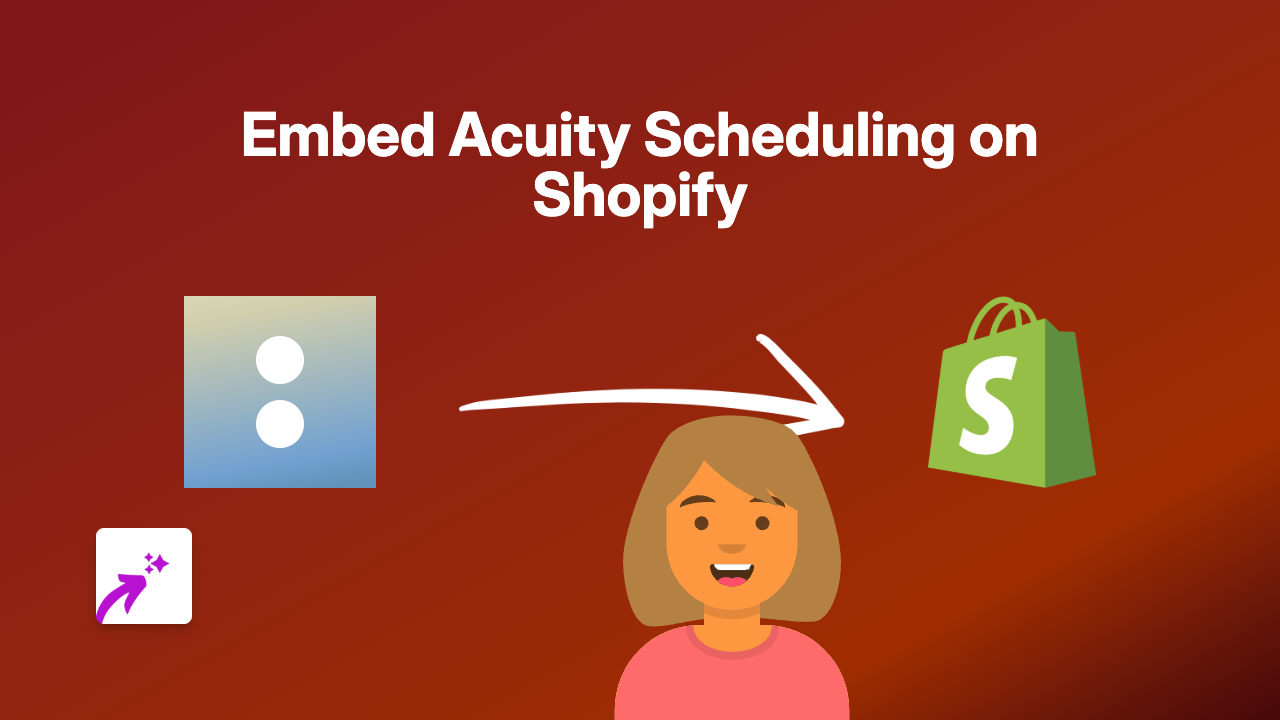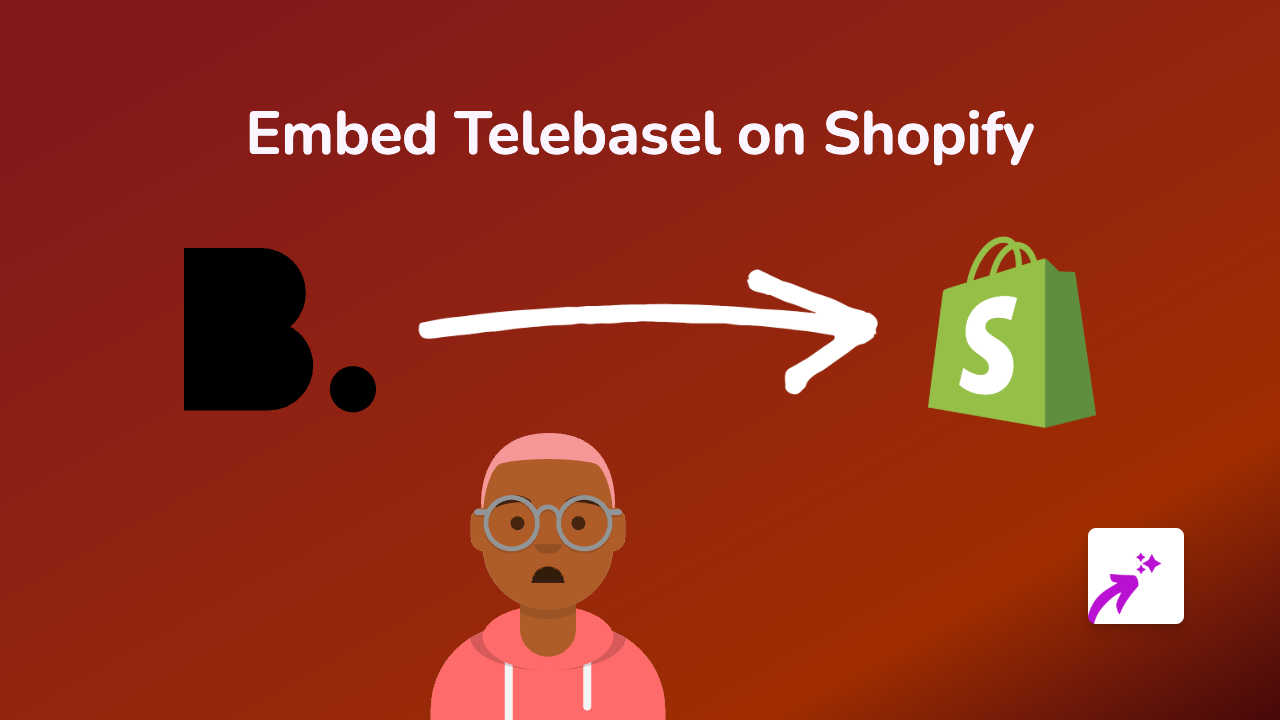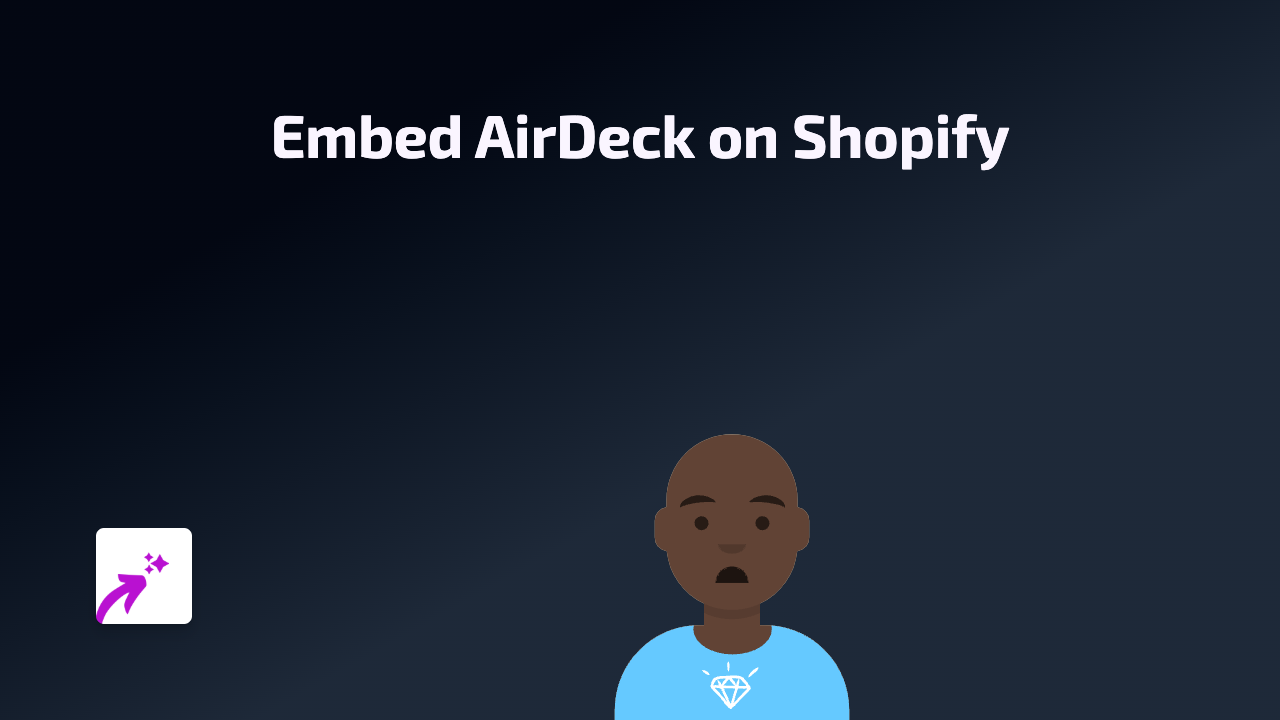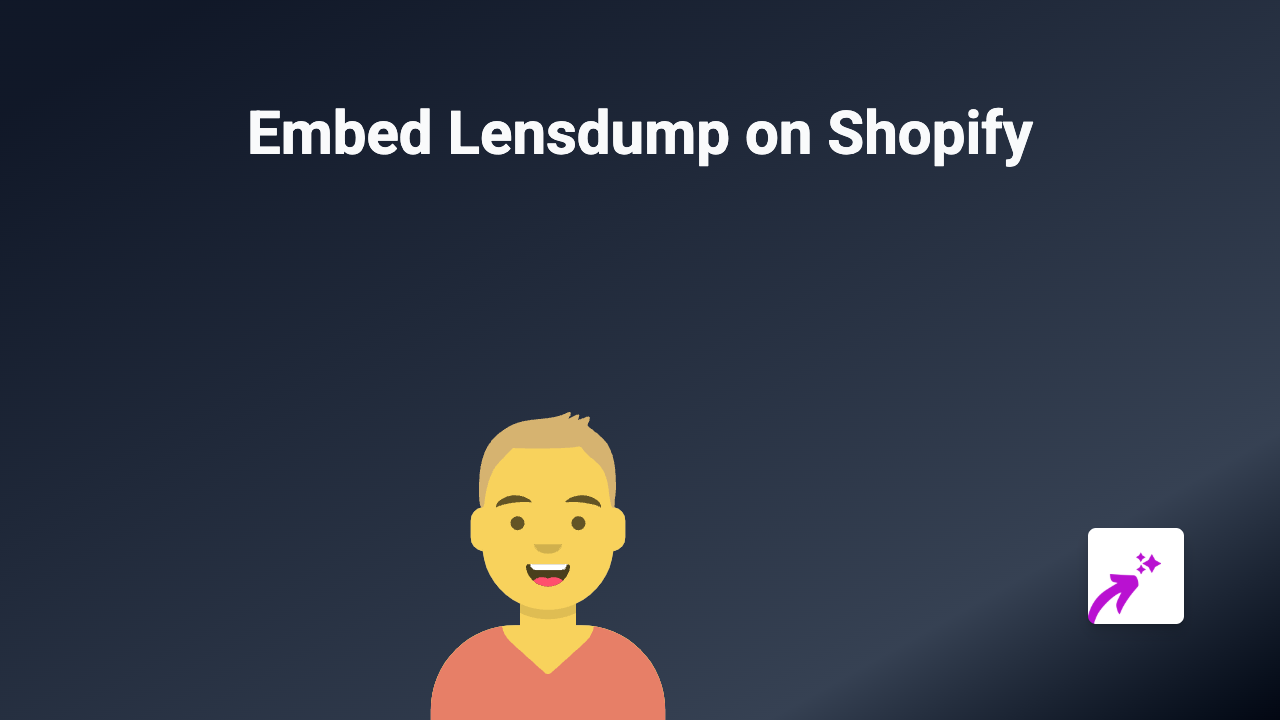How to Embed Comcast Player on Your Shopify Store | Complete Guide
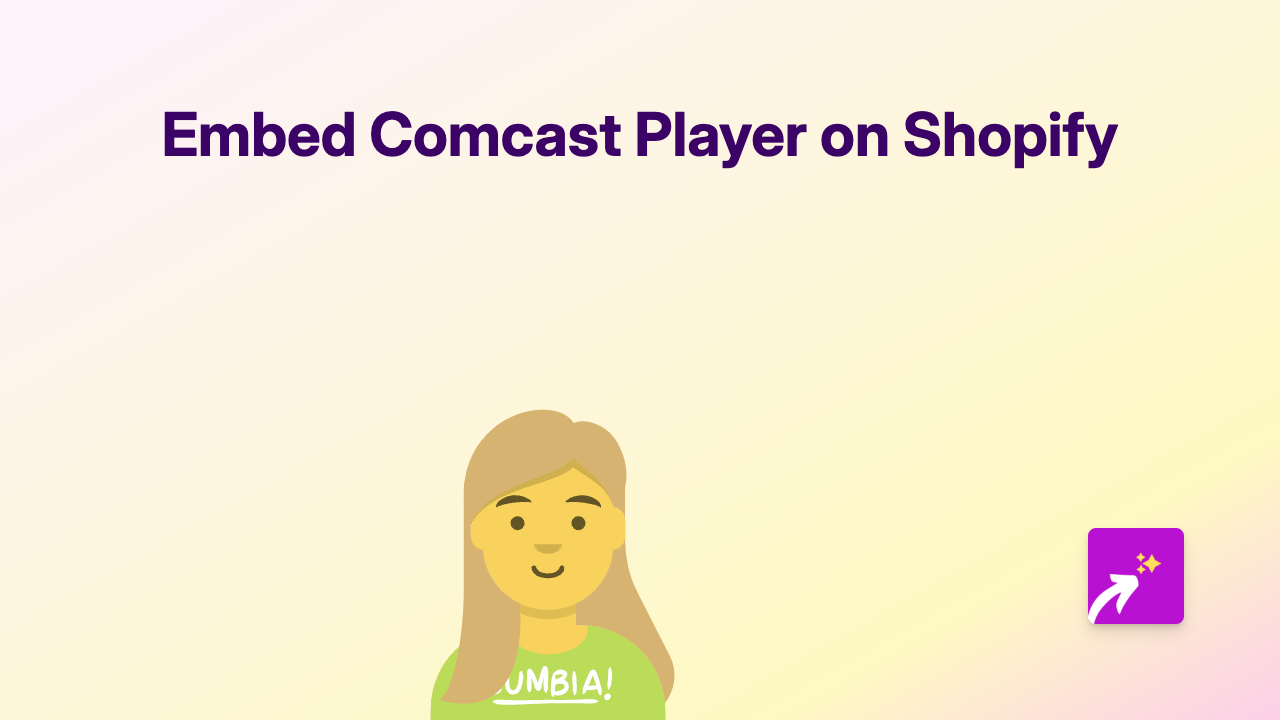
Looking to add Comcast Player content to your Shopify store? This guide will show you exactly how to embed Comcast Player videos and playlists on your product pages, blog posts, or any page of your store without any technical skills required.
What You’ll Need
- A Shopify store
- The EmbedAny app installed on your store
- A link to the Comcast Player content you want to embed
Step 1: Install the EmbedAny App
Before you can start embedding Comcast Player content, you’ll need to install the EmbedAny app:
- Visit EmbedAny on the Shopify App Store
- Click “Add app” to install it to your store
- Follow the setup instructions to activate the app
Step 2: Copy Your Comcast Player Link
Find the Comcast Player content you want to add to your Shopify store:
- Go to the Comcast Player page with the video or playlist
- Copy the full URL from your browser’s address bar
Step 3: Add the Link to Your Shopify Store
Now it’s time to add your Comcast Player content:
- Navigate to the page, product, or blog post where you want to embed the content
- Open the rich text editor
- Paste the Comcast Player URL you copied
- Highlight the URL
- Click the italic button (or use the keyboard shortcut Ctrl+I / Cmd+I)
- Save your changes
That’s it! Your Comcast Player content will now appear as an interactive embed on your page. Visitors can play videos directly on your store without leaving to an external site.
Why Embed Comcast Player Content?
Adding Comcast Player content to your Shopify store can:
- Keep customers engaged on your site longer
- Provide helpful video content alongside your products
- Showcase video tutorials or product demonstrations
- Add dynamic content to otherwise static pages
Troubleshooting Tips
If your Comcast Player embed isn’t appearing correctly:
- Make sure the EmbedAny app is properly installed and activated
- Check that you’ve made the entire URL italic in the rich text editor
- Verify that the Comcast Player link is correct and publicly accessible
- Try refreshing your store’s cache if the embed doesn’t appear immediately
EmbedAny works with over 800 platforms besides Comcast Player, so you can use the same simple process to embed content from nearly any service you use.
Need more help? Contact the EmbedAny support team, based in Britain, for assistance with your Comcast Player embeds.