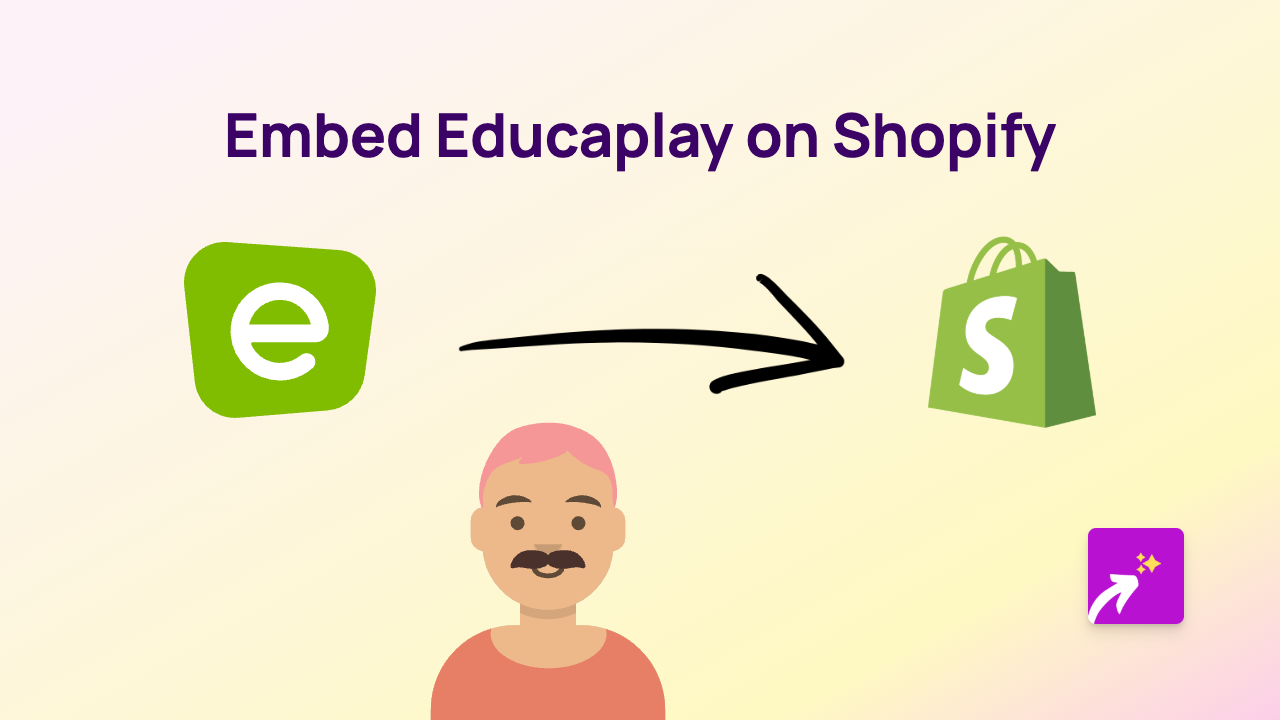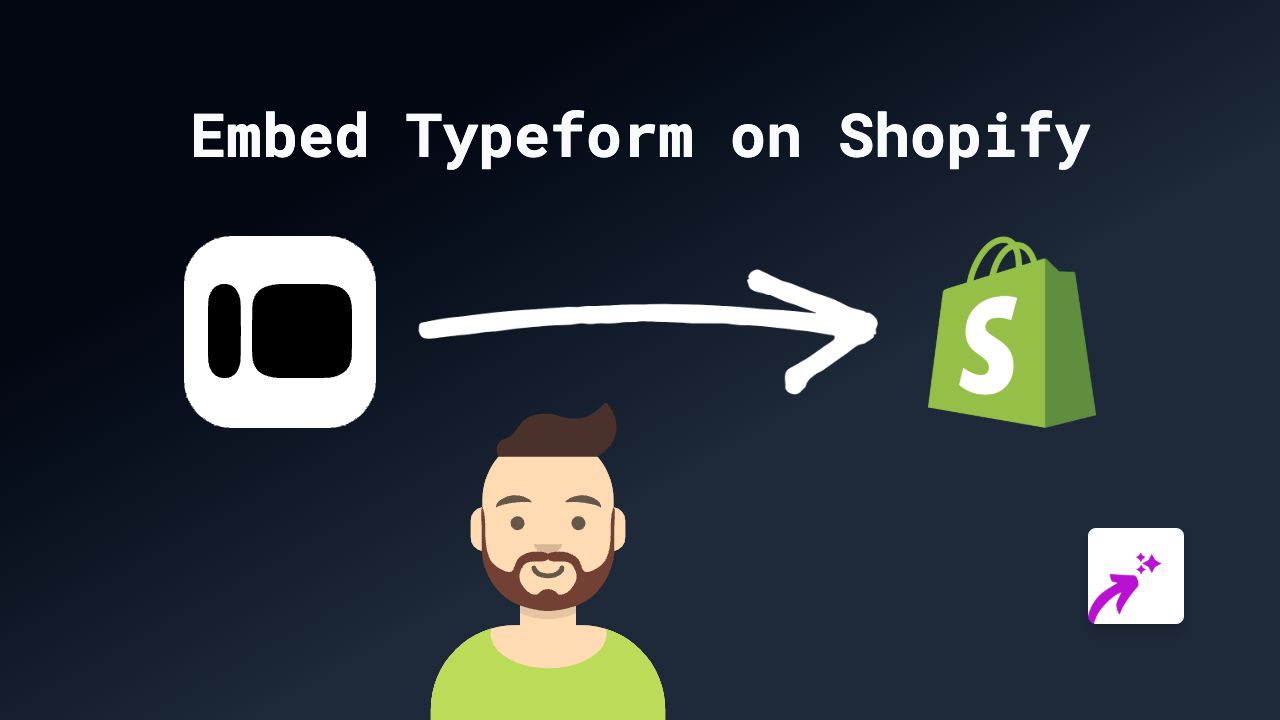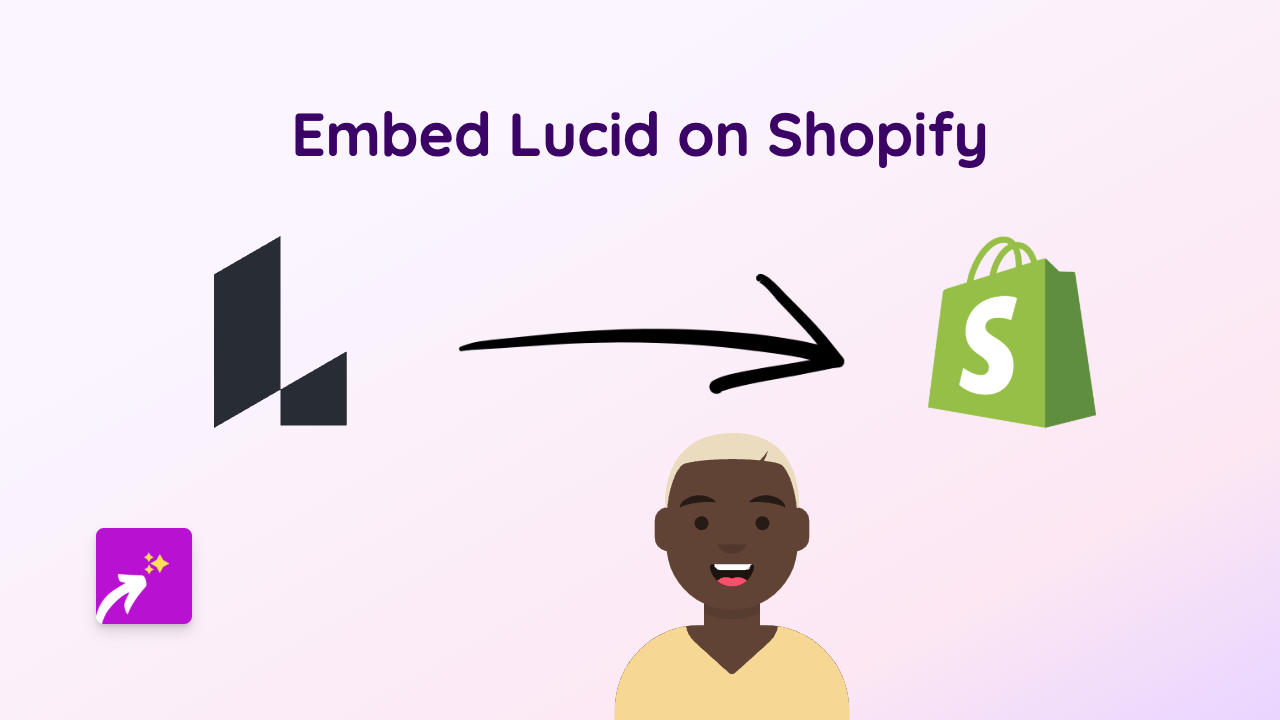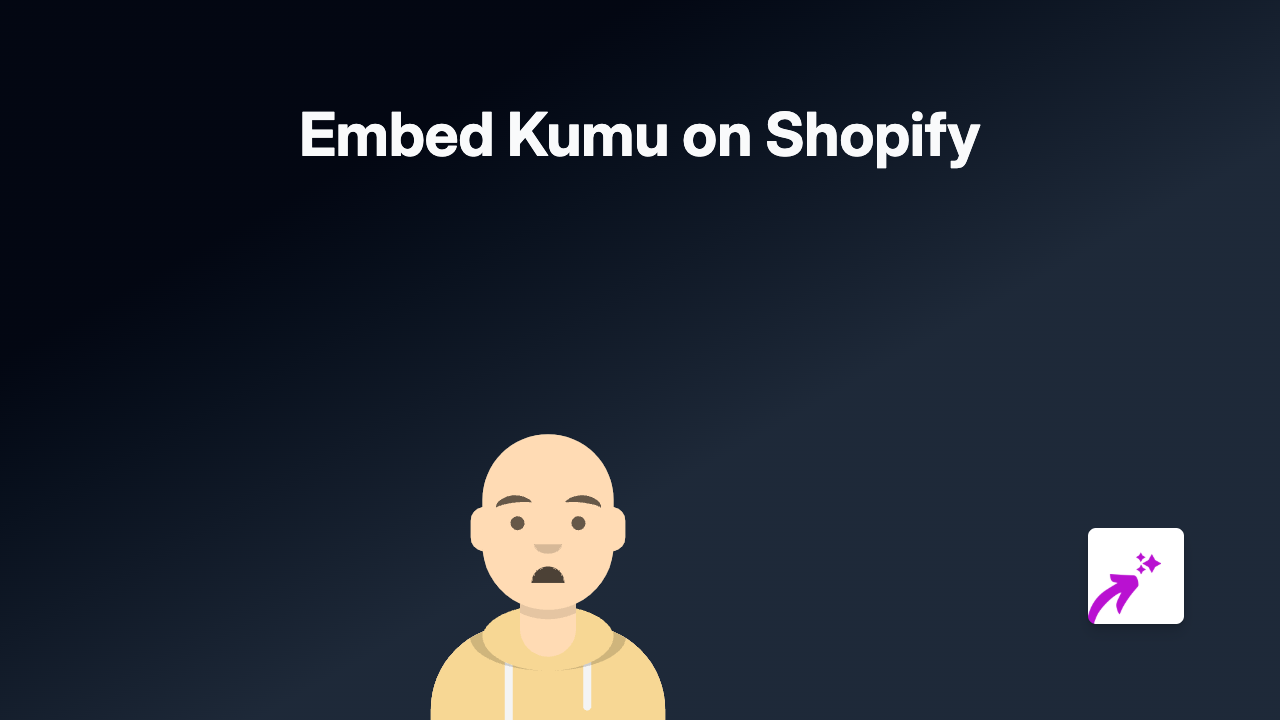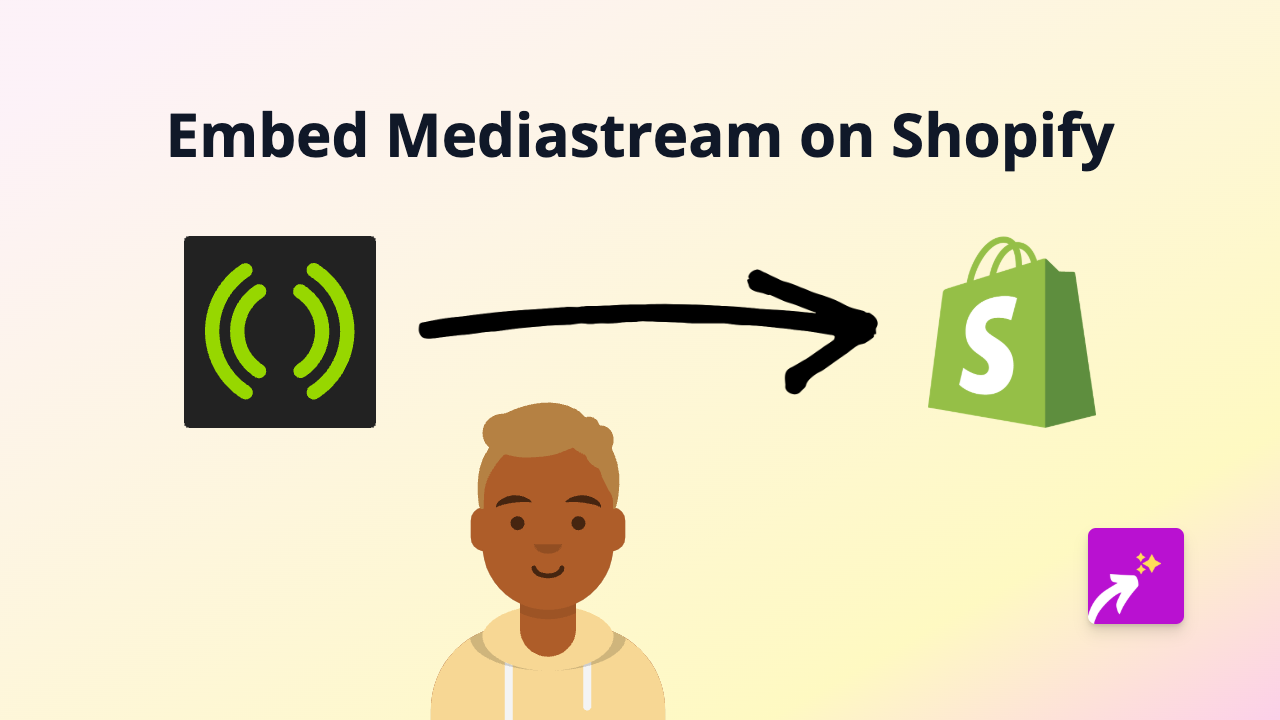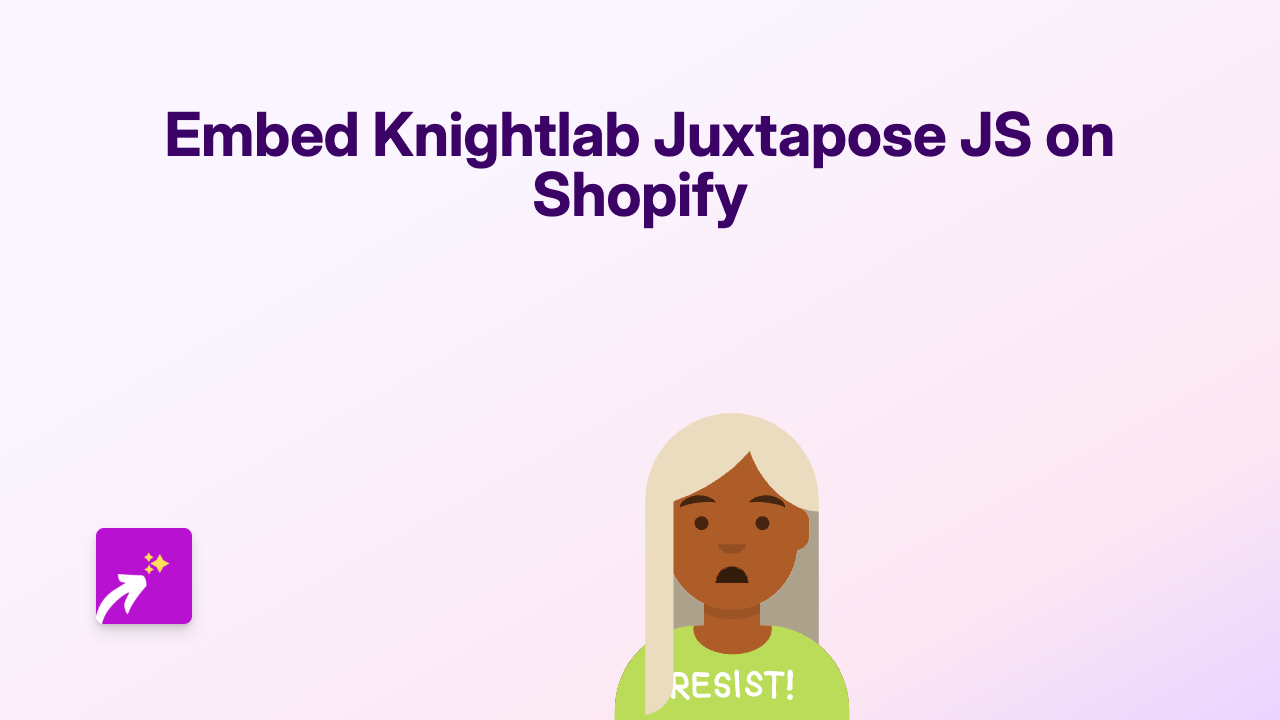How to Embed ClubSpace on Shopify: A Quick Guide for Store Owners
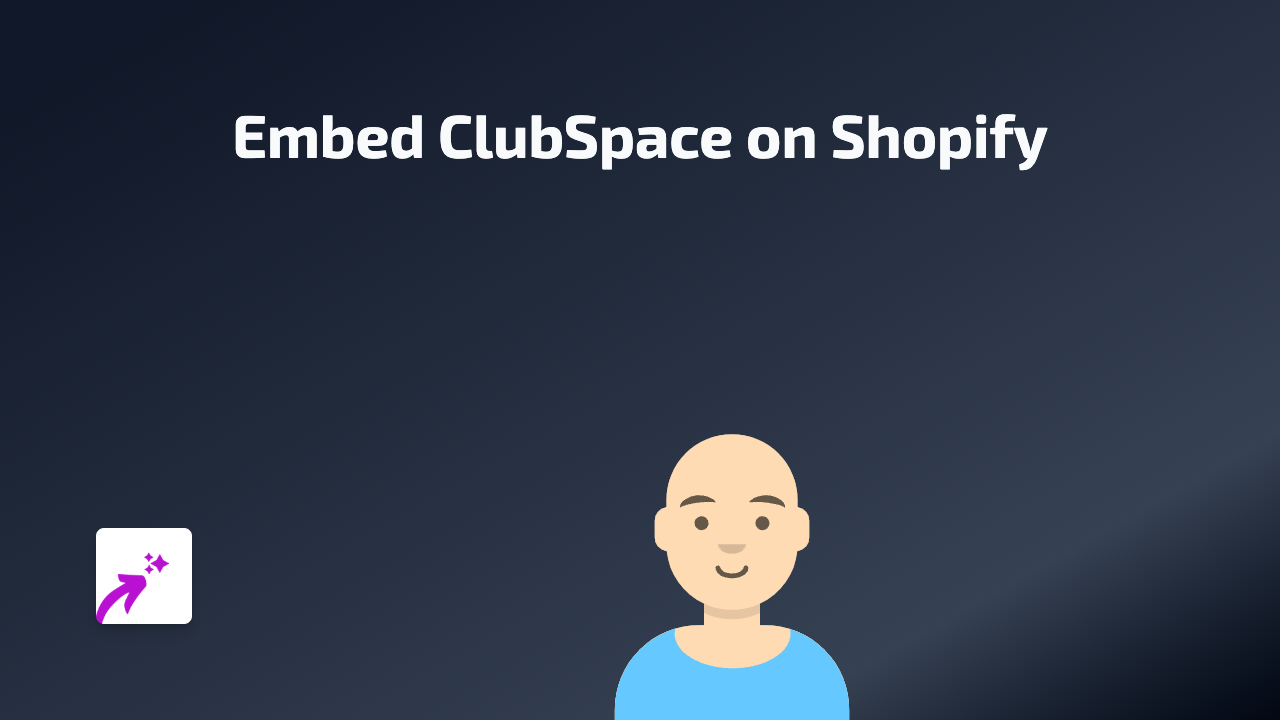
Are you looking to showcase your ClubSpace content directly on your Shopify store? This guide will show you how to embed ClubSpace seamlessly into your product descriptions, pages, blogs, or anywhere with text editing in your Shopify store.
What You’ll Need
- A Shopify store
- The EmbedAny app installed on your store
- ClubSpace content you want to embed (link to the content)
Step 1: Install the EmbedAny App
- Visit the EmbedAny app page in the Shopify App Store
- Click “Add app” to install it to your Shopify store
- Follow the installation prompts
- Activate the app when prompted
Step 2: Locate Your ClubSpace Content
Find the ClubSpace content you want to embed on your Shopify store. This could be:
- A ClubSpace event
- A ClubSpace profile
- Any other ClubSpace content with a shareable link
Copy the full URL of the content you want to embed.
Step 3: Embed the ClubSpace Content
- Go to the page, product, or blog post where you want to embed your ClubSpace content
- In the text editor, paste your ClubSpace link
- Important step: Highlight the pasted link and italicise it (using the italic button or Ctrl+I / Cmd+I)
- Save your changes
That’s it! Once you save, the plain link will transform into an interactive ClubSpace embed that visitors can engage with directly on your store page.
Examples of Using ClubSpace Embeds
- Product pages: Add ClubSpace events related to your products to increase engagement
- About page: Embed your ClubSpace profile to connect with customers
- Blog posts: Include relevant ClubSpace content to enhance your articles
- Homepage: Feature upcoming ClubSpace events prominently
Why Embed ClubSpace on Your Shopify Store?
Embedding ClubSpace on your Shopify store helps:
- Keep customers on your site longer
- Provide interactive content for better engagement
- Showcase events and community activities
- Create a more dynamic shopping experience
Troubleshooting Tips
If your ClubSpace embed isn’t appearing:
- Make sure you’ve italicised the link properly
- Verify that EmbedAny is activated on your store
- Check that you’ve copied the complete ClubSpace URL
- Save your changes and refresh the page
With EmbedAny, you can easily embed ClubSpace and 800+ other platforms on your Shopify store without any coding knowledge, making your store more engaging and interactive for your customers.