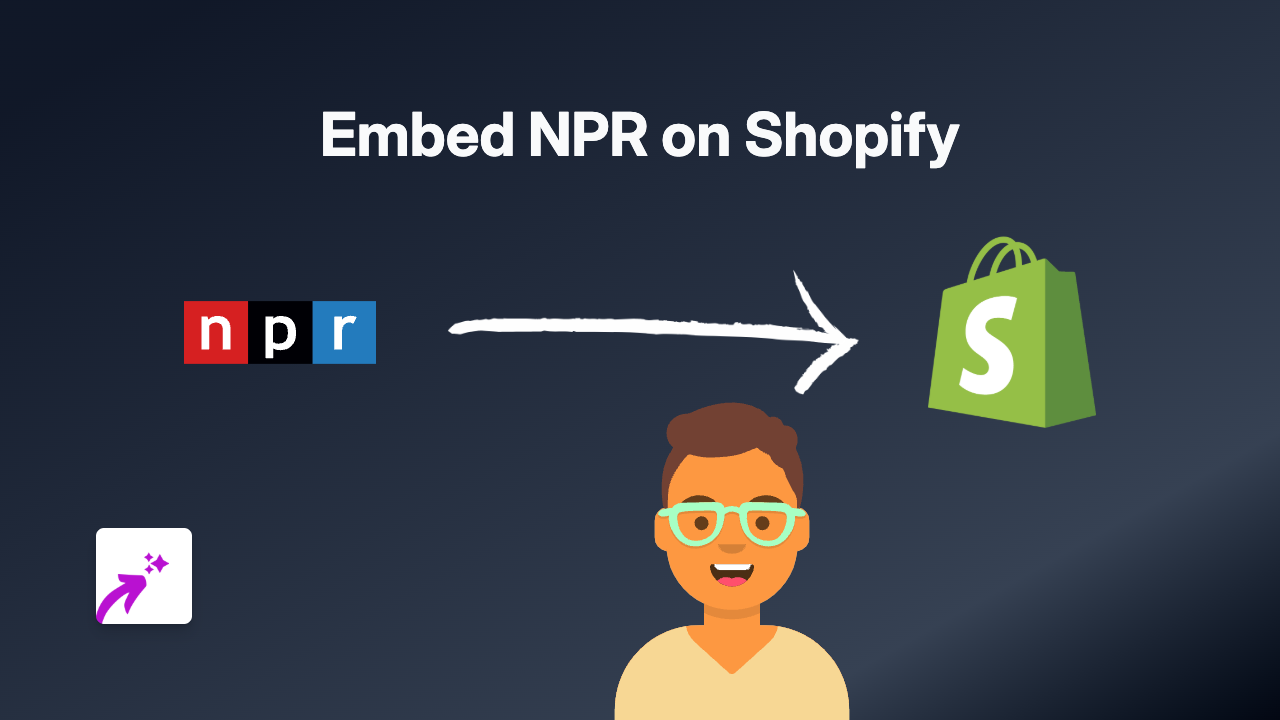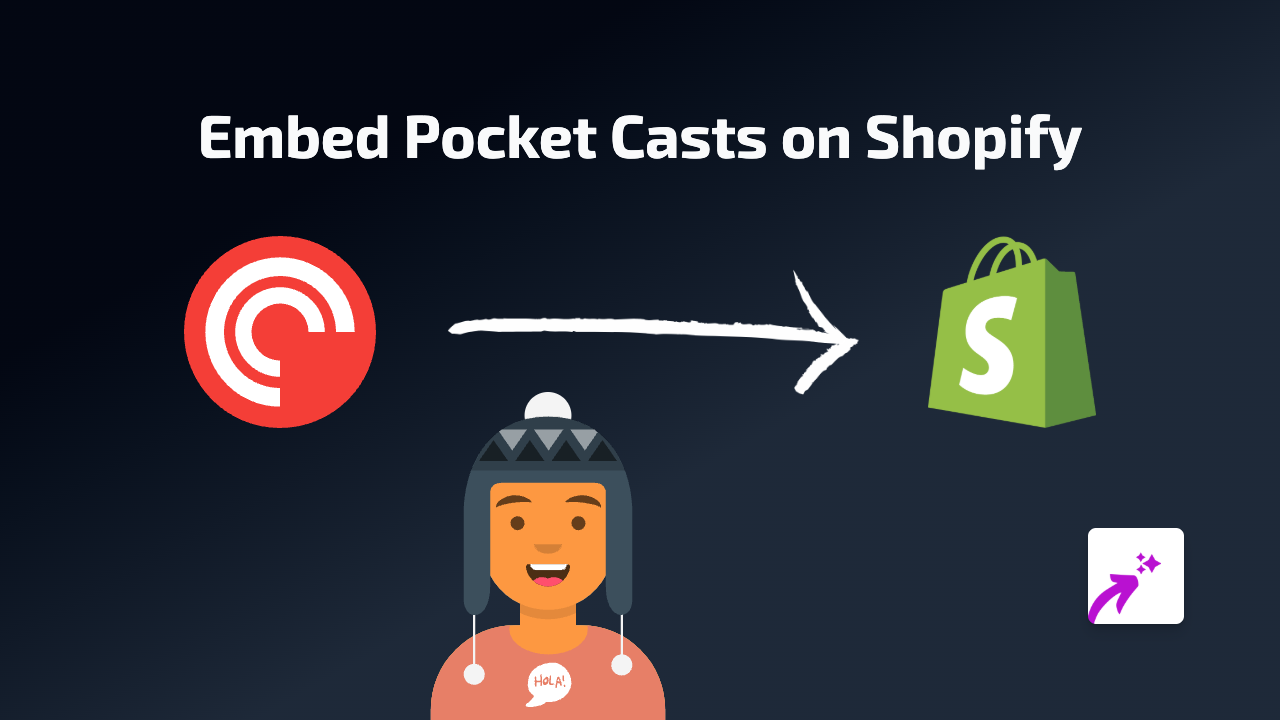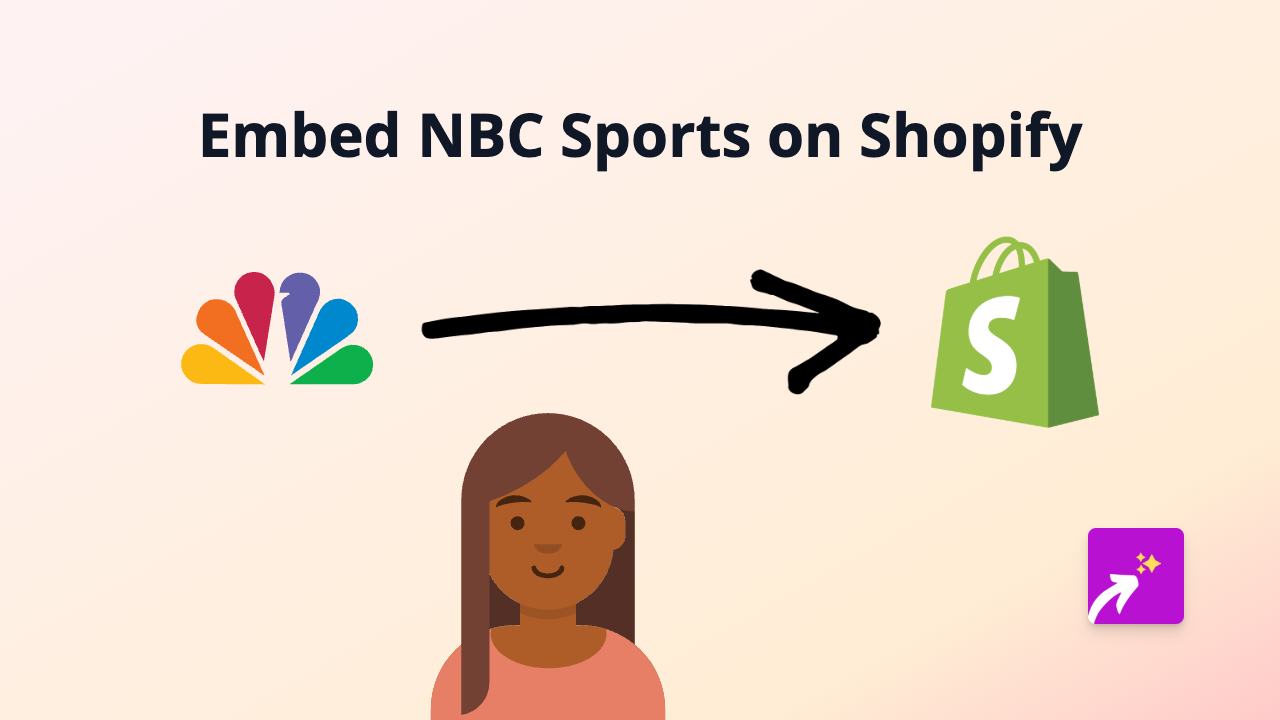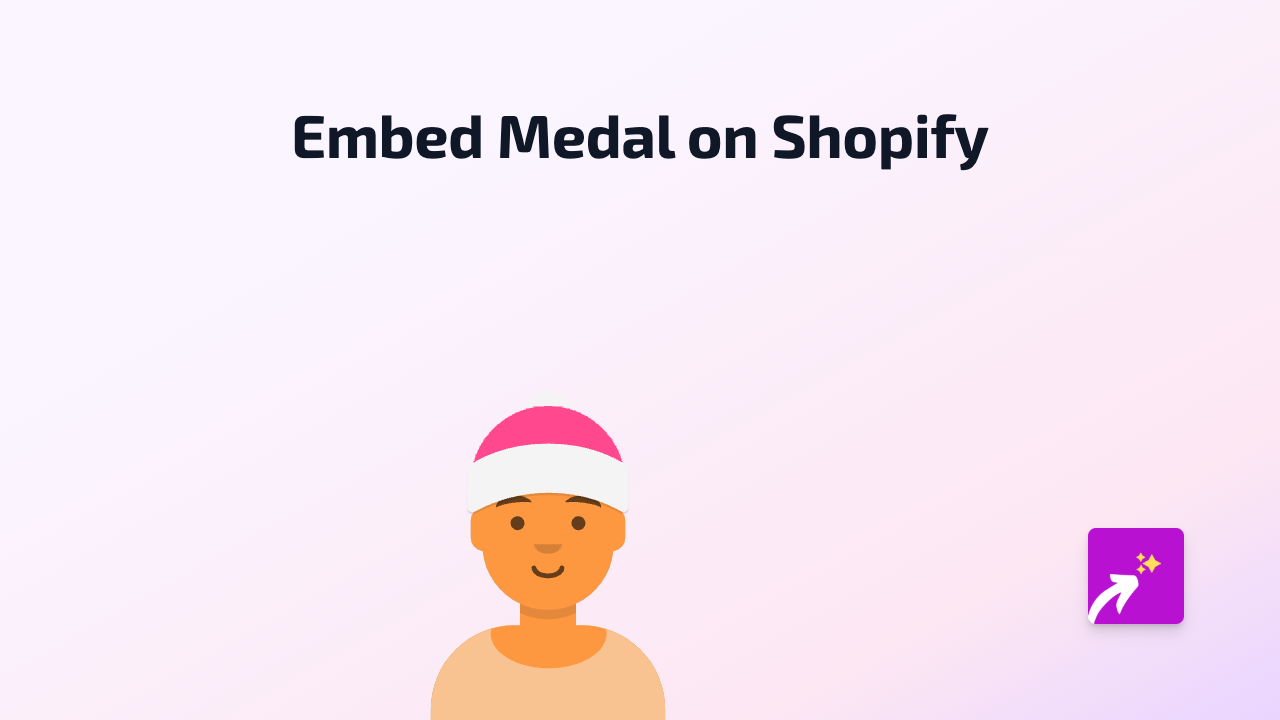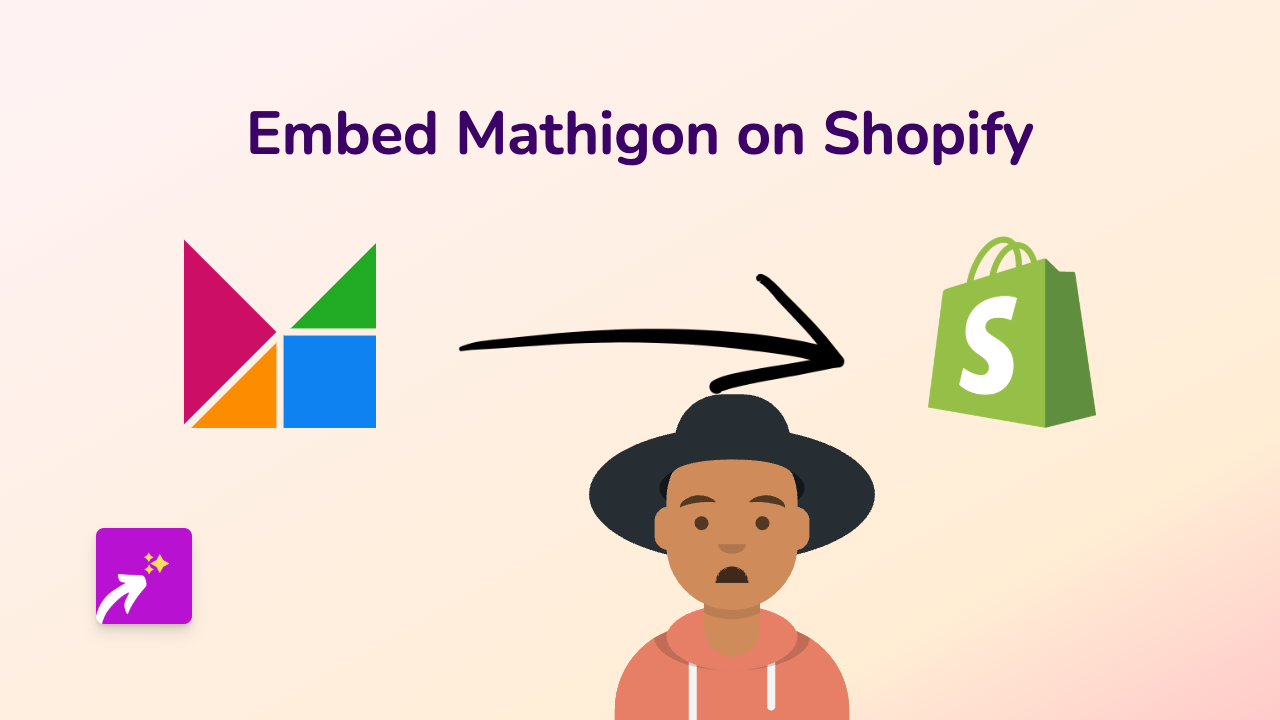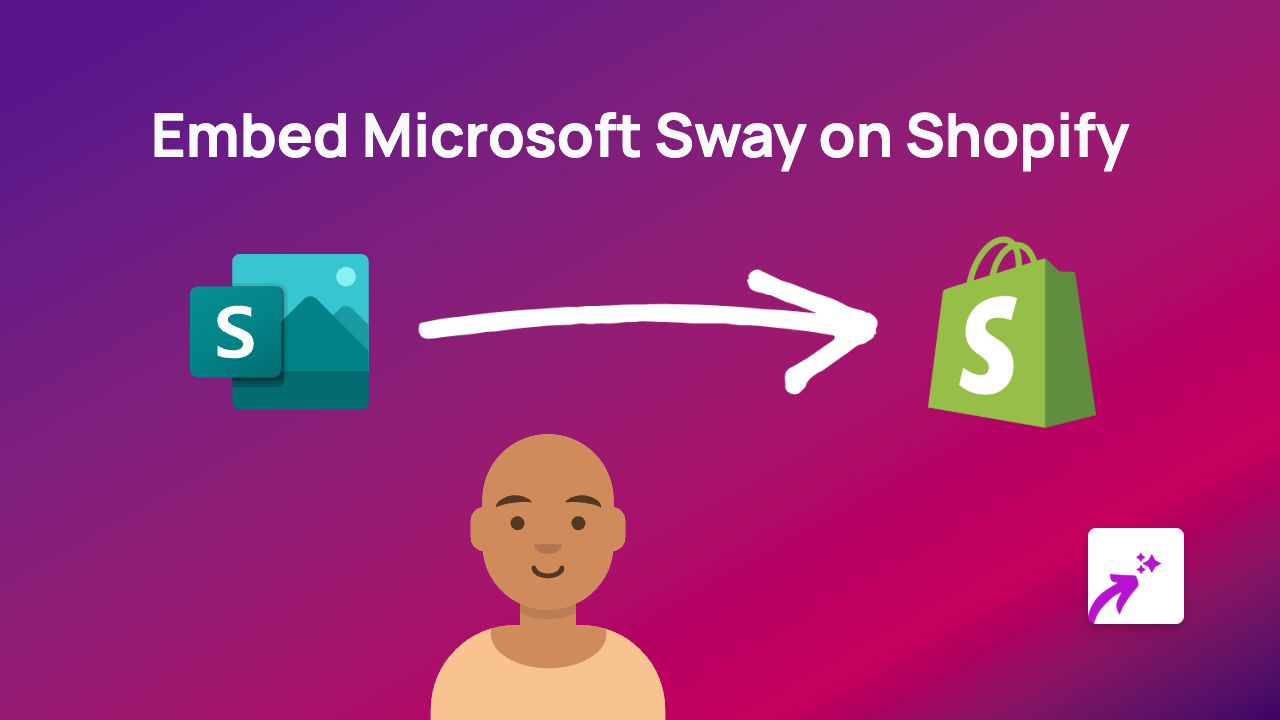How to Embed Ceros Content on Your Shopify Store
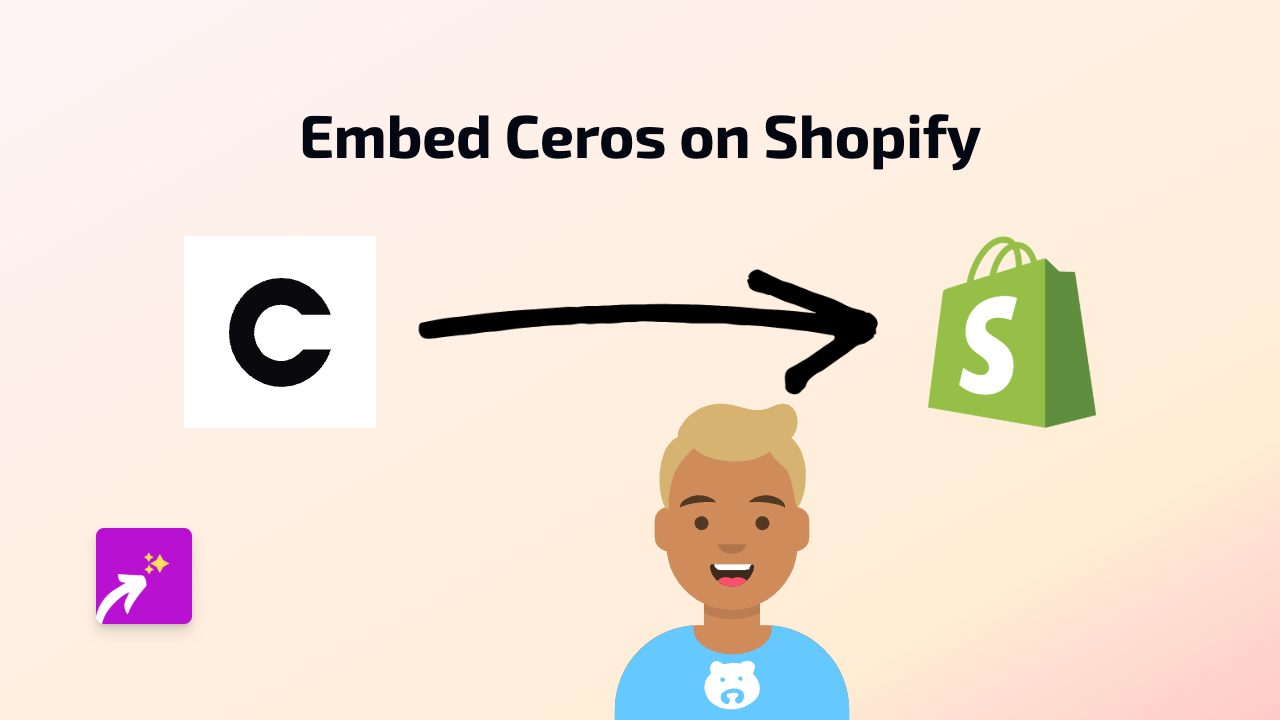
Ceros is a powerful interactive content creation platform that helps brands create engaging, immersive digital experiences. Adding Ceros content to your Shopify store can significantly enhance customer engagement and showcase your products in a more dynamic way. This guide shows you how to easily embed Ceros experiences on your Shopify store without any coding knowledge.
What is Ceros?
Ceros is an interactive content design platform that allows you to create stunning visual experiences without writing code. These experiences can include interactive product showcases, lookbooks, infographics, or marketing materials that engage visitors far more effectively than static images.
Why Embed Ceros Content on Your Shopify Store?
- Boost engagement with interactive content
- Showcase products in a more immersive way
- Reduce bounce rates with captivating experiences
- Improve conversion rates with better product visualisation
How to Embed Ceros on Shopify in 3 Simple Steps
Step 1: Install EmbedAny on Your Shopify Store
- Visit the EmbedAny app page in the Shopify App Store
- Click “Add app” and follow the installation instructions
- Once installed, the app will be automatically activated on your store
Step 2: Copy the Ceros Experience Link
- Log into your Ceros account
- Open the Ceros experience you want to embed
- Click the “Share” button to view sharing options
- Copy the public experience URL (it usually looks like
https://view.ceros.com/your-account/your-experience)
Step 3: Embed Your Ceros Experience
- Go to the Shopify page or product where you want to embed your Ceros content
- Edit the content area (such as product description or page content)
- Paste the Ceros link into the editor
- Make the link italic by selecting it and clicking the italic button (or using keyboard shortcut)
- Save your changes
That’s it! Your Ceros experience will now display directly on your Shopify store, allowing customers to interact with your content without leaving your site.
Where to Add Ceros Experiences on Your Shopify Store
- Product descriptions to showcase product features interactively
- Homepage to create engaging introductions to your brand
- Collection pages to display product ranges in a creative way
- Blog posts to enhance your content marketing
- Custom pages for interactive lookbooks or product guides
Tips for Using Ceros Content on Shopify
- Ensure your Ceros experiences are mobile-responsive
- Keep load times in mind - optimise your Ceros content for performance
- Use Ceros for showcasing complex products that benefit from interactive elements
- Track engagement with your Ceros content to see what resonates with customers
With EmbedAny, you can easily bring the power of Ceros interactive experiences to your Shopify store, creating more engaging shopping experiences without any technical headaches.