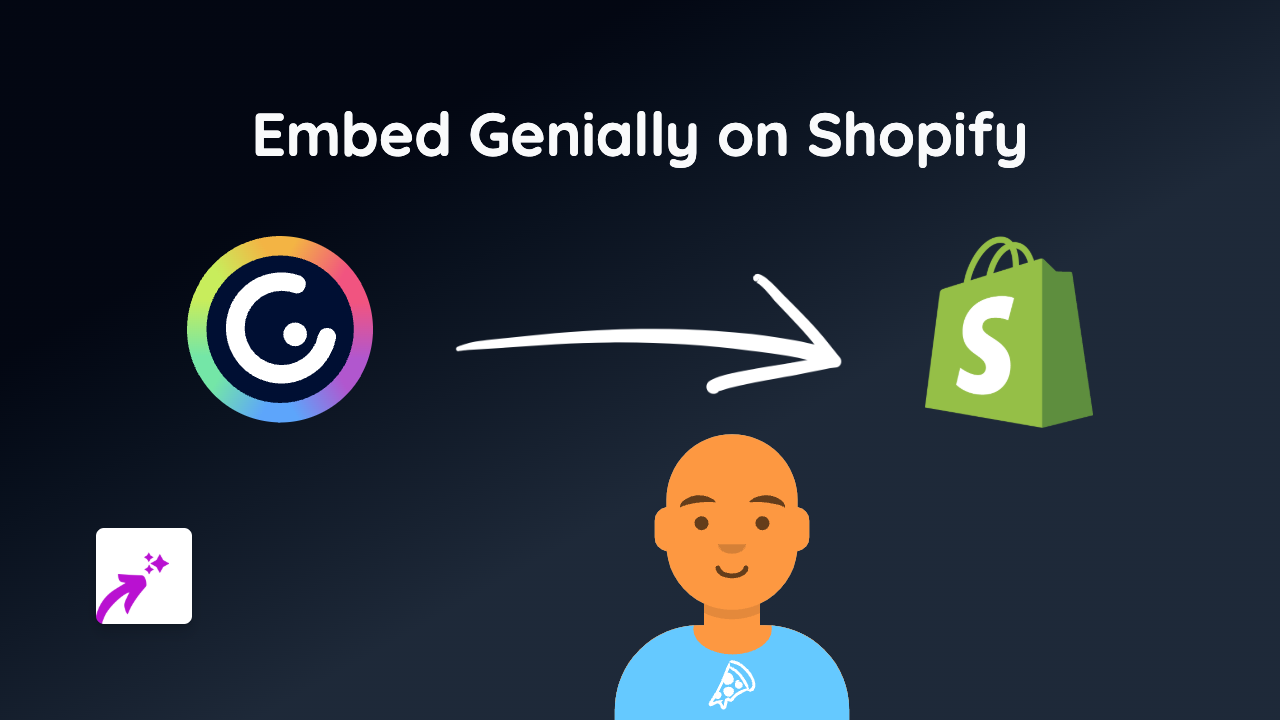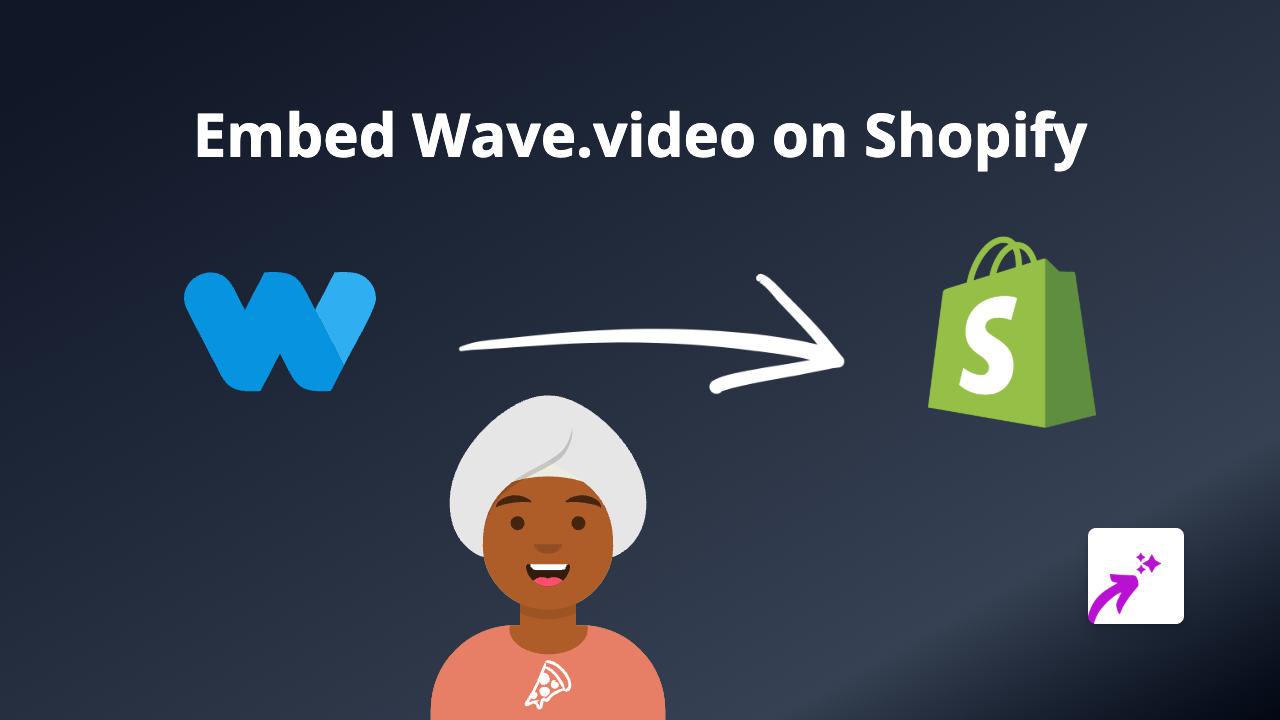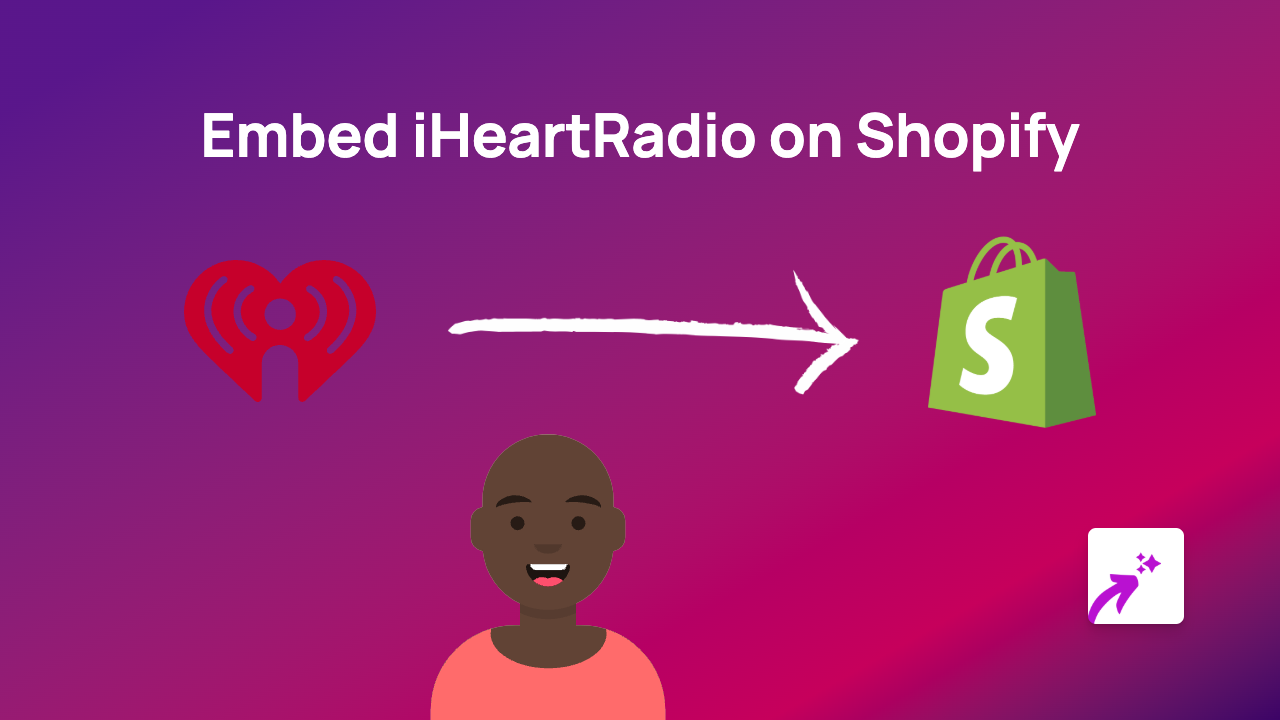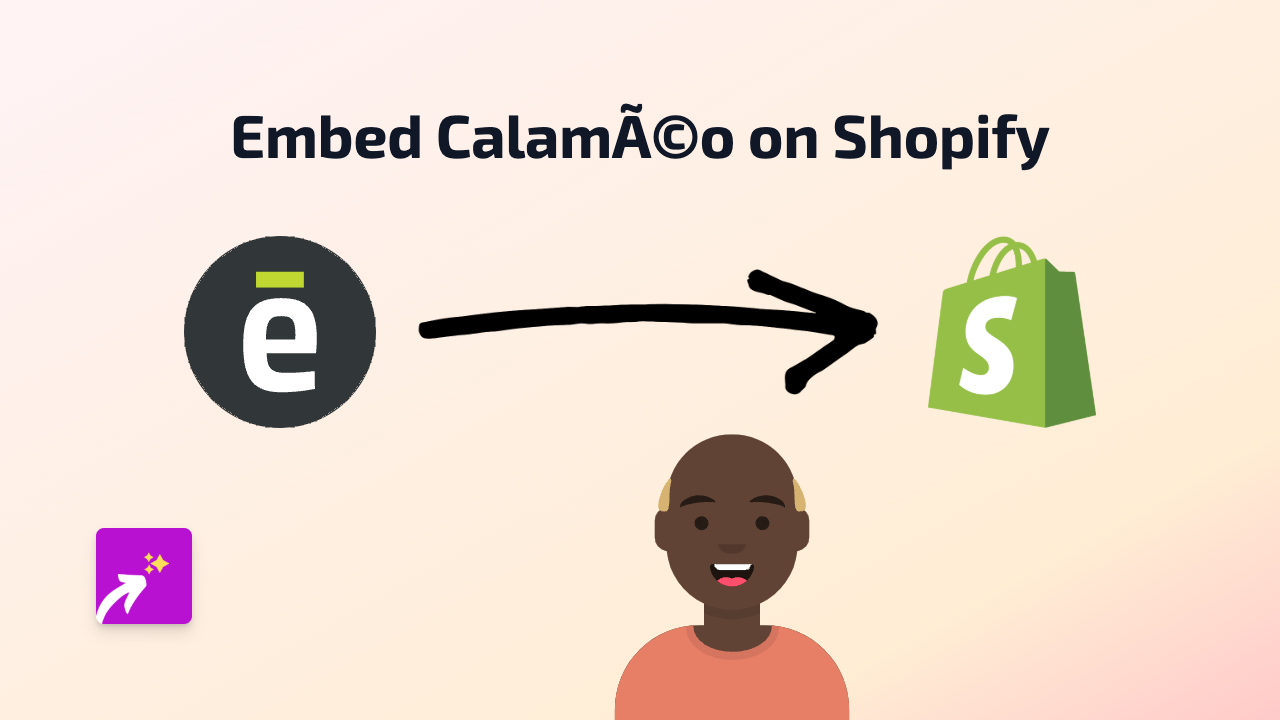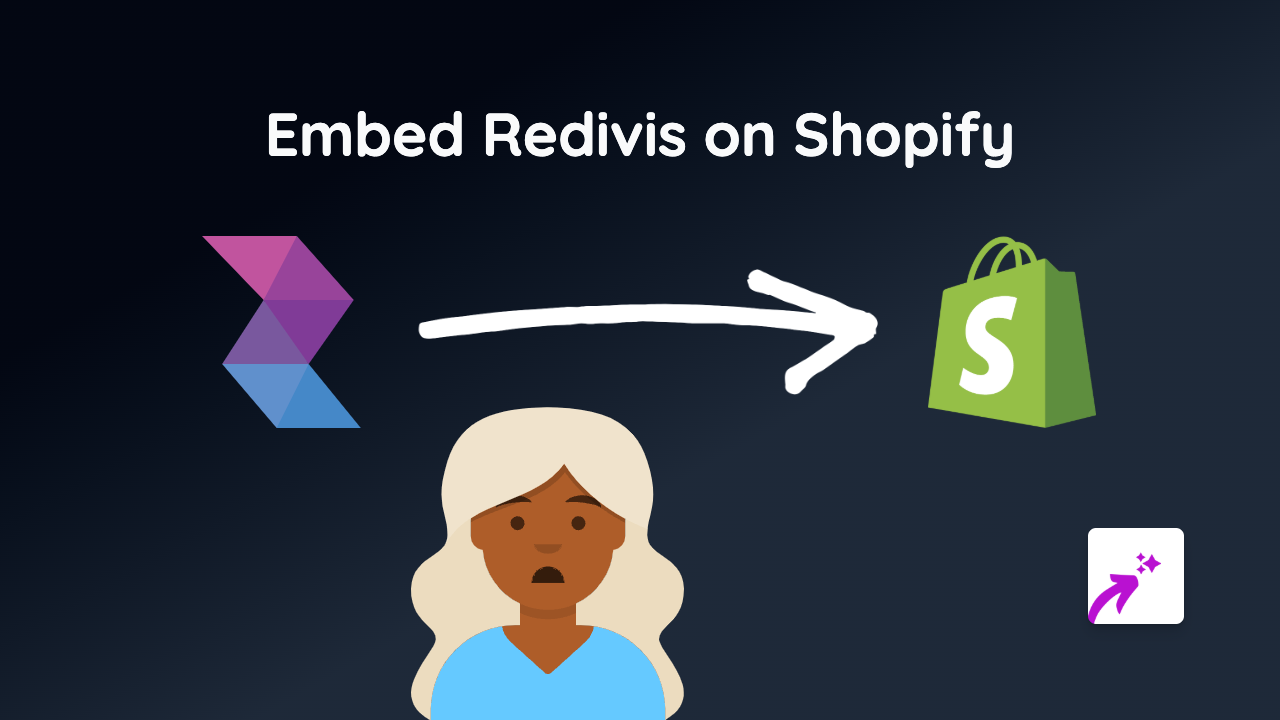How to Embed CARTO Maps on Your Shopify Store Using EmbedAny
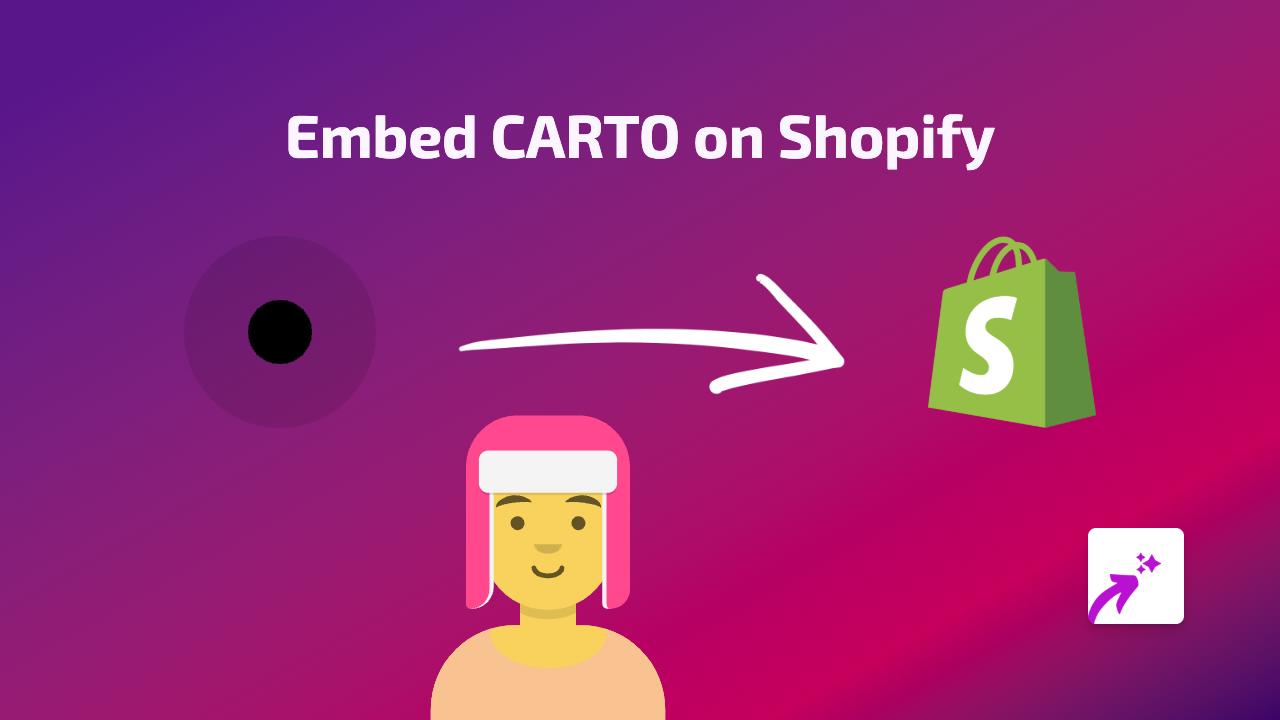
Do you want to add beautiful, interactive CARTO maps and data visualisations to your Shopify store? Whether you’re showcasing store locations, delivery zones, or data-driven visualisations relevant to your products, embedding CARTO content can greatly enhance your customer experience.
This guide will show you how to easily embed CARTO maps on your Shopify store without any coding knowledge using EmbedAny.
What is CARTO?
CARTO is a cloud-based platform that helps businesses analyse and visualise location data. Their interactive maps and visualisations can add valuable context to your products or services, helping customers make better purchasing decisions.
Step-by-Step Guide to Embedding CARTO on Shopify
Step 1: Install the EmbedAny App
Before you can start embedding CARTO maps, you need to install the EmbedAny app:
- Visit EmbedAny in the Shopify App Store
- Click “Add app” and follow the installation prompts
- Once installed, the app will be active and ready to use across your store
Step 2: Get Your CARTO Link
- Log in to your CARTO account
- Navigate to the map or visualisation you want to embed
- Find the “Share” option and copy the public link to your CARTO content
Step 3: Embed Your CARTO Content
Here’s where the magic happens:
- Go to any text editor in your Shopify admin (product description, page, blog post, etc.)
- Paste your CARTO link into the text field
- Select the pasted link and make it italic (either by highlighting and clicking the italic button or using keyboard shortcuts - Ctrl+I or Cmd+I)
- Save your changes
That’s it! The link will automatically transform into an interactive CARTO map or visualisation when your page loads.
Where to Use CARTO Embeds in Your Shop
CARTO embeds can be particularly useful in:
- Store locator pages: Show your physical locations with interactive maps
- Product pages: Illustrate sourcing information or product origin
- About us section: Share your company’s global reach or impact
- Delivery information: Display shipping zones or delivery areas visually
Why Embed CARTO Maps?
- Improved user experience: Customers can interact with maps without leaving your store
- Better context: Provide spatial information that enhances your product stories
- Higher engagement: Interactive content keeps visitors on your site longer
- Professional presentation: Give your store a polished, informative look
With EmbedAny, adding CARTO visualisations to your Shopify store is quick and simple. No coding knowledge needed – just paste, italicise, and save to transform your store with interactive mapping content.