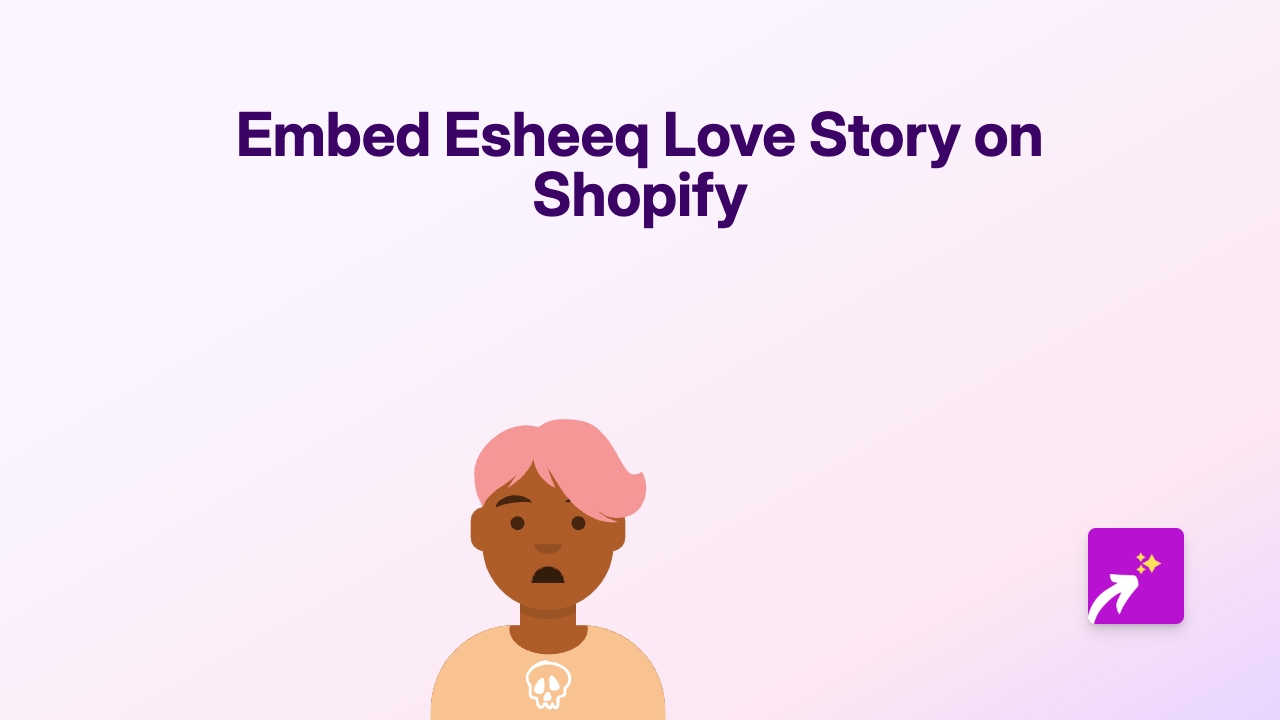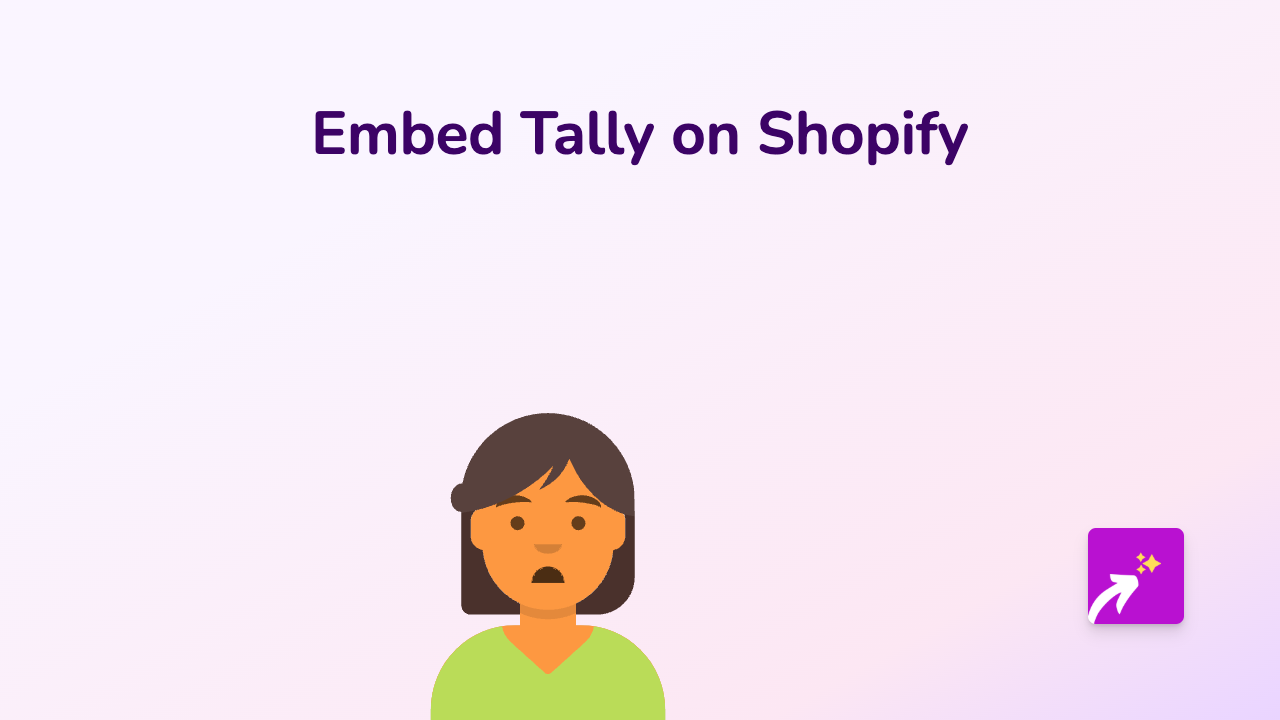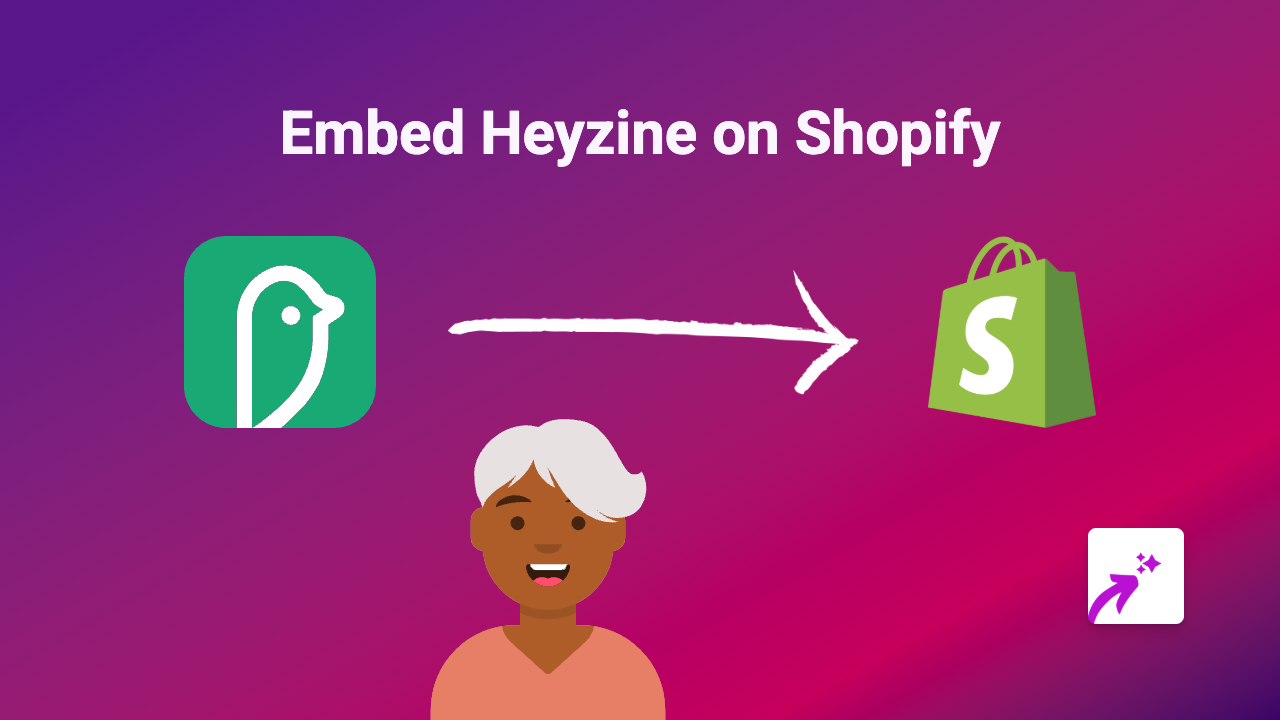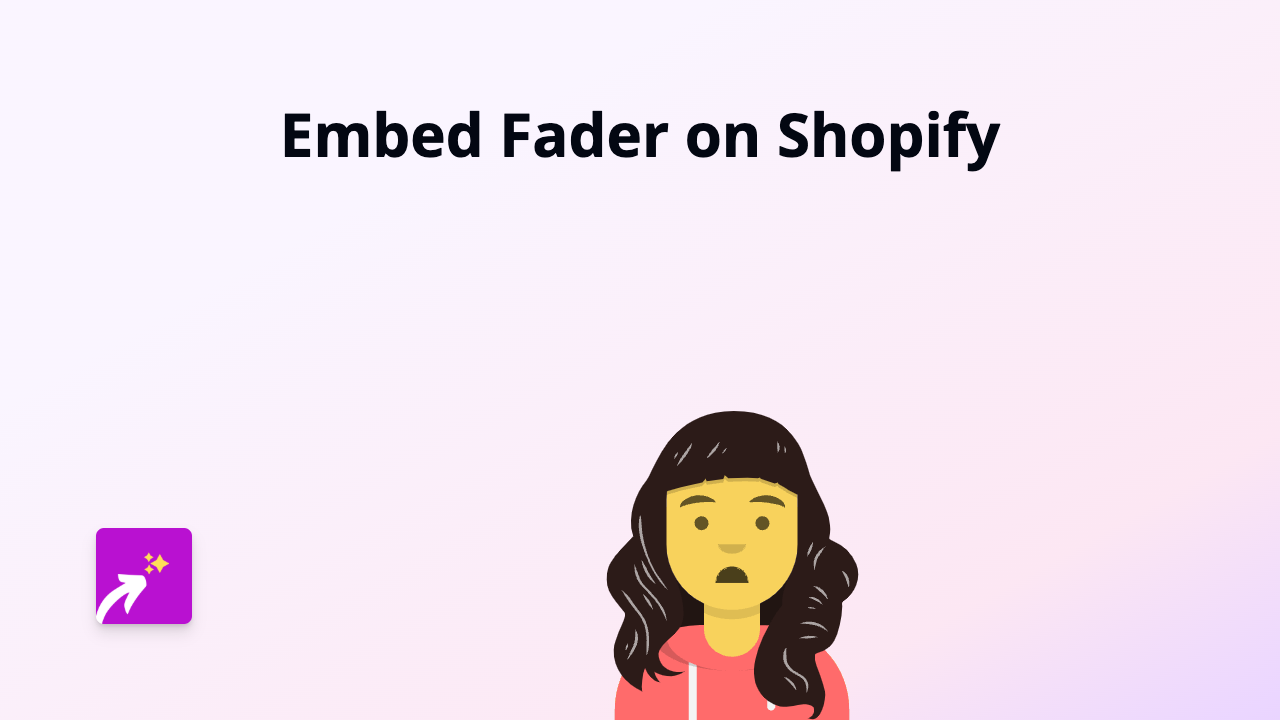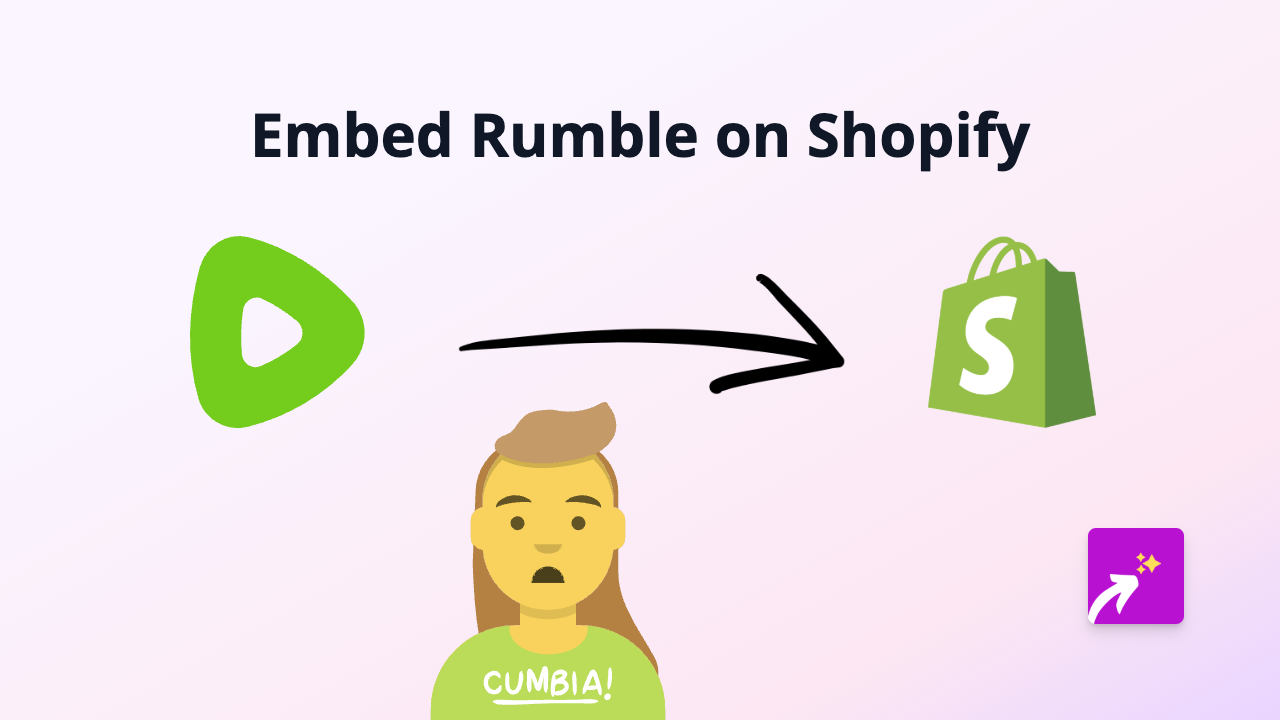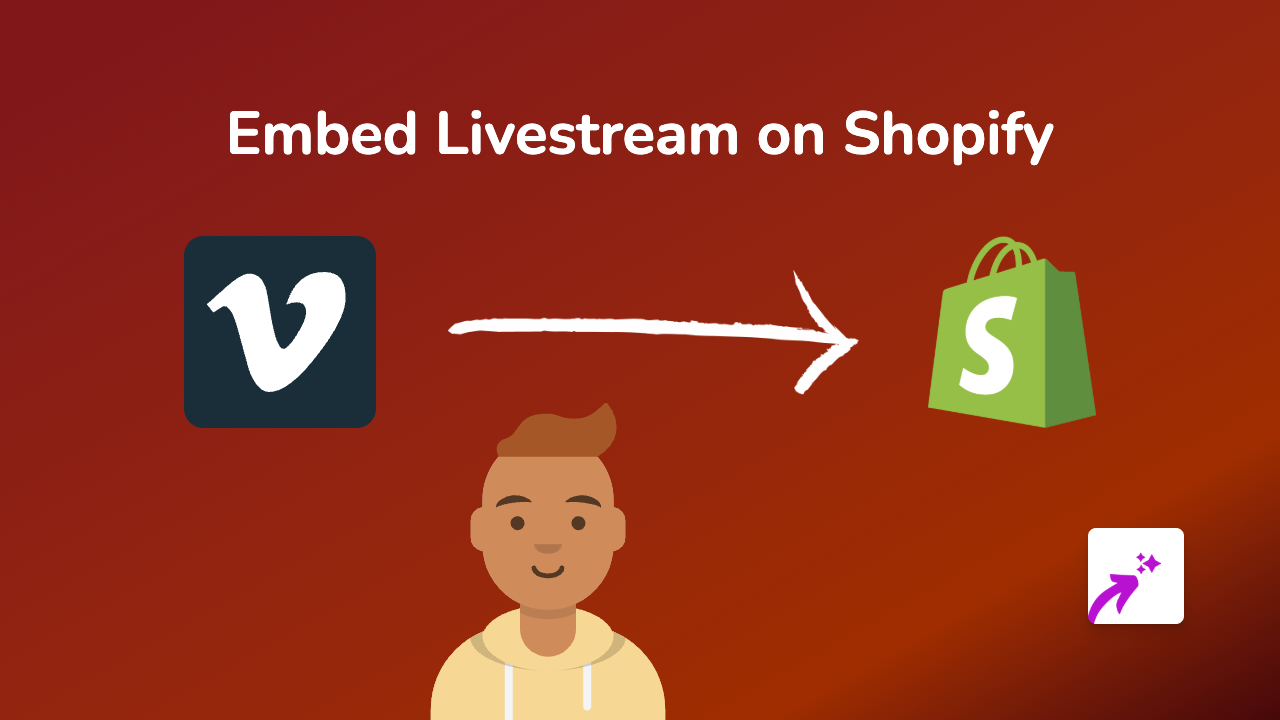How to Embed Bumper on Your Shopify Store with EmbedAny - A Complete Guide
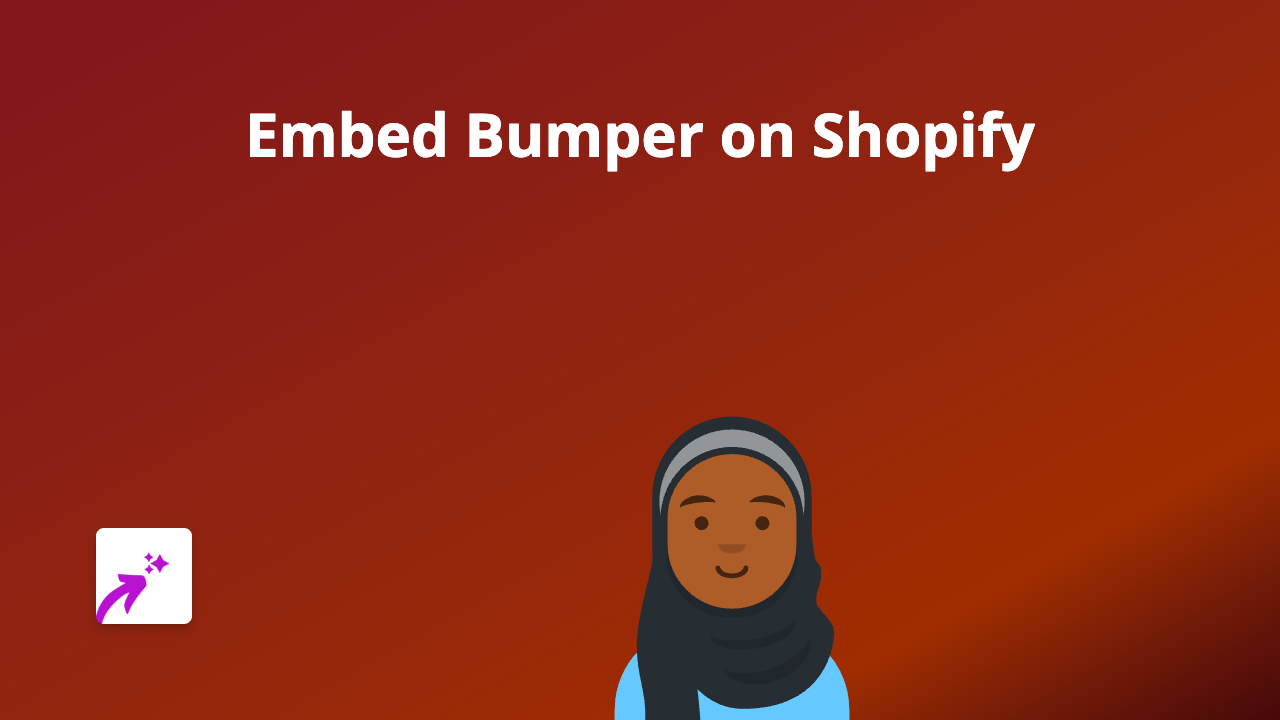
Want to add Bumper content to your Shopify store? With EmbedAny, you can embed Bumper content directly into your product descriptions, blog posts, or pages without any coding knowledge. This guide will show you exactly how to do it in a few simple steps.
What is Bumper?
Bumper is a platform that offers flexible car repair payment plans. Adding Bumper content to your Shopify store can help customers understand your financing options if you’re in the automotive industry.
Step-by-Step Guide to Embedding Bumper on Shopify
Step 1: Install EmbedAny on Your Store
Before you can embed Bumper content, you’ll need to install the EmbedAny app:
- Visit EmbedAny on the Shopify App Store
- Click “Add app” to install it on your Shopify store
- Complete the setup process by following the on-screen instructions
Step 2: Find the Bumper Content You Want to Embed
- Go to the Bumper website or your Bumper account
- Find the specific content you want to display on your store
- Copy the URL of that content
Step 3: Add the Link to Your Shopify Store
- Go to your Shopify admin panel
- Navigate to the page, product, or blog post where you want to add the Bumper content
- In the rich text editor, paste the Bumper link you copied
- Select the link and click the “Italic” button (or use the keyboard shortcut Ctrl+I / Cmd+I)
- Save your changes
That’s it! The plain Bumper link will now transform into a fully interactive Bumper embed on your store.
Where to Use Bumper Embeds on Your Store
Bumper embeds can be particularly useful in:
- Product descriptions - Show financing options directly on product pages
- Dedicated financing pages - Create a whole page explaining your payment plans
- Cart and checkout information - Remind customers about payment flexibility
- Blog posts about financing or payment options
Benefits of Embedding Bumper on Your Shopify Store
- Customers can explore payment options without leaving your store
- Increases transparency about financing options
- May boost conversion rates by making expensive purchases more accessible
- Improves the overall shopping experience for customers considering financing
Troubleshooting Tips
If your Bumper embed isn’t showing up correctly:
- Make sure you’ve italicised the link properly
- Check that the Bumper URL is correct and complete
- Verify that EmbedAny is properly installed and activated
- Try refreshing your store’s cache
Now you can easily add interactive Bumper content to your Shopify store and help your customers understand their financing options more clearly!