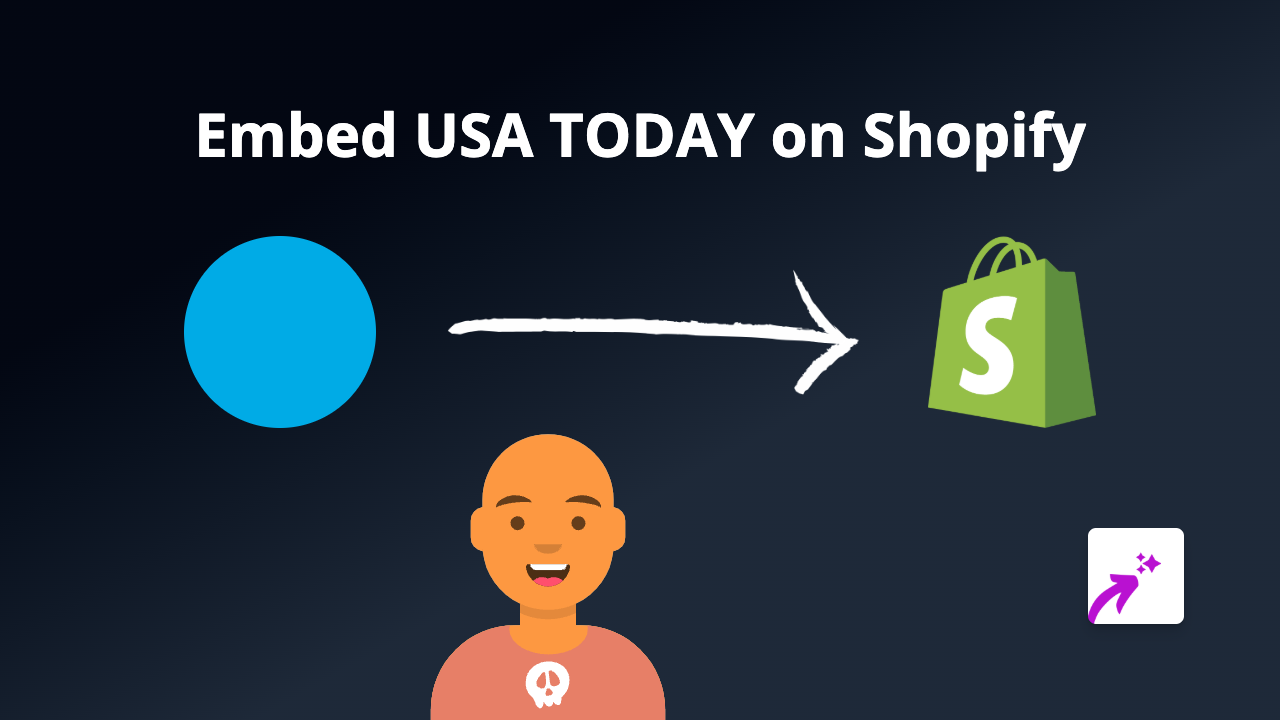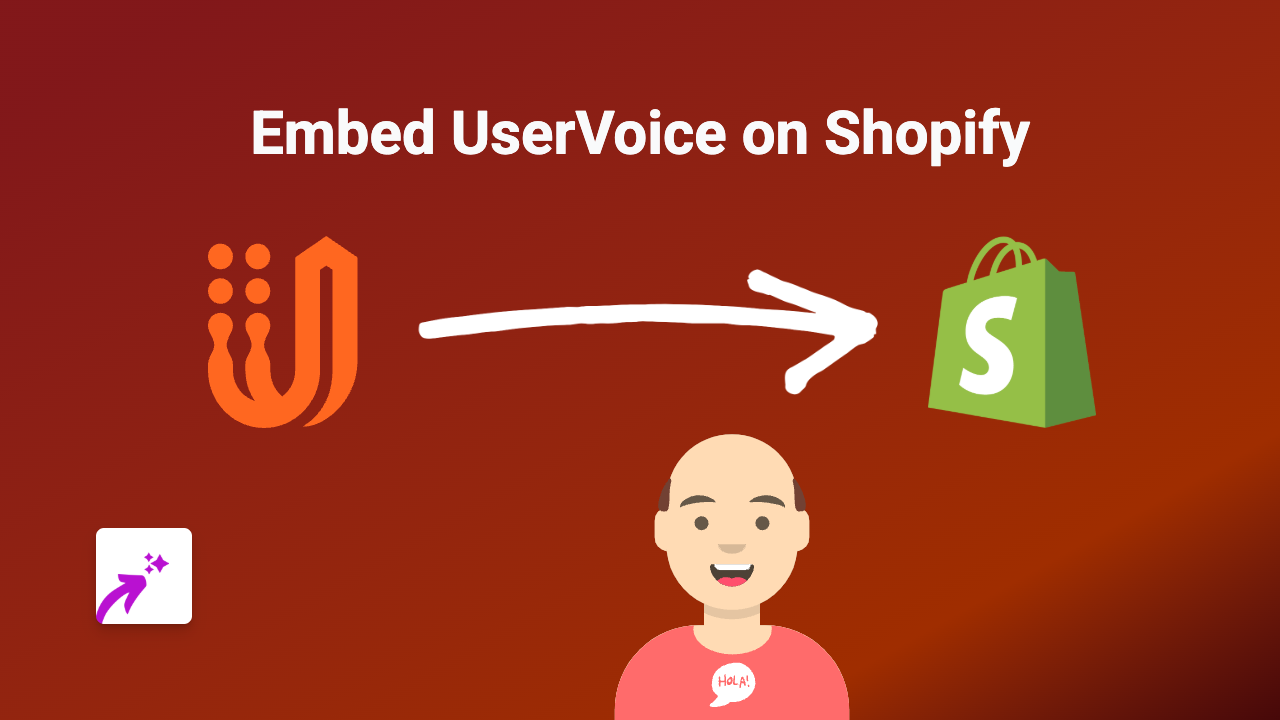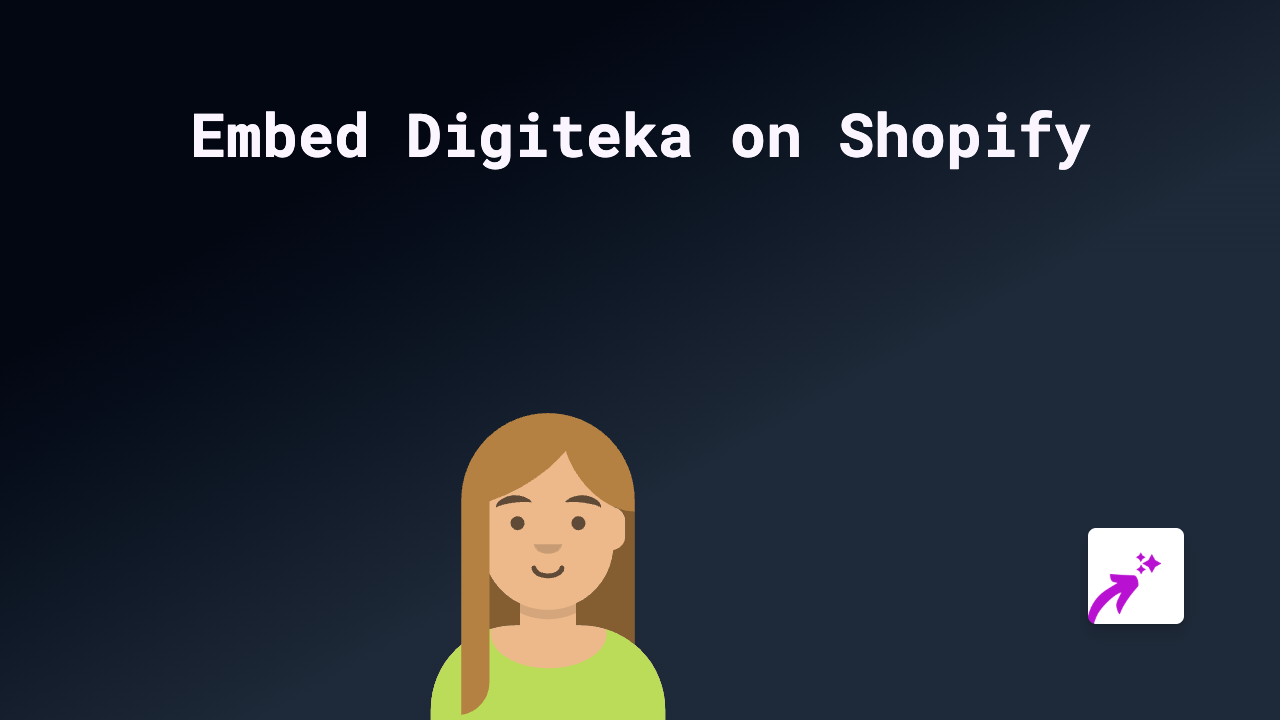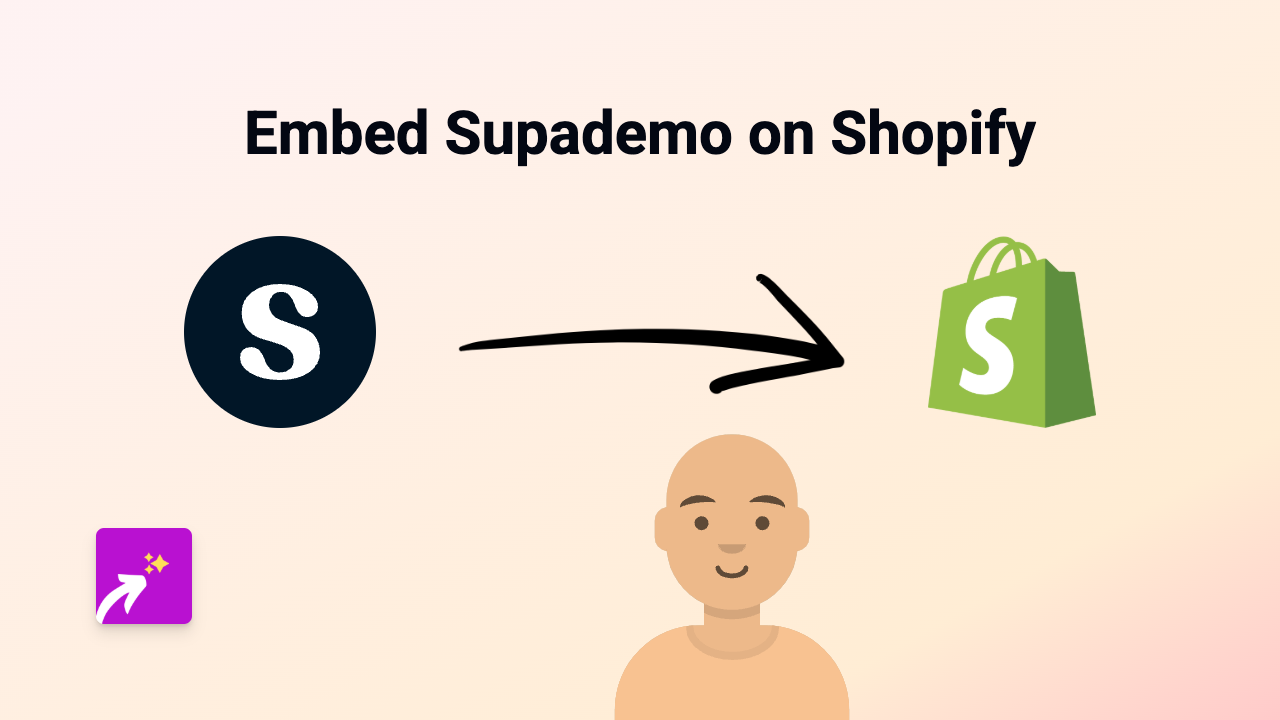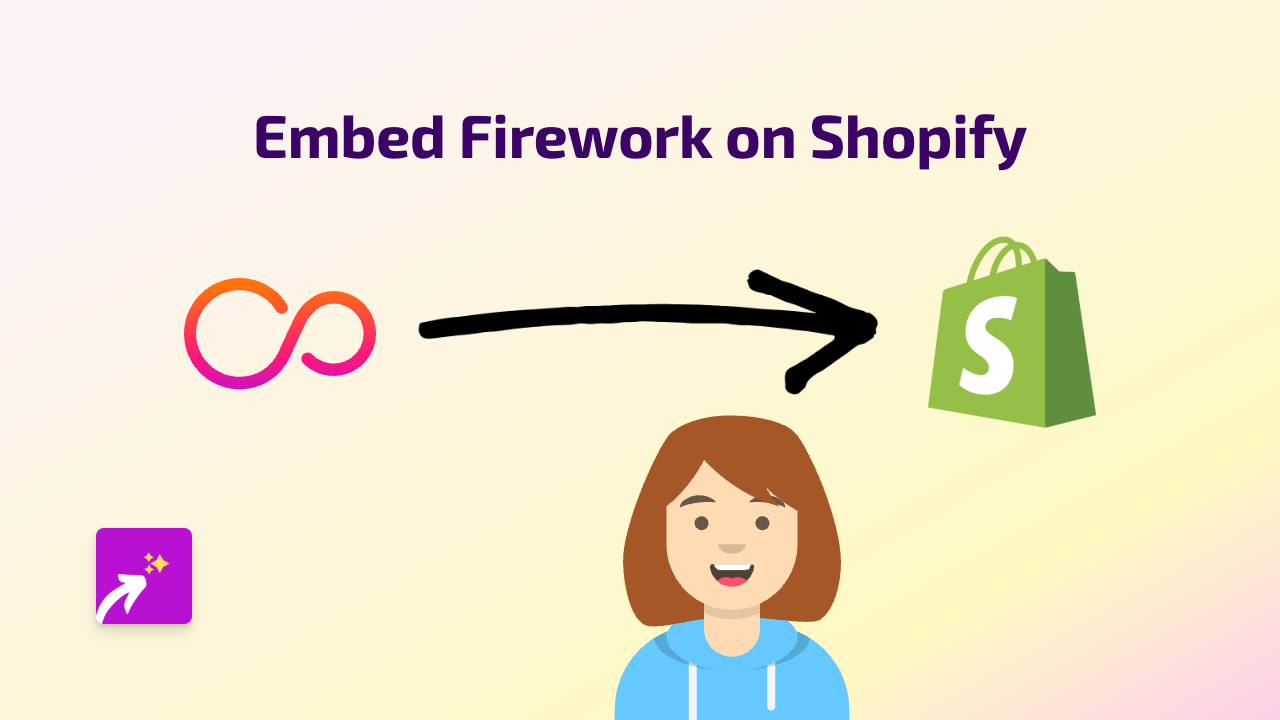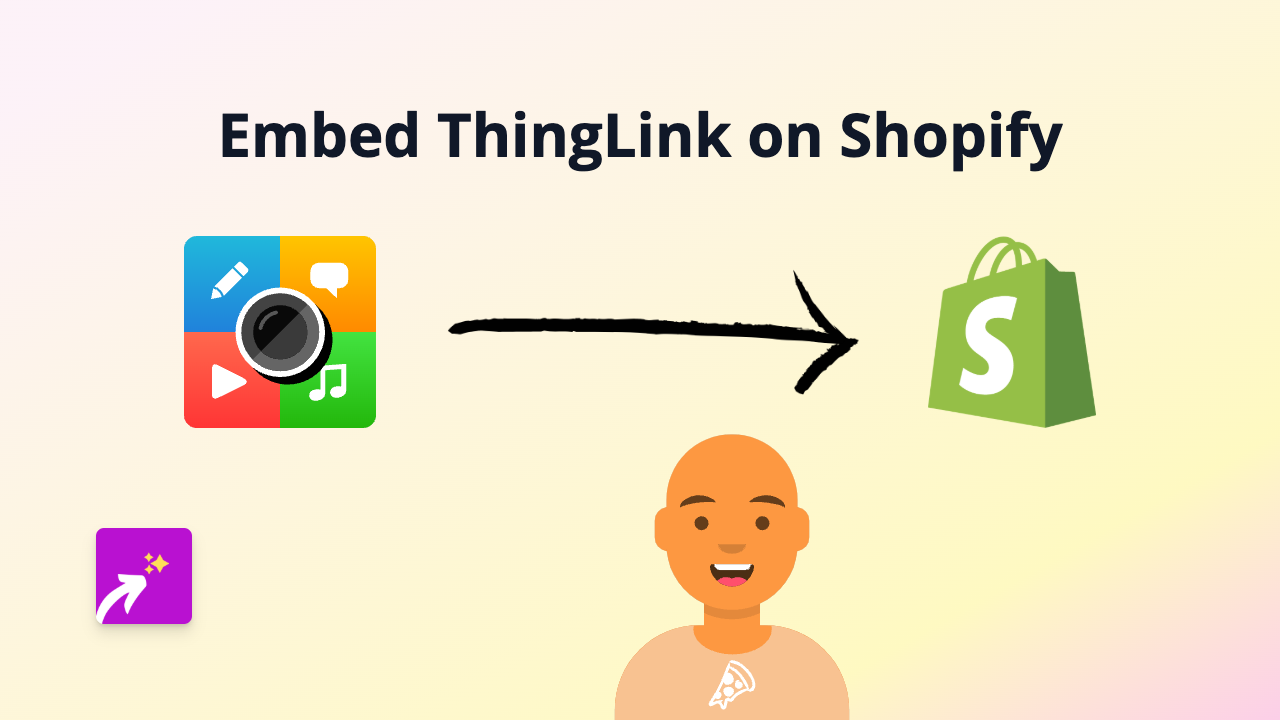How to Embed Beyonk Bookings on Your Shopify Store
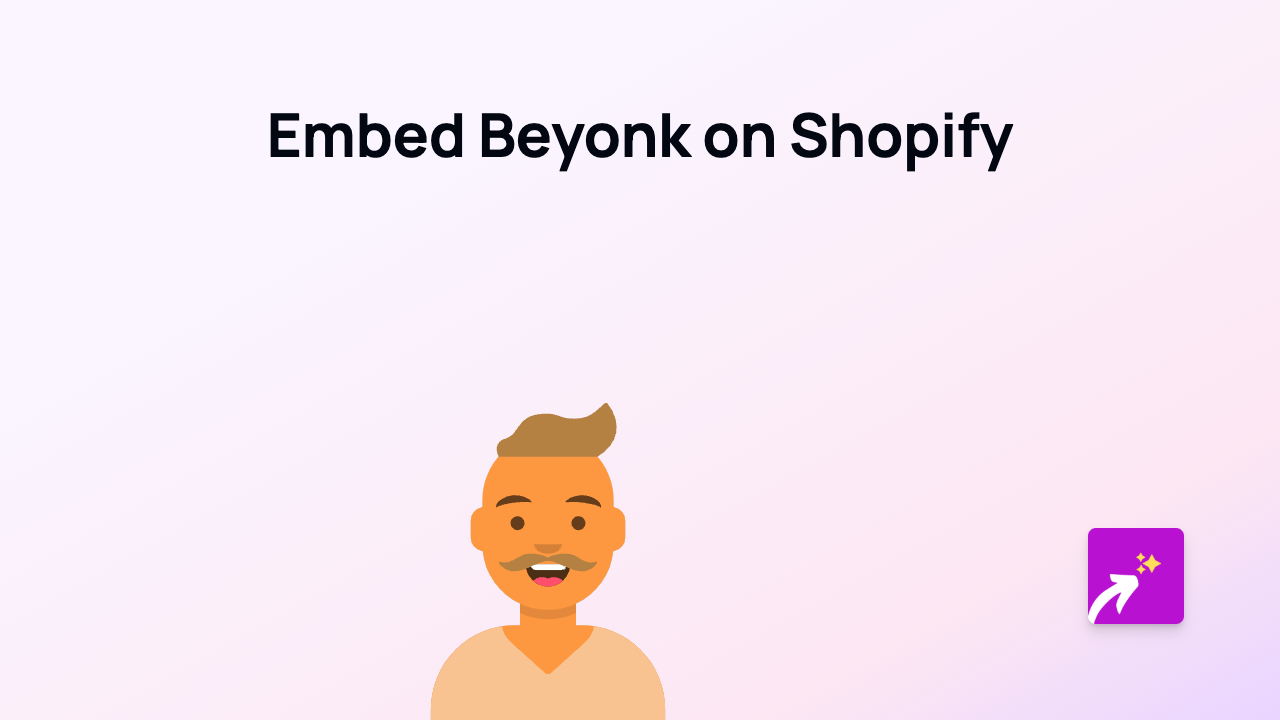
Want to add Beyonk booking calendars directly on your Shopify store? Embedding Beyonk makes it easy for customers to book experiences, activities, and appointments without leaving your website. This guide shows you how to seamlessly integrate Beyonk bookings into your Shopify store using EmbedAny.
What is Beyonk?
Beyonk is a booking platform for experiences and activities that allows businesses to manage reservations, bookings and availability. By embedding Beyonk on your Shopify store, customers can see real-time availability and book directly from your product pages or anywhere else on your site.
Benefits of Embedding Beyonk on Shopify
- Let customers book experiences without leaving your store
- Show real-time availability for your services
- Reduce booking friction and improve conversion rates
- Create a seamless booking experience for your customers
How to Embed Beyonk on Your Shopify Store
Step 1: Install EmbedAny
First, you’ll need to install and activate the EmbedAny app on your Shopify store:
- Visit EmbedAny on the Shopify App Store
- Click “Add app” and follow the installation instructions
- Complete the setup process to activate EmbedAny on your store
Step 2: Get Your Beyonk Link
Next, you’ll need to get the link to your Beyonk booking widget or experience:
- Log in to your Beyonk dashboard
- Navigate to the experience or booking widget you want to embed
- Find the sharing or embed option and copy the link to your Beyonk booking
Step 3: Add the Beyonk Link to Your Shopify Store
With EmbedAny installed, embedding your Beyonk booking is surprisingly simple:
- Go to the page or product where you want to display the Beyonk booking widget
- Edit the content of that page
- Paste your Beyonk link into the text editor
- Important: Make the link italic by selecting it and clicking the italic button (or use the keyboard shortcut)
- Save the changes
That’s it! EmbedAny will automatically transform your italic Beyonk link into a fully interactive booking widget displayed directly on your page.
Where to Embed Beyonk on Your Shopify Store
You can embed Beyonk booking widgets in various places:
- Product descriptions for bookable experiences
- Dedicated booking pages
- Service pages
- Your homepage for featured experiences
Tips for Best Results
- Make sure your Beyonk widget is properly set up with all your availability details
- Add a brief instruction near the booking widget so customers know what to expect
- Test the booking process yourself to ensure it works smoothly
By embedding Beyonk directly on your Shopify store, you’re making it easier for customers to book your experiences, which can lead to more sales and a better customer experience.
Now you can offer a seamless booking experience right on your Shopify store without any technical knowledge required!