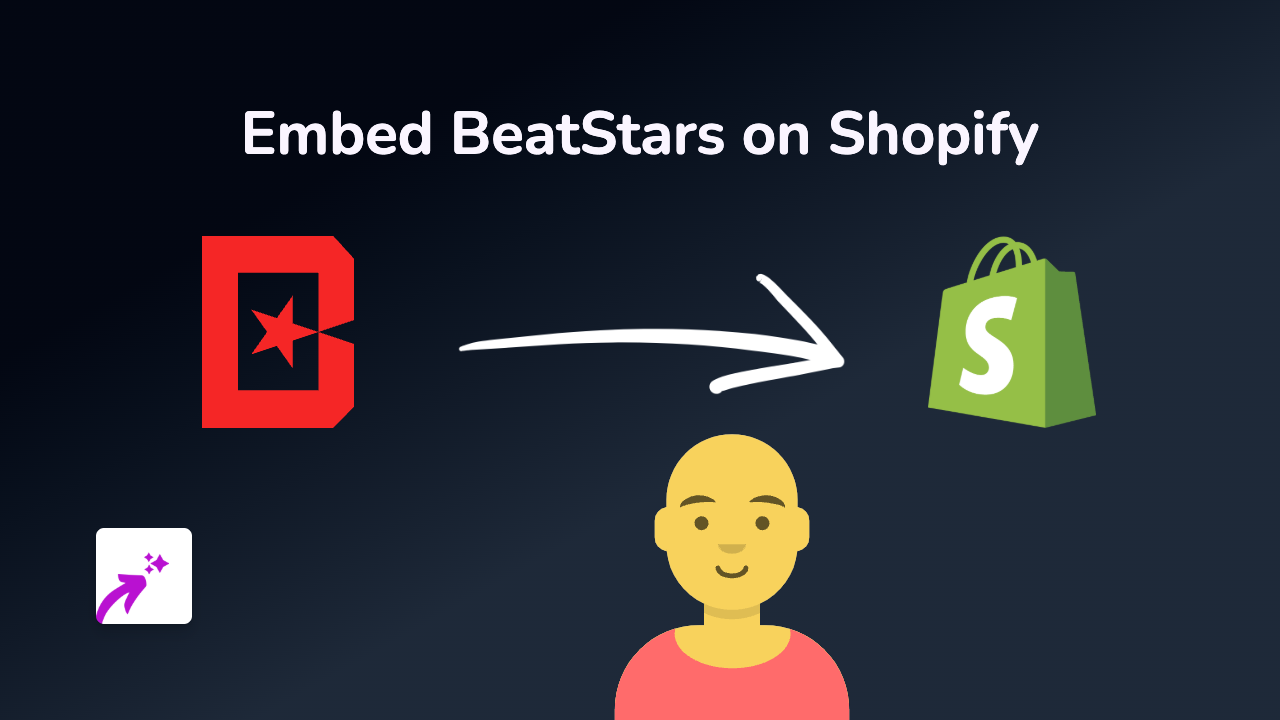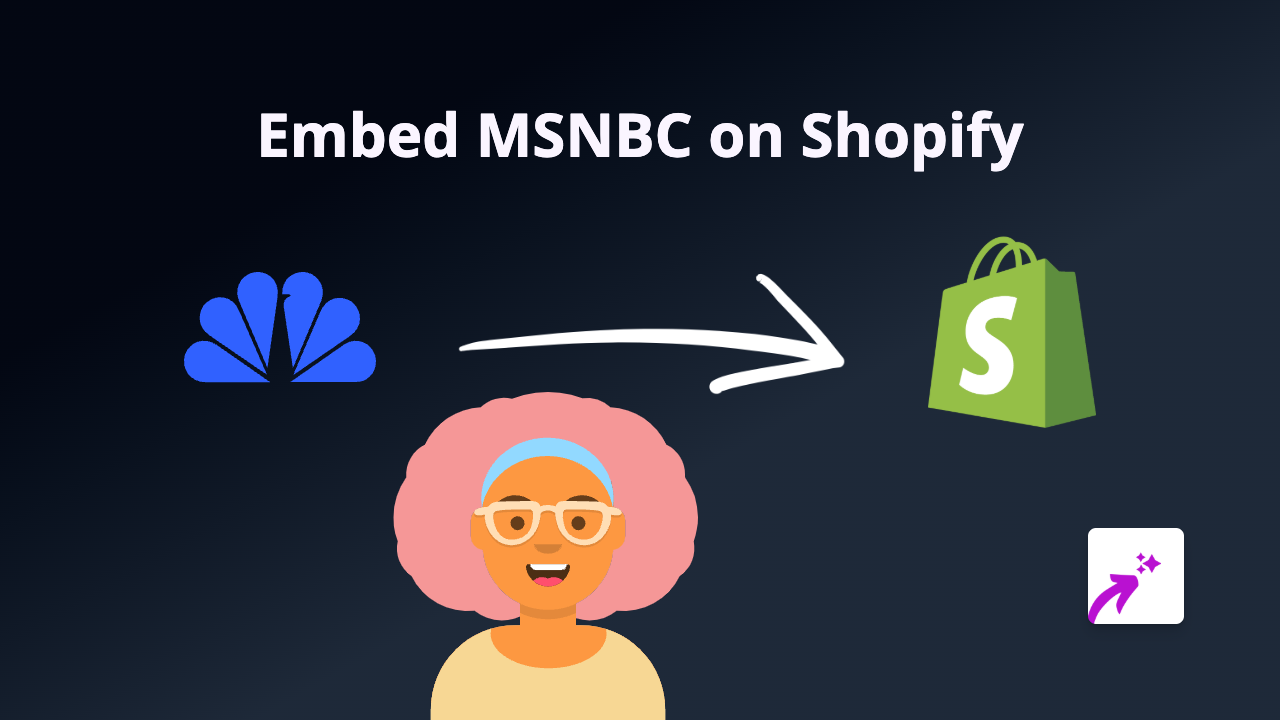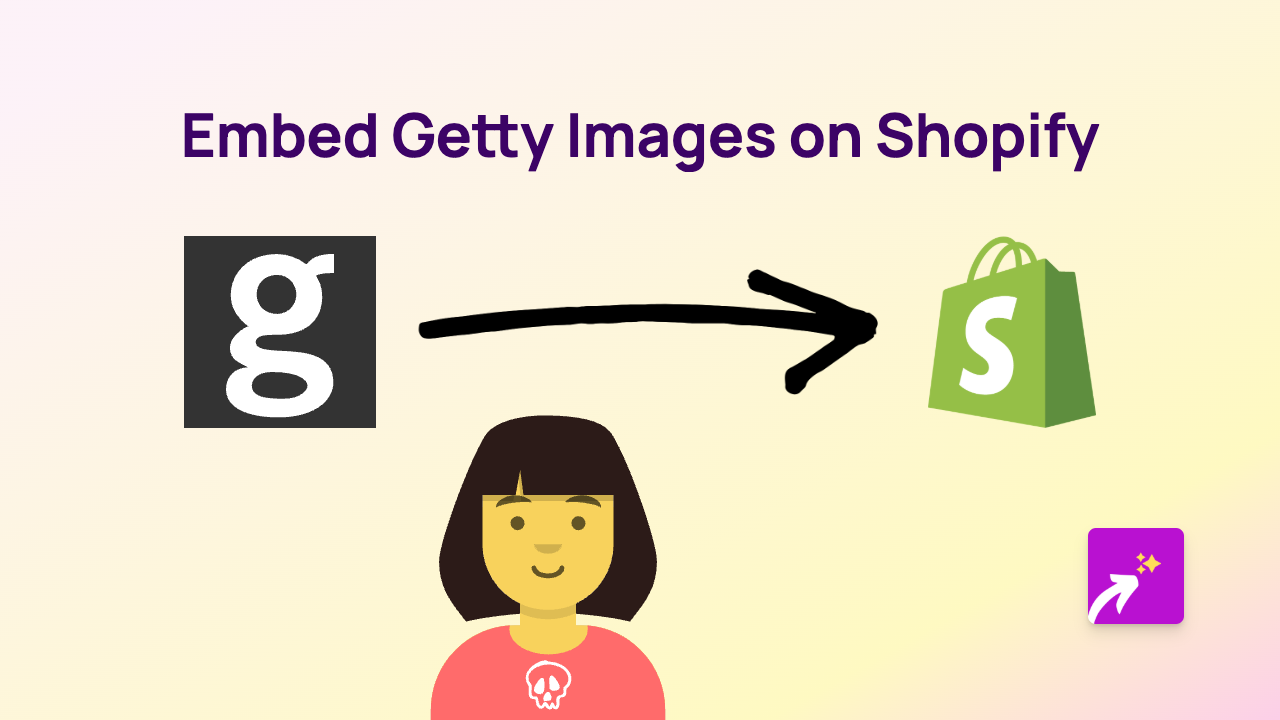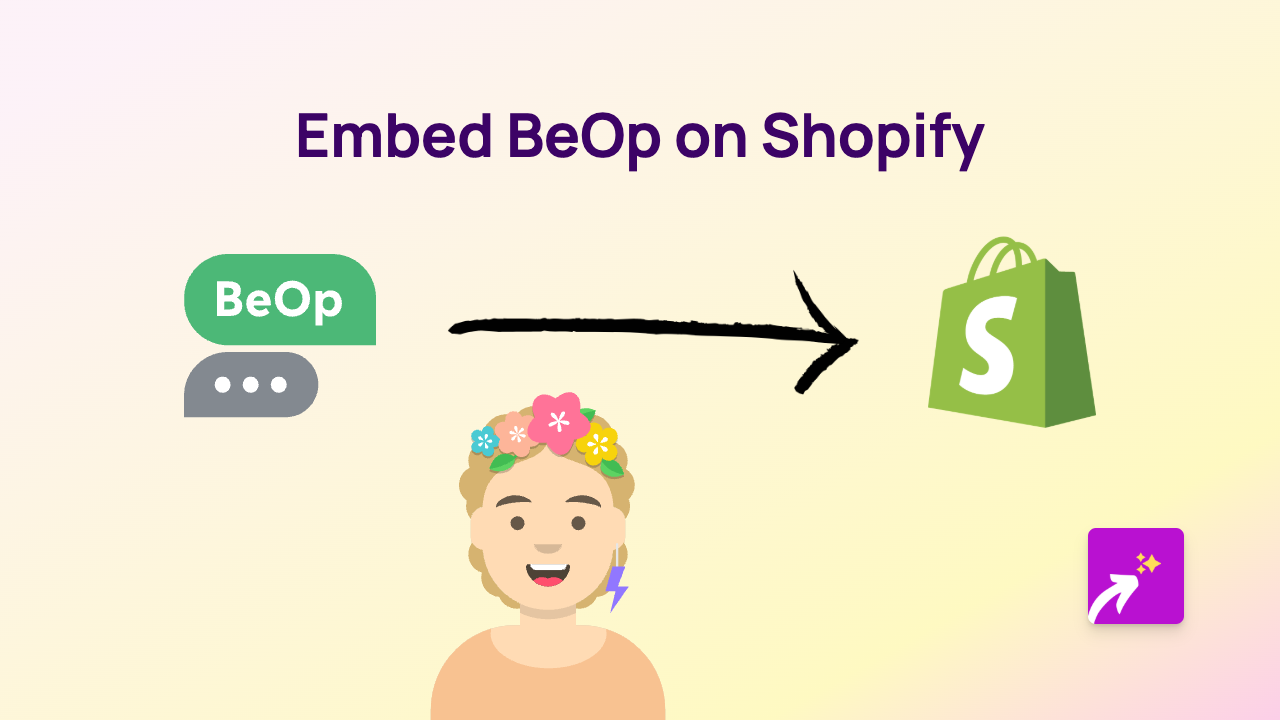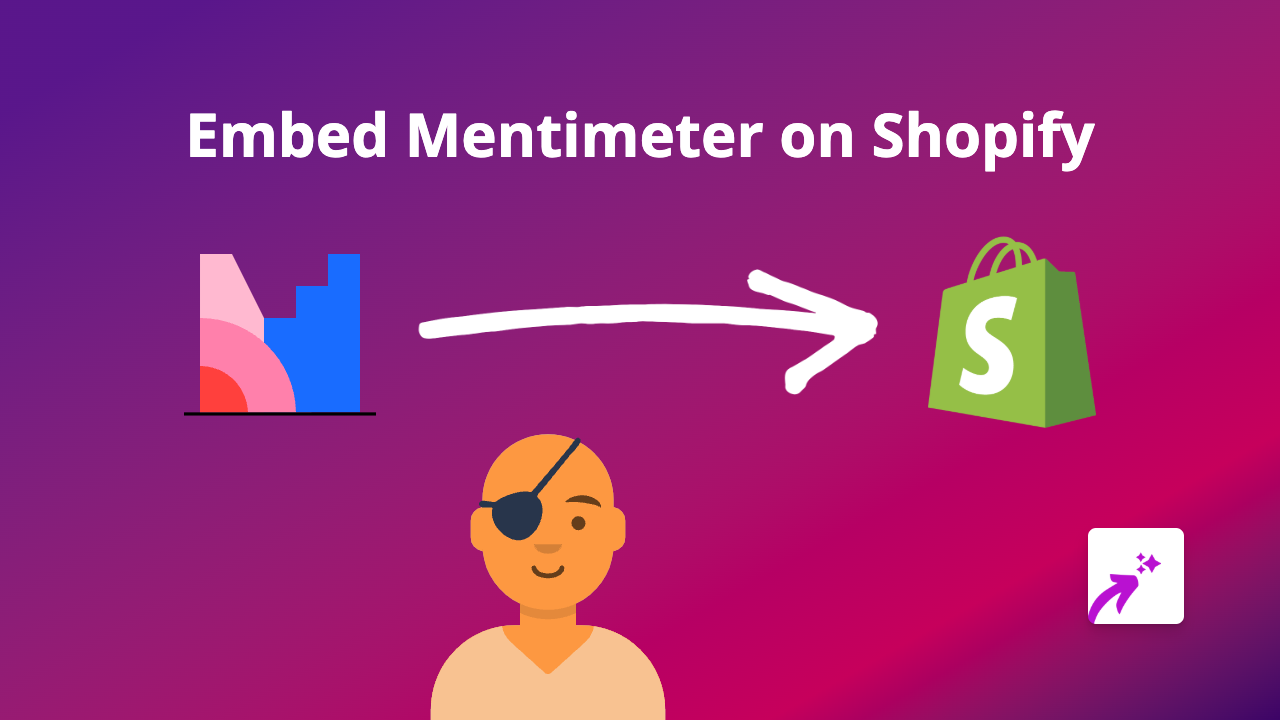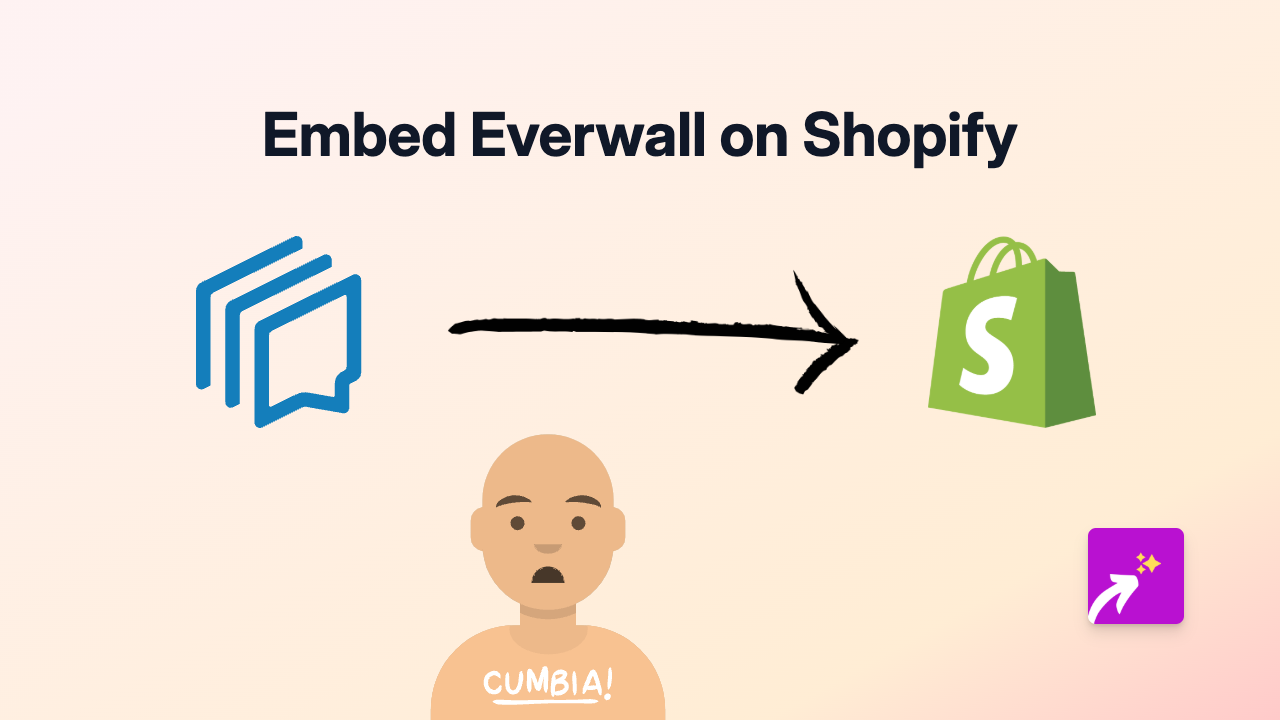How to Embed Autodesk Content on Your Shopify Store with EmbedAny
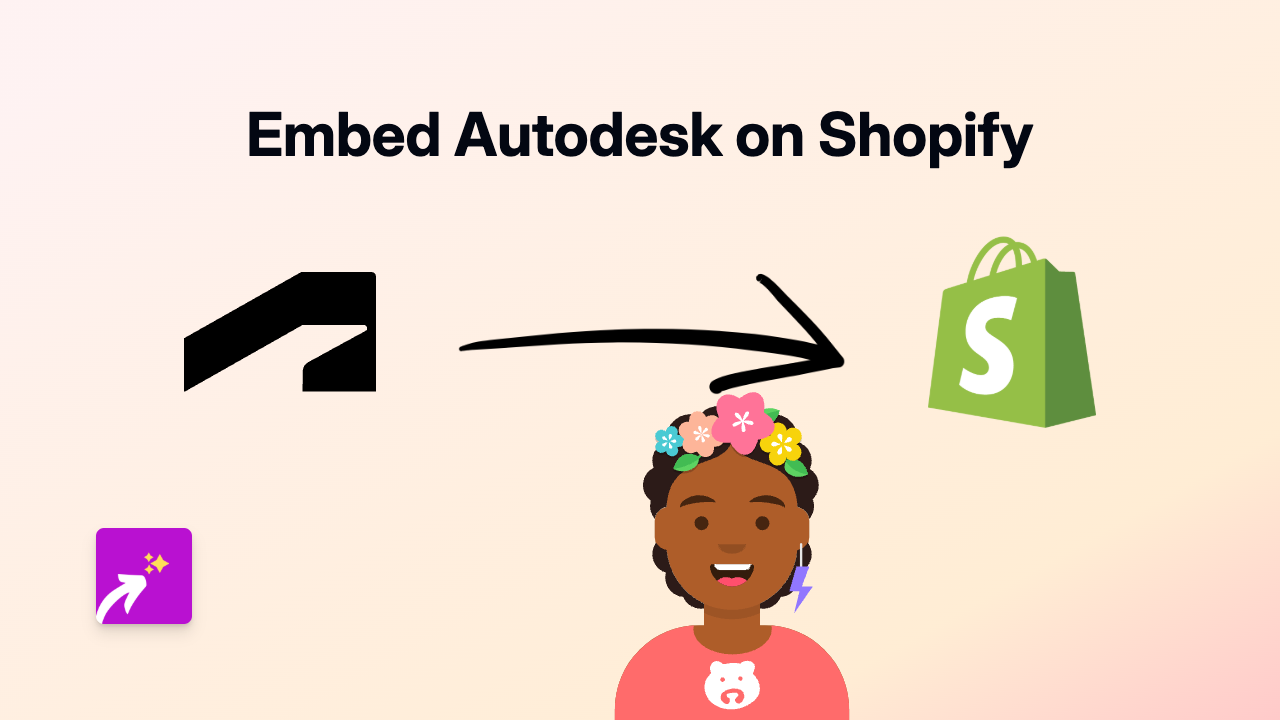
Integrating Autodesk content into your Shopify store can significantly enhance your product presentations, especially if you sell items related to architecture, engineering, or 3D design. This guide shows you how to embed Autodesk models, visualisations, and other content directly on your Shopify store using EmbedAny.
What You’ll Need
- A Shopify store
- The EmbedAny app installed
- Shareable links to your Autodesk content
Step 1: Install EmbedAny on Your Shopify Store
Before embedding any Autodesk content, you’ll need to install the EmbedAny app:
- Visit EmbedAny on the Shopify App Store
- Click “Add app” and follow the installation prompts
- Complete the setup process to activate the app
Step 2: Get Your Autodesk Content Link
To embed Autodesk content, you’ll need a shareable link:
- Log in to your Autodesk account
- Navigate to the model, drawing, or visualisation you want to share
- Look for a “Share” or “Get link” option
- Copy the public sharing link provided by Autodesk
Step 3: Add the Link to Your Shopify Store
Now that you have your Autodesk link, you can add it anywhere on your Shopify store:
- Go to the page, product description, or blog post where you want to add your Autodesk content
- Paste your Autodesk link into the text editor
- Important: Make the link italic by selecting it and clicking the italic button (or using keyboard shortcuts)
- Save your changes
Step 4: Preview Your Embedded Autodesk Content
Once you’ve added your italicised Autodesk link:
- Preview your page to see the interactive Autodesk content
- The link should now be transformed into a fully interactive Autodesk viewer
- Check that the model or visualisation displays correctly
Use Cases for Embedded Autodesk Content
- Product Visualisation: Show 3D models of your products from all angles
- Custom Design Options: Demonstrate custom configurations or design options
- Technical Specifications: Display detailed CAD drawings for technical products
- Portfolio Showcase: Highlight architectural or design work in interactive format
Troubleshooting Tips
If your Autodesk content isn’t displaying correctly:
- Ensure your Autodesk link is set to public/shareable
- Check that you’ve made the link italic in your Shopify editor
- Verify that EmbedAny is properly installed and activated
- Try refreshing your page cache
Embedding Autodesk content on your Shopify store creates a more interactive and engaging shopping experience. Your customers can now interact with 3D models and visualisations without leaving your store, helping them better understand your products and services.