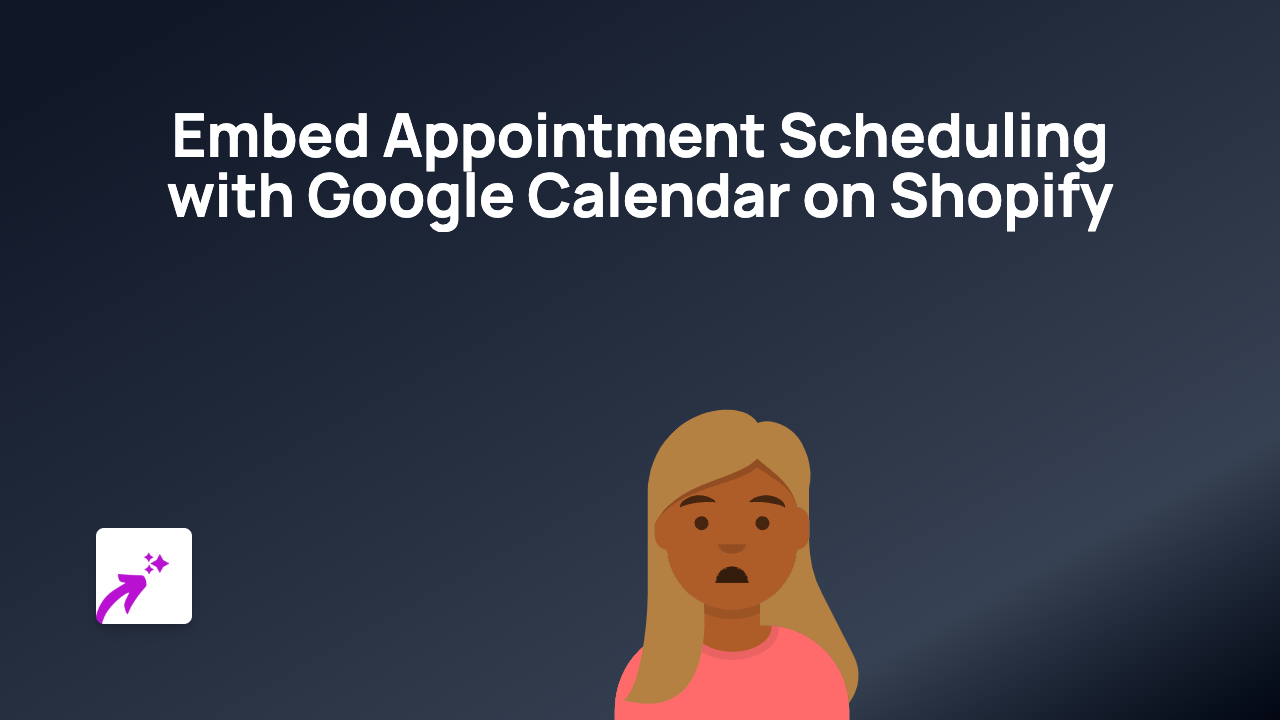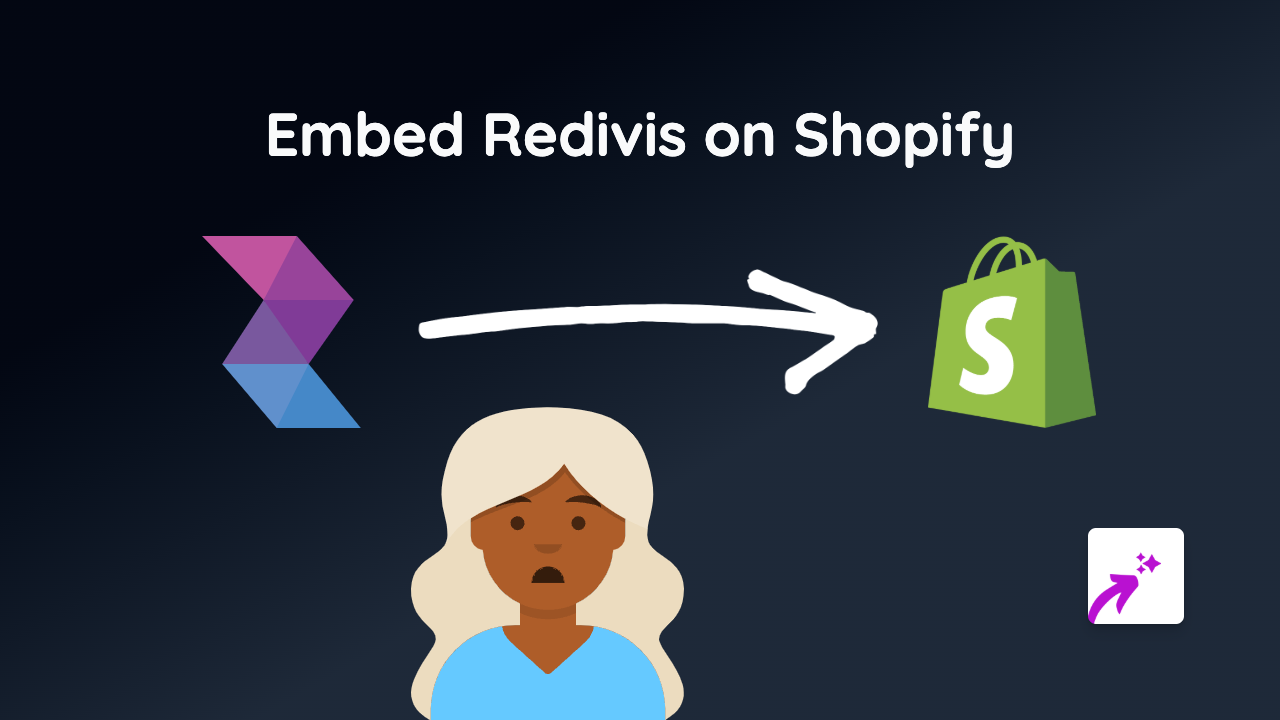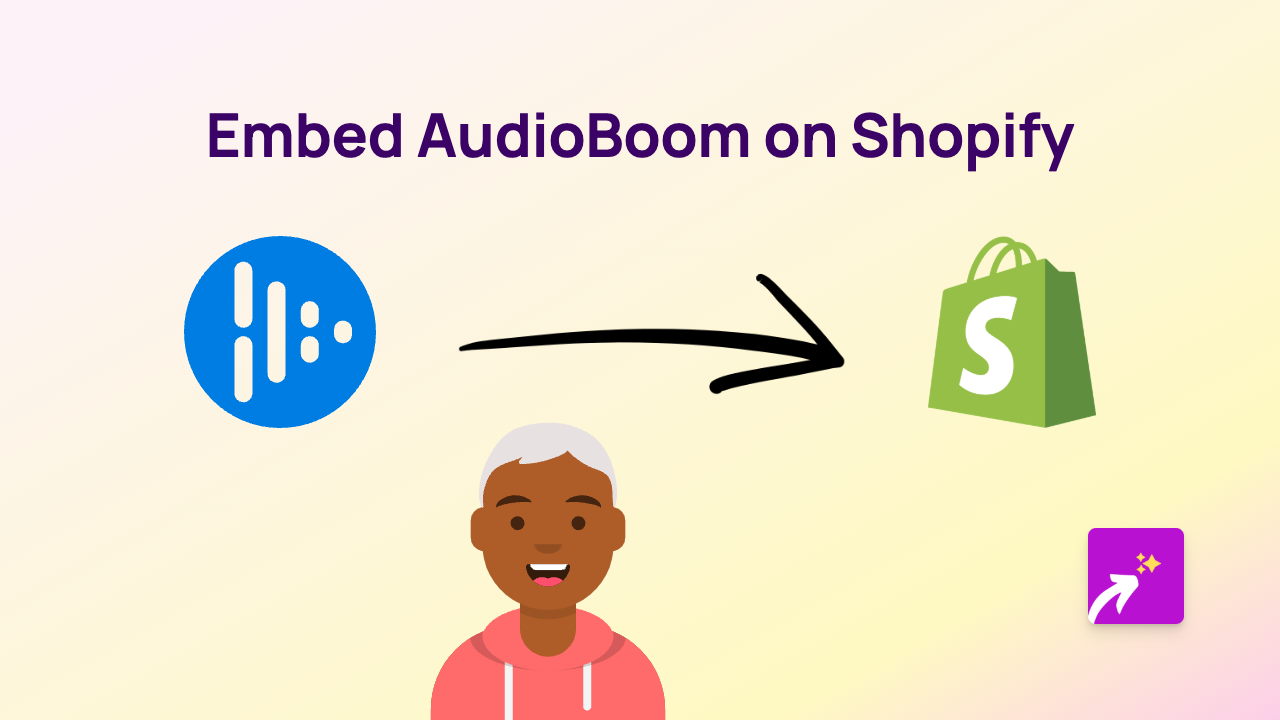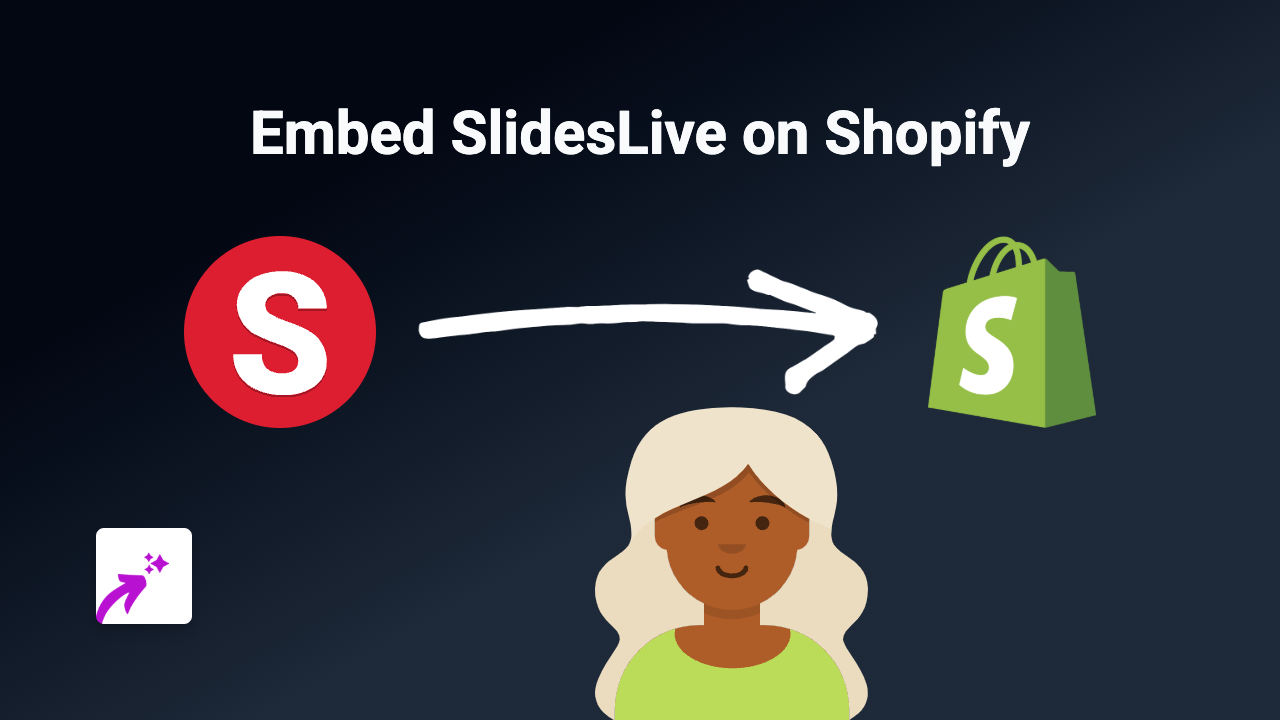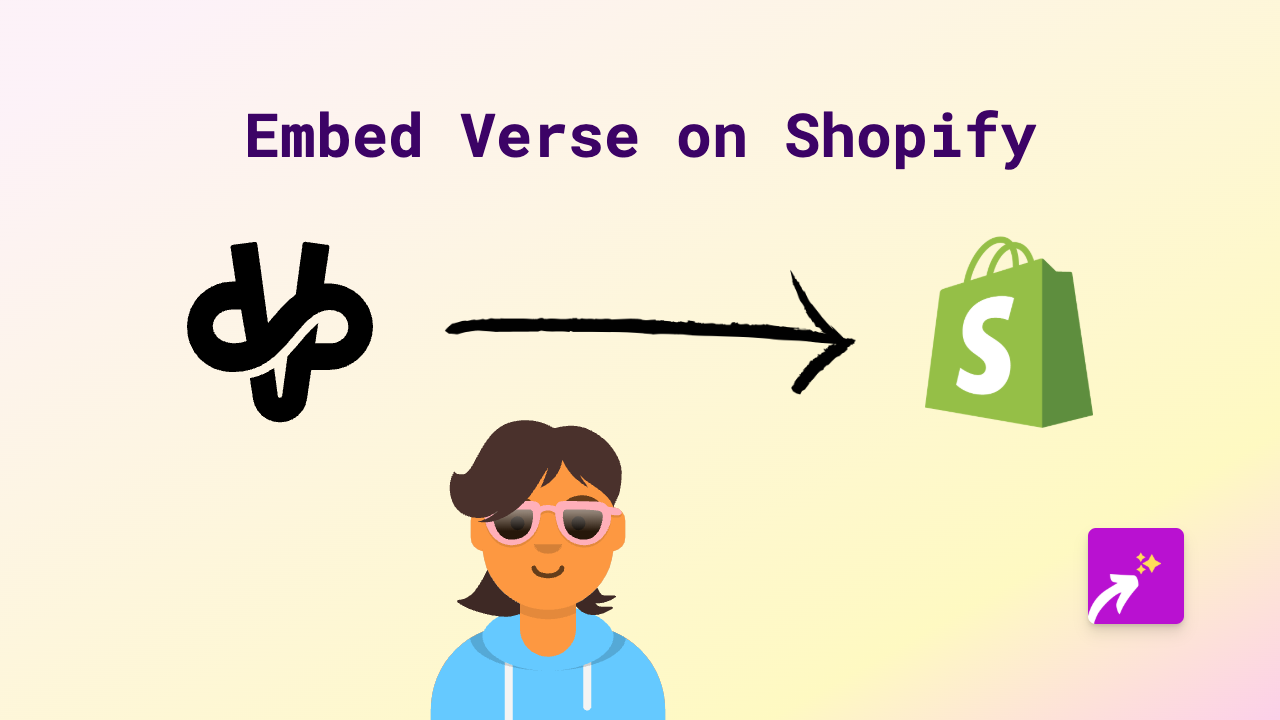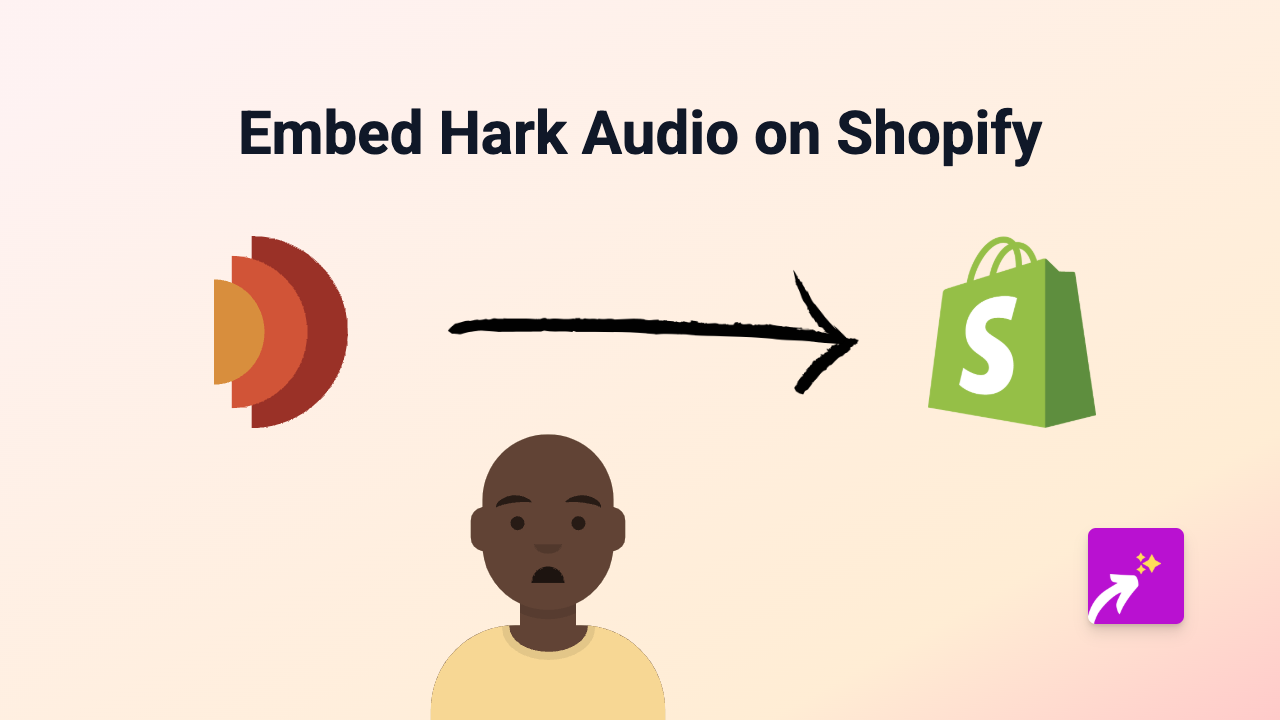How to Embed Audiomack on Shopify: A Simple Guide
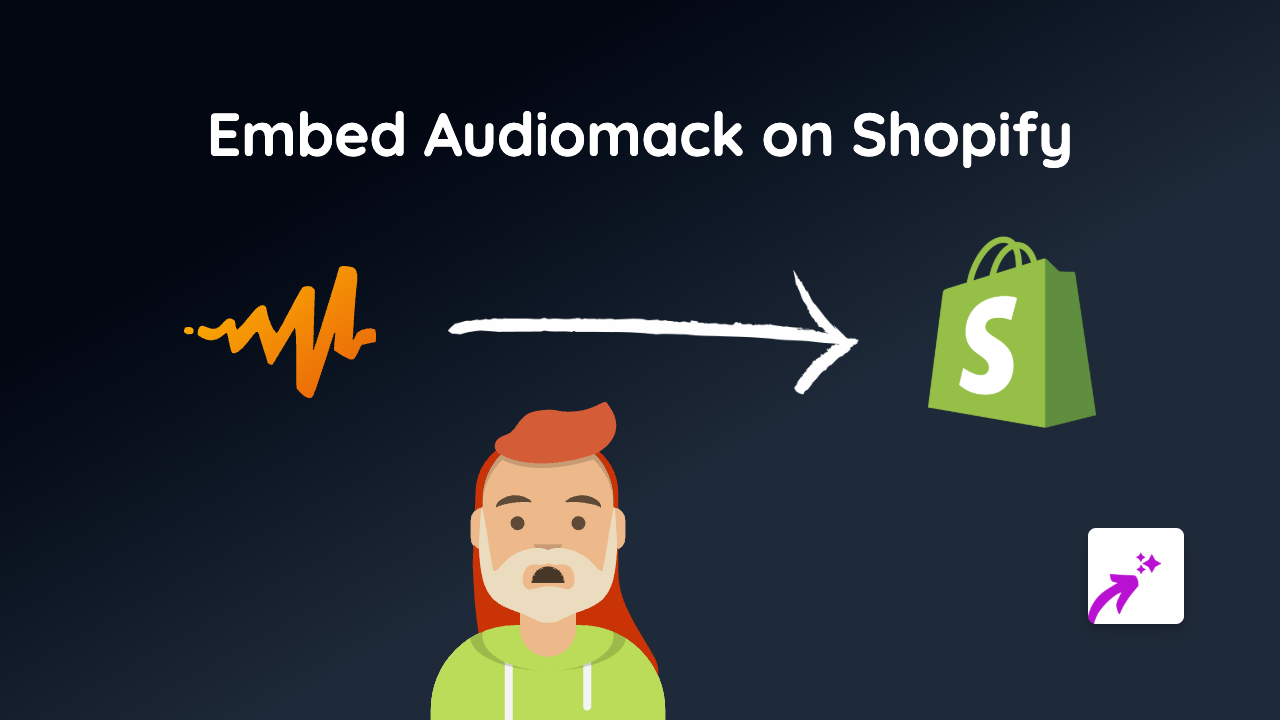
Want to showcase your favourite music, share an artist’s tracks, or feature playlists from Audiomack directly on your Shopify store? With EmbedAny, it’s incredibly simple to embed Audiomack content anywhere on your Shopify site without any technical knowledge.
Why Embed Audiomack on Your Shopify Store?
Adding Audiomack content to your Shopify store can:
- Enhance your product pages with relevant music
- Create a more immersive shopping experience
- Share music that complements your brand
- Keep visitors engaged on your site longer
- Add a personal touch to your store
Step-by-Step Guide to Embedding Audiomack on Shopify
Step 1: Install EmbedAny on Your Shopify Store
- Visit the EmbedAny app page in the Shopify App Store
- Click “Add app” and follow the installation process
- Activate the app as prompted
Step 2: Find the Audiomack Content You Want to Embed
- Go to Audiomack’s website or app
- Navigate to the track, album, playlist or artist profile you want to embed
- Copy the full URL from your browser’s address bar
For example:
https://audiomack.com/artist-name/song-title
https://audiomack.com/artist-name/album/album-name
https://audiomack.com/artist-name/playlist/playlist-nameStep 3: Add the Audiomack Link to Your Shopify Store
- Go to your Shopify admin panel
- Navigate to the page, product, or blog post where you want to add the Audiomack content
- In the text editor, paste the Audiomack URL you copied
- Select the URL and make it italic by clicking the italic button (or pressing Ctrl+I / Cmd+I)
- Save your changes
That’s it! EmbedAny automatically converts the italic link into an interactive Audiomack player when someone views your page.
Examples of Where to Use Audiomack Embeds
- Product pages: Add music that complements your products
- About page: Share playlists that represent your brand’s vibe
- Blog posts: Enhance music-related content with relevant tracks
- Homepage: Feature an artist or playlist that resonates with your audience
Pro Tips
- The embedded player adapts to your site’s layout on both desktop and mobile
- You can embed individual tracks, full albums, or complete playlists
- Embedding content keeps visitors on your site rather than sending them elsewhere
- You can add multiple embeds to the same page for a rich media experience
With EmbedAny, adding Audiomack content to your Shopify store is as simple as pasting a link. No coding, no complicated setup—just engaging musical content that enhances your customers’ experience.