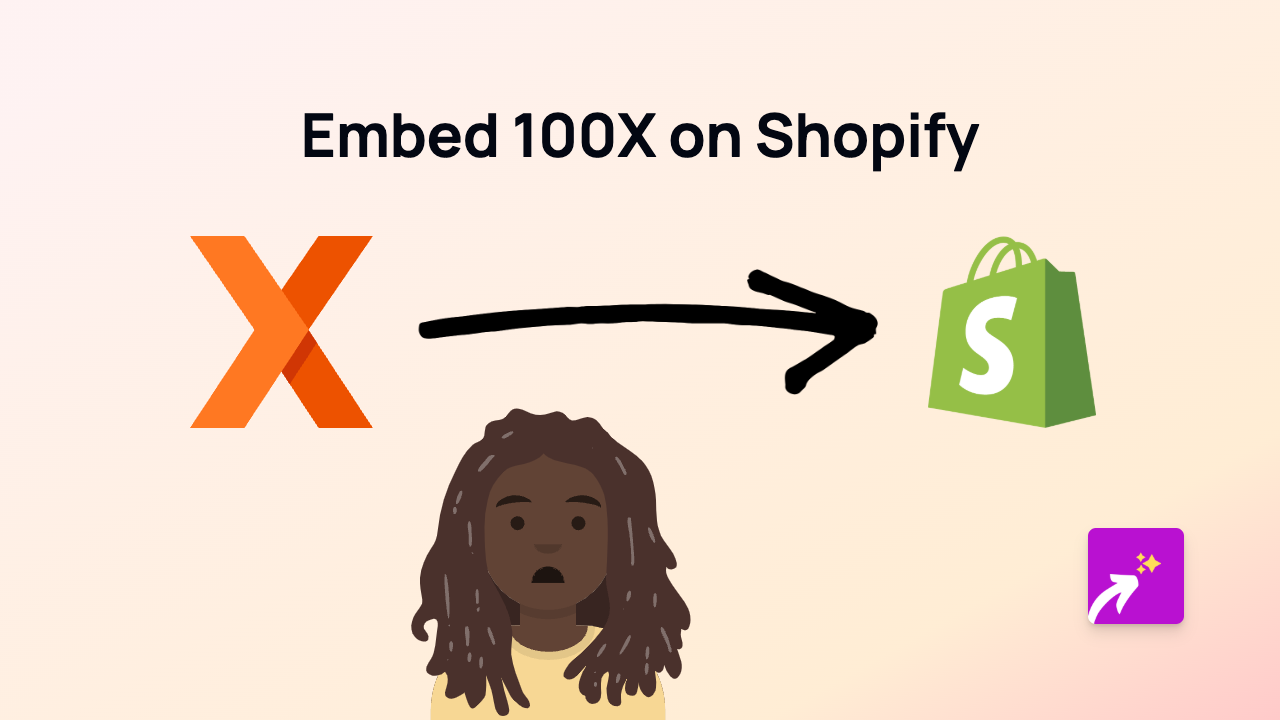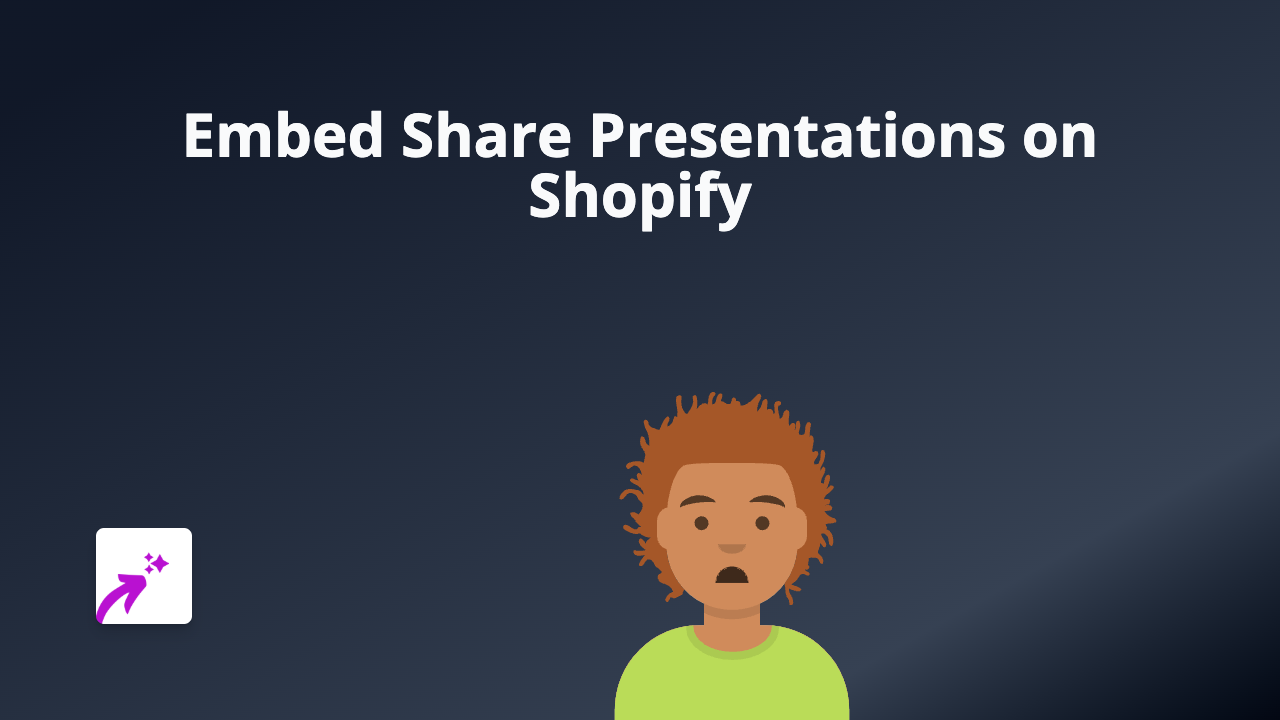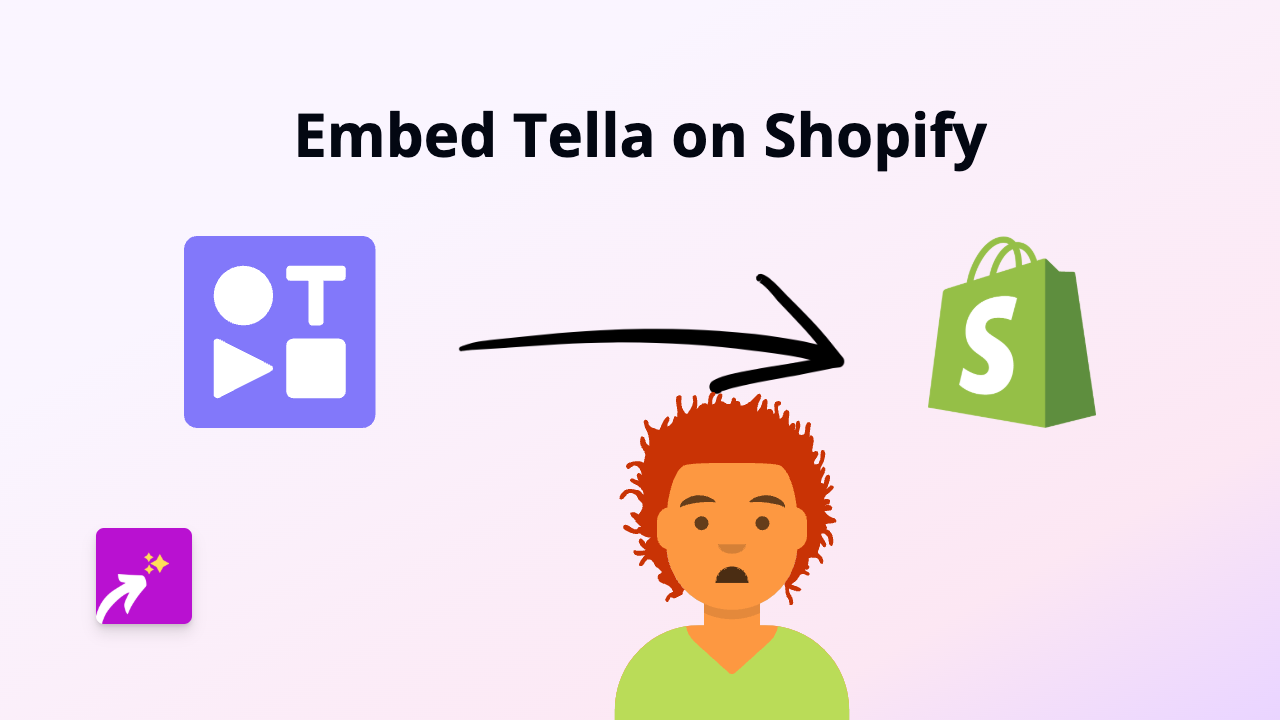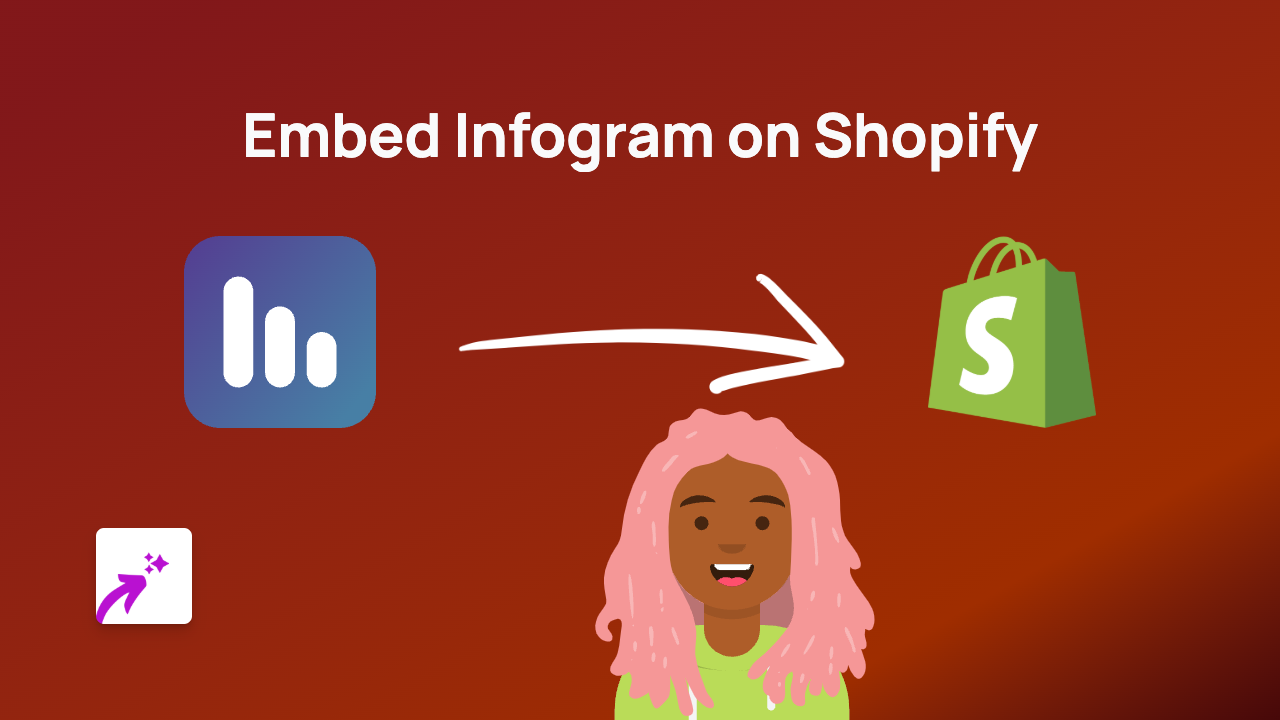How to Embed Asana in Your Shopify Store with EmbedAny
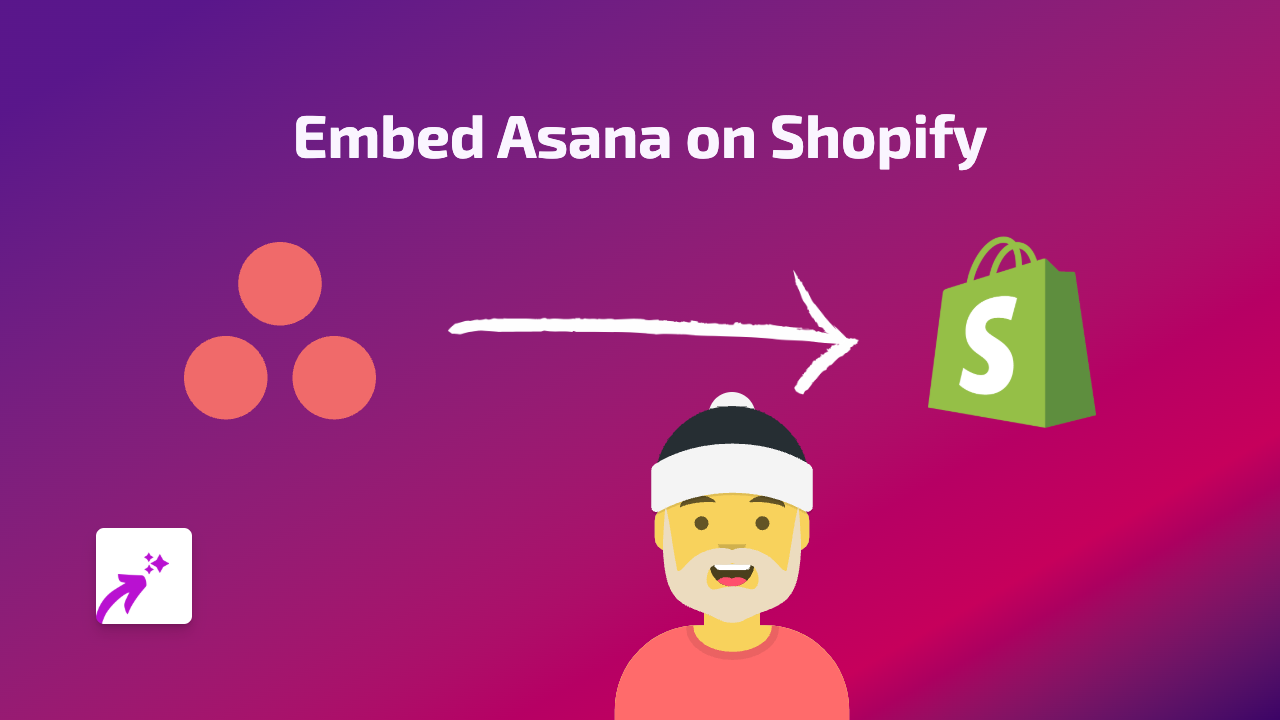
Are you managing your Shopify business with Asana and want to display your project timelines or task boards directly on your store? This guide will show you how to embed Asana content on your Shopify store in just a few simple steps using the EmbedAny app.
Why Embed Asana on Your Shopify Store?
Displaying Asana content on your Shopify store can be useful for:
- Showing project timelines to customers
- Displaying public roadmaps
- Sharing team workflows with clients
- Creating transparent delivery schedules
- Showcasing progress on custom orders
Step-by-Step Guide to Embedding Asana
Step 1: Install EmbedAny App
First, you’ll need to install the EmbedAny app from the Shopify App Store:
- Visit EmbedAny on the Shopify App Store
- Click “Add app” and follow the installation steps
- Activate the app when prompted
Step 2: Find the Asana Content to Embed
Find the specific Asana content you want to display:
- Open your Asana workspace
- Navigate to the project, task or board you want to share
- Make sure it’s set to “public” in Asana’s sharing settings
- Copy the link to that content
Step 3: Add the Asana Link to Your Shopify Store
Now you can add the Asana content to your store:
- Go to the page or product where you want to embed Asana
- In the text editor, paste the Asana link
- Select the link and make it italic (either by highlighting and clicking the italic button or using keyboard shortcuts)
- Save your changes
That’s it! The Asana link will automatically transform into an interactive embed that shows your Asana content directly on your store.
Tips for Embedding Asana Content
- Choose relevant content: Only embed Asana boards or projects that are helpful for your customers
- Keep it tidy: Select specific projects rather than entire workspaces
- Resize if needed: EmbedAny automatically sizes the embed, but you can adjust as needed
- Update regularly: Remember to update your shared Asana content to keep information current
Troubleshooting
If your Asana embed doesn’t appear:
- Make sure the Asana content is set to public
- Verify that you’ve made the link italic
- Check that EmbedAny is properly activated on your store
- Try refreshing the page after saving
With EmbedAny, you can keep customers informed about your project timelines, delivery schedules, or company roadmaps by embedding Asana directly within your Shopify store. This transparency can help build trust and keep customers engaged with your brand’s progress.