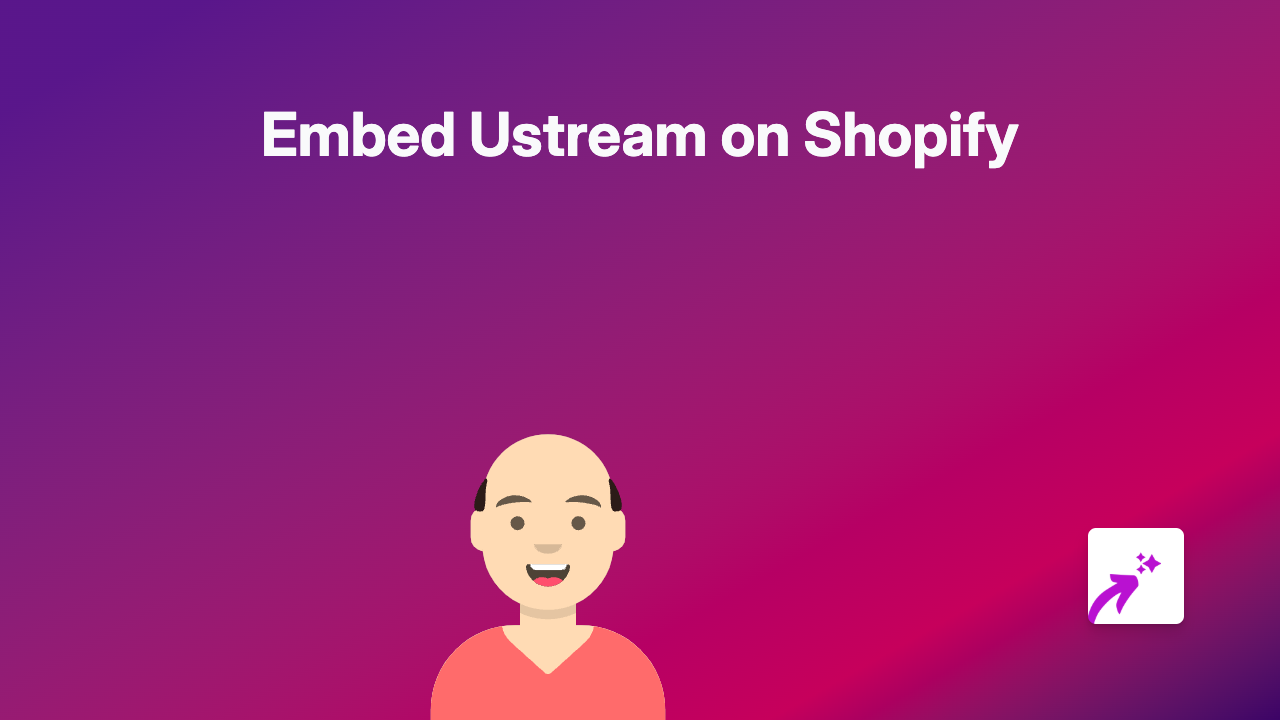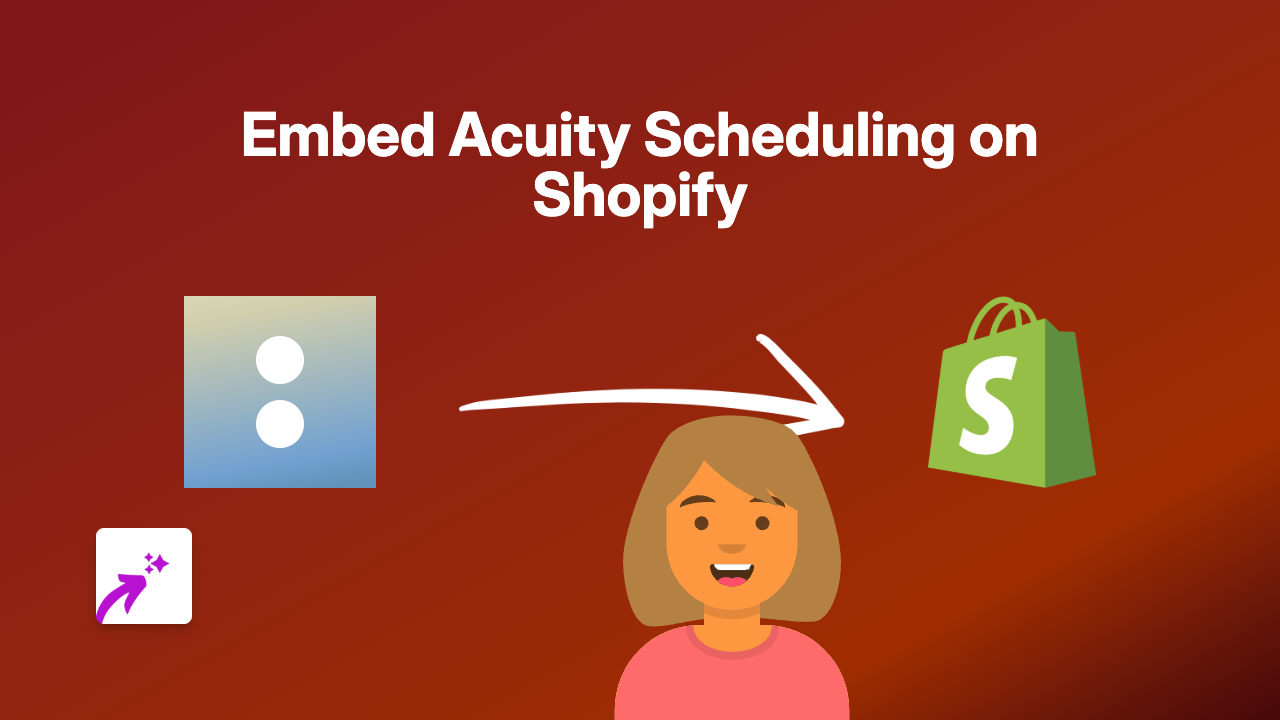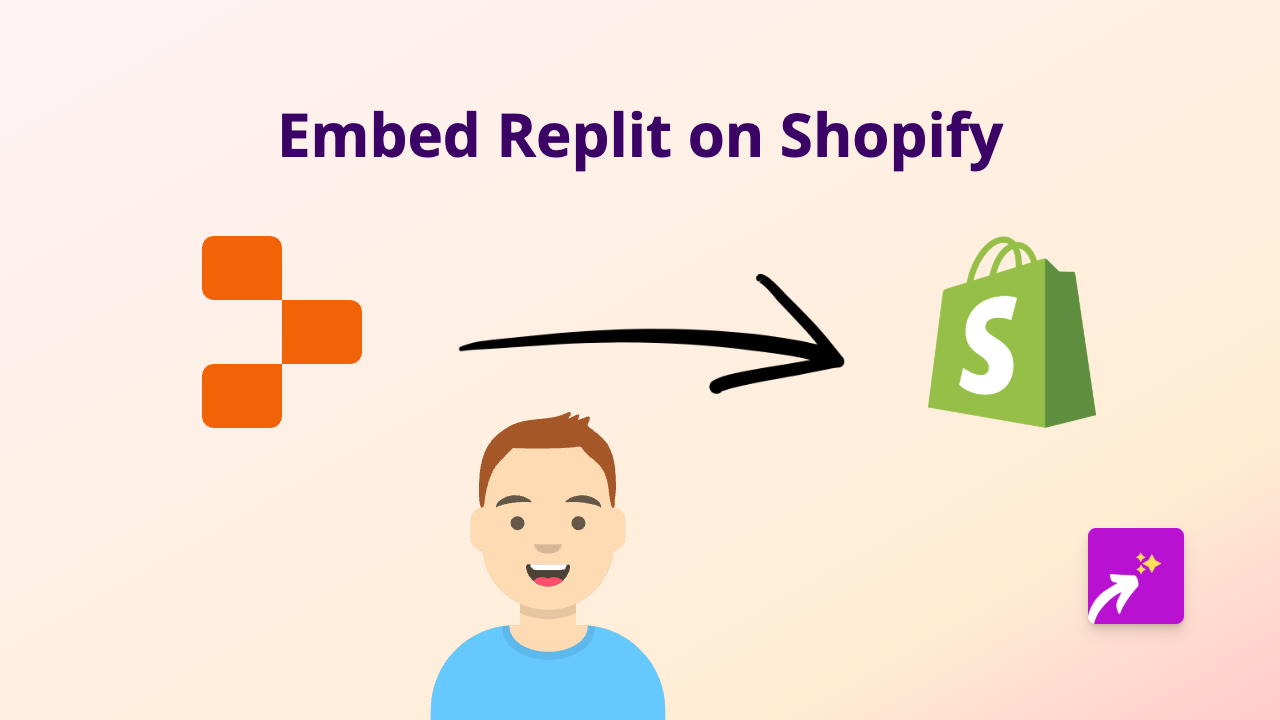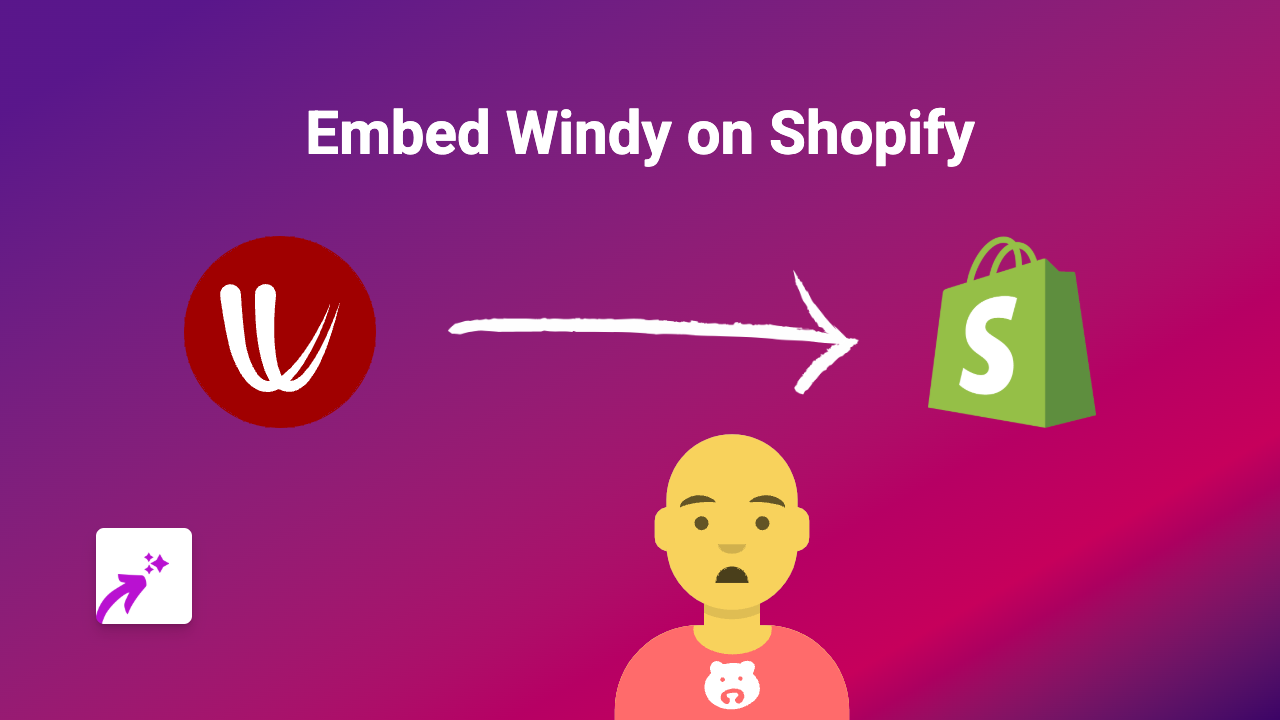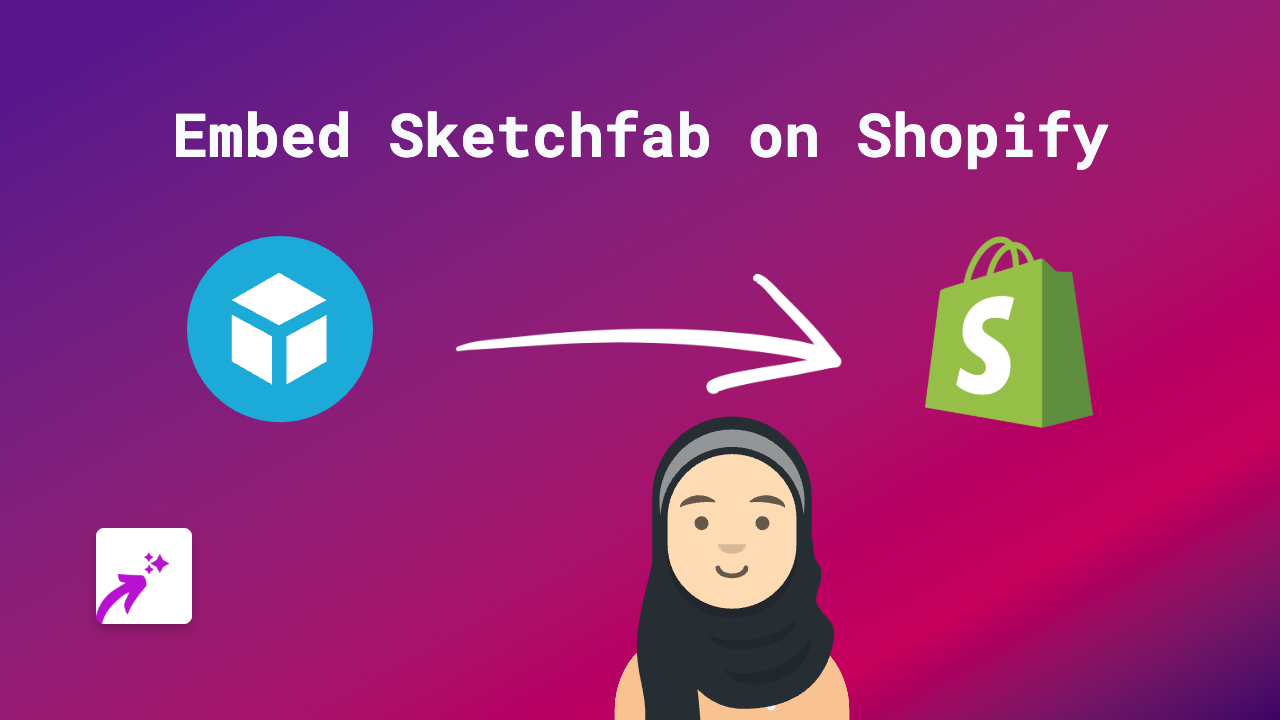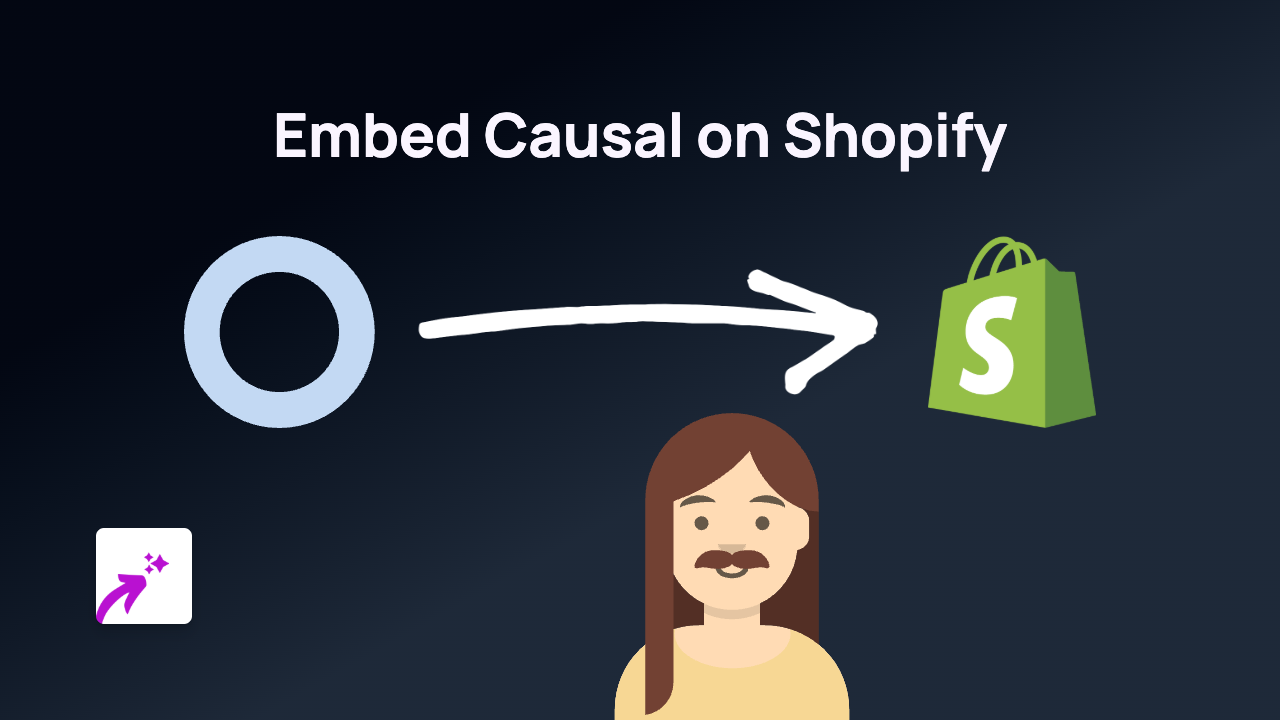How to Embed Allstar Content on Your Shopify Store: A Complete Guide
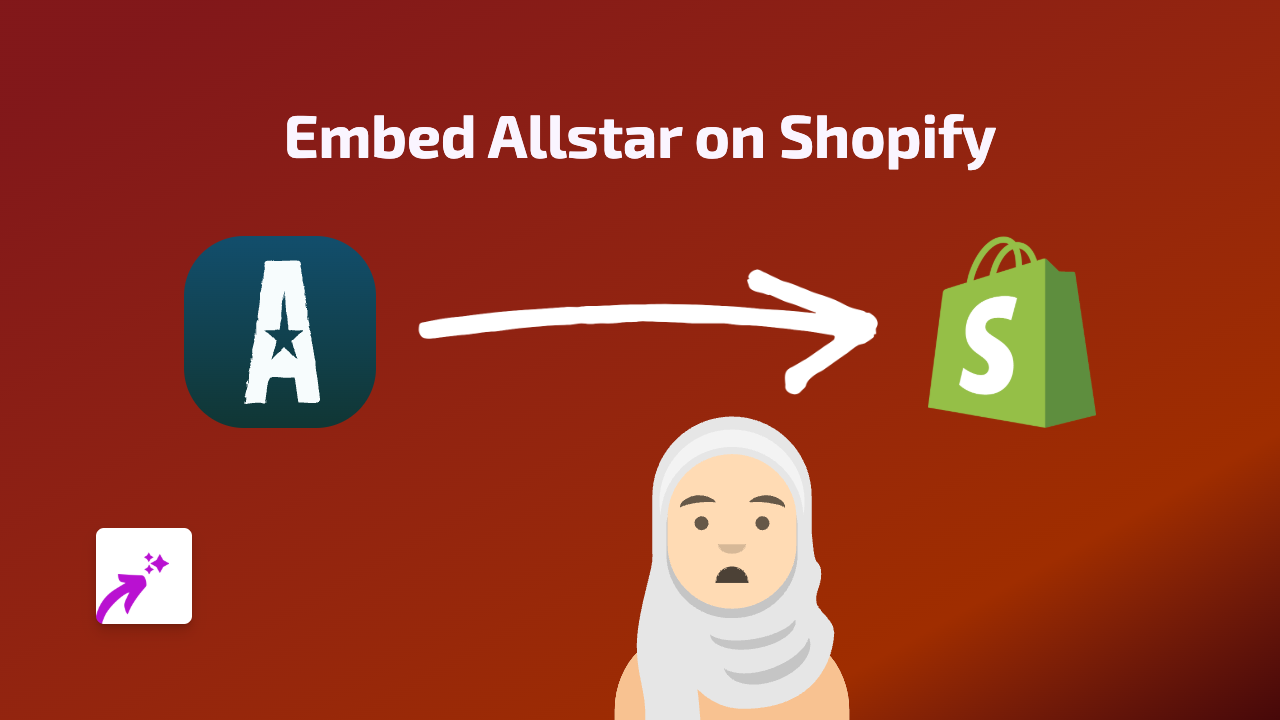
Looking to add Allstar content to your Shopify store? Whether you want to showcase Allstar highlights, player stats, or promotional content, this guide will show you how to embed it seamlessly with the EmbedAny app.
What You’ll Need
- A Shopify store
- The EmbedAny app installed
- Allstar content links you want to embed
Step 1: Install the EmbedAny App
Before you can start embedding Allstar content, you’ll need to install the EmbedAny app:
- Visit EmbedAny on the Shopify App Store
- Click “Add app” and follow the installation process
- Complete the setup as directed by the app
Step 2: Find Your Allstar Content
Find the Allstar content you wish to display on your store:
- Navigate to the Allstar website or platform
- Locate the specific content (video, post, stats, etc.)
- Copy the URL of the content (the link in your browser’s address bar)
Step 3: Add the Content to Your Store
Now it’s time to embed your Allstar content:
- Go to your Shopify admin
- Navigate to the page, product, or blog post where you want to add the Allstar content
- Click to edit the content using Shopify’s rich text editor
- Paste the copied Allstar link into the editor
- Important: Select the link and make it italic using the italic button (usually marked with an “I” or slanted text icon)
- Save your changes
That’s it! EmbedAny will automatically detect the italicised link and transform it into an interactive Allstar embed when someone views your page.
Examples of Allstar Content You Can Embed
- Player highlight reels
- Game clips
- Team statistics
- Interviews with players
- Live game schedules
- Promotional content
Why Embed Allstar Content?
Adding Allstar content to your Shopify store can:
- Engage sports fans who visit your store
- Showcase sports-related products in action
- Keep visitors on your site longer
- Add dynamic content to otherwise static pages
- Create a more interactive shopping experience
Troubleshooting Tips
If your Allstar content isn’t appearing correctly:
- Make sure you’ve properly italicised the entire link
- Check that the Allstar link is valid and publicly accessible
- Verify that EmbedAny is properly activated on your store
- Try refreshing your page cache
With EmbedAny, you can quickly enhance your Shopify store with interactive Allstar content without needing any technical skills or coding knowledge. Start embedding today to create a more engaging experience for your customers!