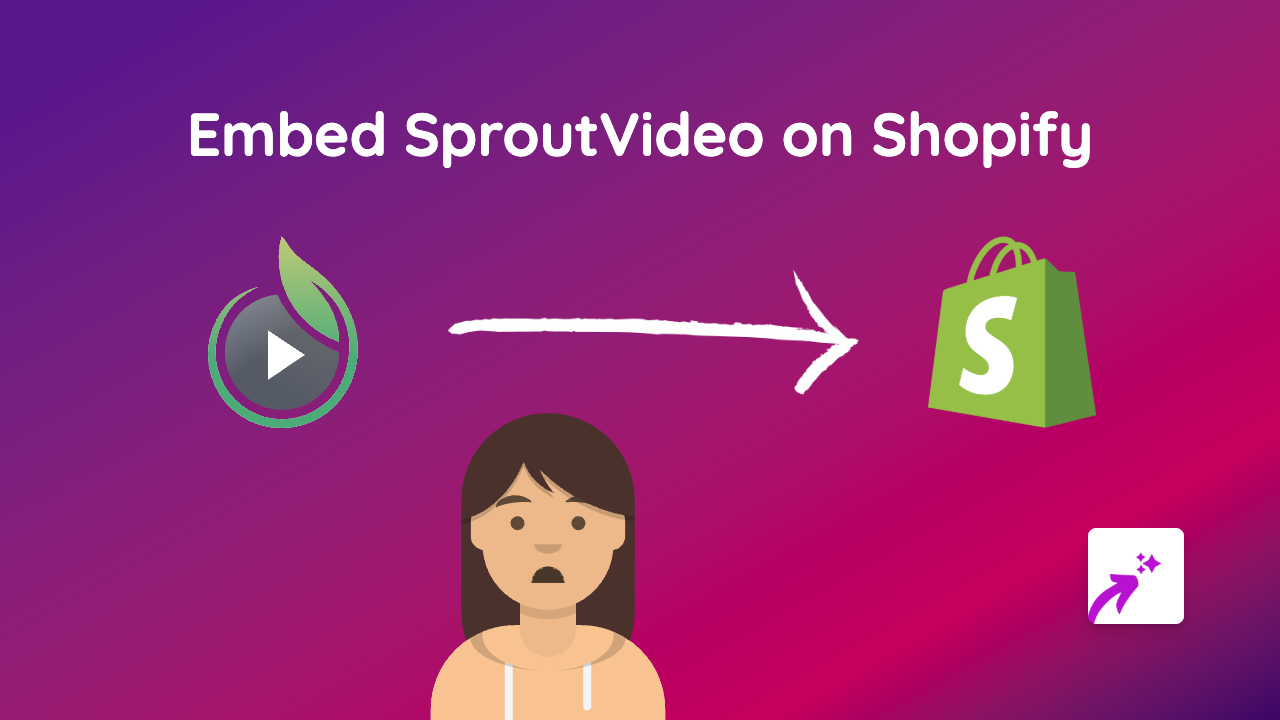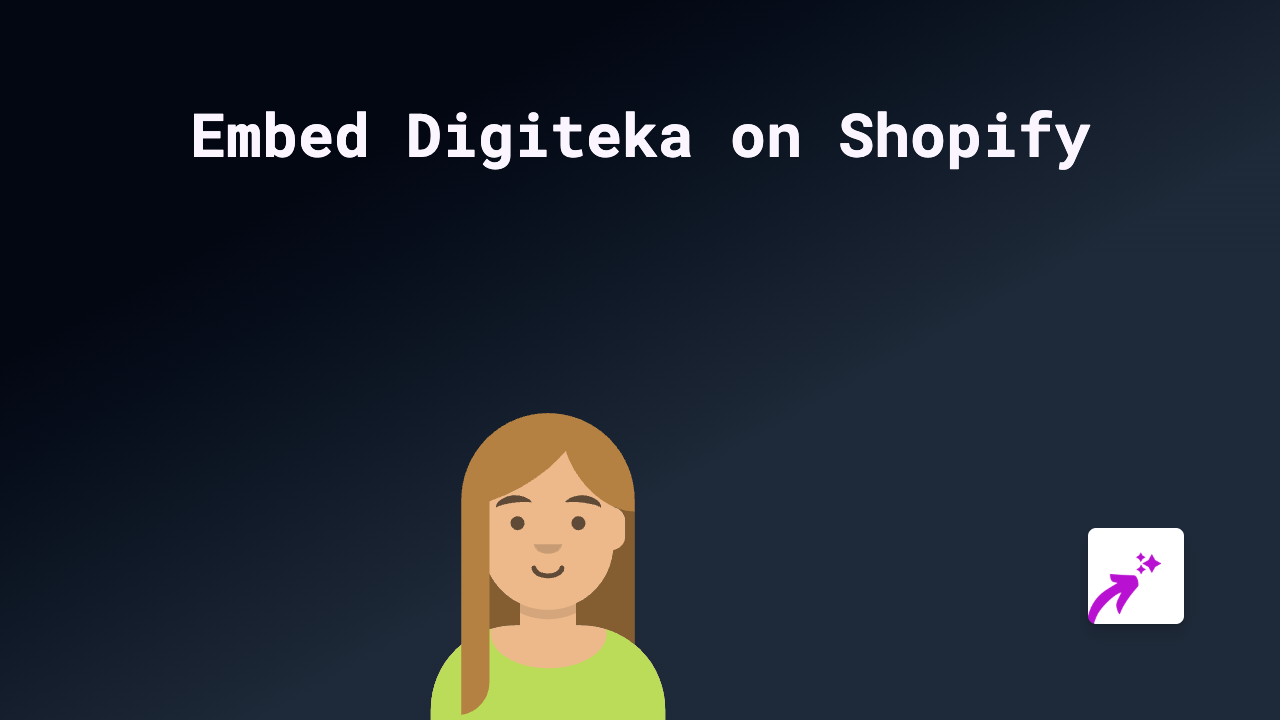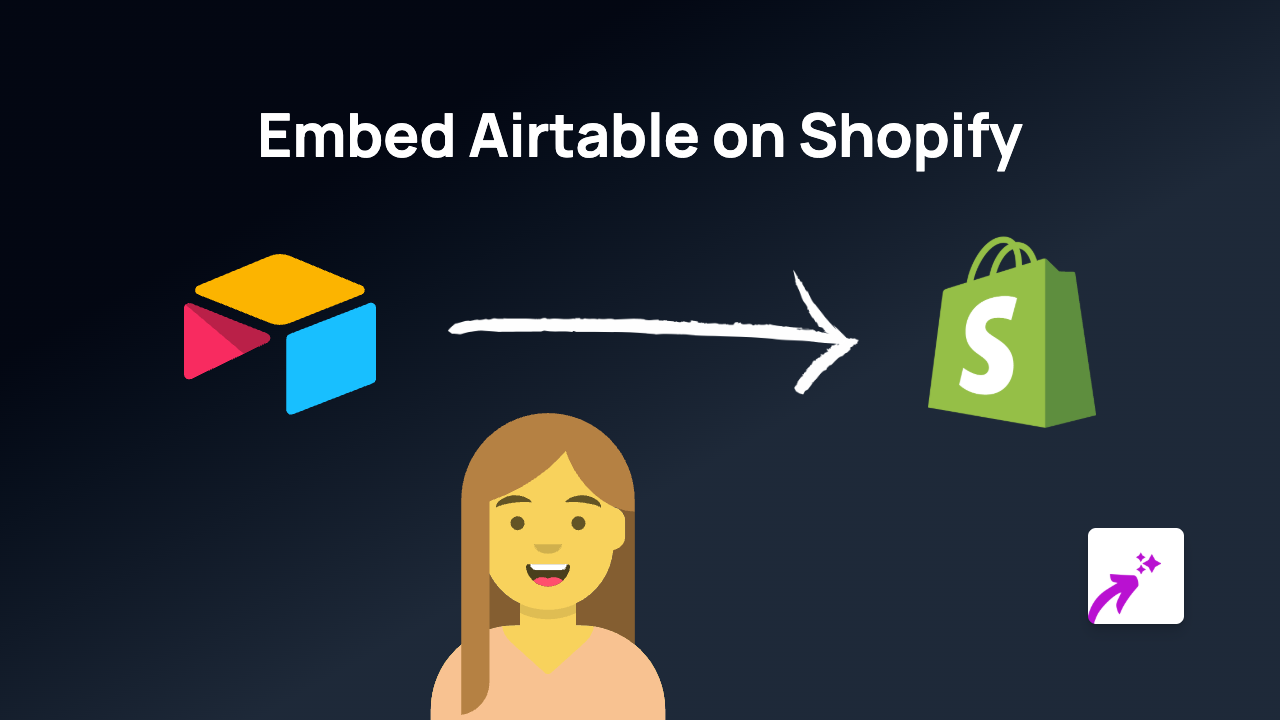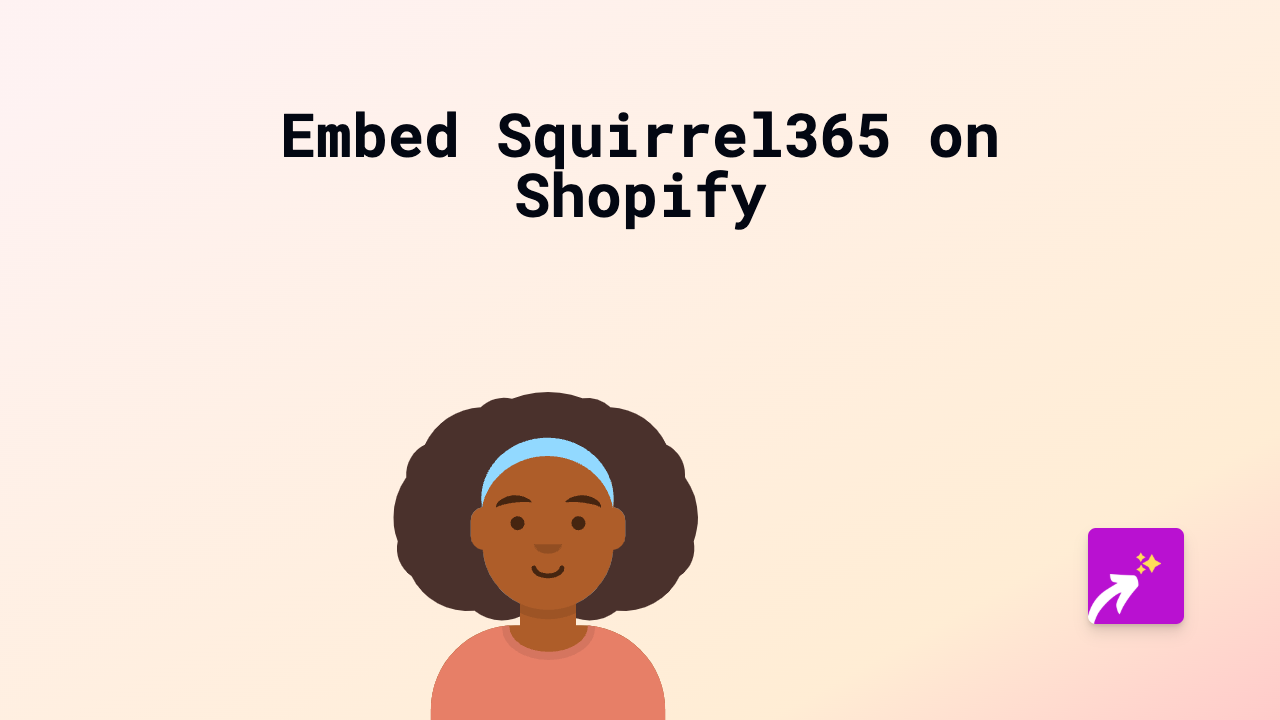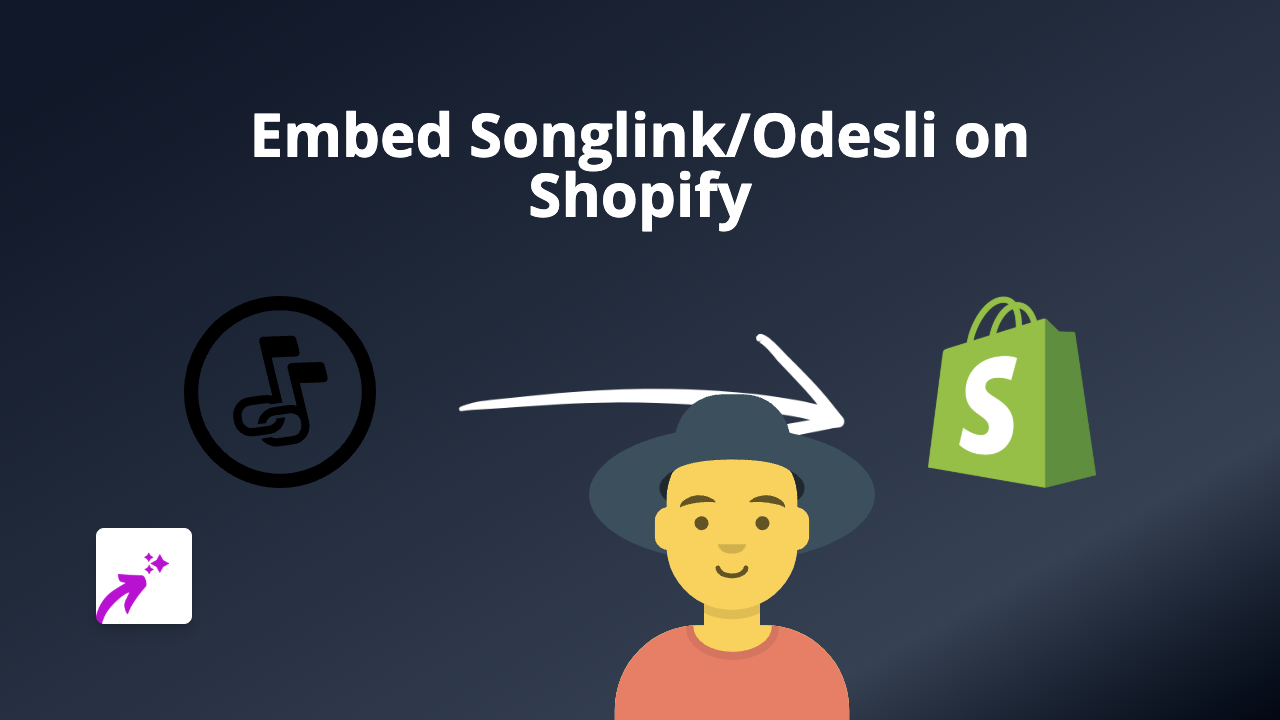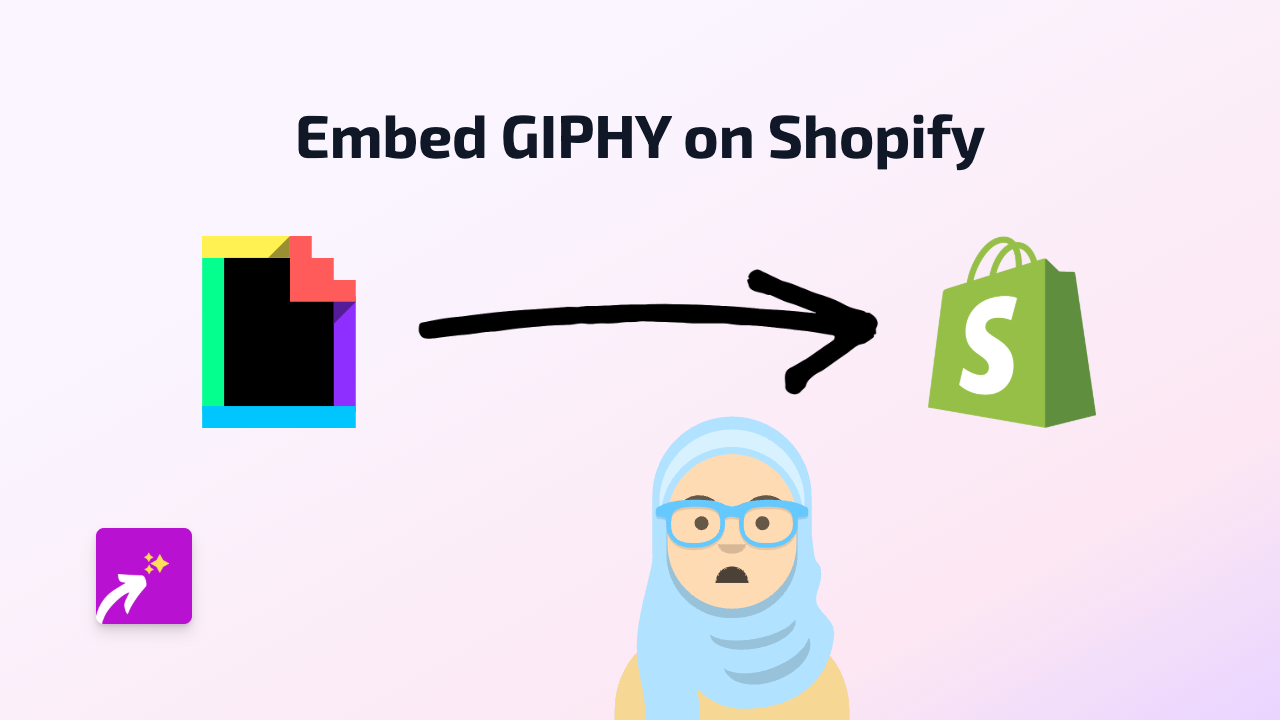How to Embed 500px Photos on Shopify Store: A Complete Guide
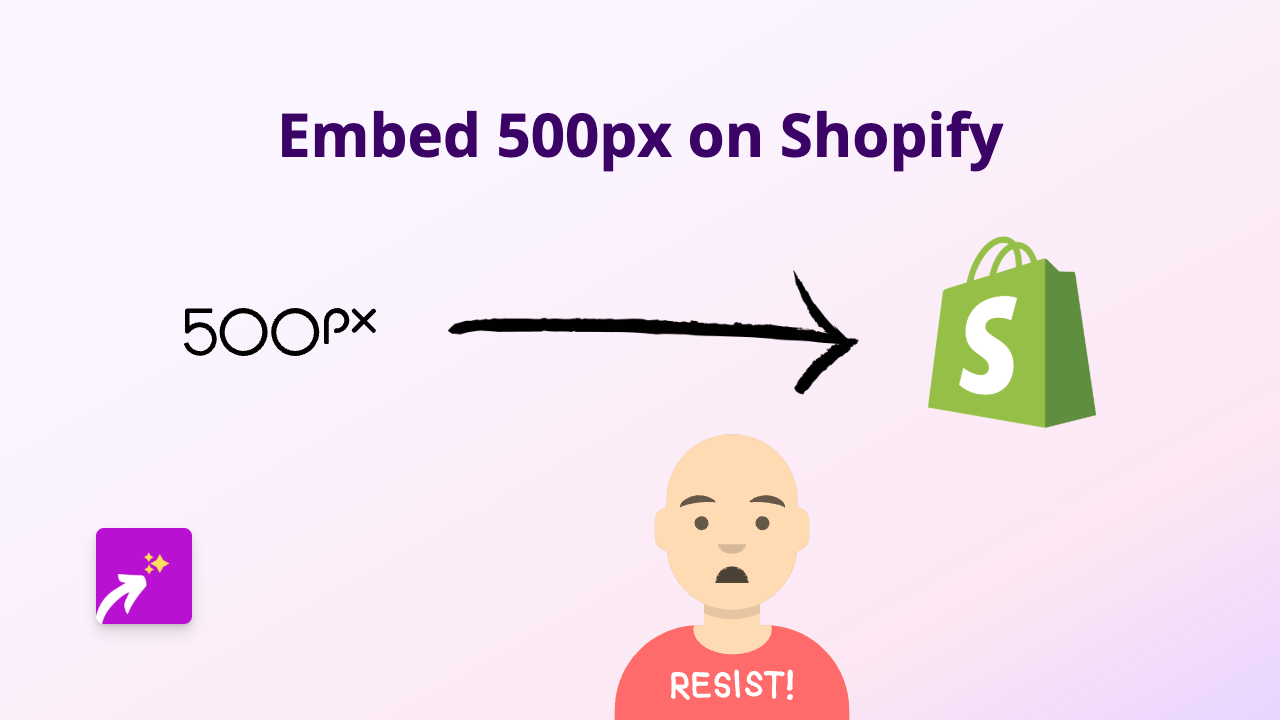
Are you looking to showcase stunning photography from 500px on your Shopify store? Professional photography can dramatically enhance your store’s visual appeal and help your products stand out. In this guide, we’ll show you how to embed 500px content into your Shopify store in minutes, without any coding knowledge required.
What is 500px?
500px is a popular platform for photographers to share and sell their work. It features millions of high-quality photographs across various categories, from landscapes and portraits to commercial photography. Adding these professional images to your Shopify store can give your products context and elevate your brand’s visual storytelling.
Step 1: Install the EmbedAny App
First, you’ll need to install the EmbedAny app on your Shopify store:
- Visit EmbedAny on the Shopify App Store
- Click “Add app” and follow the installation process
- Complete the setup by activating the app on your store
Step 2: Find the Perfect 500px Content
- Browse 500px.com to find photos that complement your products
- When you find an image you like, click on it to open the full view
- Copy the URL from your browser’s address bar
Step 3: Add the 500px Link to Your Store
- Go to your Shopify admin panel
- Navigate to the page, product description, or blog post where you want to embed the 500px content
- Paste the 500px URL into the rich text editor
- Important: Select the pasted link and make it italic using the italic button (I) in the editor toolbar
- Save your changes
That’s it! The 500px content will now appear embedded on your page, allowing customers to view the professional photography without leaving your store.
Where Can You Use 500px Embeds?
- Product descriptions: Show your products in real-world contexts
- Blog posts: Enhance articles about your industry with relevant photography
- About page: Share your brand’s visual inspiration
- Homepage: Create a visually striking first impression
Why Embed 500px Content?
Adding professional photography from 500px can help:
- Improve the visual appeal of your store
- Give customers better context for your products
- Keep visitors engaged on your site longer
- Establish a more professional and polished brand image
With EmbedAny, you can easily integrate 500px content alongside 800+ other platforms, making your Shopify store more dynamic and engaging for customers.
Remember to respect copyright and only use images you have permission to display on your commercial website.